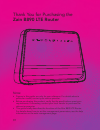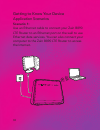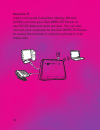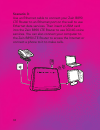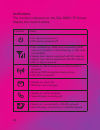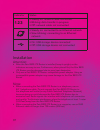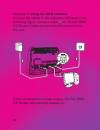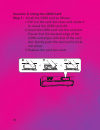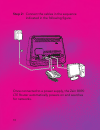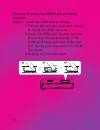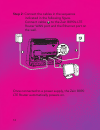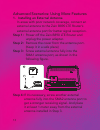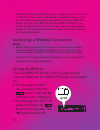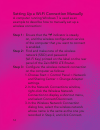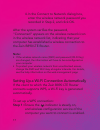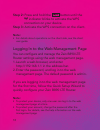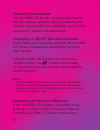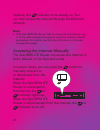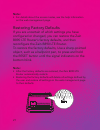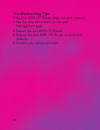Summary of B890L
Page 2: Zain B890 Lte Router
01 thank you for purchasing the zain b890 lte router note: • figures in this guide are only for your reference. For details about a particular model, contact your service provider • before purchasing this product, verify that its specifications meet your requirements. If necessary, contact your loca...
Page 3: Scenario 1:
02 getting to know your device application scenarios scenario 1: use an ethernet cable to connect your zain b890 lte router to an ethernet port on the wall to use ethernet data services. You can also connect your computer to the zain b890 lte router to access the internet..
Page 4: Scenario 2:
03 scenario 2: insert a universal subscriber identity module (usim) card into your zain b890 lte router to use 3g/4g data and voice services. You can also connect your computer to the zain b890 lte router to access the internet or connect a phone to it to make calls..
Page 5: Scenario 3:
04 scenario 3: use an ethernet cable to connect your zain b890 lte router to an ethernet port on the wall to use ethernet data services. Then insert a usim card into the zain b890 lte router to use 3g/4g voice services. You can also connect your computer to the zain b890 lte router to access the int...
Page 6
Appearance 1. Power indicator 2. Network status indicator 3. Wi-fi/wps indicator 4. Sms indicator 5. Call status indicator 6. Wireless dialing indicator 7. Lan indicators 8. Ethernet dialing indicator 9. Usb indicator 10. Power button 11. Register button (reserved) 12. Power port 13. Telephone port ...
Page 7
Indicators the intuitive indicators on the zain b890 lte router display the router’s status. Indicator status •on: device powered on •off: device powered off •fast red blinking: usim card unavailable (usim card not installed or malfunctioning, or pin code not verified) •steady blue: device registere...
Page 8
Indicator status 1 / 2 / 3 •steady on: network cable connected •blinking: data transfer in progress •off: network cable not connected •steady on: connected to an ethernet network •slow blinking: connecting to an ethernet network •on: usb storage device connected •off: usb storage device not connecte...
Page 9
08 scenario 1: using the wan interface connect the cables in the sequence indicated in the following figure. Connect cable to the zain b890 lte router’s wan port and the ethernet port on the wall. Once connected to a power supply, the zain b890 lte router automatically powers on. 1.
Page 10
Scenario 2: using the usim card step 1: install the usim card as follows: 1. Pull out the card slot cover and rotate it to reveal the usim card slot. 2. Insert the usim card into the card slot. Ensure that the beveled edge of the usim card aligns with that of the card slot. Gently push the card unti...
Page 11
10 step 2: connect the cables in the sequence indicated in the following figure. Once connected to a power supply, the zain b890 lte router automatically powers on and searches for networks..
Page 12: Interface
Scenario 3: using the usim card and wan interface step 1: install the usim card as follows: 1. Pull out the card slot cover and rotate it to reveal the usim card slot. 2. Insert the usim card into the card slot. Ensure that the beveled edge of the usim card aligns with that of the card slot. Gently ...
Page 13
12 step 2: connect the cables in the sequence indicated in the following figure. Connect cable 1 to the zain b890’s lte router wan port and the ethernet port on the wall. Once connected to a power supply, the zain b890 lte router automatically powers on..
Page 14
Advanced scenarios: using more features 1. Installing an external antenna in areas with poor network coverage, connect an external antenna to the zain b890 lte router’s external antenna port for better signal reception. Step 1: power off the zain b890 lte router and unplug the power adapter. Step 2:...
Page 15: Attention:
14 before using external antenna, log in to the web management page (http://192.168.1.1) and set antenna mode to outer. For details, see the help information on the web management page. Attention: • do not install an external antenna to sma2 unless there is already an external antenna connected to s...
Page 16: Note:
15 • zain b890 lte router ’s usb port can supply a maximum current of 500 ma. If the current required by a peripheral device, such as a portable hard disk drive, connected to the zain b890 lte router is higher than 500 ma, the zain b890 lte router may fail to recognize the device. In this case, use ...
Page 17: Step 1: Ensure That The
Setting up a wi-fi connection manually a computer running windows 7 is used as an example to describe how to manually set up a wireless connection: step 1: ensure that the indicator is steady on, and the wireless configuration service of the computer that you want to connect is enabled. Step 2: find...
Page 18: Note:
4. In the connect to network dialog box, enter the wireless network password you recorded in step 2, and click ok. After the system verifies the password, "connected" appears on the wireless network icon in the wireless network list, indicating that your computer has established a wireless connectio...
Page 19: Step 2: Press and Hold The
Step 2: press and hold the button until the indicator blinks to activate the wps connection on your device. Step 3: activate the wps connection on the client. Note: • for details about operations on the client side, see the client user guide logging in to the web management page you can configure an...
Page 20: Note:
Accessing the internet the zain b890 lte router can access the internet through wireless networks (3g/4g networks) and wireline networks (ethernet networks), but it cannot access both networks simultaneously. Accessing a 3g/4g wireless network if the usim card is correctly installed, the zain b890 l...
Page 21: Note:
20 network, the indicator turns steady on. You can then access the internet through the ethernet network. Note: • if the zain b890 lte router fails to connect to the network, log in to the web management page to verify the wireline network parameters. For details, see the help information on the web...
Page 22: Note:
21 note: • for details about the access modes, see the help information on the web management page. Restoring factory defaults if you are uncertain of which settings you have configured or changed, you can restore the zain b890 lte router’s factory defaults, and then reconfigure the zain b890 lte ro...
Page 23
Troubleshooting tips if the zain b890 lte router does not work properly: • see the help information on the web management page • restart the zain b890 lte router • restore the zain b890 lte router to its factory defaults • contact your service provider 22.