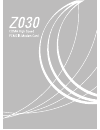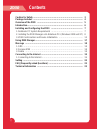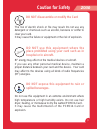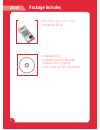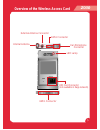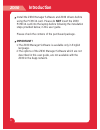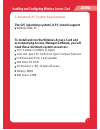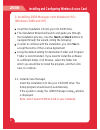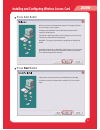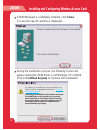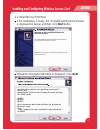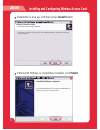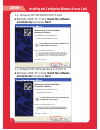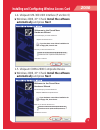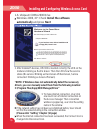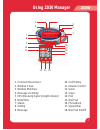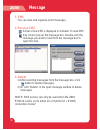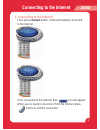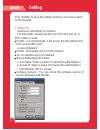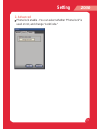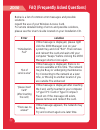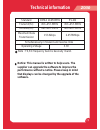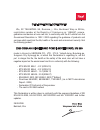Summary of Z030
Page 2: Z030
Z030 z030 z030 caution for safety ………………………………………………………………… 3 package includes ………………………………………………………………… 4 overview of the z030 …………………………………………………………… 5 introduction ………………………………………………………………………… 6 installing and configuring the zo30 ………………………………………… 7 1. Notebook pc system requirements ………………………………...
Page 3: Z030
Z030 z030 z030 caution for safety do not disassemble or modify the card the risk of electric shock or fire may result. Do not use any detergent or chemicals such as alcohol, benzene or sniffer to clear your card. It may cause the failure or equipment or the risk of explosion. Do not use this equipme...
Page 4: Z030
Z030 z030 z030 •wireless access card (model no.Z030) •installation cd (including access manager software and complete user guide as pdf document) package includes.
Page 5: Z030
Z030 z030 z030 overview of the wireless access card uim card connector (not available in zapp network) 64pin connector led lamp external antenna connector 18pin connector ear-microphone connector internal antenna.
Page 6: Z030
Z030 z030 z030 install the z030 manager software and z030 drivers before using the pcmcia card. Please do not insert the z030 pcmcia card into the laptop before following the installation steps provided below, in this user guide. Please check the contens of the purchased package. Important ! 1. The ...
Page 7: Z030
Z030 z030 z030 installing and configuring wireless access card 1. Notebook pc system requirements the o/s (operating system) in pc should support windows 2000, xp to install and run the wireless access card and accompanying access manager software, you will need these minimum system resources: cpu: ...
Page 8: Z030
Z030 z030 z030 2. Installing z030 manager onto notebook pcs (windows 2000 and xp) insert the installation cd into your cd-rom drive. The installation wizard will launch and guide you through the installation process. Use the next and back buttons to navigate through the wizard, noting the following:...
Page 9: Z030
Z030 z030 z030 press next button setup now has enough infomaion to start installing access manager. Click back to make any changes before contiuing. Click cancel to exit setop. Press next button installing and configuring wireless access card welcome to the access manager setup program. This program...
Page 10: Z030
Z030 11 z030 10 z030 10 if z030 manager is completely installed, click close. (in case the specific window is displayed) during the installation process, the following screen will appear stating the z030 driver is not windows xp certified. Click on continue anyway to continue with installation. Setu...
Page 11: Z030
Z030 11 z030 10 z030 11 2-2 install microsoft hotfixes if the installation is ready, the window is displayed as below. And then click next button welcome to the installshield wizard for microsoft hotfixes the installshled(r) wizard will install microsoft hotfixes on your computer. To continue, click...
Page 12: Z030
Z030 1 z030 1 z030 1 ready to install the program the wizard is ready to begin installation. If you want to review or change any of you installation settings, click back. Click cancel to exit the wizard. If microsoft hotfixes is completely installed, click finish installation is pop up, and then pre...
Page 13: Z030
Z030 1 z030 1 z030 1 3. Wireless access card insertion and device initialization 1. After access manager driver install, 5 devices driver automatically set up by “new hardware wizard” program in window device manager when you insert z030 card in your notebook pc’s pcmcia card slot. 1-1. Insert z030 ...
Page 14: Z030
Z030 1 z030 1 z030 1 1-2. Ubiquam um-300 multifunction parent windows 2000, xp: check install the software automatically and press next 1-3. Ubiquam um-300 serial drive (function 1) windows 2000, xp: check install the software automatically and press next welcome to the found new hardware wizard thi...
Page 15: Z030
Z030 1 z030 1 z030 1 1-4. Ubiquam um-300 usb interface (function 0) windows 2000, xp: check install the software automatically and press next 1-5. Ubiquam cdma 2000 composite device windows 2000, xp: check install the software automatically and press next welcome to the found new hardware wizard thi...
Page 16: Z030
Z030 1 z030 1 z030 1 2. After installed 5 devices, um-300 is inserted correctly; the led on the module is blinking as red to green. Then the led show the service status (no service: blinking as red-green-off-red-green, service connected : blinking as green-off-green) "note: if windows does not autom...
Page 17: Z030
Z030 1 z030 1 z030 1 1. Connect/ disconnect 2. Window close 3. Window minimize 4. Message incoming 5. Rssi(receiving signal strength indicator) 6. Date/time 7. Status 8. Setting 9. Message 10. Call history 11. Volume control 12. Send 13. Clear 14. End 15. Dial pad 16. Phonebook 17. Speed dial 18. Di...
Page 18: Z030
Z030 1 z030 1 z030 1 1. Sms you can view and organize short messages. 2. Receive sms arrival of new sms is displayed on indicator. To read sms key click to pop up the message box. Double-click the message you want to read from the message box to open the mail. 3. Delete 1) after selecting messages f...
Page 19: Z030
Z030 1 z030 1 z030 1 1. Connecting to the internet then press connect button, it will automatically connected to the internet. If it is connected to the internet, then icon will appear. When user is ready to disconnect from the internet, press button to end the connection. Connecting to the internet.
Page 20: Z030
Z030 1 z030 0 z030 0 click “setting” to open the setting window to set various items for the dial pad. 1. Network input basic information for network. For data mode, decide whether one of ev-do and 1x, or both of them is used. Ev-do + 1x- hybrid mode. It will access ev-do network first. If it’s not ...
Page 21: Z030
Z030 1 z030 0 z030 1 2. Advanced phone lock enable - you can select whether “phone lock” is used or not, and change “lockcode.” setting.
Page 22: Z030
Z030 z030 z030 error “initialization fail“ “out of service area“ “please insert card“ (after inserting the card) “there was no answer“ if this message appears, the network may be busy. Try and connect again at a later time. If this message is displayed after inserting the card, verify inserted in yo...
Page 23: Z030
Z030 z030 z030 notice: this manual is written to help users. The supplier can upgrade the software to improve the performance without a notice. Please keep in mind that displays can be changed by the upgrade of the software. Standard cdma 1x450mhz 453~457.5mhz 463~467.5mhz 153.6kbps ev-do 453~457.5m...
Page 24
Declaration of conformity we, sc telemobil sa, romania, j. Ilfov, bucharest way no 2b bis, registration number at the registry of commerce no: 1596697, assure, guarantee and declare at ours own risk, in conformity with the 5 th article from the government resolution nr 1022 / 2002 regarding the guid...