Summary of Z720i
Page 1
Z720i user’s manual.
Page 2: Table of Contents
2 1 table of contents table of contents chapter1 before using your phone chapter2 basic operation package includes ..................................................................7 handset description............................................................8 main lcd & display indicators .........
Page 3: Table of Contents
4 3 table of contents table of contents sub display.............................................................................................68 greeting ..................................................................................................69 contrast .....................................
Page 4: Memo
6 5 memo chapter 1 before using your phone please read this chapter before using your phone. Package includes handset description using the battery battery charging package includes package includes package includes.
Page 5: Package Includes
8 7 package includes handset description this package should include all items listed below. Handset standard battery 1000mah adapter user manual hand strap camera camera key volume keys earpiece display send key end/ power key microphone antenna led external lcd(sub lcd) select key clear key.
Page 6: Handset Description
10 9 handset description handset description main lcd & display indicator icons on the main display status display graphic display service indicator the [ ] icon indicates a call is in progress. The [ ] icon indicates your phone cannot find signal. New message alarm signal strength roaming battery a...
Page 7: Handset Description
12 11 handset description handset description the function keys press to access zappme or mobile explorer. To go into a sub menu, press the corresponding number or select the desired item and press [ ]. This key is used to make or receive a call. This key is used to terminate a call or exit the curr...
Page 8: Handset Description
14 13 handset description handset description press [ ] to decrease ringer volume. Press [ ] to increase ringer volume. Bell rings during a call press [ ] to decrease the earpiece volume. Press [ ] to increase the earpiece volume. Press [ ] and hold for two seconds to start recording while you are i...
Page 9: Using The Battery
16 15 using the battery battery charging battery installation battery removal insert the bottom of battery into the groove at the bottom of the handset. Then press in the top of the battery until it snaps. Pull down the release latch, lift up the battery and remove the battery from the handset. Char...
Page 10: Memo
18 17 memo chapter 2 basic operation turning the phone on / off making a call how to answer calls available functions during a call available functions in idle mode accessing the menu my menu menu summary entering letters sms.
Page 11: Turning The Phone On / Off
20 19 turning the phone on to turn off the phone to end a call turning the phone on / off making a call press [ ] and hold until the “power on” logo appears and the tone sound is heard. Press [ ] and hold until “power off ” appears. Immediately charge or recharge the battery when “low battery ” appe...
Page 12: How To Answer Calls
22 21 how to answer calls available functions during a call 1 if an incoming call is the one that is stored in your phone book, the caller s name is displayed and if it is not the number stored in your phone book, “caller id” is displayed. 2 open folder or press [ ] and talk into phone. To end a cal...
Page 13: Available Functions In
24 23 available functions in stand-by available functions during a call adjusting volume press [ ] to increase and [ ] to decrease the earpiece volume during a call. Recording a call speaker phone storing a phone number press and hold [ ]. To stop and store the recording, press [ ]. “recording ” app...
Page 14: Available Functions In
26 25 available functions in stand-by available functions in stand-by dialed call lock phone easy display screen setup etiquette mode you can place a call to a number recently dialed simply by looking it up from call history. Press [ ] and you will see the numbers that were recently dialed. 1 select...
Page 15: Accessing The Menu
28 27 accessing the menu accessing the menu to return to the previous page, press [ ] . To exit the current menu and return to the idle mode, press [ ]. In the idle mode, press [ ] to access each function. Use the direction key to scroll through functions. To search through the menu in numerical ord...
Page 16: My Menu
30 29 my menu my menu add view 1 2 3 in some menu state, you can add a menu to my menu by pressing [ ]. Select to “yes” to add. 2 press [ ] to enter the selected menu. Select icon by press [1~4] after searching with navigation key. Then the selected menu is added to my menu. 3 press [ ] to delete th...
Page 17: Menu Summary
32 31 menu summary menu summary 1. Web 2. Entertainment 1.Camera 2.Game 3.Stored image box 4.Stored melody box 5.Memory state 1.Mobile explorer 2. Zappme 1.Screen shot 2.Album 3.Camera setting 4.Help image/melody/photo/total/available 3. Display 1.Main display 2.Sub display 3.Greeting 4 contrast 5.B...
Page 18: Menu Summary
34 33 0. Security 1.Privacy 2.Lock phone 3.Change code 4.Restrict 5.Clear memory 6.Reset phone 7.Version phone book/call log/message/ schedule/photo after pwr on/after 20s/not use new code 1.Incoming call 2.Outgoing call 3.Overseas call phone book/ schedule/call log no/yes sms 1.New msg 2.Received m...
Page 19: Entering Letters
36 35 entering letters entering letters numbers and symbols to select an input type in input mode 1 input mode will be available in the following situations. Entering a greeting in lcd display. Entering a number into phone with name and memo. Entering a name in phonebook. Entering a memo in schedule...
Page 21: Sms
40 39 sms 3 4 ok show the number of received messages. 1. Detail: see the selected message. 2 .Delete: delete the selected message. Press [ ] to send the message. Select “yes” or “no”, press [ ] to save it. Received msg 1 press [ ],[ ]. 2 press [ ],[ ],[ ] sms new msg 1 press [ ],[ ]. Menu ok edit 2...
Page 22: Sms
42 41 sms sms menu 1. Reply: answer to the person who sends the message. 2. Resend: send the selected message to another person. 3. Delete: delete the selected message. 4. Save number: save the phone number of the selected message on the phonebook. 1.Delete the message. 2.Send again the message. 1. ...
Page 23: Sms
44 43 sms sms set: when the message is received, show up the content. Release: when the message is received, show up the sender’s name and phone number with out showing the content. Bell: bell rings as soon as the message arrives. Mute: no sound when the message arrives. Vibrator: vibrate as soon as...
Page 24: Sms
46 45 sms message received screen. Receive the message annunciator text msg 123456789 [002] this is a th st message. Have a nice day...12345678 delete sms blue : normal priority orange : urgent priority red : emergency priority 1.Reply 2. Resend 3. Delete 4. Save number 6 press [ ],[ ],[ ]. Activate...
Page 25: Chapter 3
48 47 chapter 3 menu function web entertainment display sound phone book ediary voice service setting security memo.
Page 26: Web
50 49 web how to download mobile explorer zapp me applications are organized in a catalog based on their categories such as games and tools. To select the “zapp me ”menu, press [ ]. To select the “catalog”, press [ ]. Selecting “catalog ” allows you to access the mobile shop download. If you downloa...
Page 27: Web
52 51 web help to select the “ help” menu, press [ ]. 1 selecting “ help” allows you to find information about using the mobileshop. 2 web how to search for applications to select the “zapp me”menu, press [ ]. 1 enter the search menu by pressing [ ]. 2 3 4 input all, or just part of the word that yo...
Page 28: Web
54 53 web changing the order of applications to access the “order apps” menu, press [ ]. 1 the downloaded items will be displayed if entering the main menu by pressing [ ]. 2 3 press [ ] after selecting the item that you like and change it’s location by pressing [ ]. It is placed if you press [ ]. W...
Page 29: Web
56 55 web manage applications press [ ] after selecting “manage app”. 1 if you press [ ] again, the used memory storage and available memory storage will be displayed in detail. 2 web moving applications press [ ] after selecting “move apps”. 1 by pressing [ ] after selecting the “main menu”, the do...
Page 30: Web
58 57 web select the help menu, press [ ] . 1 2 2 3 4 to return to the previous page, press [ ]. To select one of the options using the [ ] key, then press [ ] . Press [ ] to left or right to select the item. Web changing the main menu view press [ ] after selecting “main menu view”. 1 following is ...
Page 31: Entertainment
60 59 entertainment album press [ ] to scroll through all stored pictures. You can enlarge the selected picture by pressing [ ] . 2 1 press [ ] [ ] key or [ ] [ ] [ ] [ ]. 3 pressing the [ ] key allows you to delete, delete all, rename or set wallpaper the selected picture. 1. Delete 2. Delete all 3...
Page 32: Entertainment
62 61 entertainment entertainment delete bg setup delete all edit name press the [ ] key. 4 press the [ ] key. 6 press the [ ] key. 7 select “yes” by using the [ ] key and press the [ ] key to delete the selected picture. Select “yes” by using the [ ] key and press the [ ] key to lock selected pictu...
Page 33: Entertainment
64 63 entertainment entertainment camera setting graphic mode capture 1 press [ ] [ ] key or [ ] [ ] [ ] [ ]. Select the graphic mode by pressing the [ ] key and then press [ ]. The amount of storage can vary depending on the selected setting. Select the capture mode by pressing the [ ] key and then...
Page 34: Entertainment
66 65 entertainment game blackjack you know the rules of the game - whoever gets closest to 21 without going over wins. Think you can beat the dealer? Good luck! 1 2 press [ ],[ ],[ ]. Press any key to start the game. Entertainment please refer to the following information when you take a picture. R...
Page 35: Display
68 67 display sub display to change the clock’s appearance on the standby screen: 2 select “none” ,“small clk”,“large clk”, “calendar”and press [ ] to save it. 1 press [ ],[ ],[ ],[ ]. Clock mode your new phone offers option for what you see on the subdisplay screen when in standby mode. 2 select “d...
Page 36: Display
70 69 display backlight backlights the display and keypad for easy viewing in dark places. 1 press [ ],[ ],[ ]. Display 1 press [ ],[ ],[ ],[ ]. Greeting contrast main greeting the text greeting can be up to twelve characters and is displayed on your phone’s screen standby mode. To display or change...
Page 37: Sound
72 71 sound volume download melody 1 press [ ],[ ],[ ],[ ]. 1 press [ ],[ ],[ ]. Downloads : downloaded ringer types and music. Keytone / bell / alarm / earvolume / connect / release / fade / 1minute / power sound melody receive mode melody controls the ringer volume and alerts you to incoming calls...
Page 38: Phone Book
74 73 phone book 2 find 1 press [ ],[ ],[ ]. All entries will appear in alphabetical order. “by name” will appear at the top of the list. 3 type in a name or character string, and all the matching entries will be displayed. Select an entry and either delete it by pressing [ ],[ ] or view it by press...
Page 39: Phone Book
76 75 phone book call log dialed call displays information of the 30 most recently outgoing calls. Place a call to a received number by simply pressing[ ] . 1 to see a list of the 30 most recent outgoing calls, press [ ],[ ],[ ]. If the number is already stored in your phone book, only the name appe...
Page 40: Phone Book
78 77 missed call displays information of the 30 most recently missed calls. Place a call to a received number by simply pressing[ ] . 1 to see a list of the 30 most recent outgoing calls, press [ ],[ ],[ ],[ ]. If the number is already stored in your phonebook, only the name appears. If the number ...
Page 41: Phone Book
80 79 phone book my own number to display your phone number and service provider: 1 press [ ],[ ],[ ]. 2 to return to the previous page, press [ ]. Call time phone book checks the talk time and manages your calls within the limit you set. The five timers include: 1 press [ ],[ ],[ ]..
Page 42: Ediary
82 81 ediary ediary set wake-up call 1 press[ ],[ ],[ ],[ ]. 2 the setting field will be highlighted. Press the navigation key down to select wake-up call options. Use the navigation key to select a setting for the wake-up call (release, mon-fri, mon-sat, everyd). Setting use the keypad to set a tim...
Page 43: Ediary
84 83 ediary ediary alarm 1 press [ ],[ ],[ ],[ ]. 2 the setting field will be highlighted. Press the navigation key down to select alarm options. Setting use the navigation key to select a setting for the alarm ( release/ once/ mon-fri/ mon-sat/ everyd). Memo setting to edit a memo, press the navig...
Page 44: Ediary
86 85 ediary scheduler 1 press [ ],[ ],[ ]. 2 move the navigation key left, right, up or down to choose a date in the calendar. 1 to view scheduler lists or d-day lists, select "view". 2 move the navigation key left or right to choose schedule or d-day lists or d-day lists. Show schedule lists and d...
Page 45: Ediary
88 87 ediary calculator to access the calculator: 1 press [ ],[ ],[ ]. 2 follow the instructions below to calculate (8*6)/4-2.5 input 8. Move the navigation key leftword. Input 6 then press the navigation key. Rightward. Input 4 then press the navigation key. Move it downward. Input 2 then press the...
Page 46: Ediary
90 89 ediary 2 select ”my birthday” or ”others birthday”. Using the left- right navigation key. Bio - rhythm this function identifies the bio-rhythms of today or a specific day using solar calendar. 1 press[ ],[ ],[ ]. My birthday: enter your birthday in year/moth/day. Create biorhythms: physical......
Page 47: Voice Service
92 91 voice service 1 2 press [ ],[ ],[ ],[ ],[ ],[ ]. Record greeting record 1 press [ ],[ ],[ ],[ ],[ ],[ ]. Play press [ ] button to start recording, by speaking clearly into the moth piece/microphone. Maximum recordable time is 30 seconds. 2 select “yes” or “no” with the navigation key and press...
Page 48: Voice Service
94 93 voice service voice memo 1 press [ ],[ ],[ ]. Record play by selecting this function, you can record messages of your choice, and then listen to them. 1 press [ ],[ ],[ ],[ ]. 1 press [ ],[ ],[ ],[ ]. 2 press [ ] to select one of the options. Delete all 1 press [ ],[ ],[ ],[ ]. 2 select ”save”...
Page 49: Settings
96 95 settings language selects the language in which letters are displayed on screen. 1 press [ ],[ ],[ ]. 3 to save, press [ ]. 2 select either “english”,“hungarian” or “romanian”with the navigation key. Call waiting 1 press [ ],[ ],[ ]. 2 select one of the displayed options and press [ ]. Setting...
Page 50: Settings
98 97 settings 1 press [ ],[ ],[ ],[ ]. 2 select one of the busy options and press [ ]. Busy 1 press [ ],[ ],[ ],[ ]. 2 select one of the busy/no answer options and press [ ]. Busy / no answer settings call forward 1 press [ ],[ ],[ ],[ ]. 2 select one of the uncondition options and press [ ]. Call ...
Page 51: Settings
100 99 settings 1 press [ ],[ ],[ ],[ ]. 1 press [ ],[ ],[ ]. Data port 3 to save, press [ ]. 2 select one of the data port: rs-232 usb 12 24 time format 2 select one of the following time formats with the navigation key. 3 to save, press [ ]. Settings data service 1 press [ ],[ ],[ ],[ ]. Receive m...
Page 52: Security
102 101 security 1 press [ ],[ ],[ ]. Privacy 2 select one of the following connection privacy with the navigation key. 3 to save, press [ ]. Prevents others from using the phone without permission and allows access to security features only after inputting a password. Settings 1 press [ ],[ ],[ ]. ...
Page 53: Security
104 103 security 1 press [ ],[ ],[ ],[ ]. Restrict 2 select one of the options, using the navigation key. When you attempt to make a restricted call, “this phone is restricted” appears on the screen. 3 to save, press [ ]. Incoming call outgoing call 1 press [ ],[ ],[ ],[ ]. Release restrict 2 select...
Page 54: Security
106 105 security reset phone 1 press [ ],[ ],[ ]. 2 select “yes” or “no” with the navigation key and press [ ] . Resets phone to default settings. Version 1 press [ ],[ ],[ ]. Security overseas call 1 press [ ],[ ],[ ],[ ]. 2 select one of the options, using the navigation key. 3 to save, press [ ]....
Page 55: Chapter 4
108 107 chapter 4 user guidelines when you come across any of these problems exposure to radio frequency signals driving safety other safety guidelines handling guidelines battery handling information memo.
Page 56: Exposure To Radio
110 109 exposure to radio frequency signals our wireless portable hand-held phone is a low power radio transmitter and receiver. When the phone is on, it receives and also sends out radio frequency (rf) signals. The ministry of information and communication adopted rf exposure guidelines with safety...
Page 57: Other Safety Guidelines
112 111 other safety guidelines some electronic appliances are shielded from rf signals, but others not. Please take cautions not to cause any trouble to electronic appliances. Please avoid use of hand-held phones around pacemakers always keep 6 inch distance between phone and pacemaker. Use wireles...
Page 58: Battery Handling
114 113 battery handling information read this information before using your handset this information keep the safety and protect the user from possible property damage. Dos only use the battery and charger approved by the manufacturer. Only use the battery for its original purpose. Try to keep batt...
Page 59: Rf Spec
116 115 rf spec battery handling information do not connect external units between charger and battery there is danger of fire & electric shock. Never use a damaged or loose plug it could start a fire or electric shock. Rf freq. Range preferred set channel numbers bandwidth rx sensitivity number of ...
Page 60: Sar
118 117 sar cdma mobile phone z720i by pantech – curitel. Tx frequency:: 453 – 457.5 mhz (cdma) rx frequency: 463 – 467.5 mhz (cdma) sar max: 1,220 w/kg (messured for the entire body, also for head and members) sar max value accepted in romania by mcti rules: 2 w/kg sc telemobil sa, romania, j. Ilfo...