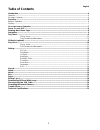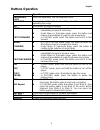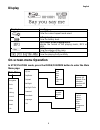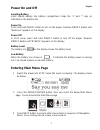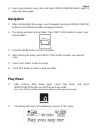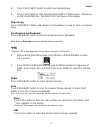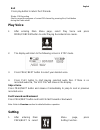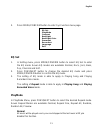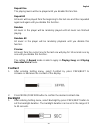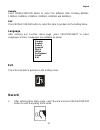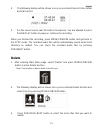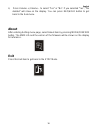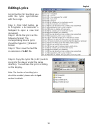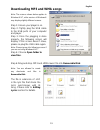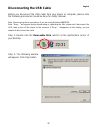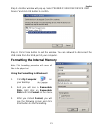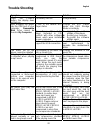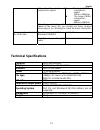English 1 za502 www.Zartek.Co.Za user’s manual information in this document is subject to change without notice. No part of this document may be reproduced or transmitted in any form or by any means, electronics or mechanical, including photocopying and recording or translated to another language fo...
English 2 table of contents introduction----------------------------------------------------------------------------------------------------------------------------4 features------------------------------------------------------------------------------------------------------------------------------...
English 3 introduction thank you for choosing our digital mp3 player. You can use this versatile mp3 player not only for playing mp3 and wma songs, but also recording voice and serving as a usb flash disk. Features z large lcd display with backlight z support mp3 (mpeg1/2 layer2), wma z digital voic...
English 4 overview front and back left and right.
English 5 buttons operation operation earphones jack insert the earphones into the earphones jack usb port connect the usb cable to the usb port of the computer for uploading the songs mic microphone for voice recording next/ fast forward z in playing mode, press the button and release it immediatel...
English 6 display display icon function repeat mode show the current repeat mode used. Battery level show the battery level. The format of the playing music indicate the format of the playing music, mp3 or wma. Volume show the volume of the song the name of playing song show the playing song current...
English 7 power on and off inserting battery insert 1xaaa battery into battery compartment. Align the “+” and “-“ sign as indicated on the battery slot. Power on press and hold on/off button to turn on the player. Release on/off button until “welcome” appears on the display. Power off in stop mode ,...
English 8 4 select your desired menu item and press mode/confirm button again to enter sub-menu page. Navigation 1. After entering main menu page, select navigation and press mode/confirm button to enter multi-level folder management mode. 2. The display will enter to root folder. Press next/ prev b...
English 9 3. Press prev/ next button to select your desired song. 4. Press play button to start playing selected mp3 or wma music. If there are no mp3 and wma files, “no music files” will show on the display. Skip a song press prev/next button and release it immediately to jump to next or previous s...
English 10 exit press play button to return the fm mode. *notes: fm recording start to record the program of current fm channel by pressing rec/ hold button during the radio mode . Play voice 1. After entering main menu page, select play voice and press mode/confirm button to enter playing recorded ...
English 11 2. Press mode/confirm button to enter sys function menu page. Eq set 1. In setting menu, press mode/confirm button to select eq set to enter the eq mode. Seven eq modes are available: normal, rock, jazz, bass, pop, classical and soft. 2. Press prev/next button to change the desired eq mod...
English 12 repeat one the playing music will be re-played until you disable this function. Repeat all all music will be played from the beginning to the last one and then repeated again and again until you disable this function. Random all music in the player will be randomly played until all music ...
English 13 2. Press mode/confirm button to confirm the desired backlight duration. Backlight color after entering setting menu, select backlight color. The backlight color can be set in seven colors. You can press prev/next button to select your desired color, or select auto that the backlight color...
English 14 sample press mode/confirm button to select the different data including 8000hz, 11025hz, 16000hz, 22050hz, 32000hz, 44100hz and 48000hz. Exit press mode/confirm button to select this item to get back to the setting menu. Language after entering sys function menu page, press previous/next ...
English 15 2. The following display will be shown once you’ve entered record voice mode and start record 3. Put the sound source near the built-in microphone. You are allowed to press pause/play button to pause or continue the recording. When you finished the recording, press mode/confrim button and...
English 16 4, press volume + /volume – to select “yes” or “no”. If you selected “yes”, “file deleted” will show on the display. You can press rec/hold button to get back to the sub-menu. About after entering setting menu page, select about item by pressing mode/confirm button. The mem info and the v...
English 17 driver system requirements z pc with pentium class or faster processor z 64mb ram z usb port z cd-rom drive for software installation z 30mb free hard disk space z windows® 98se windows® 98 and mac os windows® 98 (first edition) and mac-os are not supported. Windows® 98se if the player is...
English 18 editing lyrics an instruction for teaching you edits the lyrics synchronous with the songs. Step 1: click start button, go to programs > accessories > notepad to open a new text document. Step 2: write the lyrics as the following format. The corresponding time to lyrics should be typed in...
English 19 downloading mp3 and wma songs note: the screens shown below applies to windows® xp, other version of windows® may display slightly different screens. Step 1: ensure your player is on. Step 2: tightly plug the usb cable to the usb ports of your computer and player. Step 3: once the pluggin...
English 20 disconnecting the usb cable before you disconnect the usb cable from your player or computer, please note the following procedures should be done for safety removal. Note: please ignore these procedures if you are using windows®98/98se. Note: “busy…” will appear during downloading or uplo...
English 21 step 3: another window will pop up. Select “generic usb disk device usb device” and click ok button to confirm. Step 4: click close button to exit the window. You are allowed to disconnect the usb cable from the usb port of your computer. Formatting the internal memory note: this formatti...
English 22 trouble shooting symptom reasons solution press the power button, the display does not turn on the battery run out charge battery it runs in the default mtp player status change the mtp player mode into usb storage mode accordingly the software utilities of the player (included in cd) con...
English 23 out of the range of compression speed z the range of mp3 compression speed: 32kbps~384kbps z the range of wma compression speed: 64kbps~128kbps tips: if you don’t know the compression standard and speed of the music file, you should use those common music players (i.E. Winamp) to check th...