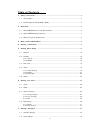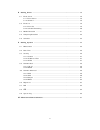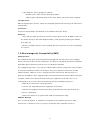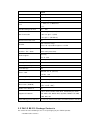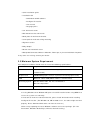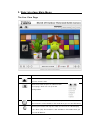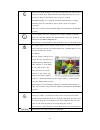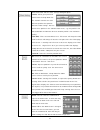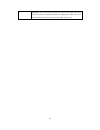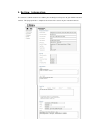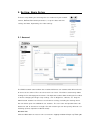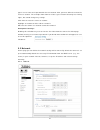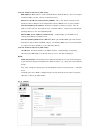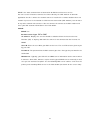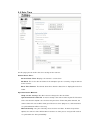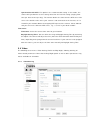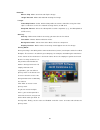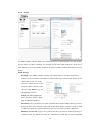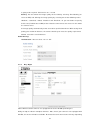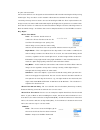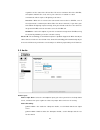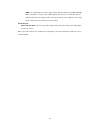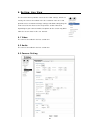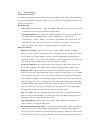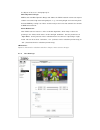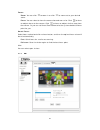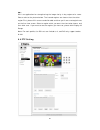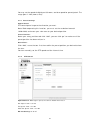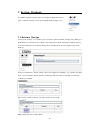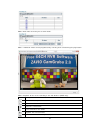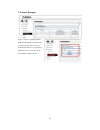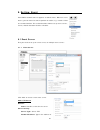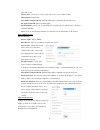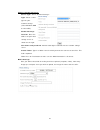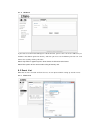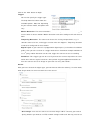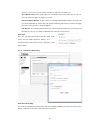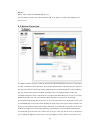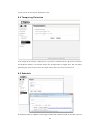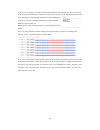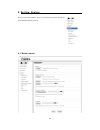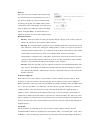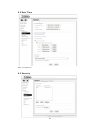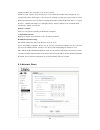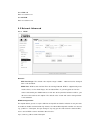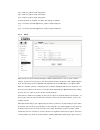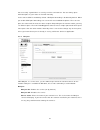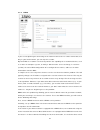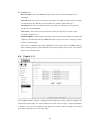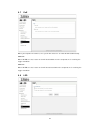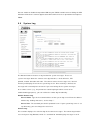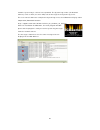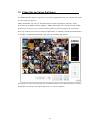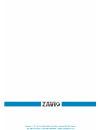Summary of B8210
Page 1
1.
Page 2
2 table of contents 1. Safety instruction ............................................................................................ 4 1.1 safety notice ................................................................................................ 4 1.2 electromagnetic compatibility (emc) .........
Page 3
3 8. Setting_event ............................................................................................... 35 8.1 event server ............................................................................................. 35 8.1.1 event server ....................................................
Page 4
4 1. Safety instruction thank you for purchasing this zavio network camera. This user manual includes instructions for using and managing the camera on your network. Updated versions of this document will be posted to www.Zavio.Com as they become available. The latest version of this user manual can...
Page 5
5 • if you drop the unit or damage the cabinet: -disconnect the cable and the connecting cables. -contact your authorized dealer or the store where you purchased the product. Transportation when transporting the camera, repack it as originally packed at the factory or in materials of equal quality. ...
Page 6
6 2. Overview 2.1 zavio b8210 features and specifications zavio b8210 features • 2 megapixel progressive scan cmos sensor • h.264 and motion jpeg compression • 30 fps at 1920x1080 • day & night functionality with automatic removable ir-cut filter • 6 high performance ir leds and up to 40m distance •...
Page 7
7 mjpeg max frame rate 30fps @ 1920 x 1080 max simultaneous streams 5 image sensor 1/2.8" sony exmor cmos sensor lens 3 - 9mm, f1.3, motorized p-iris horizontal angle of view 36° - 105° min illumination 0.05 lux @ f1.3 (color) 0.001 lux @ f1.3 (b/w) 0 lux @ f1.3 (ir led on) mechanical ir-cut filter ...
Page 8
8 • quick installation guide • installation cd -camgraba2.0 nvr software -intelligent ip installer -user manual -language packs • sun shield and screws • wall mount bracket and wrench • metal plate for wall mount bracket • screw pack for wall and ceiling mounting • alignment sticker • body adapter •...
Page 9
9 3. Web interface main menu the live view page toolbar function click this button to take you back to the camera home page where you can live view the vide click this button to open the administrator menu page, which can set up all the configuration click this button to pause or resume from pause t...
Page 10
10 click on the record button, if you wish to record the live video to your computer’s hard drive. When selected, a prompt will request you to specify the folder in which you want to store the video. Click ok to begin the recording. The record button starts flashing, indicating that the recording is...
Page 11
11 click this button and the client settings dialog will open. Profile- select your preferred profile from the drop-down list. The network camera can store different profiles that provide different video settings. You can define these profiles in the administrator menu, e.G, one profile is for low b...
Page 12
12 re-focus- the faster way to find the best focus. We suggest you click re-focus button to automatically find the appropriate focus value and click arrowhead of zoom or focus to do slight adjustment..
Page 13
13 4. Setting_information the camera’s administrator menu allows you to configure all aspects of your zavio network camera. This page provides a complete overview of the status of your network camera..
Page 14
14 5. Setting_basic setup the basic setup allows you to manage the user accounts of your network camera, define the network parameters, set up the date and time settings and most importantly, the video settings. 5.1 account the zavio network camera allows the creation of different user accounts with...
Page 15
15 type in a user name and a password for the new account. Also, you must define the role of the new user account. The example shows how we create a guest account that only has viewing rights, but cannot change any settings. Click save to create the new user account. Highlight an account to either e...
Page 16
16 internet protocol version 4(tcp/ipv4): mac address- mac address stands for media access control address. This is the unique hardware address of the camera’s network interface. Obtain an ip address automatically (dhcp)- this is the default setting. In this mode the camera obtains the ip informatio...
Page 17
17 pppoe is the most common form of connection for dsl-based internet service. You can use this function to connect the camera directly to a dsl modem. A common application for this is where the network camera is installed in a remote location where no network is present. In the location is a dsl in...
Page 18
18 5.3 date time on this page you can define the time settings of the camera. Current date/time: current date/time- displays the camera’s current time. Pc clock- this is the date and time of the computer you are currently using to connect to the camera. Date/time format- the format determines how th...
Page 19
19 synchronize with ntp- this option is the recommended setting. In this mode, the camera will synchronize its time settings based on the interval setting (ranging from once per hour to once per day). The camera obtains the time from the ntp server. You can use the default value unless your camera i...
Page 20
20 rotated: mirror/flip- allows to mirror and flip the image. Image rotated- allows 90/180/270 rotating the image. Image: video clip format- select which video profile the camera should be using for video clips it records in such as the network storage device, or sd card. Snapshot format- select the...
Page 21
21 5.4.2 profile the zavio network camera allows the creation of video streaming profiles. For each profile you can define the video resolution, the viewing area and the video codec that is to be used. Click “add” to create a new profile, “remove” to delete a profile or “edit” to modify an existing ...
Page 22
22 is going to be required. Valid entries are 1 to 30. Quality- you can control the image quality of the video by selecting “fixed quality”(or refers to vbr) and defining the image quality by selecting one of the following values “medium,” “standard,” “good,” “detailed” and “excellent.” or you can c...
Page 23
23 on your camera model. Infrared cut-off filters are designed to reflect or block mid-infrared wavelengths while passing visible light. They are often used in network video cameras to block ir due to the high sensitivity of many camera sensors to near-infrared light. With the filter in place before...
Page 24
24 regardless of the state of the ir cut filter. To ensure maximum life of the ir leds, this option shouldn’t be used, unless your camera is installed in a dark environment which requires ir lighting at all times. Inactive-- when this is selected, the camera will never active its ir leds, even if th...
Page 25
25 amr-- an audio codec of the third generation communication for mobile phone. While the option selected, your mobile phone will receive the audio file from ip camera. And you can choose the bit rate from 4.75k to 12.2k. However, the usage of this codec will cause frame-rate decreasing. Audio outpu...
Page 26
26 6. Setting_live view the live view menu provides access to the video settings, which are exactly the same as described in the last section 5.4 & 5.5. It also provides access to advanced image settings and allows configuring the view areas that we discussed in the previous section. Note that depen...
Page 27
27 6.3.1 image setting image enhancement: the image enhancement controls consist of standard video settings, which you know from a great variety of products. Click on “video” to see the camera live video while you adjust the settings to your liking. White balance: color tone- choose between “cool” a...
Page 28
28 the object of interest is now properly lit. White dynamic range: wdr stands for wide dynamic range and allows the zavio network camera to capture video in areas with high contrasting objects; e.G., extremely bright and extremely dark. Activate wdr by setting it to “auto” and then adjust the level...
Page 29
29 focus: zoom- you can click to zoom in or click to zoom out to your desired scene. Focus- you can select to have the camera focused near or far. Click to focus on objects closer to the camera. Click to focus on objects further away from the camera. Or you can set smart focus below to let the syste...
Page 30
30 roi: roi is an application for strengthening the image clarity in key regions of a scene. Please refer to the picture below. The framed regions are clearer than the other region.First, please fill in a name and click add, and then you’ll see a rectangle frame on the live-view screen. Select a reg...
Page 31
31 you may set the speed of digital pan/tilt zoom, and also speed for preset/patrol. The range goes 1-100 (slow to fast) 6.4.1 patrol settings control panel: ptz control panel to go to the direction you want. Note: before operating this function, you must set the resolution beneath 1920x1080, and mo...
Page 32
32 7. Setting_playback the zavio network camera offers an integrated playback feature, from a network storage server or the optional sd storage card. 7.1 network storage in the event settings (see section 8) you can define a local network storage drive (nas) as a location for the camera to save vide...
Page 33
33 above: each hour of the day has its own folder. Above: individual videos can be played back by selecting them and clicking the play button. Above: playback of one event recording in the web browser (msie only). Item description move one folder up refresh the view delete the selected file select a...
Page 34
34 7.2 local storage if your camera is equipped with a local storage option (recording on an sc card) you can access the recordings from here. It functions similarly to the access of files on the network storage device..
Page 35
35 8. Setting_event your zavio network camera supports so-called events. When an event occurs, you can have the camera perform an action, e.G., record a video to a remote location. This section describes how to set up event servers, events, motion detection and the scheduler. 8.1 event server first ...
Page 36
36 your ftp server. Server port- leave at 21, unless your ftp server uses a different port. Upload path-upload path user name and password- provide valid login credentials for the ftp server. Re-type password-type password again passive mode- select “on” if your ftp server utilizes passive ftp, whic...
Page 37
37 adding a network storage: server type- select “network storage.” type- select a valid type for your network storage (either windows smb or linux nfs). Network storage location- enter the address of your local storage server as shown on the right. User name and password- provide valid login creden...
Page 38
38 8.1.2 sd card if you want to record video footage on a local sd card, you first must insert the sd card (see hardware installation guide for details), and then you must set the memory card to “on” and format the card by clicking “execute.” noted: only fat32 is supported, please do not format the ...
Page 39
39 click on the “add” button to begin. Trigger: you need to specify the trigger type. The drop-down list below shows the available options. Note that depending on your camera model, the options will vary. Motion detection- the camera monitors the video image for movements and triggers an alert when ...
Page 40
40 up these servers first (see previous section) in order to use them here. Send notification- this action type uses the http event server. You can use this to have the camera trigger a script on a server. Activate digital output- if your camera is equipped with digital outputs, then you can use the...
Page 41
41 action: define each recorded video file size to save. You can choose to store the video to nas or sd card, which need to be pre-configured in event server. 8.3 motion detection the zavio network camera is able to monitor the video footage for movements and trigger an alert if motion has been dete...
Page 42
42 increased risk or missing an important event. 8.4 tampering detection if the image of the camera is obstructed, e.G., because someone covers up the lens or moves the image out of focus, the camera notices this and generates a trigger alert. You can define how long you want the alert state to rema...
Page 43
43 be used, as an example, to only activate motion detection between 9 pm and 6 am during business days and around the clock on the weekends. You can set up individual schedules for each event type, so that motion detection is activated between 7 pm and 7 am, but tampering detection is only activate...
Page 44
44 9. Setting_system the system menu provides access to a variety of system settings of your zavio network camera. 9.1 maintenance.
Page 45
45 restart: you can restart the network camera by hitting the restart button. Set auto restart to “on” if you wish to reboot the camera automatically, and then you specify the reboot mode. Select “sequential mode” and specify after how many days of uptime you want the camera to reboot. Select “sched...
Page 46
46 9.2 date time refer to section 5.3 9.3 security.
Page 47
47 9.3.1 account refer to 5.1 9.3.2 ip address filter once you enabled it, the listed ip address are allowed or denied access to the network camera. Add the ip address that you’d like to allow or deny, select allow or deny from the list and save it. 9.3.3 https secure sockets layer (ssl) is a crypto...
Page 48
48 communications over networks such as the internet. Https is a uri scheme used to indicate a secure http connection (ssl encrypted). It is syntactically similar to the http:// scheme that is normally used for accessing resources using http. The differences are that ssl-encrypted connections always...
Page 49
49 9.4.1 tcp/ip refer to section 5.2.1 9.4.2 pppoe refer to section 5.2.2 9.5 network advanced 9.5.1 rtsp general: rtp port range- the default value of port range is 5000 ~ 7999 and can be changed from 1124 to 65534. Rtsp port- rtsp stands for real time streaming protocol. Rtsp is supported by most ...
Page 50
50 rtsp://camera_address:554/video.Pro2 rtsp://camera_address:554/video.Pro3 rtsp://camera_address:554/video.Pro4 if authentication is enabled, the urls will change as follows: rtsp://username:password@camera_address:554/video.Pro1 [...] rtsp://username:password@camera_address:554/video.Pro4 9.5.2 u...
Page 51
51 not necessarily a good idea in a security-sensitive environment. You can always open individual ports in your router or firewall manually. In the camera upnp is enabled by default. Upnp port forwarding is disabled by default. When you enable upnp port forwarding, the screen will reveal additional...
Page 52
52 9.5.4 ddns if you are not planning on connecting to the network camera over a remote connection, but only in your local network, you can skip this section. Dynamic dns is a network service that provides the capability for a networked device, such as a router or computer system, to notify a domain...
Page 53
53 for the ddns task. Server name- select the ddns provider of your choice. In our example we use no-ip.Com. User id- enter the same user name here that you use to log in to your account settings on www.Dyndns.Org. Do not enter your dsl user account information here. Password- enter the password for...
Page 54
54 9.7 poe when you empower ip camera, the system will detect af/ at mode of poe automatically. 802.3af: when ir leds are on, heater or fan will be disabled even the temperature is reaching the trigger condition. 802.3at: when ir leds are on, heater or fan will be activated when the temperature is r...
Page 55
55 you can enable or disable the operation leds on your zavio network camera. Hiding the led indicator will make the camera appear to be offline while in fact it is operational and captures video. 9.9 system log the network camera features a log function for system messages. These are system message...
Page 56
56 network. System log is a client/server protocol. The system log sender (the network camera) sends a small (less than 1kb) textual message to the system log server. This user manual shows one example of a system log server, the 3cdaemon utility by 3com corporation (download location: http://suppor...
Page 57
57 10 video surveillance software the zavio network camera ships with a surveillance application that can monitor and record up to 64 network cameras. Zavio camgraba 2.0, the free-bundled network video management software, works perfectly with all zavio network products. Zavio camgraba 2.0 is design...
Page 58
58.