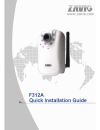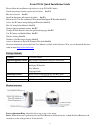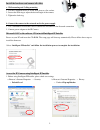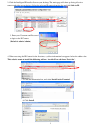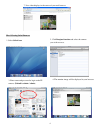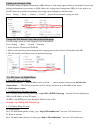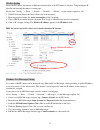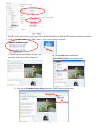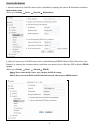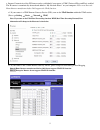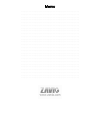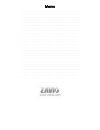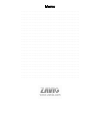Summary of F312A
Page 2
Zavio f312a quick installation guide please follow the installation steps below to set up f312a ip camera. Check the package contents against the list below. See p.1 physical overview. See p.1 install the hardware and connect all cables. See p.2 microsoft os: use the software cd to install intellige...
Page 3
Install the hardware and connect all cables a. Wall mounting and ceiling mounting 1. Use the 3 supplied screws to fix the base plate to a flat surface. 2. Loosen the lock ring to adjust the desired angle of the camera. 3. Tighten the lock ring. B. Connect the camera to the network and to the power s...
Page 4
4. When accessing the ip camera for the first time, a yellow information bar appears below the address bar: this website wants to install the following add-on: ‘axvideoview.Cab from ‘zavio inc’. 5. Click the information bar, and select install activex control. 6. Click install. 2. Click the intellig...
Page 5
Mac os using safari browser 7. Live video displays in the centre of your web browser. 1. Select safari icon 4. The monitor image will be displayed in your browser. 2. Click bonjour function and select the camera you wish to access. 3. Enter name and password to login to the ip camera. (default is ad...
Page 6
Lighting environment setting the default setting of lighting environment is 60hz. However, if the image appears flickery, this might be because the lighting environment in your country is 50 hz. Hence, this setting can be changed into 50hz. Or if you wish to use this ip camera in an outdoor environm...
Page 7
Wireless setting power the ip camera and connect an ethernet network cable to the ip camera’s lan port. Using intelligent ip installer and entering the camera’s setting page. Please go to “setting → basic → system → network → wireless”, set the wireless option to “on” 1. Click refresh and choose the...
Page 8: Snapshot
7. The ip camera will send you a message with its public ip and private ip if the ip notification option is enabled. 8. Click on the small camera icon. Then, choose “view a new contact's webcam”. . Camera at home says: 9. The ip camera automatically accepts your invitation and its live video is disp...
Page 9
Access to the internet a. Internet connectivity of the ip camera can be established by inputting the cameras ip information within the information section. (please go to setting → basic → network→ information) b. Internet connectivity of the ip camera can be established through pppoe (point-to-point...
Page 10
C. Internet connectivity of the ip camera can be established if your router is upnp (universal plug and play) enabled. The ip camera is automatically detected and added to “my network places” on your computer. Please note that only home routers manufactured after 2006 support the upnp function. C1. ...
Page 11
Memo ………………………………………………………………………………….. ………………………………………………………………………………….. ………………………………………………………………………………….. ………………………………………………………………………………….. ………………………………………………………………………………….. ………………………………………………………………………………….. ………………………………………………………………………………….. ………………………………………………………………………………….. ……………………………………………………………...
Page 12
Memo ………………………………………………………………………………….. ………………………………………………………………………………….. ………………………………………………………………………………….. ………………………………………………………………………………….. ………………………………………………………………………………….. ………………………………………………………………………………….. ………………………………………………………………………………….. ………………………………………………………………………………….. ……………………………………………………………...
Page 13
Memo ………………………………………………………………………………….. ………………………………………………………………………………….. ………………………………………………………………………………….. ………………………………………………………………………………….. ………………………………………………………………………………….. ………………………………………………………………………………….. ………………………………………………………………………………….. ………………………………………………………………………………….. ……………………………………………………………...