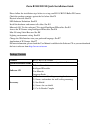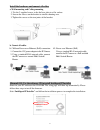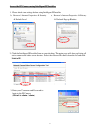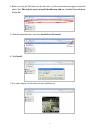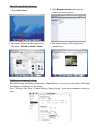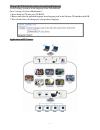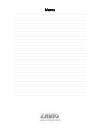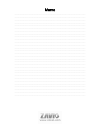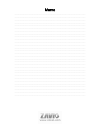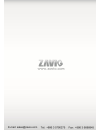Summary of B5111
Page 1
0 8608551000010 / b5210
Page 2
1 zavio b5111/ b5210 quick installation guide please follow the installation steps below to set up your b5111/ b5210 bullet ip camera. Check the package contents against the list below. See p.1 physical overview. See p.2 led indicator definition. See p.2 install the hardware and connect all cables. ...
Page 3
2 physical overview led indicator definition led indication power steady red for booting up process. Steady blue for booting up completion. Flash purple for fw upgrading. Network flash yellow while network activity. Microsd card steady yellow means microsd card ready. Flash yellow while accessing mi...
Page 4
3 install the hardware and connect all cables a. Wall mounting and ceiling mounting 1. Use the 2 supplied screws to fix the base plate to a flat surface. 2. Loosen the screws on the bracket to aim the shooting area. 3. Tighten the screws at the two joints of the bracket. B. Connet all cables microso...
Page 5
4 access the ip camera using intelligent ip installer 1. Please check two settings before using intelligent ip installer. B. Browser’s internet properties security default level a. Browser’s internet properties privacy uncheck pop-up blocker 2. Click the intelligent ip installer icon on your...
Page 6
5 4. When accessing the ip camera for the first time, a yellow information bar appears below the address bar: this website wants to install the following add-on: ‘axvideoview.Cab from ‘zavio inc’. 5. Click the information bar, and select install activex control. 6. Click install. 7. Live video displ...
Page 7
6 mac os using safari browser lighting environment setting the default setting of lighting environment is auto. However, you may also select 50 or 60 hz upon the lighting environment of your country. Go to “setting > live view > camera setting > image setting”, select the environment setting you wis...
Page 8
7 change the web interface into your preferred language use the settings screen to set the language of the web interface. Go to “setting > system > maintenance ”. 1. Insert software cd into your cd-rom. 2. Browse and select the preferred language from language pack in the software cd and then click ...
Page 9
8 memo ………………………………………………………………………………………………………………………………………………….. ………………………………………………………………………………………………………………………………………………….. ………………………………………………………………………………………………………………………………………………….. ………………………………………………………………………………………………………………………………………………….. ………………………………………………………………………………………………………………………………………………….. ………...
Page 10
9 memo ………………………………………………………………………………………………………………………………………………….. ………………………………………………………………………………………………………………………………………………….. ………………………………………………………………………………………………………………………………………………….. ………………………………………………………………………………………………………………………………………………….. ………………………………………………………………………………………………………………………………………………….. ………...
Page 11
10 memo ………………………………………………………………………………………………………………………………………………….. ………………………………………………………………………………………………………………………………………………….. ………………………………………………………………………………………………………………………………………………….. ………………………………………………………………………………………………………………………………………………….. ………………………………………………………………………………………………………………………………………………….. ……...
Page 12
11.