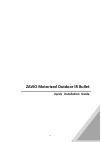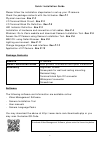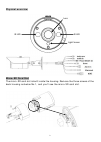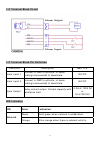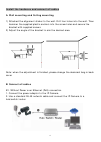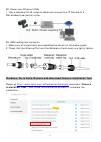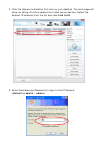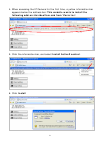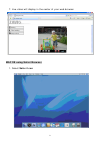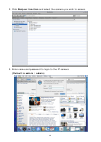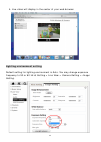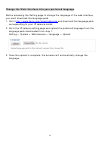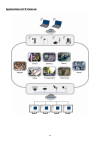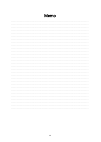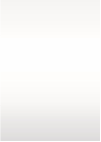Summary of B6220
Page 1
0 zavio motorized outdoor ir bullet quick installation guide.
Page 2
1 quick installation guide please follow the installation steps below to set up your ip camera. Check the package contents with the list below. See p.1 physical overview. See p.2 i/o terminal block circuit. See p.3 i/o terminal block pin definition. See p.3 led indicator definition. See p.3 installa...
Page 3
2 physical overview micro-sd card slot the micro-sd card slot is built inside the housing. Remove the three screws of the back housing as below no.1, and you’ll see the micro-sd card slot. Ir led lens light sensor ir led ①.
Page 4
3 i/o terminal block circuit i/o terminal block pin definition definition description max. V/a alarm input 1 connect to gnd to activate, or leave floating/unconnected to deactivate. 30v dc alarm input 2 connect to gnd to activate, or leave floating/unconnected to deactivate. 30v dc alarm output rela...
Page 5
4 install the hardware and connect all cables a. Wall mounting and ceiling mounting 1) attached the alignment sticker to the wall. Drill four holes into the wall. Then hammer the supplied plastic anchors into the screw holes and secure the bracket with supplied screws. 2) adjust the angle of the bra...
Page 6
5 b2. Power over ethernet (poe) 1. Use a standard rj-45 network cable and connect the ip camera to a poe-enabled hub/switch/router. B3. Rj45 waterproof connector 1. Make sure all components are assembled as shown on the below graph. 2. Check that the ethernet port and the waterproof main body are ti...
Page 7
6 access the ip camera using camera installation tool 1. Please check two settings before using camera installation tool. A. Browser’s internet properties → security→ default level b. Browser’s internet properties → privacy → uncheck pop-up blocker.
Page 8
7 2. Click the camera installation tool icon on your desktop. The main page will show up listing all active camera and video server devices. Select the desired ip cameras from the list and click link to ie. 3. Enter username and password to login to the ip camera. (default is admin / admin).
Page 9
8 4. When accessing the ip camera for the first time, a yellow information bar appears below the address bar: this website wants to install the following add-on: axvideoview.Cab from ‘zavio inc’. 5. Click the information bar, and select install activex control. 6. Click install.
Page 10
9 7. Live video will display in the center of your web browser. Mac os using safari browser 1. Select safari icon.
Page 11
10 2. Click bonjour function and select the camera you wish to access. 3. Enter name and password to login to the ip camera (default is admin / admin).
Page 12
11 4. Live video will display in the center of your web browser. Lighting environment setting default setting for lighting environment is auto. You may change exposure frequency to 50 or 60 hz at setting > live view > camera setting > image setting..
Page 13
12 change the web interface into your preferred language before accessing the setting page to change the language of the web interface, you must download the language pack. 1. Go to http://www.Zavio.Com/downloads.Php and download the language pack corresponding to your ip camera model. 2. Go to the ...
Page 14
13 application of ip camera.
Page 15
14 memo ………………………………………………………………………………………………………………………………………………….. ………………………………………………………………………………………………………………………………………………….. ………………………………………………………………………………………………………………………………………………….. ………………………………………………………………………………………………………………………………………………….. ………………………………………………………………………………………………………………………………………………….. ……...
Page 16
15.