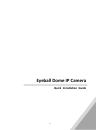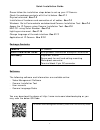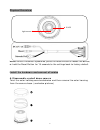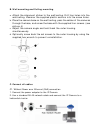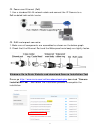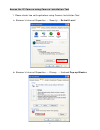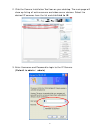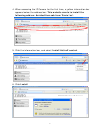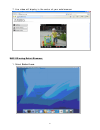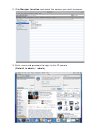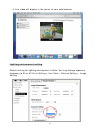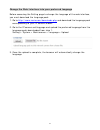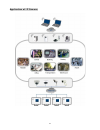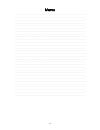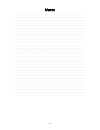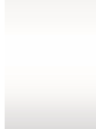- DL manuals
- Zavio
- IP Camera
- D-6210
- Quick Installation Manual
Zavio D-6210 Quick Installation Manual
Summary of D-6210
Page 1
0 / b5210 eyeball dome ip camera quick installation guide.
Page 2
1 quick installation guide please follow the installation steps below to set up your ip camera. Check the package contents with the list below. See p.1 physical overview. See p.2 installation of hardware and connection of all cables. See p.2 windows: go to zavio website and download camera installat...
Page 3
2 physical overview reset: when the device is powered, press the reset button to reboot the device, or hold the reset button for 15 seconds to the settings back to factory default. Install the hardware and connect all cables a. Disassemble eyeball dome camera twist the outer housing counterclockwise...
Page 4
3 b. Wall mounting and ceiling mounting a. Attach the alignment sticker to the wall/ceiling. Drill four holes into the wall/ceiling. Hammer the supplied plastic anchors into the screw holes. B. Place the camera base on the wall/ceiling, pass the cables of the cameras through the base, and screw the ...
Page 5
4 c2. Power over ethernet (poe) 1. Use a standard rj-45 network cable and connect the ip camera to a poe-enabled hub/switch/router. C3. Rj45 waterproof connector 1. Make sure all components are assembled as shown on the below graph. 2. Check that the ethernet port and the waterproof main body are ti...
Page 6
5 access the ip camera using camera installation tool 1. Please check two settings before using camera installation tool. A. Browser’s internet properties → security→ default level b. Browser’s internet properties → privacy → uncheck pop-up blocker.
Page 7
6 2. Click the camera installation tool icon on your desktop. The main page will show up listing all active camera and video server devices. Select the desired ip cameras from the list and click link to ie. 3. Enter username and password to login to the ip camera. (default is admin / admin).
Page 8
7 4. When accessing the ip camera for the first time, a yellow information bar appears below the address bar: this website wants to install the following add-on: axvideoview.Cab from ‘zavio inc’. 5. Click the information bar, and select install activex control. 6. Click install.
Page 9
8 7. Live video will display in the center of your web browser. Mac os using safari browser 1. Select safari icon.
Page 10
9 2. Click bonjour function and select the camera you wish to access. 3. Enter name and password to login to the ip camera (default is admin / admin).
Page 11
10 4. Live video will display in the center of your web browser. Lighting environment setting default setting for lighting environment is auto. You may change exposure frequency to 50 or 60 hz at setting > live view > camera setting > image setting. 3. Enter name and password to login to the ip came...
Page 12
11 change the web interface into your preferred language before accessing the setting page to change the language of the web interface, you must download the language pack. 1. Go to http://www.Zavio.Com/downloads.Php and download the language pack corresponding to your ip camera model. 2. Go to the ...
Page 13
12 application of ip camera.
Page 14
13 memo ………………………………………………………………………………………………………………………………………………….. ………………………………………………………………………………………………………………………………………………….. ………………………………………………………………………………………………………………………………………………….. ………………………………………………………………………………………………………………………………………………….. ………………………………………………………………………………………………………………………………………………….. ……...
Page 15
14 memo ………………………………………………………………………………………………………………………………………………….. ………………………………………………………………………………………………………………………………………………….. ………………………………………………………………………………………………………………………………………………….. ………………………………………………………………………………………………………………………………………………….. ………………………………………………………………………………………………………………………………………………….. ……...
Page 16
15.