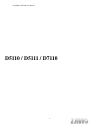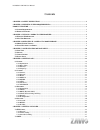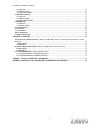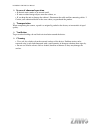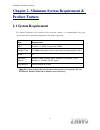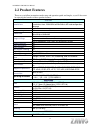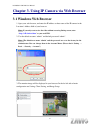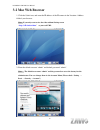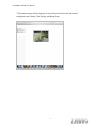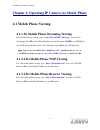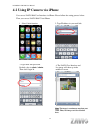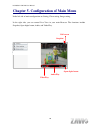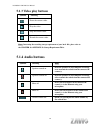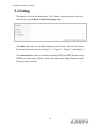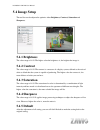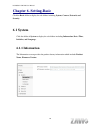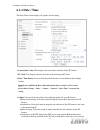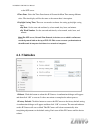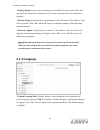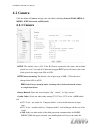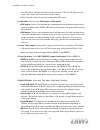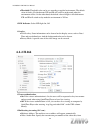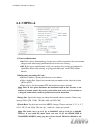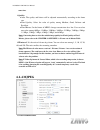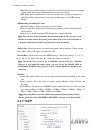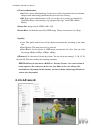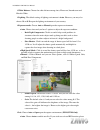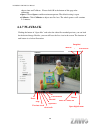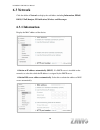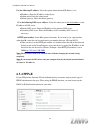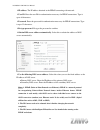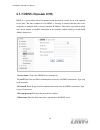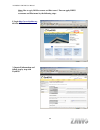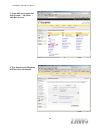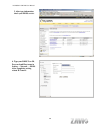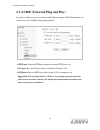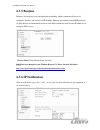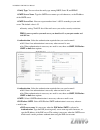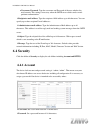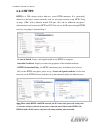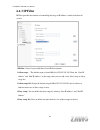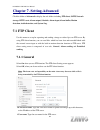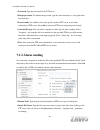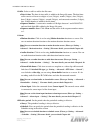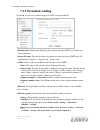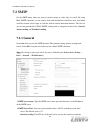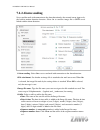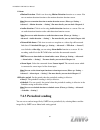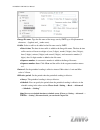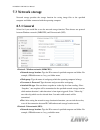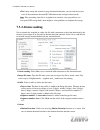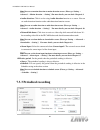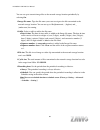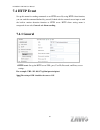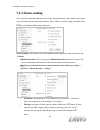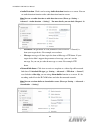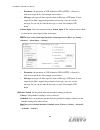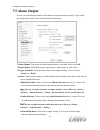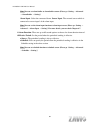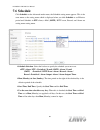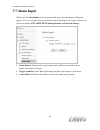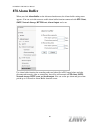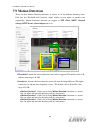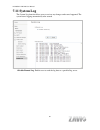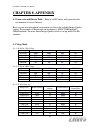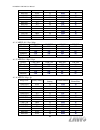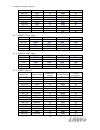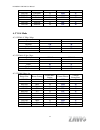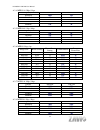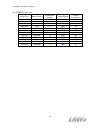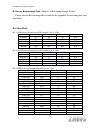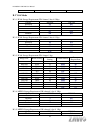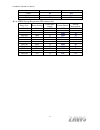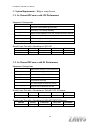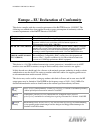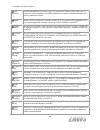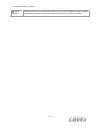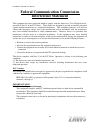- DL manuals
- Zavio
- IP Camera
- D5110
- User Manual
Zavio D5110 User Manual
Summary of D5110
Page 1
D5110/d5111/d7110 user manual 1 d5110 / d5111 / d7110
Page 2: Contents
D5110/d5111/d7110 user manual i contents chapter 1. Safety instruction ....................................................................................................................... 1 chapter 2. Minimum system requirement & ......................................................................
Page 3
D5110/d5111/d7110 user manual ii 7.2.1 general .......................................................................................................................................................... 48 7.2.2 alarm sending ..............................................................................
Page 4: User Manual
D5110/d5111/d7110 user manual 1 user manual chapter 1. Safety instruction before you use this product this product has been designed with safety in mind. However, the electrical products can cause fires which may lead to serious body injury if not used properly. To avoid such accidents, be sure to...
Page 5
D5110/d5111/d7110 user manual 2 in case of abnormal operation • if the unit emits smoke or an unusual smell, • if water or other foreign objects enter the cabinet, or • if you drop the unit or damage the cabinet:1 disconnect the cable and the connecting cables. 2 contact your authorized dealer or ...
Page 6: Product Feature
D5110/d5111/d7110 user manual 3 chapter 2. Minimum system requirement & product feature 2.1 system requirement for normal operation and viewing of the network camera, it’s recommended that your system meet these minimum requirements for proper operation: item requirements cpu pentium 4, 2.8ghz (or e...
Page 7: 2.2 Product Features
D5110/d5111/d7110 user manual 4 2.2 product features these easy-to-follow instructions make setup and operation quick and simple, so you’ll also soon be enjoying the benefits of these product features: system resolutions h.264 / mpeg-4 / motion jpeg: 4 resolutions from 1280x1024 to 320x240 via api a...
Page 8: 3.1 Windows Web Browser
D5110/d5111/d7110 user manual 5 chapter 3. Using ip camera via web browser 3.1 windows web browser 1. Open your web browser, and enter the ip address or host name of the ip camera in the location / address field of your browser. Note : if you only want to view the video without accessing setting scr...
Page 9: 3.2 Mac Web Browser
D5110/d5111/d7110 user manual 6 3.2 mac web browser 1. Click the safari icon, and enter the ip address of the ip camera in the location / address field of your browser. Note : if you only want to view the video without setting screen “ http:///index2.Htm ” as your web url. 2. Enter the default accou...
Page 10
D5110/d5111/d7110 user manual 7 3. The monitor image will be displayed in your browser. In the far left side of main configuration are setting, client setting, and image setup..
Page 11: 4.1 Mobile Phone Viewing
D5110/d5111/d7110 user manual 8 chapter 4. Operating ip camera via mobile phone 4.1 mobile phone viewing 4.1.1 3g mobile phone streaming viewing for 3g mobile phone viewing, type “ rtsp://:/video.3gp ” into your 3g streaming link. Is the public ip address of your ip camera; is the rtsp port of your ...
Page 12
D5110/d5111/d7110 user manual 9 4.2 using ip camera via iphone you can use zavio web user interface via iphone. Please follow the setting process below. Then you can use zavio web ui via iphone. 1. Select safari function 2. Type ip address in your web link. 3. Type name and password. Default value i...
Page 13
D5110/d5111/d7110 user manual 10 in the left side of main configuration are setting, client setting, image setting. Chapter 5. Configuration of main menu in the right side, you can control live view in your main browser. The functions include snapshot, open digital zoom, audio, and video play. Snaps...
Page 14: 5.1 Live View
D5110/d5111/d7110 user manual 11 5.1 live view 5.1.1 snapshot you can capture a still image shot by clicking the camera icon and save it in the operating computer. Computer computer. 5.1.2 digital zoom in / out the image via the monitor window click to display the digital zoom in window. Pull the to...
Page 15: 5.1.3 Video Play Buttons
D5110/d5111/d7110 user manual 12 5.1.3 video play buttons symbols meaning pause the current video play the video stop the current video record the current video note: concerning the recording storage requirement of your hard disk, please refer to the chapter 10. Appendix / b. Storage requirement tab...
Page 16: 5.2 Setting
D5110/d5111/d7110 user manual 13 5.2 setting this function is only for the administrator. Click “setting” on the home page of web user interface to get into the basic and advanced settings menu. Click basic folder, there are sub-folders including system, camera, network, and security. Fore more info...
Page 17: 5.3 Client Setting
D5110/d5111/d7110 user manual 14 5.3 client setting this function is only for the client. Click this button to control mode, view size, protocol, and video buffer. 5.3.1 mode click the pull-down box to choose video compression mode of live view among h.264, mpeg-4, and mjpeg. Note: as long as the op...
Page 18: 5.4 Image Setup
D5110/d5111/d7110 user manual 15 5.4 image setup the tool bar can be adjusted to optimize video brightness, contrast, saturation and sharpness. 5.4.1 brightness the value range is 0~99. The higher value the brightness is, the brighter the image is. 5.4.2 contrast the value range is 0~99. The contras...
Page 19: Chapter 6. Setting-Basic
D5110/d5111/d7110 user manual 16 click the basic folder to display the sub folders including system, camera, network, and security. Chapter 6. Setting-basic 6.1 system click the folder of system to display the sub-folders including information, date / time, initialize, and language. 6.1.1 informatio...
Page 20: 6.1.2 Date / Time
D5110/d5111/d7110 user manual 17 6.1.2 date / time the date/ time screen displays all options of time setting. current date / time: this displays the current date and time of this ip camera. pc clock: this displays the date and time of the monitoring pc clock. date / time format: you can click...
Page 21: 6.1.3 Initialize
D5110/d5111/d7110 user manual 18 as the ntp server. time zone: select the time zone format of greenwich mean time among different cities. The time display will be the same as the current date / time option. daylight saving time: there are two modes to choose for setting up daylight saving time. ...
Page 22: 6.1.4 Language
D5110/d5111/d7110 user manual 19 backup setting: you can save the setting data of this ip camera into a file. Click “save” and follow the instructions on the browser to save the setting data file to the location you specified. restore setting: download the saved setting data of this ip camera. C...
Page 23: 6.2 Camera
D5110/d5111/d7110 user manual 20 6.2 camera click the folder of camera to display the sub folders including general, h.264, mpeg-4, mjpeg, 3gpp, advanced, and playback. 6.2.1 camera 7.2.1 general rtsp: the default value is 554. If the ip cameras connected with router and installed outside are over...
Page 24
D5110/d5111/d7110 user manual 21 from ip camera. And you can choose the bit rate from 4.75k to 12.2k. However, the usage of this codec will cause frame-rate decreasing. Off: select off, audio file won’t be transmitted by ip camera. Audio mode: you can select full duplex or half duplex. Full duplex: ...
Page 25: 6.2.2 H.264
D5110/d5111/d7110 user manual 22 threshold: threshold value can be set according to applied environment. The default value of dark is 95 which means icr and ir will switch to night mode when the environment is5lux. On the other hand, the default value of bright is 80 which means icr and ir will swit...
Page 26
D5110/d5111/d7110 user manual 23 1024 to 65535. Time to live: set the maximum ttl that multicast can pass through. Note: time to live option determines the maximum length of time (measure as the number of network routers that can be passed before data arrives at its destination or is dropped) within...
Page 27: 6.2.3 Mpeg-4
D5110/d5111/d7110 user manual 24 6.2.3 mpeg-4 viewer authentication: on: if the viewer authentication is on, the users will be requested to key-in username and password when using quicktime player to have live viewing. Off: if the viewer authentication is off, you can have live viewing on computer...
Page 28: 6.2.4 Mjpeg
D5110/d5111/d7110 user manual 25 same time. quality: auto: the quality and bitrate will be adjusted automatically according to the frame rate. Fixed quality: select the value of quality among medium, good, delicate and excellent. Fixed bitrate: set the bitrate of mpeg-4 image transmission for a li...
Page 29: 6.2.5 3Gpp
D5110/d5111/d7110 user manual 26 on: if the viewer authentication is on, the users will be requested to key-in username and password when using quicktime player to have live viewing. Off: if the viewer authentication is off, you can have live viewing on computer by quicktime player after entering “r...
Page 30: 6.2.6 Advanced
D5110/d5111/d7110 user manual 27 viewer authentication: on: if the viewer authentication is on, the users will be requested to key-in username and password when using quicktime player to have live viewing. Off: if the viewer authentication is off, you can have live viewing on computer by quicktime...
Page 31
D5110/d5111/d7110 user manual 28 white balance: choose the white balance among auto, florescent, incandescent and black & white. lighting: the default setting of lighting environment is auto. However, you may also choose 50 or 60 hz upon the lighting environment of your country. exposure mode:...
Page 32: 6.2.7 Playback
D5110/d5111/d7110 user manual 29 choose auto and calibrate. Please click ok at the bottom of this page after calibrating. Open: choose open to enable maximum aperture. The default setting is open. Calibrate: click calibrate to adjust auto iris lens. The whole process will continue 2~3 minutes. 6.2.7...
Page 33: 6.3 Network
D5110/d5111/d7110 user manual 30 6.3 network click the folder of network to display the sub folders including information, pppoe, ddns, upnp, bonjour, ip notification, wireless and messenger. 6.3.1 information display the mac address of the device. obtain an ip address automatically (dhcp): if a d...
Page 34: 6.3.2 Pppoe
D5110/d5111/d7110 user manual 31 use the following ip address: select this option whenthe fixed ip address is set. Ip address: enter the ip address of the device. Subnet mask: enter the subnet mask. Default gateway: enter the default gateway. use the following dns server address: select this when ...
Page 35
D5110/d5111/d7110 user manual 32 ip address: the ip address obtained at the pppoe connecting with network. user id: enter the user id for authentication necessary for pppoe connections. Type it up to 64 characters. password: enter the password for authentication necessary for pppoe connections...
Page 36: 6.3.3 Ddns (Dynamic Dns)
D5110/d5111/d7110 user manual 33 6.3.3 ddns (dynamic dns) ddns is a system which allows the domain name data held in a name server to be updated in real time. The most common use for ddns is allowing an internet domain name to be assigned to a computer with a varying / dynamic ip address. This makes...
Page 37
D5110/d5111/d7110 user manual 34 note : how to apply ddns username and host name?? You can apply ddns username and host name by the following steps: 1. Login http://www.Dyndns.Org , click the creat account 2. Input all information and follow step by step with dyndns.
Page 38
D5110/d5111/d7110 user manual 35 3. Login with new account and click account → my hosts → add host services 4. Type domain in the hostname field and select sub-domain.
Page 39
D5110/d5111/d7110 user manual 36 5. After type information, check your ddns service. 6. Type your ddns user id, password and host name in setting → network → ddns. After completing setting, reboot ip camera..
Page 40
D5110/d5111/d7110 user manual 37 6.3.4 upnp (universal plug and play) if you have a routerto access to internet and the router supports upnp igd function, you need to turn on the upnp port forwarding function. http port: enter the http port number and default http port is 80. ssl port: enter the...
Page 41: 6.3.5 Bonjour
D5110/d5111/d7110 user manual 38 6.3.5 bonjour bonjour, also known as zero-configuration networking, enables automatic discovery of computers, devices, and services on ip networks. Bonjour uses industry standard ip protocols to allow devices to automatically discover each other without the need to e...
Page 42
D5110/d5111/d7110 user manual 39 notify type: you can select the notify type among dhcp, static ip, and pppoe. smtp server name:type the smtp server name up to 64 characters, or the ip address of the smtp server. smtp server port: you can set port number from 1~65535 according to your mail ser...
Page 43: 6.4 Security
D5110/d5111/d7110 user manual 40 user name, password: type the user name and password of the user who has the mail account. This setting is necessary when the smtp server which sends e-mails performs authentication. recipient e-mail address: type the recipient e-mail address up to 64 characters. Y...
Page 44
D5110/d5111/d7110 user manual 41 re-type password: re-type the password to confirm. viewer mode: set the user mode among admin, operator, and viewer. Different viewer mode has different limits of authority. The admin mode has all authority of configuration. The operator mode can not only view th...
Page 45: 6.4.2 Https
D5110/d5111/d7110 user manual 42 6.4.2 https https is a url scheme used to indicate a secure http connection. It is syntactically identical to the http:// scheme normally used for accessing resources using http. Using an https: //url/ with a different default tcp port (443) and an additional encrypt...
Page 46: 6.4.3 Ip Filter
D5110/d5111/d7110 user manual 43 6.4.3 ip filter ip filter provides the function of controlling the range of ip address, similar with firewall service. ip filter: select if you would like to have ip filter function. allow range: the default range is from 0.0.0.0 to 255.255.255.255. Enter the “st...
Page 47: 7.1 Ftp Client
D5110/d5111/d7110 user manual 44 click the folder of advanced to display the sub folders including ftp client, smtp, network storage, http event, alarm output, schedule, alarm input, alarm buffer, motion detection, audio detection, and system log. Chapter 7. Setting-advanced 7.1 ftp client use this ...
Page 48: 7.1.2 Alarm Sending
D5110/d5111/d7110 user manual 45 password: type the password for the ftp server. retype password: to confirm the password, type the same characters as you typed in the password box. passive mode: set whether you use the passive mode of ftp server or not when connecting to ftp server. Select on...
Page 49
D5110/d5111/d7110 user manual 46 suffix:select a suffix to add to the file name date & time:the date & time suffix is added to the image file name. The date/time suffix consists of lower two-digits of year (2 digits), month (2 digits), date (2 digits), hour (2 digits), minute (2 digits), second (2...
Page 50: 7.1.3 Periodical Sending
D5110/d5111/d7110 user manual 47 7.1.3 periodical sending select on, you can set to send an image file to ftp server periodically. remote path: remote path: type the path to storage location of ftp server which you have authorized. image file name: type the file name of snapshot or video clip se...
Page 51: 7.2 Smtp
D5110/d5111/d7110 user manual 48 7.2 smtp set the smtp menu when you want to send an image or video clip via e-mail. By using mail (smtp) function, you can send a mail with attachedfile which has been shot linked with the external sensor input or with the built-in motion detection function. The file...
Page 52
D5110/d5111/d7110 user manual 49 note: if you use g-mail as your mail server, you should set 25 as your port number and tick ssl box. authentication:select the authentication required when you send an email. Off: select if no authentication is necessary when an email is sent. On: when authenticati...
Page 53: 7.2.2 Alarm Sending
D5110/d5111/d7110 user manual 50 7.2.2 alarm sending set to send the mail with connection to the alarm detection by the external sensor input or by the built-in motion detection function. Select on to send the image file to smtp server linked with the alarm detection. alarm sending: select on to s...
Page 54: 7.2.3 Periodical Sending
D5110/d5111/d7110 user manual 51 alarm motion detection:click it on for using motion detection function as a sensor. You can set motion detection function at the motion detection function screen. Note: you can set motion detection at motion detection screen. (please go “setting → advanced → motion...
Page 55
D5110/d5111/d7110 user manual 52 image file name: type the file name of the image sent by smtp up to 10 alphanumeric characters, - (hyphen) and _ (under score). suffix: select a suffix to be added to the file name sent by smtp. Date & time:the date & time suffix is added to the image file name. ...
Page 56: 7.3 Network Storage
D5110/d5111/d7110 user manual 53 7.3 network storage network storage provides the storage function for saving image files to the specified computer and folder connected with the operating computer. 8.3.1 general select on if you would like to use the network storage function. Then choose one protoco...
Page 57: 7.3.2 Alarm Sending
D5110/d5111/d7110 user manual 54 test: after setting the network storage location information, you can tick the test key to test if the connection between ip cam and network storage location works. Note: if the recording video file is assigned to be stored in a low-speed device (ex. Low-speed usb st...
Page 58: 7.3.3 Periodical Recording
D5110/d5111/d7110 user manual 55 note: you can set motion detection at motion detection screen. (please go “setting → advanced → motion detection → setting”) for more details, you can check chapter 8.9. Audio detection: click it on for using audio detection function as a sensor. You can set audio de...
Page 59
D5110/d5111/d7110 user manual 56 you can set up to transmit image files to the network storage location periodically by selecting on. image file name: type the file name you want to assign to the file transmitted to the network storage location. You can use up to 10 alphanumeric, - (hyphen) and _ ...
Page 60: 7.4 Http Event
D5110/d5111/d7110 user manual 57 7.4 http event set up this menu for sending commands to an http server. By using http client function, you can send the command defined by yourself, linked with the external sensor input or with the built-in motion detection function to http server. Http client setti...
Page 61: 7.4.2 Alarm Sending
D5110/d5111/d7110 user manual 58 7.4.2 alarm sending set to send the command with connection to the alarm detection by the external sensor input or by the built-in motion detection function. Select “on“ to send the image and audio file to http server linked with the alarm detection. Alarm sending: s...
Page 62
D5110/d5111/d7110 user manual 59 audio detection:click it on for using audio detection function as a sensor. You can set audio detection function at the audio detection function screen. Note: you can set audio detection at audio detection screen. (please go “setting → advanced →audio detection → set...
Page 63
D5110/d5111/d7110 user manual 60 parameter: the parameter of cgi (defined in url of http → general) is from your target device. For example, move=down. Message: message will show up in the form of message = ptz down. If your target device didn’t support the parameter of message, you can’t see the me...
Page 64: 7.5 Alarm Output
D5110/d5111/d7110 user manual 61 7.5 alarm output you can set alarm output function in this menu to control the alarm out of i / o port on the rear of the device linked to the alarm detection and the timer. alarm output: to activate the alarm output function, select on. If not, select off. digit...
Page 65
D5110/d5111/d7110 user manual 62 note: you can set alarm buffer at alarm buffer screen . (please go “setting → advanced → alarm buffer → setting”) alarm input: select the connected alarm. Sensor input: the external sensor which is connected to sensor input1 of the alarm input. Note: you can set the ...
Page 66: 7.6 Schedule
D5110/d5111/d7110 user manual 63 7.6 schedule click schedule on the advanced mode menu, the schedule setting menu appears. This is the same menu as the setting menu which is displayed when you click schedule to set effective period and schedule in ftp client, e-mail (smtp), http event, record, and a...
Page 67: 7.7 Alarm Input
D5110/d5111/d7110 user manual 64 7.7 alarm input when you click alarm input on the advanced mode menu, the alarm input setting menu appears. You can set in this menu to control the external alarm input of i / o port on the rear of the device linked to ftp, smtp, http sending function, and network st...
Page 68: 878 Alarm Buffer
D5110/d5111/d7110 user manual 65 878 alarm buffer when you click alarm buffer on the advanced mode menu, the alarm buffer setting menu appears. You can set in this menu to enable alarm buffer function connected with ftp client, smtp, network storage, http event, alarm output and so on. Use alarm buf...
Page 69: 7.9 Motion Detection
D5110/d5111/d7110 user manual 66 7.9 motion detection there are three motion detection functions as sensors to set for different detecting zones. Each one has threshold and sensitivity inputs which you can adjust to specific zone sequentially. Motion detection function can support to ftp client, smt...
Page 70: 7.11 System Log
D5110/d5111/d7110 user manual 67 7.11 system log the system log function allows users to review any changes and events happened. The system starts logging automatically after started. enable remote log: enables user to send the log data to a specified log server..
Page 71: Chapter 8. Appendix
D5110/d5111/d7110 user manual 68 chapter 8. Appendix a. Frame-rate and bitrate table – help to set ipcamera with your network environment to access internet. Base on your network upload environment to choose the suitable image-quality setting. For example, if the network environment is adsl 256kb(up...
Page 72
D5110/d5111/d7110 user manual 69 1280*720 512 10 550 10 640*480 6144 15 6300 15 640*480 6144 10 6300 10 640*480 2048 15 2200 15 640*480 2048 10 2200 10 640*480 512 15 550 15 640*480 512 10 550 15 320*240 6144 15 5100 15 320*240 6144 10 3600 10 320*240 2048 15 2200 15 320*240 2048 10 2200 10 320*240 ...
Page 73
D5110/d5111/d7110 user manual 70 640*480 2048 15 2200 15 640*480 2048 10 2200 10 640*480 512 15 550 15 640*480 512 10 550 10 320*240 6144 15 2200 15 320*240 6144 10 1800 10 320*240 2048 15 2200 15 320*240 2048 10 1800 10 320*240 512 15 550 15 320*240 512 10 550 10 a.1.7. Mjpeg @ 15fps / kbps quality...
Page 74
D5110/d5111/d7110 user manual 71 640*480 medium 10 800 10 320*240 excellent 15 2200 15 320*240 excellent 10 1500 10 320*240 good 15 1000 15 320*240 good 10 700 10 320*240 medium 15 500 15 320*240 medium 10 350 10 a.2 vga mode a.2.1 h.264 @ 30fps / kbps quality 640*480 320*240 excellent 600 60 detail...
Page 75
D5110/d5111/d7110 user manual 72 a.2.4 mpeg4 @ 30fps / kbps quality 640*480 320*240 excellent 1000 120 detailed 400 80 good 200 60 standard 150 50 medium 120 40 a.2.5 mpeg4@ 15fps / kbps quality 640*480 320*240 excellent 600 80 detailed 250 50 good 150 40 standard 100 30 medium 80 20 a.2.6 mpeg4 / k...
Page 76
D5110/d5111/d7110 user manual 73 a.2.9 mjpeg / kbps, fps image-size bitrate setting frame-rate setting current bitrate current frame-rate 640*480 excellent 30 13000 30 640*480 excellent 15 7000 15 640*480 good 30 5000 30 640*480 good 15 2800 15 640*480 medium 30 2500 30 640*480 medium 15 1400 15 320...
Page 77
D5110/d5111/d7110 user manual 74 b. Storage requirement table - help to set recording storage system. Please refer to the following table to find out the capability for recording into your hard disk. B.1 mega mode b.1.1 h.264 storage requirement gb / channel / day @ 15fps quality 1280*1024 1280*720 ...
Page 78
D5110/d5111/d7110 user manual 75 320*240 6144 10 36 320*240 2048 15 22 320*240 2048 10 22 320*240 512 15 5.5 320*240 512 10 5.5 b.1.4 mpeg4 storage requirement gb / channel / day @ 15fps quality 1280*1024 1280*720 640*480 320*240 excellent 27 20 3 1 detailed 11 8 2 0.8 good 5 3.5 1.5 0.6 standard 3....
Page 79
D5110/d5111/d7110 user manual 76 320*240 512 10 5.5 b.2 vga mode b.2.1. H.264 storage requirement gb / channel / day @ 30fps quality 640*480 320*240 excellent 2.5 0.6 detailed 1.2 0.4 good 0.6 0.3 standard 0.5 0.25 medium 0.4 0.2 b.2.2. H.264 storage requirement gb / channel / day @ 15fps quality 64...
Page 80
D5110/d5111/d7110 user manual 77 detailed 2 0.5 good 1.5 0.4 standard 1 0.3 medium 0.8 0.2 b.2.6. Mjpeg storage requirement gb / channel / day image-size bitrate setting frame-rate setting current bitrate storage requirement 640*480 6144 30 6300 63 640*480 6144 15 6300 63 640*480 2048 30 2200 22 640...
Page 81
D5110/d5111/d7110 user manual 78 c. System requirement – help to setup system c.1. 16 channel ipcamera with cif performance equipment configuration software: mainconsole version 2.6.4 professional cpu: intel core 2 quad q6600 @ 2400 mhz memory: 1024 mb (2 x 512 ddr2-sdram ) ethernet: marvell yukon 8...
Page 82
D5110/d5111/d7110 user manual 79 europe – eu declaration of conformity this device complies with the essential requirements of the r&tte directive 1999/5/ec. The following test methods have been applied in order to prove presumption of conformity with the essential requirements of the r&tte directiv...
Page 83
D5110/d5111/d7110 user manual 80 eesti [estonian] käesolevaga kinnitab [tootja nimi = name of manufacturer] seadme [seadme tüüp = type of equipment] vastavust direktiivi 1999/5/eÜ põhinõuetele ja nimetatud direktiivist tulenevatele teistele asjakohastele sätetele. English hereby, [name of manufactur...
Page 84
D5110/d5111/d7110 user manual 81 svenska [swedish] härmed intygar [företag] att denna [utrustningstyp] står i överensstämmelse med de väsentliga egenskapskrav och övriga relevanta bestämmelser som framgår av direktiv 1999/5/eg..
Page 85: Interference Statement
D5110/d5111/d7110 user manual 82 federal communication commission interference statement this equipment has been tested and found to comply with the limits for a class b digital device, pursuant to part 15 of the fcc rules. These limits are designed to provide reasonable protection against harmful i...