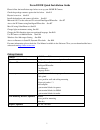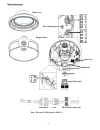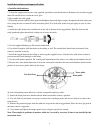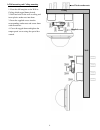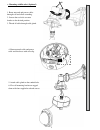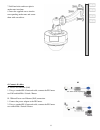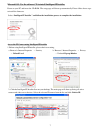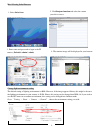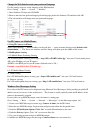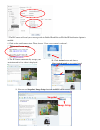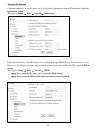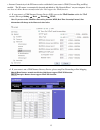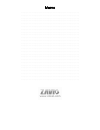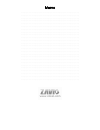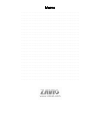Summary of D520E
Page 2
Zavio d520e quick installation guide please follow the installation steps below to set up your d520e ip camera. Check the package contents against the list below. See p.1 physical overview. See p.2 install the hardware and connect all cables. See p.3 microsoft os: use the software cd to install inte...
Page 3
Physical overview rugged dome dome cover cable gland plug cable gland claw thread-lock sealing nut conduit hole reset button note: the size of cable gland is m20*1.5 wire clip 2.
Page 4
Install the hardware and connect all cables a. Installer the hardware 1. Loosen the tamper-proof screws using supplied special hex wrench and remove the dome cover from the rugged dome. Be careful do not scratch the cover glass. 2. Disassemble the cable gland. 3. Thread the network and i/o cable (po...
Page 5
B.Wall mounting and ceiling mounting ceiling 1. Paste the drill template on the wall or ceiling which rugged dome desired. 2. Drill four holes in the wall or ceiling and insert plastic anchor nuts into them. 3. Insert the supplied screws into the corresponding anchor nuts and secure them with screwd...
Page 6
C. Mounting with bracket (optional) 1. Route network and power cables through wall and allow extending. 2. Loosen the two bolts to rotate bracket to the desired position. 3. Thread all cable through cable gland. 5. Attach cable gland on the conduit hole. 6. Fix wall mounting bracket on rugged dome w...
Page 7
D. Connect all cables b1. Power over ethernet (poe) 1. Using a standard rj-45 network cable, connect the ip camera to a poe-enabled hub / switch / router b2. Without power over ethernet (poe) connection 1. Connect the power adaptor to the ip camera. 2. Using a standard rj-45 network cable, connect t...
Page 8
Microsoft os: use the software cd to install intelligent ip installer power on your pc and insert the cd-rom. The setup page will show up automatically. Please follow those steps to install the firmware. Access the ip camera using intelligent ip installer 1. Before using intelligent ip installer, pl...
Page 9
3. Enter your username and password to login to the ip camera. (default is admin / admin) 4. When accessing the ip camera for the first time, a yellow information bar appears below the address bar: this website wants to install the following add-on: ‘axvideoview.Cab from ‘zavio inc’. 5. Click the in...
Page 10
Mac os using safari browser change light environment setting the default setting of lighting environment is 60hz. However, if the image appears flickery, this might be because the lighting environment in your country is 50 hz. Hence, this setting can be changed into 50hz. Or if you wish to use this ...
Page 11
Change the web interface into your preferred language use the settings screen to set the language of the web interface. Go to “setting → basic → system → initialize”. 1. Insert software cd into your cd-rom. 2. Browse and select the preferred language from language pack in the software cd and then cl...
Page 12: Snapshot
7. The ip camera will send you a message with its public ip and private ip if the ip notification option is enabled. 8. Click on the small camera icon. Then, choose “view a new contact's webcam”. Messenger 9. The ip camera automatically accepts your invitation and its live video is displayed. 10. Cl...
Page 13
Access to the internet a. Internet connectivity of the ip camera can be established by inputting the cameras ip information within the information section. (please go to setting → basic → network→ information) b. Internet connectivity of the ip camera can be established through pppoe (point-to-point...
Page 14
C. Internet connectivity of the ip camera can be established if your router is upnp (universal plug and play) enabled. The ip camera is automatically detected and added to “my network places” on your computer. Please note that only home routers manufactured after 2006 support the upnp function. C1. ...
Page 15
Memo ………………………………………………………………………………….. ………………………………………………………………………………….. ………………………………………………………………………………….. ………………………………………………………………………………….. ………………………………………………………………………………….. ………………………………………………………………………………….. ………………………………………………………………………………….. ………………………………………………………………………………….. ……………………………………………………………...
Page 16
Memo ………………………………………………………………………………….. ………………………………………………………………………………….. ………………………………………………………………………………….. ………………………………………………………………………………….. ………………………………………………………………………………….. ………………………………………………………………………………….. ………………………………………………………………………………….. ………………………………………………………………………………….. ……………………………………………………………...
Page 17
Memo ………………………………………………………………………………….. ………………………………………………………………………………….. ………………………………………………………………………………….. ………………………………………………………………………………….. ………………………………………………………………………………….. ………………………………………………………………………………….. ………………………………………………………………………………….. ………………………………………………………………………………….. ……………………………………………………………...