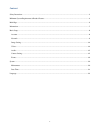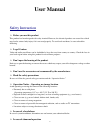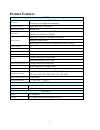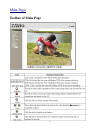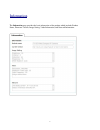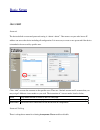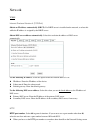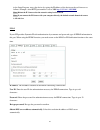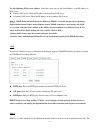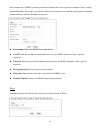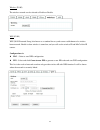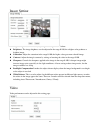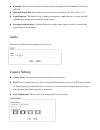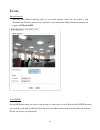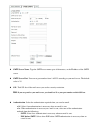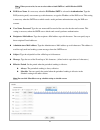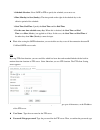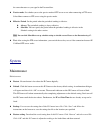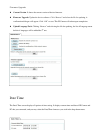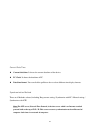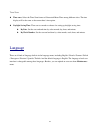Summary of F1100
Page 2
1 content safety instruction .............................................................................................................................................................. 2 minimum system requirement & product feature ....................................................................
Page 3: User Manual
2 user manual safety instruction before you use this product this product has been designed with safety in mind. However, the electrical products can cause fires which may lead to serious body injury if it is not used properly. To avoid such accidents, be sure to heed the following. legal cautio...
Page 4
3 if the unit emits smoke or an unusual smell, if water or other foreign objects enter the cabinet. If you drop the unit or damage the cabinet:1 disconnect the cable and the connecting cables. 2 contact your authorized dealer or the store where you purchased the product. transportation when transp...
Page 5: System Requirement
4 minimum system requirement & product feature system requirement for normal operation and viewing of the network camera, it’s recommended that your system meet these minimum requirements for proper operation: item requirements cpu pentium 4 2.8ghz (or equivalent amd) graphic card 256 mb ram graphic...
Page 6: Product Features
5 product features system resolutions 4 resolutions from 1280x720 to 160x120 via api, 4 selections via configuration web page screen resolution higher than 1024 * 720 pixels compressing format motion jpeg frame rate up to 10 fps at 1280x720; up to 30 fps at 640x480; up to 30 fps at 320x240; up to 30...
Page 7: Toolbar Of Main Page
6 main page toolbar of main page.
Page 8
7 information the information page provides the basic information of the product which includes product name, firmware version, image setting, video information, and network information..
Page 9
8 basic setup account account the device default account and password setting is “admin / admin”. That means everyone who knows ip address can access the device including all configuration. It is necessary to create a new password if the device is intended to be accessed by specific ones. Click “add...
Page 10
9 network tcp/ip internet protocol version 4 (tcp/ipv4) obtain an ip address automatically (dhcp): if a dhcp server is installed on the network, to select this while the ip address is assigned by the dhcp server. Obtain dns server address automatically: select this to obtain the address of dns serve...
Page 11
10 in the setup program, access the device by typing the ip address of the device on the web browser as follows: example: when http port number is set to 2000 http://192.168.1.100:2000/ note: reboot the ip camera after the network setting has been made. Note: if you connect the ip camera with your c...
Page 12
11 use the following dns server address: select this when you set the fixed address as the ip address of dns server. primary dns server: enter the ip address of the primary dns server. secondary dns server: enter the ip address of the secondary dns server. Note : 1. Pppoe (point-to-point protoco...
Page 13
12 most common use for ddns is allowing an internet domain name to be assigned to a computer with a varying / dynamic ip address. This makes it possible for other sites on the internet to establish connection to the machine without needing to track the ip address themselves. server name: choose th...
Page 14
13 wireless (f1105) the wireless network can be selected as enable or disable. Wps (f1105) wps (wi-fi protected setup) also known as a standard for easy and secure establishment of a wireless home network. Enable it when wireless is turned on, and you will see the wireless ip and mac of this ip came...
Page 15
14 image setting the image setting can be enhanced by adjusting the setting values as below: brightness: the image brightness can be adjusted in the range 0-100, the a higher value produces a brighter image. saturation: adjust the saturation in the range 0-100, the higher value gets more colorfu...
Page 16
15 resolution: there are four resolutions could be selected, including 1280x720 / 640x480 / 320x240 / 160x120. maximum frame rate: the maximum frame rate can be selected from 30 / 20 /15 /10 / 7 / 5 / 1. light frequency: the default setting of lighting environment is auto. However, you may sel...
Page 17
16 events motion detection there are three different detecting zones to set for this function. Select one and enable it, then threshold and sensitivity inputs can be adjusted as your requirement. Motion detection function can support to ftp and smtp. E-mail(smtp) set the smtp menu when you want to s...
Page 18
17 smtp server name: type the smtp server name up to 64 characters, or the ip address of the smtp server. smtp server port: you can set port number from 1~65535 according to your mail server. The default value is 25. ssl: tick ssl box if the mail server you use has security restriction. Note: ...
Page 19
18 note:when you set to on, be sure to select either or both smtp or / and pop before smtp. poe sever name: it is necessary when the pop before smtp is selected in authentication. Type the pop (receiving mail) server name up to 64 characters, or type the ip address of the pop server. This setting ...
Page 20
19 schedule selection: select smtp or ftp to specify the schedule you want to set. mon (monday) to sun (sunday): the time period on the right of the checked day is the effective period of the schedule. start time, end time:specify the start time and the end time. use the same time schedule e...
Page 21
20 the same characters as you typed in the password box. passive mode: set whether you use the passive mode of ftp server or not when connecting to ftp server. Select on to connect to ftp server using the passive mode. effective period: set the period when the periodical sending is effective. ...
Page 22
21 firmware upgrade current version: it shows the current version of device firmware. firmware upgrade: update the device software. Click “browse” and select the file for updating. A confirmation dialogue will appear. Click “ok” to start. This ip camera will reboot upon completion. upload lang...
Page 23
22 current date/time current date/time: it shows the current date/time of the device. pc clock: it shows the date/time of pc. date/time format: you can click the pull down box to select different time display formats. Synchronization method there are 4 methods selected, including keep current ...
Page 24
23 time zone time zone: select the time zone format of greenwich mean time among different cities. The time display will be the same as the current date / time option. daylight saving time: there are two modes to choose for setting up daylight saving time. by date: set the start and end time b...