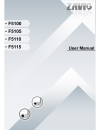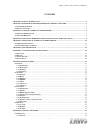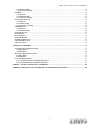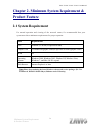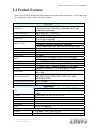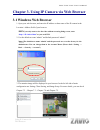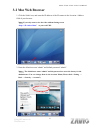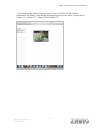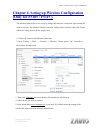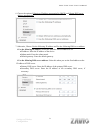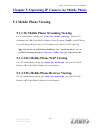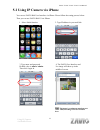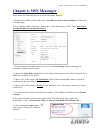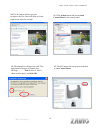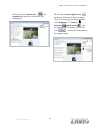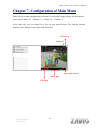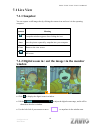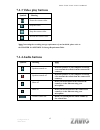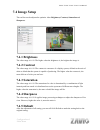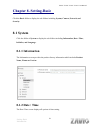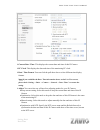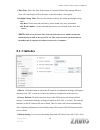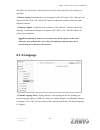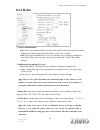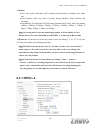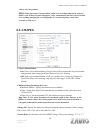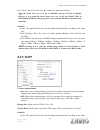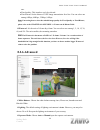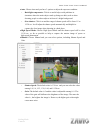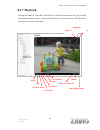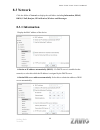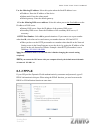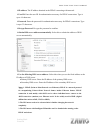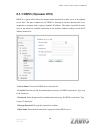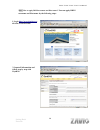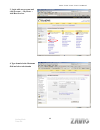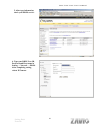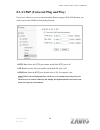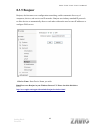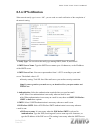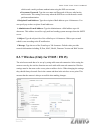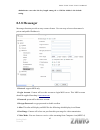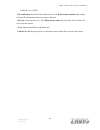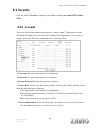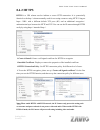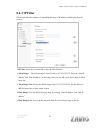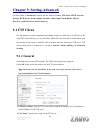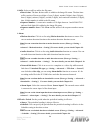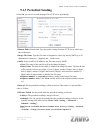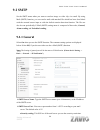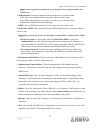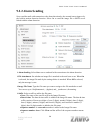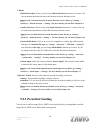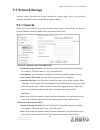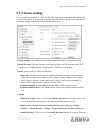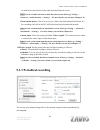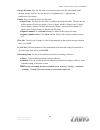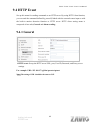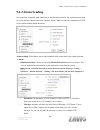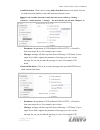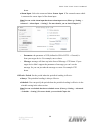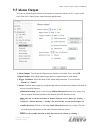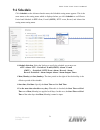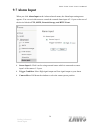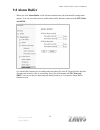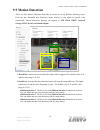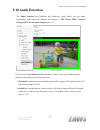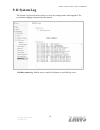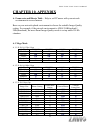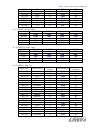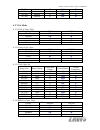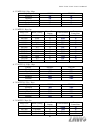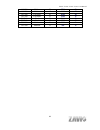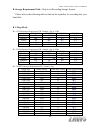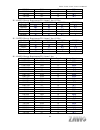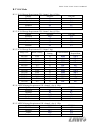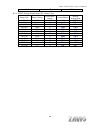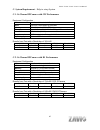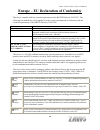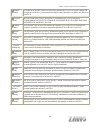- DL manuals
- Zavio
- IP Camera
- F5100
- User Manual
Zavio F5100 User Manual
Summary of F5100
Page 1
F5100 / f5105 / f5110 / f5115 user manual ii.
Page 2: Contents
F5100 / f5105 / f5110 / f5115 user manual contents chapter 1. Safety instruction ....................................................................................................................... 1 chapter 2. Minimum system requirement & product feature ............................................
Page 3
F5100 / f5105 / f5110 / f5115 user manual ii 9.1.2 alarm sending ............................................................................................................................................... 53 9.1.3 periodical sending ..................................................................
Page 4: User Manual
F5100 / f5105 / f5110 / f5115 user manual user manual chapter 1. Safety instruction before you use this product this product has been designed with safety in mind. However, the electrical products can cause fires which may lead to serious body injury if not used properly. To avoid such accidents, be...
Page 5
F5100 / f5105 / f5110 / f5115 user manual in case of abnormal operation if the unit emits smoke or an unusual smell, if water or other foreign objects enter the cabinet, or if you drop the unit or damage the cabinet:1 disconnect the cable and the connecting cables. 2 contact your authorized dealer o...
Page 6: Product Feature
F5100 / f5105 / f5110 / f5115 user manual chapter 2. Minimum system requirement & product feature 2.1 system requirement for normal operation and viewing of the network camera, it’s recommended that your system meet these minimum requirements for proper operation: item requirements cpu pentium 4, 2....
Page 7: 2.2 Product Features
F5100 / f5105 / f5110 / f5115 user manual 2.2 product features these easy-to-follow instructions make setup and operation quick and simple, so you’ll also soon be enjoying the benefits of these product features: system resolutions h.264 / mpeg-4 / motion jpeg: 4 resolutions from 1280x1024 to 320x240...
Page 8: 3.1 Windows Web Browser
F5100 / f5105 / f5110 / f5115 user manual chapter 3. Using ip camera via web browser 3.1 windows web browser 1. Open your web browser, and enter the ip address or host name of the ip camera in the location / address field of your browser. Note : if you only want to view the video without accessing s...
Page 9: 3.2 Mac Web Browser
F5100 / f5105 / f5110 / f5115 user manual 3.2 mac web browser 1. Click the safari icon, and enter the ip address of the ip camera in the location / address field of your browser. Note : if you only want to view the video without setting screen “ http:///index2.Htm ” as your web url. 2. Enter the def...
Page 10
F5100 / f5105 / f5110 / f5115 user manual 3. The monitor image will be displayed in your browser. In the far left side of main configuration are setting, client setting, and image setup. For more details, you can check chapter 7.2 、 chapter 7.3 、 chapter 7.4 and chapter 7.5. Using ip camera via web ...
Page 11: Chapter 4.
F5100 / f5105 / f5110 / f5115 user manual chapter 4. Setting up wireless configuration (only for f5105 / f5115 ) the wireless network has to be set up by using cable network connection. After setting the camera correctly, the wireless function can work without cable network connection. Please follow...
Page 12
F5100 / f5105 / f5110 / f5115 user manual 6. Choose the option of obtain an ip address automatically (dhcp) and obtain dns server address automatically. 7. Otherwise, choose use the following ip address and use the following dns sever address. Use the following ip address : select this when the fixe...
Page 13: 5.1 Mobile Phone Viewing
F5100 / f5105 / f5110 / f5115 user manual chapter 5. Operating ip camera via mobile phone 5.1 mobile phone viewing 5.1.1 3g mobile phone streaming viewing for 3g mobile phone viewing, type “ rtsp://:/video.3gp ” into your 3g streaming link. Is the public ip address of your ip camera; is the rtsp por...
Page 14
F5100 / f5105 / f5110 / f5115 user manual 5.2 using ip camera via iphone you can use zavio web user interface via iphone. Please follow the setting process below. Then you can use zavio web ui via iphone. 2. Type ip address in your web link. 1. Select safari function 3. Type name and password. Defau...
Page 15: Chapter 6. Msn Messenger
F5100 / f5105 / f5110 / f5115 user manual chapter 6. Msn messenger please follow the following steps to set up the messenger function. 1 . Download free msn software and create a new msn account ( camera at home ) for microsoft live messenger. 2.Go to “setting → basic → network → messenger,” set the...
Page 16
F5100 / f5105 / f5110 / f5115 user manual 13 12. The dialog box will show up with “this application is not part if window live message…….” tick the box of “don’t show me this again” and click ok. 10. The ip camera will accept your invitation; the live video will show up in the right screen after few...
Page 17
F5100 / f5105 / f5110 / f5115 user manual 14. You can click camera icon to snapshot then the picture will send to you immediately. 15. You can click paint palette icon showing up with tool bar to set up image. Then, you can use the tool bar to optimize video brightness , contrast , saturation and sh...
Page 18
F5100 / f5105 / f5110 / f5115 user manual chapter 7. Configuration of main menu in the left side of main configuration are setting, client setting, image setting. For more details, please check chapter 7.2 、 chapter 7.3 、 chapter 7.4. 、 chapter 7.5. In the right side, you can control live view in yo...
Page 19: 7.1 Live View
F5100 / f5105 / f5110 / f5115 user manual 7.1 live view 7.1.1 snapshot you can capture a still image shot by clicking the camera icon and save it in the operating computer. 16 co er c mput omputer. Symbols meaning a snapshot window appears after clicking the icon save save the picture captured by sn...
Page 20: 7.1.3 Video Play Buttons
F5100 / f5105 / f5110 / f5115 user manual 7.1.3 video play buttons symbols meaning pause the current video play the video stop the current video record the current video note: concerning the recording storage requirement of your hard disk, please refer to the chapter 10. Appendix / b. Storage requir...
Page 21: 7.2 Setting
F5100 / f5105 / f5110 / f5115 user manual 7.2 setting this function is only for the administrator. Click “setting” on the home page of web user interface to get into the basic and advanced settings menu. Click basic folder, there are sub-folders including system, camera, network, and security. Fore ...
Page 22: 7.3 Client Setting
F5100 / f5105 / f5110 / f5115 user manual 7.3 client setting this function is only for the client. Click this button to control mode, view size, protocol, and video buffer. 7.3.1 mode click the pull-down box to choose video compression mode of live view among h.264, mpeg-4, and mjpeg. Note: as long ...
Page 23: 7.4 Image Setup
F5100 / f5105 / f5110 / f5115 user manual 7.4 image setup the tool bar can be adjusted to optimize video brightness, contrast, saturation and sharpness. 7.4.1 brightness the value range is 0~99. The higher value the brightness is, the brighter the image is. 7.4.2 contrast the value range is 0~99. Th...
Page 24: Chapter 8. Setting-Basic
F5100 / f5105 / f5110 / f5115 user manual chapter 8. Setting-basic click the basic folder to display the sub folders including system, camera, network, and security. 8.1 system click the folder of system to display the sub-folders including information, date / time, initialize, and language. 8.1.1 i...
Page 25
F5100 / f5105 / f5110 / f5115 user manual current date / time : this displays the current date and time of this ip camera. Pc clock : this displays the date and time of the monitoring pc clock. Date / time format : you can click the pull down box to select different time display formats. Note: if yo...
Page 26: 8.1.3 Initialize
F5100 / f5105 / f5110 / f5115 user manual time zone : select the time zone format of greenwich mean time among different cities. The time display will be the same as the current date / time option. Daylight saving time : there are two modes to choose for setting up daylight saving time. By date : se...
Page 27: 8.1.4 Language
F5100 / f5105 / f5110 / f5115 user manual and follow the instructions on the browser to save the setting data file to the location you specified. Restore setting : download the saved setting data of this ip camera. Click “browse” and select saved file. Click “ok” and this ip camera is adjusted accor...
Page 28: 8.2 Camera
F5100 / f5105 / f5110 / f5115 user manual 8.2 camera click the folder of camera to display the sub folders including general, h.264, mpeg-4, mjpeg, 3gpp, advanced, and playback. 8.2.1 general rtsp : the default value is 554. If the ip cameras connected with router and installed outside are over 2 se...
Page 29
F5100 / f5105 / f5110 / f5115 user manual from ip camera. And you can choose the bit rate from 4.75k to 12.2k. However, the usage of this codec will cause frame-rate decreasing. Off: select off, audio file won’t be transmitted by ip camera. Audio mode: you can select full duplex or half duplex . Ful...
Page 30: 8.2.2 H.264
F5100 / f5105 / f5110 / f5115 user manual 8.2.2 h.264 viewer authentication : on : if the viewer authentication is on, the users will be requested to key-in username and password when using quicktime player. To have live viewing. Off: if the viewer authentication is off, you can have live viewing on...
Page 31: 8.2.3 Mpeg-4
F5100 / f5105 / f5110 / f5115 user manual quality: auto: the quality and bitrate will be adjusted automatically according to the frame rate. Fixed quality: select the value of quality among medium, good, delicate and excellent. Fixed bitrate: set the bitrate of h.264 image transmission for a line. S...
Page 32
F5100 / f5105 / f5110 / f5115 user manual viewer authentication : on : if the viewer authentication is on, the users will be requested to key-in username and password when using quicktime player. To have live viewing. Off: if the viewer authentication is off, you can have live viewing on computer by...
Page 33: 8.2.4 Mjpeg
F5100 / f5105 / f5110 / f5115 user manual value to solve the problem. Note: if video clip format of general menu, which is for recording compression, is chosen mpeg-4, the ip interval option will appear “auto” automatically and can’t select. The limit is for avoiding damaging the recording quality o...
Page 34: 8.2.5 3Gpp
F5100 / f5105 / f5110 / f5115 user manual 10, 15, 20, 25, and 30 fps. The unit “fps” stands for “frames per second”. Note: the frame rate is up to 15 fps at 1280x1024, and up to 30 fps at 640x480. However, if you would like choose frame rate over 15 fps, the image size of h.264/mpeg-4/mjpeg setting ...
Page 35: 8.2.6 Advanced
F5100 / f5105 / f5110 / f5115 user manual rate. Fixed quality: this item here can’t be selected. Fixed bitrate: set the bitrate of 3gpp image transmission for a line. You can select one among 64kbps, 48kbps, 32kbps, 16kbps. Note: concerning how to select the suitable image quality for fixed quality ...
Page 36
F5100 / f5105 / f5110 / f5115 user manual auto : choose auto and you have 3 options to adjust the exposure condition. Back light compensate: click it on and it helps avoid problems in situations where the main subject ends up being too dark, such as when shooting people or other subjects in front of...
Page 37: 8.2.7 Playback
F5100 / f5105 / f5110 / f5115 user manual 8.2.7 playback clicking the button of “open files” and select the video file recorded previous, you can look for the desired image. Besides, you can still have the live view in the screen. The function of each button is as below illustration: open digital zo...
Page 38: 8.3 Network
F5100 / f5105 / f5110 / f5115 user manual 8.3 network click the folder of network to display the sub folders including information, pppoe, ddns, upnp, bonjour, ip notification, wireless and messenger. 8.3.1 information display the mac address of the device. Obtain an ip address automatically (dhcp) ...
Page 39: 8.3.2 Pppoe
F5100 / f5105 / f5110 / f5115 user manual use the following ip address : select this option when the fixed ip address is set. Ip address: enter the ip address of the device. Subnet mask: enter the subnet mask. Default gateway: enter the default gateway. Use the following dns server address : select ...
Page 40
F5100 / f5105 / f5110 / f5115 user manual ip address : the ip address obtained at the pppoe connecting with network. User id : enter the user id for authentication necessary for pppoe connections. Type it up to 64 characters. Password : enter the password for authentication necessary for pppoe conne...
Page 41: 8.3.3 Ddns (Dynamic Dns)
F5100 / f5105 / f5110 / f5115 user manual 8.3.3 ddns (dynamic dns) ddns is a system which allows the domain name data held in a name server to be updated in real time. The most common use for ddns is allowing an internet domain name to be assigned to a computer with a varying / dynamic ip address. T...
Page 42
F5100 / f5105 / f5110 / f5115 user manual note : how to apply ddns username and host name?? You can apply ddns username and host name by the following steps: 39 1. Login http://www.Dyndns.Org , click the creat account 2. Input all information and follow step by step with dyndns setting-basic network.
Page 43
F5100 / f5105 / f5110 / f5115 user manual 40 3. Login with new account and click account → my hosts → add host services 4. Type domain in the hostname field and select sub-domain setting-basic network.
Page 44
F5100 / f5105 / f5110 / f5115 user manual 5. After type information, check your ddns service. 41 6. Type your ddns user id, password and host name in setting → network → ddns. After completing setting, reboot ip camera. Setting-basic network.
Page 45
F5100 / f5105 / f5110 / f5115 user manual 8.3.4 upnp (universal plug and play) if you have a router to access to internet and the router supports upnp igd function, you need to turn on the upnp port forwarding function. Http port : enter the http port number and default http port is 80. Ssl port: en...
Page 46: 8.3.5 Bonjour
F5100 / f5105 / f5110 / f5115 user manual 8.3.5 bonjour bonjour, also known as zero-configuration networking, enables automatic discovery of computers, devices, and services on ip networks. Bonjour uses industry standard ip protocols to allow devices to automatically discover each other without the ...
Page 47: 8.3.6 Ip Notification
F5100 / f5105 / f5110 / f5115 user manual 8.3.6 ip notification when network notify type is set to “on”, you can send an e-mail notification of the completion of the network setting. Notify type : you can select the notify type among dhcp, static ip, and pppoe. Smtp server name : type the smtp serve...
Page 48
F5100 / f5105 / f5110 / f5115 user manual which sends e-mails performs authentication using the pop user account. User name, password : type the user name and password of the user who has the mail account. This setting is necessary when the smtp server which sends e-mails performs authentication. Re...
Page 49
F5100 / f5105 / f5110 / f5115 user manual status of wireless network this list is the result of network scan. The network is currently linked to will be shown in blue. The following information is provided. Essid - the name of a wireless network (or ad-hoc device). If the same name occurs several ti...
Page 50: 8.3.8 Messenger
F5100 / f5105 / f5110 / f5115 user manual administrator can select the key length among 64 or 128 bits. 64bits is the default setting. 8.3.8 messenger messenger function provide an easy-connect feature. User can easy to know what camera’s private and public ip address is. Protocol : support msn only...
Page 51
F5100 / f5105 / f5110 / f5115 user manual or mobile view (3gpp). Ip notification : switch the ip notification on / off. If this feature switches on , camera will send ip notification to the users who are allowed. Privacy : switch privacy on / off. When privacy turns on , only those users in allow li...
Page 52: 8.4 Security
F5100 / f5105 / f5110 / f5115 user manual 8.4 security click the folder of security to display the sub folders including account, https and ip filter. 8.4.1 account the device fault account and password setting is “admin / admin”. That means everyone who knows ip address can access the device includ...
Page 53: 8.4.2 Https
F5100 / f5105 / f5110 / f5115 user manual 8.4.2 https https is a uri scheme used to indicate a secure http connection. It is syntactically identical to the http:// scheme normally used for accessing resources using http. Using an https: //url/ with a different default tcp port (443) and an additiona...
Page 54: 8.4.3 Ip Filter
F5100 / f5105 / f5110 / f5115 user manual 8.4.3 ip filter ip filter provides the function of controlling the range of ip address, similar with firewall service. Ip filter: select if you would like to have ip filter function. Allow range: the default range is from 0.0.0.0 to 255.255.255.255. Enter th...
Page 55: Chapter 9. Setting-Advanced
F5100 / f5105 / f5110 / f5115 user manual chapter 9. Setting-advanced click the folder of advanced to display the sub folders including ftp client, smtp, network storage, http event, alarm output, schedule, alarm input, alarm buffer, motion detection, audio detection, and system log. 9.1 ftp client ...
Page 56: 9.1.2 Alarm Sending
F5100 / f5105 / f5110 / f5115 user manual password : type the password for the ftp server. Retype password : to confirm the password, type the same characters as you typed in the password box. Passive mode : set whether you use the passive mode of ftp server or not when connecting to ftp server. Sel...
Page 57
F5100 / f5105 / f5110 / f5115 user manual suffix : select a suffix to add to the file name date & time : the date & time suffix is added to the image file name. The date/time suffix consists of lower two-digits of year (2 digits), month (2 digits), date (2 digits), hour (2 digits), minute (2 digits)...
Page 58: 9.1.3 Periodical Sending
F5100 / f5105 / f5110 / f5115 user manual 9.1.3 periodical sending select on , you can set to send an image file to ftp server periodically. Remote path : remote path: type the path to storage location of ftp server which you have authorized. Image file name : type the file name of snapshot or video...
Page 59: 9.2 Smtp
F5100 / f5105 / f5110 / f5115 user manual 9.2 smtp set the smtp menu when you want to send an image or video clip via e-mail. By using mail (smtp) function, you can send a mail with attached file which has been shot linked with the external sensor input or with the built-in motion detection function...
Page 60
F5100 / f5105 / f5110 / f5115 user manual note: if you use g-mail as your mail server, you should set 25 as your port number and tick ssl box. Authentication : select the authentication required when you send an email. Off: select if no authentication is necessary when an email is sent. On: when aut...
Page 61: 9.2.2 Alarm Sending
F5100 / f5105 / f5110 / f5115 user manual 9.2.2 alarm sending set to send the mail with connection to the alarm detection by the external sensor input or by the built-in motion detection function. Select on to send the image file to smtp server linked with the alarm detection. Alarm sending : select...
Page 62: 9.2.3 Periodical Sending
F5100 / f5105 / f5110 / f5115 user manual alarm motion detection : click it on for using motion detection function as a sensor. You can set motion detection function at the motion detection function screen. Note: you can set motion detection at motion detection screen. (please go “setting → advanced...
Page 63
F5100 / f5105 / f5110 / f5115 user manual image file name : type the file name of the image sent by smtp up to 10 alphanumeric characters, - (hyphen) and _ (under score). Suffix : select a suffix to be added to the file name sent by smtp. Date & time : the date & time suffix is added to the image fi...
Page 64: 9.3 Network Storage
F5100 / f5105 / f5110 / f5115 user manual 9.3 network storage network storage provides the storage function for saving image files to the specified computer and folder connected with the operating computer. 9.3.1 general select on if you would like to use the network storage function. Then choose on...
Page 65: 9.3.2 Alarm Sending
F5100 / f5105 / f5110 / f5115 user manual 9.3.2 alarm sending set to transmit the snapshot or video clip file with connection to the alarm detection by the external sensor input or by the built-in motion detection function. Select on to send the file to network storage location linked with the alarm...
Page 66: 9.3.3 Periodical Recording
F5100 / f5105 / f5110 / f5115 user manual set audio detection function at the audio detection function screen. Note: you can set audio detection at audio detection screen . (please go “setting → advanced → audio detection → setting”) for more details, you can check chapter 9.10. Network link down: c...
Page 67
F5100 / f5105 / f5110 / f5115 user manual image file name : type the file name you want to assign to the file transmitted to the network storage location. You can use up to 10 alphanumeric, - (hyphen) and _ (underscore) for naming. Suffix : select a suffix to add to the file name date & time : the d...
Page 68: 9.4 Http Event
F5100 / f5105 / f5110 / f5115 user manual 9.4 http event set up this menu for sending commands to an http server. By using http client function, you can send the command defined by yourself , linked with the external sensor input or with the built-in motion detection function to http server. Http cl...
Page 69: 9.4.2 Alarm Sending
F5100 / f5105 / f5110 / f5115 user manual 9.4.2 alarm sending set to send the command with connection to the alarm detection by the external sensor input or by the built-in motion detection function. Select “ on“ to send the command to http server linked with the alarm detection. Alarm sending : sel...
Page 70
F5100 / f5105 / f5110 / f5115 user manual audio detection : click it on for using audio detection function as a sensor. You can set audio detection function at the audio detection function screen. Note: you can set audio detection at audio detection screen. (please go “setting → advanced → audio det...
Page 71
F5100 / f5105 / f5110 / f5115 user manual down. Alarm input : select the connected alarm. Sensor input 1 : the external sensor which is connected to sensor input1 of the alarm input. Note: you can set the alarm input function at alarm input screen. (please go “setting → advanced → alarm input → sett...
Page 72: 9.5 Alarm Output
F5100 / f5105 / f5110 / f5115 user manual 9.5 alarm output you can set alarm output function in this menu to control the alarm out of i / o port on the rear of the device linked to the alarm detection and the timer. Alarm output: to activate the alarm output function, select on . If not, select off ...
Page 73
F5100 / f5105 / f5110 / f5115 user manual advanced → audio detection → setting”) for more details, you can check chapter 9.10. Network link down: click it on to output voltage 12 v to activate alarm output function while network link down. Note: you can set alarm buffer at alarm buffer screen . (ple...
Page 74: 9.6 Schedule
F5100 / f5105 / f5110 / f5115 user manual 9.6 schedule click schedule on the advanced mode menu, the schedule setting menu appears. This is the same menu as the setting menu which is displayed when you click schedule to set effective period and schedule in ftp client, e-mail ( smtp ), http event, re...
Page 75: 9.7 Alarm Input
F5100 / f5105 / f5110 / f5115 user manual 9.7 alarm input when you click alarm input on the advanced mode menu, the alarm input setting menu appears. You can set in this menu to control the external alarm input of i / o port on the rear of the device linked to ftp, smtp, network storage, and http ev...
Page 76: 9.8 Alarm Buffer
F5100 / f5105 / f5110 / f5115 user manual 9.8 alarm buffer when you click alarm buffer on the advanced mode menu, the alarm buffer setting menu appears. You can set in this menu to enable alarm buffer function connected with ftp client, and smtp. Use alarm buffer function for recording audio and vid...
Page 77: 9.9 Motion Detection
F5100 / f5105 / f5110 / f5115 user manual 9.9 motion detection there are three motion detection functions as sensors to set for different detecting zones. Each one has threshold and sensitivity inputs which you can adjust to specific zone sequentially. Motion detection function can support to ftp cl...
Page 78: 9.10 Audio Detection
F5100 / f5105 / f5110 / f5115 user manual 9.10 audio detection the audio detection has threshold and sensitivity inputs which you can adjust sequentially. Audio detection function can support to ftp client, smtp, network storage, http event, alarm output and so on. Click it on for using audio detect...
Page 79: 9.11 System Log
F5100 / f5105 / f5110 / f5115 user manual 9.11 system log the system log function allows users to review any changes and events happened. The system starts logging automatically after started. Enable remote log : enables user to send the log data to a specified log server. 76 setting-advanced system...
Page 80: Chapter 10. Appendix
F5100 / f5105 / f5110 / f5115 user manual 77 chapter 10. Appendix a. Frame-rate and bitrate table – help to set ipcamera with your network environment to access internet. Base on your network upload environment to choose the suitable image-quality setting. For example, if the network environment is ...
Page 81
F5100 / f5105 / f5110 / f5115 user manual 78 640*480 6144 15 6300 15 640*480 6144 10 6300 10 640*480 2048 15 2200 15 640*480 2048 10 2200 10 640*480 512 15 550 15 640*480 512 10 550 16 320*240 6144 15 5100 15 320*240 6144 10 3600 10 320*240 2048 15 2200 15 320*240 2048 10 2200 10 320*240 512 15 550 ...
Page 82
F5100 / f5105 / f5110 / f5115 user manual 79 640*480 512 15 550 15 640*480 512 10 550 10 320*240 6144 15 2200 15 320*240 6144 10 1800 10 320*240 2048 15 2200 15 320*240 2048 10 1800 10 320*240 512 15 550 15 320*240 512 10 550 10 a.1.7. Mjpeg @ 15fps / kbps quality 1280*1024 1280*720 640*480 320*240 ...
Page 83
F5100 / f5105 / f5110 / f5115 user manual 80 320*240 good 15 1000 15 320*240 good 10 700 10 320*240 medium 15 500 15 320*240 medium 10 350 10 a.2 vga mode a.2.1 h.264 @ 30fps / kbps quality 640*480 320*240 excellent 250 60 detailed 120 40 good 60 30 standard 50 25 medium 40 20 a.2.2 h.264@15 fps / k...
Page 84
F5100 / f5105 / f5110 / f5115 user manual 81 a.2.5 mpeg4@ 15fps / kbps quality 640*480 320*240 excellent 400 80 detailed 200 50 good 150 40 standard 100 30 medium 80 20 a.2.5 mpeg4 / kbps, fps image-size bitrate setting frame-rate setting current bitrate current frame-rate 640*480 6144 30 6300 30 64...
Page 85
F5100 / f5105 / f5110 / f5115 user manual 82 640*480 medium 30 2500 30 640*480 medium 15 1400 15 320*240 excellent 30 4500 30 320*240 excellent 15 2500 15 320*240 good 30 2000 30 320*240 good 15 1200 15 320*240 medium 30 1000 30 320*240 medium 15 700 15.
Page 86
F5100 / f5105 / f5110 / f5115 user manual 83 b. Storage requirement table - help to set recording storage system. Please refer to the following table to find out the capability for recording into your hard disk. B.1 mega mode b.1.1 h.264 storage requirement gb / channel / day @ 15fps quality 1280*10...
Page 87
F5100 / f5105 / f5110 / f5115 user manual 84 320*240 2048 15 182.6 320*240 2048 10 182.6 320*240 512 15 45.7 320*240 512 10 45.7 b.1.4 mpeg4 storage requirement gb / channel / day @ 15fps quality 1280*1024 1280*720 640*480 320*240 excellent 133 83 25 8.3 detailed 58.1 42 17 6.7 good 42 25 12.5 5 sta...
Page 88
F5100 / f5105 / f5110 / f5115 user manual 85 b.2 vga mode b.2.1. H.264 storage requirement gb / channel / day @ 30fps quality 640*480 320*240 excellent 21 5 detailed 10 3.4 good 5 2.5 standard 4.2 2.1 medium 3.4 1.7 b.2.2. H.264 storage requirement gb / channel / day @ 15fps quality 640*480 320*240 ...
Page 89
F5100 / f5105 / f5110 / f5115 user manual 86 medium 6.7 1.7 b.2.6. Mjpeg storage requirement gb / channel / day image-size bitrate setting frame-rate setting current bitrate storage requirement 640*480 6144 30 6300 522.9 640*480 6144 15 6300 522.9 640*480 2048 30 2200 182.6 640*480 2048 15 2200 182....
Page 90
F5100 / f5105 / f5110 / f5115 user manual 87 c. System requirement – help to setup system c.1. 16 channel ipcamera with cif performance equipment configuration software: mainconsole version 2.6.4 professional cpu: intel core 2 quad q6600 @ 2400 mhz memory: 1024 mb (2 x 512 ddr2-sdram ) ethernet: mar...
Page 91
F5100 / f5105 / f5110 / f5115 user manual europe – eu declaration of conformity this device complies with the essential requirements of the r&tte directive 1999/5/ec. The following test methods have been applied in order to prove presumption of conformity with the essential requirements of the r&tte...
Page 92
F5100 / f5105 / f5110 / f5115 user manual español [spanish] por medio de la presente [nombre del fabricante] declara que el [clase de equipo] cumple con los requisitos esenciales y cualesquiera otras disposiciones aplicables o exigibles de la directiva 1999/5/ce. Ελληνική [greek] ΜΕ ΤΗΝ ΠΑΡΟΥΣΑ [nam...
Page 93: Interference Statement
F5100 / f5105 / f5110 / f5115 user manual 90 federal communication commission interference statement this equipment has been tested and found to comply with the limits for a class b digital device, pursuant to part 15 of the fcc rules. These limits are designed to provide reasonable protection again...