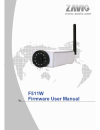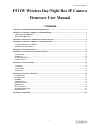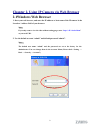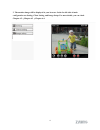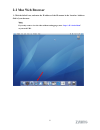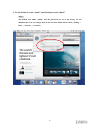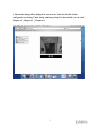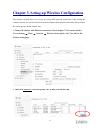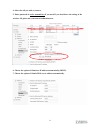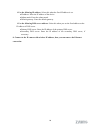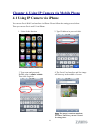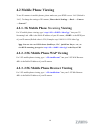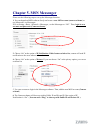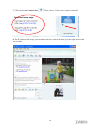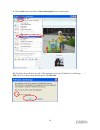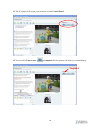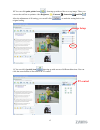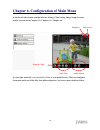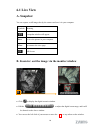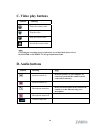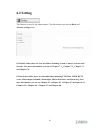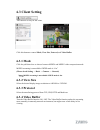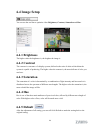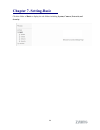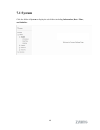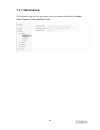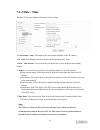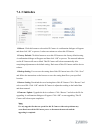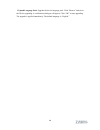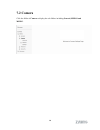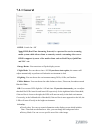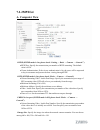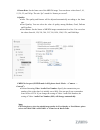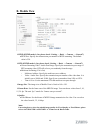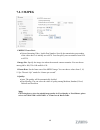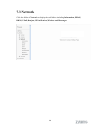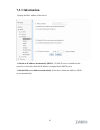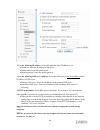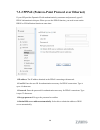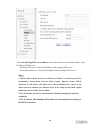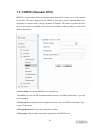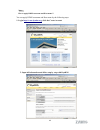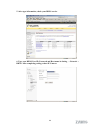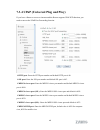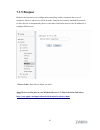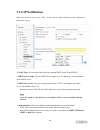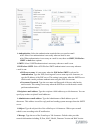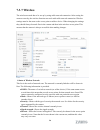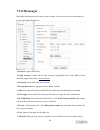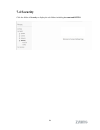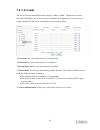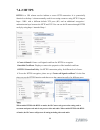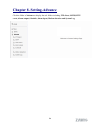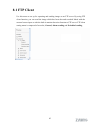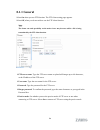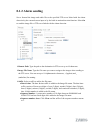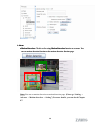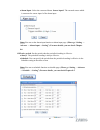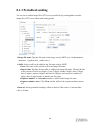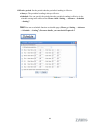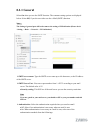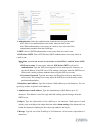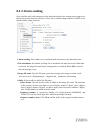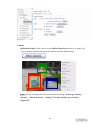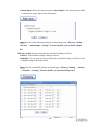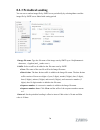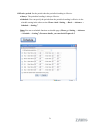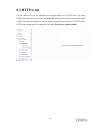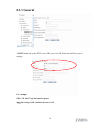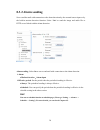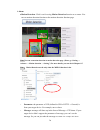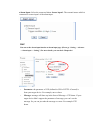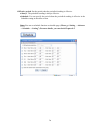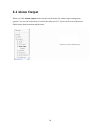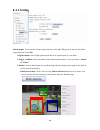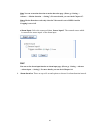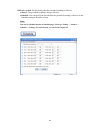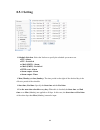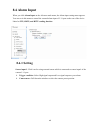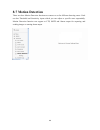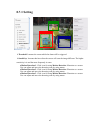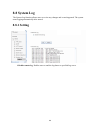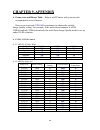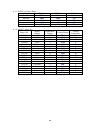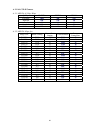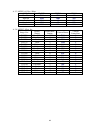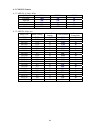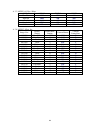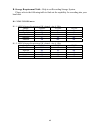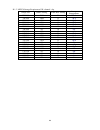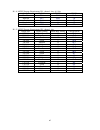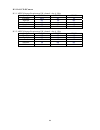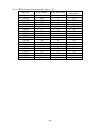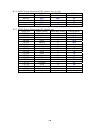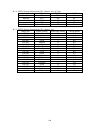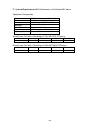- DL manuals
- Zavio
- IP Camera
- F511w
- User Manual
Zavio F511w User Manual
Summary of F511w
Page 1
F511w user manual 0
Page 2: Firmware User Manual
F511w user manual 1 f511w wireless day/night box ip camera firmware user manual - contents - chapter 1. Minimum system requirement............................................................................................... 2 chapter 2. Using ip camera via web browser ................................
Page 3: Firmware User Manual
F511w user manual 2 firmware user manual chapter 1. Minimum system requirement we strongly recommend your computers follow our minimum requirements in order to use this ip-camera normally. If computer level is lower than this, it might cause some problems. Item requirements cpu pentium 4 1600mhz (or...
Page 4: 2.1Windows Web Browser
Chapter 2. Using ip camera via web browser 2.1windows web browser 1. Start your web browser, and enter the ip address or host name of the ip camera in the location / address field of your browser. Note : if you only want to view the video without setting page, enter “ http:///index2.Htm ” as your we...
Page 5
3. The monitor image will be displayed in your browser. In the far left side of main configuration are setting, client setting, and image setup. For more details, you can check chapter 6.2、chapter 6.3、chapter 6.4. 4.
Page 6: 2.2 Mac Web Browser
2.2 mac web browser 1. Click the safari icon, and enter the ip address of the ip camera in the location / address field of your browser. Note : if you only want to view the video without setting page, enter “ http:///index2.Htm ” as your web url. 5.
Page 7
2. Use the default account “admin” and default password “admin”. Note : the default user name “admin” and the password are set at the factory for the administrator. You can change them in the account menu (please check “setting → basic → security → account”) 6.
Page 8
3. The monitor image will be displayed in your browser. In the far left side of main configuration are setting, client setting, and image setup. For more details, you can check chapter 6.2、chapter 6.3、chapter 6.4. 7.
Page 9: Chapter 3.
Chapter 3. Setting up wireless configuration the wireless network has to be set up by using cable network connection. After setting the camera correctly, the wireless function can work without cable network connection. Please follow the setting process below step by step: 1. Connect ip camera with e...
Page 10
4. Select the ap you wish to connect. 5. Enter password at active transmit key if you need. If you don't know the setting of the wireless ap, please ask your network administrator. 6. Choose the option of obtain an ip address automatically (dhcp). 7. Choose the option of obtain dns server address au...
Page 11
10 use the following ip address: select this when the fixed ip address is set. Ip address: enter the ip address of the device. Subnet mask: enter the subnet mask. Default gateway: enter the default gateway. use the following dns server address:select this when you set the fixed address as the ip...
Page 12
Chapter 4. Using ip camera via mobile phone 4.1 using ip camera via iphone you can use zavio web user interface via iphone. Please follow the setting process below. Then you can use zavio web ui via iphone. 1. Select safari function 2. Type ip address in your web link. 3. Type name and password. Def...
Page 13: 4.2 Mobile Phone Viewing
12 4.2 mobile phone viewing to use ip cameras via mobile phones, please make sure your rtsp is set to “on” (default is “on”). To change the settings of ip cameras, please check “settings → basic → camera → general.” 4.2.1. 3g mobile phone streaming viewing for 3g mobile phone viewing, type “ rtsp://...
Page 14: Chapter 5. Msn Messenger
Chapter 5. Msn messenger please see the following steps to set up the messenger function. 1. You can download msn software freely and create a new msn account (camera at home) to use microsoft live messenger. 2.Go to setting→basic→network→messenger , set the messenger to “on” . Then, login in new ac...
Page 15
7. Click on the small camera icon . Then, choose “view a new contact's webcam”. Camera at home says: 8. The ip camera will accept your invitation; the live video will show up in the right screen after few seconds. 14.
Page 16
9. Click action button and choose start control panel to use control panel. 15 10. The dialog box will show up with “this application is not part if window live message…….” tick the box of “don’t show me this again” and click ok.
Page 17: Snapshot
11. The ip camera will accept your invitation to start control panel. 12. You can click camera icon to snapshot then the picture will send to you immediately. Snapshot 16.
Page 18: Image Setup
13. You can click paint palette icon showing up with tool bar to set up image.Then, you can use the tool bar to optimize video brightness , contrast , saturation and hue . After the adjustment of all setting, you can still click to make the setting back to the original setting. Image setup 14. You c...
Page 19
Chapter 6. Configuration of main menu in the far left side of main configuration are setting, client setting, image setup. For more details, you can check chapter 6.2、chapter 6.3、chapter 6.4. Snapshot 18 full screen zoom in / out video play audio button in your right hand side, you can use live view...
Page 20: 6.1 Live View
6.1 live view a. Snapshot you can capture a still image shot by the camera and save it in your computer. 19 b. Zoom in / out the image via the monitor window click to display the digital zoom in window. Pull the to adjust the digital zoom range, and it will be showed on the above window. You can use...
Page 21: C. Video Play Buttons
C. Video play buttons symbols meaning pause the current video play the video stop the current video record the current video note: concerning the recording storage requirement of your hard disk, please refer to the chapter 9. Appendix / b. Storage requirement table. D. Audio buttons symbols meaning ...
Page 22: 6.2 Setting
6.2 setting this function is only for the administrator. Click this button to get into the basic and advance settings menu. Click basic folder, there are four sub-folders including system, camera, network, and security. Fore more information, you can see chapter 7.1、chapter 7.2、chapter 7.3 and chapt...
Page 23: 6.3 Client Setting
6.3 client setting this function is only for the client. Click this button to control mode, view size, protocol, and video buffer. 6.3.1 mode click the pull-down box to choose between mpeg4 and mjpeg video compression mode. Mjpeg streaming is unavailable if rtsp mode is “on.” (please check setting →...
Page 24: 6.4 Image Setup
6.4 image setup you can use the tool bar to optimize video brightness, contrast, saturation and hue. 6.4.1 brightness the higher value the brightness is, the brighter the image is. 6.4.2 contrast the contrast is a measure of a display system, defined as the ratio of white to black that the system is...
Page 25: Chapter 7. Setting-Basic
Chapter 7. Setting-basic click the folder of basic to display the sub folders including system, camera, network, and security. 24.
Page 26: 7.1 System
7.1 system click the folder of system to display the sub-folders including information, date / time, and initialize. 25.
Page 27: 7.1.1 Information
7.1.1 information the information page provides the product factory information which includes product name, firmware version and web version. 26.
Page 28: 7.1.2 Date / Time
7.1.2 date / time the date/ time page displays all options of time setting. current date / time: this displays the current date and time of this ip camera. pc clock: this displays the date and time of the monitoring pc clock. date / time format: you can click the pull down box to select differ...
Page 29: 7.1.3 Initialize
7.1.3 initialize reboot: click this bottom to reboot this ip camera. A confirmation dialogue will appear and then click “ok” to process. It takes two minutes to reboot this ip camera. factory default: click this bottom to reset this ip camera to the factory default setting. A confirmation dialog...
Page 30
29 upload language pack: upgrade the device language pack. Click “browse” and select the file for upgrading. A confirmation dialogue will appear. Click “ok” to start upgrading. The upgrade is applied immediately. The default language is “english.”.
Page 31: 7.2 Camera
7.2 camera click the folder of camera to display the sub folders including general, mpeg4 and mjpeg. 30
Page 32: 7.2.1 General
7.2.1 general rtsp : switch on / off note: rtsp (real time streaming protocol) is a protocol for use in streaming media system which allows clients to remotely control a streaming video server. Rtsp is supports by most of the media clients such as real player, quicktime and vlc...Etc. image rota...
Page 33: 7.2.2Mpeg4
7.2.2mpeg4 a. Computer view rtsp (if rtsp mode is on, please check “setting → basic → camera → general ”) rtsp port: specify the transmission port number of rtsp streaming. The default value is 8554. Viewer authentication: if the viewer authentication is on, the users will be requested to key-in u...
Page 34
frame rate: set the frame rate of the mpeg4 image. You can choose values from 5, 10, 15, 20, 25, and 30 fps. The unit “fps” stands for “frames per second”. quality: auto: the quality and bitratee will be adjusted automatically according to the frame rate. Fixed quality: you can select the value ...
Page 35: B. Mobile View
B. Mobile view rtsp (if rtsp mode is on, please check “setting → basic → camera → general”) rtsp port: specify the transmission port number of rtsp streaming. The default value is 554. rtp (if rtsp mode is on, please check “setting → basic → camera → general”) unicast streaming video / audio por...
Page 36: 7.2.3 Mjpeg
7.2.3 mjpeg mjpeg viewer port: unicast streaming video / audio port number: specify the transmission port number of the video data. It is initially set to 8070. You can specify an even number from 1024 to 65534. image size: specify the image size when the network camera transmits. You can choose...
Page 37: 7.3 Network
7.3 network click the folder of network to display the sub folders including information, pppoe, ddns, upnp, bonjour, ip notification, wireless and messenger. 36.
Page 38: 7.3.1 Information
7.3.1 information display the mac address of the device. obtain an ip address automatically (dhcp): if a dhcp server is installed on the network, to select this while the ip address is assigned by the dhcp server. obtain dns server address automatically: select this to obtain the address of dns ...
Page 39
use the following ip address: select this whenthe fixed ip address is set. Ip address: enter the ip address of the device. Subnet mask: enter the subnet mask. Default gateway: enter the default gateway. use the following dns server address: select this when you set the fixed address as the ip ad...
Page 40
7.3.2 pppoe (point-to-point protocol over ethernet) if your isp provides dynamic ip withauthentication by username and password, type all pppoe information in this part. When you use the pppoe function, you need to turn on the ddns or ip notification function at same time. ip address: the ip addre...
Page 41
use the following dns server address: select this when you set the fixed address as the ip address of dns server. Primary dns server: enter the ip address of the primary dns server. Secondary dns server: enter the ip address of the secondary dns server. Note : 1. Pppoe (point-to-point protocol ove...
Page 42: 7.3.3 Ddns (Dynamic Dns)
7.3.3 ddns (dynamic dns) ddns is a system which allows the domain name data held in a name server to be updated in real time. The most common use for ddns is allowing an internet domain name to be assigned to a computer with a varying / dynamic ip address. This makes it possible for other sites on t...
Page 43
Note : how to apply ddns username and host name?? You can apply ddns username and host name by the following steps: 1. Login http://www.Dyndns.Org , click the create account 2. Input all information and follow step by step with dyndns . 42.
Page 44
3. Login with new account and click account → my hosts → add host services 4. Type domain in the hostname field and select sub-domain 43.
Page 45
5. After type information, check your ddns service. 6. Type your ddns user id, password and host name in setting → network → ddns. After completing setting, reboot ip camera. 44.
Page 46
7.3.4 upnp (universal plug and play) if you have a routerto access to internet and the router supports upnp igd function, you need to turn on the upnp port forwarding function. http port: enter the http port number and default http port is 80. ssl port: enter the ssl port number and default ssl ...
Page 47
46 note : upnp (universal plug and play): upnp is a set of computer network protocol. It allows devices to connect seamlessly and simplify the implementation of networks in the home and corporate environments. The device supports upnp which is enabled by default. The device will be automatically det...
Page 48: 7.3.5 Bonjour
7.3.5 bonjour bonjour, also known as zero-configuration networking, enables automatic discovery of computers, devices, and services on ip networks. Bonjour uses industry standard ip protocols to allow devices to automatically discover each other without the need to enter ip addresses or configure dn...
Page 49: 7.3.6 Ip Notification
7.3.6 ip notification when network notify type is set to “on”, you can send an e-mail notification of the completion of the network setting. notify type: you can select the notify type among dhcp, static ip, and pppoe. smtp server name:type the smtp server name up to 64 characters, or the ip add...
Page 50
authentication:select the authentication required when you send an email. Off: select if no authentication is necessary when an email is sent. On: when authentication is necessary an e-mail is sent, there are smpt, pop before smpt or both three options. smtp: select if smtp authentication is nec...
Page 51: 7.3.7 Wireless
7.3.7 wireless the wireless network has to be set up by using cable network connection. After setting the camera correctly, the wireless function can work with cable network connection. Wireless settings must be the same as the access point or ad-hoc device. When changing the settings they should al...
Page 52
51 wireless setting these settings control how the camera interacts with the wireless network. It is also possible to enable wireless encryption apart from identifying the wireless network. Ip address – this displays blank, 0.0.0.0 or ip address. When it is blank, the camera doesn’t establish phys...
Page 53: 7.3.8 Messenger
7.3.8 messenger messenger function provide an easy-connect feature. User can easy to know what camera’s private and public ip address is. protocol: support msn only. login account:camera will use this account to login msn server. This msn account should be applied form http:// www.Msn.Com . pa...
Page 54: 7.4 Security
7.4 security click the folder of security to display the sub folders including account and https. 53.
Page 55: 7.4.1 Account
7.4.1 account the device fault account and password setting is “admin / admin”. That means everyone who knows ip address can access the device including all configuration. It is necessary to assign a password if the device is intended to be accessed by others. user name: set a user name between 4-...
Page 56: 7.4.2 Https
7.4.2 https https is a uri scheme used to indicate a secure http connection. It is syntactically identical to the http:// scheme normally used for accessing resources using http. Using an https: //url/ with a different default tcp port (443) and an additional encryption / authentication layer betwee...
Page 57: Chapter 8. Setting-Advance
Chapter 8. Setting-advance click the folder of advance to display the sub folders including ftp client, smtp, http event, alarm output, schedule, alarm input, motion detection and system log. 56.
Page 58: 8.1 Ftp Client
8.1 ftp client use this menu to set up for capturing and sending images to an ftp server. By using ftp client function, you can send the image which has been shot and recorded linked with the external sensor input or with the built-in motion detection function to ftp server. Ftp client setting menu ...
Page 59: 8.1.1 General
8.1.1 general select on when you use ftp function. The ftp client setting page appears. Select off, when you do not wish to use the ftp client function. Note: the frame rate and operability on the main viewer may decrease while a file is being transmitted by the ftp client function. ftp server nam...
Page 60: 8.1.2 Alarm Sending
8.1.2 alarm sending set to forward the image and audio file to the specified ftp server linked with the alarm detection by the external sensor input or by the built-in motion detection function. Select on to send the image file to ftp server linked with the alarm detection. remote path: type the p...
Page 61
alarm alarm motion detection: click it on for using motion detection function as a sensor. You can set motion detection function at the motion detection function page. Motion detection: click it on for using motion detection function as a sensor. You can set motion detection function at the moti...
Page 62
Alarm input: select the connected alarm. Sensor input1: the external sensor which is connected to sensor input1 of the alarm input. Note: you can set the alarm input function at alarm input page. (please go “setting → advance → alarm input → setting”). For more details, you can check chapter 8.6. ...
Page 63: 8.1.3 Periodical Sending
8.1.3 periodical sending you can set to send an image file to ftp server periodically by selecting on to send the image file to ftp server linked with setting period. image file name: type the file name of the image sent by smtp up to 10 alphanumeric characters, - (hyphen) and _ (under score). s...
Page 64
effective period:set the period when the periodical sending is effective. Always: the periodical sending is always effective. Schedule:you can specify the period when the periodical sending is effective in the schedule setting in the other section. Please check “setting → advance→ schedule →settin...
Page 65: 8.2 Smtp
8.2 smtp set the smtp menu when you want to send an image via e-mail. By using mail (smtp) function, you can send a mail with attached image which has been shot linked with the external sensor input or with the built-in motion detection function. The image file can also be sent periodically. E-mail ...
Page 66: 8.2.1 General
8.2.1 general select on when you use the smtp function. The common setting options are displayed below. Select off, if you do not wish to use the e-mail (smtp) function. Note : the setting of general part will be the same as the setting of ip notification (please check “setting → basic → network → i...
Page 67
authentication: select the authentication required when you send an email. Off: select if no authentication is necessary when an email is sent. On: when authentication is necessary an e-mail is sent, select one of the authentication methods from the followings. smtp:select if smtp authentication...
Page 68: 8.2.2 Alarm Sending
8.2.2 alarm sending set to send the mail with connection to the alarm detection by the external sensor input or by the built-in motion detection function. Select on to send the image and file to smtp server linked with the alarm detection. alarm sending: select on to set to send mail with connecti...
Page 69
68 alarm motion detection:click it on for using motion detection function as a sensor. You can set motion detection function at the motion detection function page. Note: you can set motion detection at motion detection page. (please go “setting → advance → motion detection → setting”) for more det...
Page 70
Alarm input: select the connected alarm. Sensor input1: the external sensor which is connected to sensor input1 of the alarm input. Note: you can set the alarm input function at alarm input page. (please go “setting → advance → alarm input → setting”). For more details, you can check chapter 8.6. ...
Page 71: 8.2.3 Periodical Sending
8.2.3 periodical sending you can set to send an image file by smtp server periodically by selecting on to send the image file by smtp server linked with setting period. image file name: type the file name of the image sent by smtp up to 10 alphanumeric characters, - (hyphen) and _ (under score). ...
Page 72
effective period: set the period when the periodical sending is effective. Always:the periodical sending is always effective. Schedule: you can specify the period when the periodical sending is effective in the schedule setting in the other section. Please check “setting → basic → advance → schedu...
Page 73: 8.3 Http Event
8.3 http event use this menu to set up for capturing and sending images to an http server. By using http client function, you can send the image file which has been shot and recorded linked with the external sensor input or with the built-in motion detection function to http server. Http client sett...
Page 74: 8.3.1 General
8.3.1 general http event: set up the http server url, port, user id, password, and proxy server settings. For example: url: 192.168.1.7/cgi-bin/operator/ptzset 73 note: the setting of url should be the same as cgi.
Page 75: 8.3.2 Alarm Sending
8.3.2 alarm sending set to send the mail with connection to the alarm detection by the external sensor input or by the built-in motion detection function. Select “on“ to send the image and audio file to http server linked with the alarm detection. Alarm sending: select on to set to send mail with co...
Page 76
alarm motion detection:click it on for using motion detection function as a sensor. You can set motion detection function at the motion detection function page. 76 note: you can set motion detection at motion detection page. (please go “setting → advance → motion detection → setting”) for more det...
Page 77
Alarm input: select the connected alarm. Sensor input1: the external sensor which is connected to sensor input1 of the alarm input. Note: you can set the alarm input function at alarm input page. (please go “setting → advance → alarm input → setting”) for more details, you can check chapter 8.6. Par...
Page 78
effective period: set the period when the periodical sending is effective. Always:the periodical sending is always effective. Schedule: you can specify the period when the periodical sending is effective in the schedule setting in the other section. Note: you can set schedule function at schedule ...
Page 79: 8.4 Alarm Output
8.4 alarm output when you click alarm output on the advance mode menu, the alarm output setting menu appears. You can set in this menu to control the alarm out of i / o port on the rear of the device linked to the alarm detection and the timer. 79.
Page 80: 8.4.1 Setting
8.4.1 setting alarm output: to activate the alarm output function, select on. When you do not use the alarm output function, select off. digital output: select high signal output and low signal output as your alarm. trigger condition: select the mode of the alarm output function. You can choose ...
Page 81
Note: you can set motion detection at motion detection page. (please go “setting → advance → motion detection → setting”). For more details, you can check chapter 8.7. Note:motion detection works only when the video mode is set to mpeg4 and the cropping is set to off. Alarm input: select the connect...
Page 82
effective period: set the period when the periodical sending is effective. Always: the periodical sending is always effective. Schedule: you can specify the period when the periodical sending is effective in the schedule setting in the other section. Note: you can set schedule function at schedule...
Page 83: 8.5Schedule
83 8.5schedule when you click schedule on the advance mode menu, the schedule setting menu appears. This is the same menu as the setting menu which is displayed when you click schedule to set effective period and schedule in ftp client setting menu, e-mail (smtp) setting menu, alarm out setting menu...
Page 84: 8.5.1 Setting
84 8.5.1 setting schedule selection: select the list box to specify the schedule you want to set. Ftp -alarm ftp - periodical e-mail (smtp) -alarm e-mail (smtp) -periodical http event -alarm alarm output- alarm alarm output- timer mon (monday) to sun (sunday):the time period on the right of the ...
Page 85: 8.6 Alarm Input
85 8.6 alarm input when you click alarm input on the advance mode menu, the alarm input setting menu appears. You can set in this menu to control the external alarm input of i / o port on the rear of the device linked to ftp, smtp, and http sending function. 8.6.1 setting sensor input 1:click it on ...
Page 86: 8.7 Motion Detection
86 8.7 motion detection there are three motion detection functions as sensors to set for different detecting zones. Each one has threshold and sensitivity inputs which you can adjust to specific zone sequentially. Motion detection function can support to ftp, smtp and alarm output for capturing and ...
Page 87: 8.7.1 Setting
87 8.7.1 setting threshold:it means the extent which the alarm will be triggered. sensitivity: it means that how often the sensor will scan the image different. The higher sensitivity it is and the more frequently it scans. Motion detection 1:click it on for using motion detection 1 function as ...
Page 88: 8.8 System Log
88 8.8 system log the system log function allows users to review any changes and events happened. The system starts logging automatically after started. 8.8.1 setting enable remote log: enables user to send the log data to a specified log server..
Page 89: Chapter 9. Appendix
89 chapter 9. Appendix a. Frame-rate and bitrate table – help to set ipcamera with your network environment to access internet. Base on your network upload environment to choose the suitable image-quality setting. For example, if the network environment is adsl 256kb/s(upload) / 2mb/s(download), the...
Page 90
90 a.1.3. Mjpeg @ 15fps / kbps quality 704*480 352*240 176*120 excellent 7500 2800 1000 detailed 5000 1500 700 good 3500 1000 500 standard 2000 800 400 medium 1300 500 300 a.1.4. Mjpeg / kbps, fps image-size quality setting frame-rate setting current bitrate current frame-rate 704*480 excellent 15 7...
Page 91
91 a.2. Pal ccd ipcamera a.2.1. Mpeg4 @ 25fps / kbps quality 704*576 352*288 176*144 excellent 1800 400 100 detailed 600 150 50 good 400 100 40 standard 300 80 30 medium 200 60 20 a.2.2. Mpeg4 / kbps, fps image-size bitrate setting frame-rate setting current bitrate current frame-rate 704*576 2048 2...
Page 92
92 a.2.3. Mjpeg @ 15fps / kbps quality 704*576 352*288 176*144 excellent 7800 1700 650 detailed 4300 1000 450 good 2500 650 350 standard 1300 450 250 medium 1000 300 180 a.2.4. Mjpeg / kbps, fps image-size quality setting frame-rate setting current bitrate current frame-rate 704*576 excellent 15 780...
Page 93
93 a.3. Cmos ip camera a.3.1. Mpeg4 @ 30fps / kbps quality 640*480 320*240 160*120 excellent 1000 300 90 detailed 400 150 50 good 300 100 30 standard 250 70 25 medium 250 55 20 a.3.2. Mpeg4 / kbps, fps image-size bitrate setting frame-rate setting current bitrate current frame-rate 640*480 2048 30 1...
Page 94
94 a.3.3. Mjpeg @ 15fps / kbps quality 640*480 320*240 160*120 excellent 4000 1500 600 detailed 2400 900 400 good 1600 650 300 standard 1300 500 240 medium 900 350 170 a.3.4. Mjpeg / kbps, fps image-size quality setting frame-rate setting current bitrate current frame-rate 640*480 excellent 15 4000 ...
Page 95
95 b. Storage requirement table - help to set recording storage system. Please refer to the following table to find out the capability for recording into your hard disk. B.1. Ntsc ccd ipcamera b.1.1. Mpeg4 storage requirement gb / channel / day @ 30fps quality 704*480 352*240 176*120 excellent 21.1 ...
Page 96
96 b.1.3. Mpeg4 storage requirement gb / channel / day image-size bitrate setting frame-rate setting storage requirement 704*480 2048 30 23.0 704*480 2048 15 22.1 704*480 1536 30 18.5 704*480 1536 15 17.9 704*480 1024 30 11.1 704*480 1024 15 11.6 704*480 512 30 5.5 704*480 512 15 6.9 352*240 1536 30...
Page 97
97 b.1.4. Mjpeg storage requirement gb / channel / day @ 15fps quality 704*480 352*240 176*120 excellent 79.1 29.5 10.5 detailed 52.7 15.8 7.4 good 36.9 10.5 5.3 standard 21.1 8.4 4.2 medium 13.7 5.3 3.2 b.1.5. Mjpeg storage requirement gb / channel / day image-size quality setting frame-rate settin...
Page 98
98 b.2. Pal ccd ipcamera b.2.1. Mpeg4 storage requirement gb / channel / day @ 30fps quality 704*480 352*240 176*120 excellent 19.4 4.3 1.1 detailed 6.5 1.6 0.5 good 4.3 1.1 0.4 standard 3.2 0.9 0.3 medium 2.2 0.6 0.2 b.2.2. Mpeg4 storage requirement gb / channel / day @ 15fps quality 704*480 352*24...
Page 99
99 b.2.3. Mpeg4 storage requirement gb / channel / day image-size bitrate setting frame-rate setting storage requirement 704*480 2048 30 21.6 704*480 2048 15 22.7 704*480 1536 30 17.3 704*480 1536 15 18.4 704*480 1024 30 11.9 704*480 1024 15 13.0 704*480 512 30 5.9 704*480 512 15 7.0 352*240 1536 30...
Page 100
100 b.2.4. Mjpeg storage requirement gb / channel / day @ 15fps quality 704*480 352*240 176*120 excellent 84.2 18.4 7.0 detailed 46.4 10.8 4.9 good 27.0 7.0 3.8 standard 14.0 4.9 2.7 medium 10.8 3.2 1.9 b.2.5. Mjpeg storage requirement gb / channel / day image-size quality setting frame-rate setting...
Page 101
101 b.3. Cmos ipcamera b.3.1. Mpeg4 storage requirement gb / channel / day @ 30fps quality 640*480 320*240 160*120 excellent 10.5 3.2 0.9 detailed 4.2 1.6 0.5 good 3.2 1.1 0.3 standard 2.6 0.7 0.3 medium 2.6 0.6 0.2 b.3.2. Mpeg4 storage requirement gb / channel / day @ 15fps quality 640*480 320*240 ...
Page 102
102 b.3.4. Mjpeg storage requirement gb / channel / day @ 15fps quality 640*480 320*240 160*120 excellent 42.2 15.8 6.3 detailed 25.3 9.5 4.2 good 16.9 6.9 3.2 standard 13.7 5.3 2.5 medium 9.5 3.7 1.8 b.3.5. Mjpeg storage requirement gb / channel / day image-size quality setting frame-rate setting c...
Page 103
103 c. System requirement & d1 performance of 16 channel ip camera equipment configuration software: mainconsole version 2.6.4 professional cpu: amd athlon 64*2 @3600+mhz memory: 2048 mb (2 x 1024 ddr2-sdram ) ethernet: via rhine ii fast ethernet adapter hard disk: st3250620a (250 gb) graphic card: ...