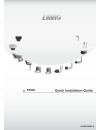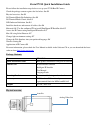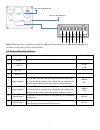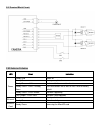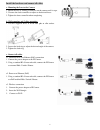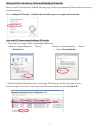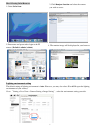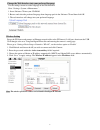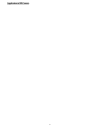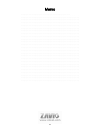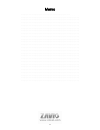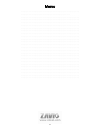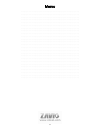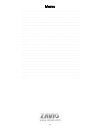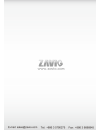Summary of F7210
Page 1
0 f7210 86085f6000010
Page 2
1 zavio f7210 quick installation guide please follow the installation steps below to set up your f7210 box ip camera. Check the package contents against the list below. See p.1 physical overview. See p.1 i/o terminal block pin definition. See p.2 i/o terminal block circuit. See p.3 led indicator def...
Page 3
2 reset: when the device is powered, press the reset button to reboot the device, or hold the reset button for 5 seconds to set the settings back to factory default. I/o terminal block pin definition pin definition description max. V/a 1 ground - 2 + 12v dc 12v dc 1.2w 3 rs-485 - - 4 rs-485 + - 5 di...
Page 4
3 i/o terminal block circuit led indicator definition led color indication power steady red power on steady green start up completed steady green-->unlit push reset button: reset to reboot steady green-->unlit-->steady green push reset button for at least 5 secs: reset to factory default steady gree...
Page 5
4 install the hardware and connect all cables 1. Mount the lens by turning it clockwise on the camera until it stops. A. Mounting the lens to the camera 2. Unscrew the focus controller to adjust to the desired focus. 3. Tighten the focus controller when completing. 1. Use the 3 supplied screws to fi...
Page 6
5 microsoft os:use the software cd to install intelligent ip installer power on your pc and insert the cd-rom. The setup page will show up automatically. Please follow these steps to install the firmware. Access the ip camera using intelligent ip installer 1. Please check two settings before using i...
Page 7
6 3. Enter your username and password to login to the ip camera. (default is admin / admin) 4. When accessing the ip camera for the first time, a yellow information bar appears below the address bar: this website wants to install the following add-on: ‘axvideoview.Cab from ‘zavio inc’. 5. Click the ...
Page 8
7 mac os using safari browser lighting environment setting the default setting of lighting environment is auto. However, you may also select 50 or 60 hz upon the lighting environment of your country. Go to “setting > live view > camera setting > image setting”, select the environment setting you wis...
Page 9
8 change the web interface into your preferred language use the settings screen to set the language of the web interface. Go to “setting > system > maintenance ”. 1. Insert software cd into your cd-rom. 2. Browse and select the preferred language from language pack in the software cd and then click ...
Page 10
9 application of ip camera.
Page 11: Snapshot
10 memo ………………………………………………………………………………….. ………………………………………………………………………………….. ………………………………………………………………………………….. ………………………………………………………………………………….. ………………………………………………………………………………….. ………………………………………………………………………………….. ………………………………………………………………………………….. ………………………………………………………………………………….. ……………………………………………………...
Page 12: Snapshot
11 memo ………………………………………………………………………………….. ………………………………………………………………………………….. ………………………………………………………………………………….. ………………………………………………………………………………….. ………………………………………………………………………………….. ………………………………………………………………………………….. ………………………………………………………………………………….. ………………………………………………………………………………….. ……………………………………………………...
Page 13: Snapshot
12 memo ………………………………………………………………………………….. ………………………………………………………………………………….. ………………………………………………………………………………….. ………………………………………………………………………………….. ………………………………………………………………………………….. ………………………………………………………………………………….. ………………………………………………………………………………….. ………………………………………………………………………………….. ……………………………………………………...
Page 14
13 memo ………………………………………………………………………………….. ………………………………………………………………………………….. ………………………………………………………………………………….. ………………………………………………………………………………….. ………………………………………………………………………………….. ………………………………………………………………………………….. ………………………………………………………………………………….. ………………………………………………………………………………….. ……………………………………………………...
Page 15
14 memo ………………………………………………………………………………….. ………………………………………………………………………………….. ………………………………………………………………………………….. ………………………………………………………………………………….. ………………………………………………………………………………….. ………………………………………………………………………………….. ………………………………………………………………………………….. ………………………………………………………………………………….. ……………………………………………………...
Page 16
15.