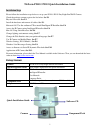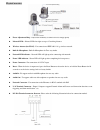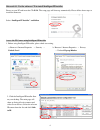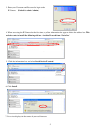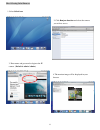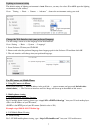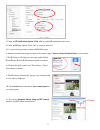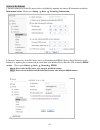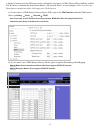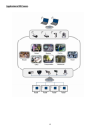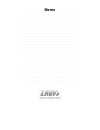Zavio P5110 Quick Installation Manual
TAZavio P5110 / P5115 Quick Installation Guide
Installation Steps
Please follow the installation steps below to set up your P5110 / P5115 Day/Night Pan/Tilt IP Camera.
Check the package contents against the list below. See P.1
Physical Overview. See P.2
Install the hardware and connect all cables. See P.3
Microsoft OS:
Use the software CD to install Intelligent IP Installer.
See P.4
Access the IP Camera using Intelligent IP Installer.See P.4
Mac OS Using Safari Browser.See P.6
Change lighting environment setting. See P.7
Change the Web Interface into your preferred language. See P.7
Use IP Camera via Mobile Phone. See P.7
Wireless Setting.( P5115 Model ). See P.8
Windows Live Messenger Setting. See P.8
Access to Internet via Static IP, Dynamic IP or both. See P.10
Application of IP Camera See P.12
For more information, please check the User Manual available in the Software CD or you can download the latest
software from
http://www.zavio.com
Package Contents
Camera
P5110 / P5115 Day/Night Pan/Tilt IP Camera
Quick Installation Guide
Brief product information and quick installation
Software CD
IP Surveillance Software
Intelligent IP Installer
User Manuals
Language Packs
Component Pack
Bracket, two packs of screws , Antenna (P5115 model)
Adaptor
12V DC, max 12W
Software CD
Quick Installation Guide
Camera
Component Pack
1