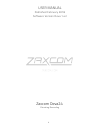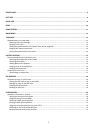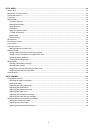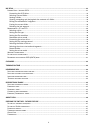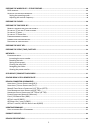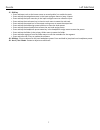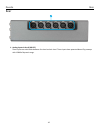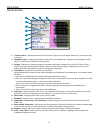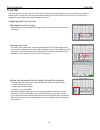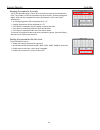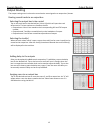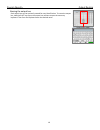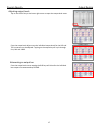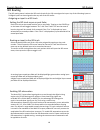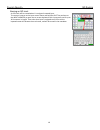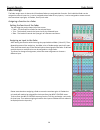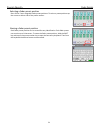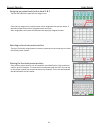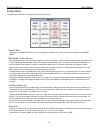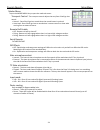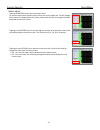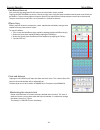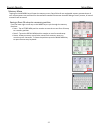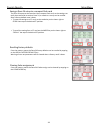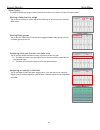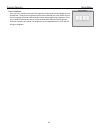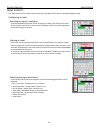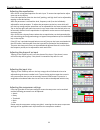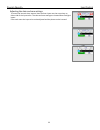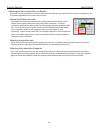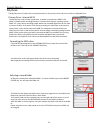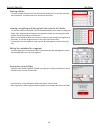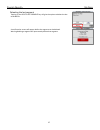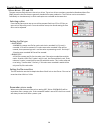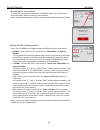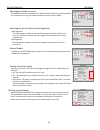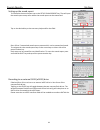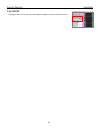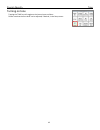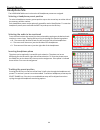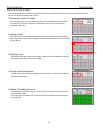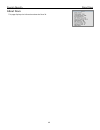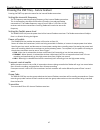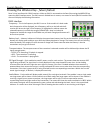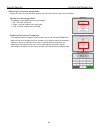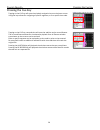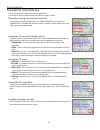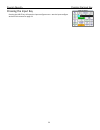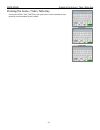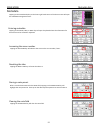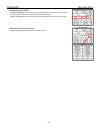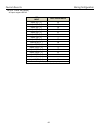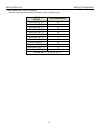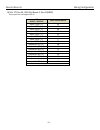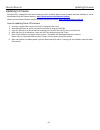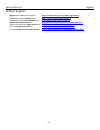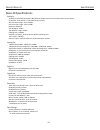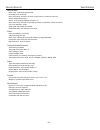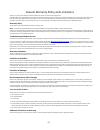- DL manuals
- Zaxcom
- Music Mixer
- Deva 24
- User Manual
Zaxcom Deva 24 User Manual
Summary of Deva 24
Page 1
1 user manual published february 2018 software version deva 1.42 zaxcom deva24 elevating recording.
Page 2
2 front panel ................................................................................................................................................................... 6 left side .................................................................................................................
Page 3
3 setup menu ................................................................................................................................................................... 23 s ample r ate .............................................................................................................
Page 4
4 my deva ......................................................................................................................................................................... 35 p rimary d rive - i nternal sata .......................................................................................
Page 5
5 pressing the wireless key - future feature ...................................................................................................... 48 rx12 interface .........................................................................................................................................
Page 6
Deva24 left side panel 6 front panel 1. Pre fader listen keys pfl (12 total) • press to listen to the input that is routed to that fader. • when in the fader assign menu pressing the key will jump to the fader assign matrix for that fader. • when in the input configure menu pressing the key will jum...
Page 7
Deva24 left side panel 7 17. Shift key • press and tap a track on the home screen to record enable / un-enable the track. • press and tap the navigation arrows in the input configure menu to jump 4 inputs. • press and tap the input name key in the input configure menu to name the input. • press and ...
Page 8
Deva24 left side panel 8 left side 1. Aes input 1 thru 16 (db-25f) these inputs will support an aes42 microphone. The input has a sample-rate conversion, allowing each input to have a different sampling-rate. Deva will accept any unlocked aes signal with a sampling-rate of 32 to 192 khz. The dynamic...
Page 9
Deva24 right side panel 9 right side 1. Front panel headphone output (1/8” stereo jack) this connector mirrors the 1/4” main headphone connector 2. Analog inputs 7 thru 12 (ta-5m) these inputs are switchable between line level and mic level. These inputs have patented neverclip preamps with 136db of...
Page 10
Deva24 rear 10 rear 1. Analog inputs 1 thru 6 (xlr-3f) these inputs are switchable between line level and mic level. These inputs have patented neverclip preamps with 136db of dynamic range. 1.
Page 11
Main menu meter screens 11 home screen 1. Transport status - displays the status of the recorder. Tapping on the transport status key is a shortcut to the main menu. 2. Headphone status - displays what audio is being sent to the headphones. Tapping on the headphone status key is a shortcut to the he...
Page 12
Zaxcom deva 24 main menu 12 main menu to access the main menu, press the menu knob or tap the transport status key. To return to the home screen, press the back button. From the main menu the following menu items can be selected. • track mix - this is where mix tracks (tracks 1 thru 8) are assigned ...
Page 13
Zaxcom deva 24 track mix 13 track mix the track mix menu is where the mix tracks (tracks 1 thru 8) are assigned their inputs. Any combination of the 16 analog inputs or 24 digital inputs can be assigned to the any of the mix tracks from this menu. If a single input is assigned to a track that track ...
Page 14
Zaxcom deva 24 track mix 14 assiging the inputs to the track tap on the desired input(s) (1 thru 24) to route those input to the selected mix track. The number in the box represents the input number, for both analog and digital. After the box is tapped the chosen parameter for that input will be dis...
Page 15
Zaxcom deva 24 output routing 15 output routing the output routing menu is where the record tracks are assigned to an output bus / busses. Routing record tracks to an output bus selecting the output bus to be routed tap on the track box for the desired bus (1 thru 10) which will open the track selec...
Page 16
Zaxcom deva 24 output routing 16 naming the output bus each output bus can be optionally named for easy identification. To name the output bus, hold the shift key tap on the output bus number to open the text entry keyboard. Then from the keyboard enter the desired name..
Page 17
Zaxcom deva 24 output routing 17 adjusting output levels tap on the levels key on the lower right corner to open the output level menu. From the output level adjust menu the individual output levels for the xlr and ta5 connectors can be adjusted. Tapping on the output key will cycle through line, mi...
Page 18
Zaxcom deva 24 iso routing 18 iso routing the iso routing menu is where the iso tracks (tracks 9 thru 24) are assigned an input. Any of the 16 analog inputs or 24 digital inputs can be assigned to the any one of the iso tracks. Assigning an input to a iso track setting the iso track as pre or post f...
Page 19
Zaxcom deva 24 iso routing 19 naming an iso track an iso track will be named when it is assigned a named input. To name an input go to the input control menu and hold the shift key and tap on the input name key to open the on screen keyboard. Each input name can be up to 16 characters in length. The...
Page 20
Zaxcom deva 24 fader assign 20 fader assign the fader assign menu is where the 12 hardware faders are assigned their function. Each individual fader can be assigned to control input trim, it can be assigned to be a fader for any input or, it can be assigned to remote control the transmitter input ga...
Page 21
Zaxcom deva 24 fader assign 21 selecting a fader preset position deva 24 has 5 user assignable fader preset positions. To select a preset position tap the arrows on either side of the preset number. Naming a fader preset position each fader preset position can be named for easy identification. Each ...
Page 22
Zaxcom deva 24 fader assign 22 assigning an output bus(s)to aux knob 1 & 2 tap the aux 1&2 key to open the aux assign menu. From the aux assign menu, output busses can be assigned to the two aux knobs. If desired multiple busses can be assigned to each aux knob. After assigned the aux knobs will att...
Page 23
Zaxcom deva 24 setup menu 23 setup menu the parameters of deva 24 are adjusted from the setup menu. Sample rate tapping on the sample rate key will cycle through the sample rates. Deva 24 can record sample rates of 48000, 48048 mix ahead - future feature mix ahead allows for a user selectable amount...
Page 24
Zaxcom deva 24 setup menu 24 modes menu tap on the modes menu key to open the mode sub-menu. Transport control - the transport control adjusts the way deva 24 will go into record. • normal - deva 24 will go into record when the record button is pushed. • auto load - deva 24 will go into to record wh...
Page 25
Zaxcom deva 24 setup menu 25 meter adjust tapping the meters key will open the meter menu. To view the input source meters tap the source key on the upper left. This will change which meters are displayed on this screen, please note this will not change the meters displayed on the home screen. Tappi...
Page 26
Zaxcom deva 24 setup menu 26 post record time set post-record is how long deva 24 will continue to record after stop is pushed. Tapping the post-record key will turn the key orange, then using the menu encoder knob the post-record time can be dialed in. Tap on the key again will open a numeric key b...
Page 27
Zaxcom deva 24 setup menu 27 memory menu tapping on the memory key will open the memory menu. Deva 24 has 8 user assignable memory presets where all user set parameters are saved and can be recalled as needed. Please note that after doing a factory restore, all stored memories will be erased. Saving...
Page 28
Zaxcom deva 24 setup menu 28 saving a deva 24 setup to a compact flash card the deva 24 setup can be saved to either compact flash card, so the settings can easily be transferred to another deva 24, or saved so a set up can be recalled after a factory default reset is done. • to save the settings to...
Page 29
Zaxcom deva 24 setup menu 29 mixer faders the mixer faders key assigns input(s) and sets functions to the faders of a mix 16 control panel. Slecting a fader bank to assign tap on the arrow keys on either side of the bank key to select one of the 5 mix16 fader banks. Slecting fader groups tap on the ...
Page 30
Zaxcom deva 24 setup menu 30 user interface from the user interface menu the lcd brightness and membrane keys brightness can be adjusted. To adjust the brightness tap on the the desired key once, which will turn the key organge, then the menu encoder can be used to adjust the brightness. If the key ...
Page 31
Zaxcom deva 24 input control 31 input control the input control menu is where input parameters are adjusted for both the analog and digital inputs. Configuring an input selecting an input to configure to select the desired input tap on the arrow keys on either side of the input name. That will jump ...
Page 32
Zaxcom deva 24 input control 32 adjusting the equalization deva 24 has a three band equalizer for each input. To access the equalization adjust menu tap on the eq key. From the equalization menu the low shelf, peaking, and high shelf can be adjusted by tapping on the desired key. After the parameter...
Page 33
Zaxcom deva 24 input control 33 adjusting the slate and com settings to access the internal slate, external slate and com inputs use the arrow keys on either side of the input name. The slate and com settings are located after the digital inputs. From each menu the input trim can be adjusted and the...
Page 34
Zaxcom deva 24 input control 34 adjusting wireless transmitters via zaxnet if an input is receiving audio from a zaxcom wireless transmitter the input gain and uhf transmission frequency can be remotely adjusted from the input control screen. Setting the zaxnet unit code each individual transmitter ...
Page 35
Zaxcom deva 24 my deva 35 my deva the my deva menu is where the record parameters for the primary drive and mirror drives are adjusted from. Primary drive - internal sata the sata drive is the primary record drive, its audio is recorded as a marf ii file. Marf ii (mobile audio recording format) is a...
Page 36
Zaxcom deva 24 my deva 36 naming a folder to name a folder hold the shift key and tap the folder box. This will open the text entry keyboard. The folder name can contain 19 characters. Viewing, navagating and playing back the contents of a folder to view the contents of a folder, tap on the desired ...
Page 37
Zaxcom deva 24 my deva 37 deleating the last segment tapping on the delete last segment key will give the option to delete the last recorded file. A confirmation screen will appear before the segment can be deleted. Warning deleting a segment will permanently delete that segment..
Page 38
Zaxcom deva 24 my deva 38 mirror drives - cf1 and cf2 the two compact flash drives are the mirror drives. The mirror drives are where recorded as broadcast wave files (bwf) these are the files that are generally handed off to post production. The cf drives can be recorded to individually or simultan...
Page 39
Zaxcom deva 24 my deva 39 formatting the mirror drive to format the compact flash card tap on the format drive key. A confirmation screen will appear before the drive can be formatted. Please note when formatting a card all previously audio will be permanently erased. Setting the file naming protoco...
Page 40
Zaxcom deva 24 my deva 40 selecting the folder to mirror the mirror folder key specifies which folder the audio will be mirrored (copied) to. For continuous mirroring, this folder needs to match the primary folder. Selecting the mirror start and end segments start segment the start segment number wi...
Page 41
Zaxcom deva 24 my deva 41 setting up the sound report to customize the sound report tap on the setup sound report key. That will open the sound report setup menu where the sound report can be customized. Tap on the desired key to the text entry keyboard for that field. Deva 24 has 5 customized sound...
Page 42
Zaxcom deva 24 cue mode 42 cue mode tapping on the cue key will open the playback navigation keys on the home screen..
Page 43
Zaxcom deva 24 tone 43 turning on tone tapping the tone key will toggle on the internal tone oscillator. Please note that the tone level can be adjusted, if desired, in the setup menu..
Page 44
Zaxcom deva 24 headphone mix 44 headphone mix the headphone mix menu is where the 10 headphone presets are assigned. Selecting a headphone preset position to select a headphone memory preset position tap on the arrow keys on either side of the memory position number. Each headphone preset can be opt...
Page 45
Zaxcom deva 24 record enable 45 record track enable the record enable menu is where the 24 record tracks are enabled to record to the primary drive (sata) and the two mirror drives (compact flash 1 and 2). Selecting the media to enable from the upper left corner tap on the drive(s) to be enabled. Pl...
Page 46
Zaxcom deva 24 about deva 46 about deva this page displays the information about the deva 24..
Page 47
Zaxcom deva 24 pressing the znet key 47 pressing the znet key - future feature pressing the znet key opens the menu for the internal zaxnet transmitter. Setting the transmitt frequency the tx frequency sets the operating frequency of the internal zaxnet transmitter. This is the frequency that deva 2...
Page 48
Zaxcom deva 24 pressing the wireless key 48 pressing the wireless key - future feature deva 24 can interface with 2 rx12 receivers. When an rx12 is connected to the deva 24 pressing the wireless key opens the rx12 interface menu. The rx12 menu is divided into six sectors, one sector for each qrx 212...
Page 49
Zaxcom deva 24 pressing the wireless key 49 adjusting the receiver paramaters tapping on one of the six individual modules will open the receiver menu for that module. Setting the operating mode the tapping on the mode key will cycle through: • off - turns the module off • single - puts the module i...
Page 50
Zaxcom deva 24 pressing the cue key 50 pressing the cue key tapping on the cue key will open the playback navigation keys on the home screen. Using the keys allows for navigating to specific segments, or to a specific time code. Tapping on the cue key a second time will open the audition and re-reco...
Page 51
Zaxcom deva 24 pressing the tc key 51 pressing the time code key • press the tc key once will open the time code menu. • press the tc key a second time will open the on screen tc slate. Manually entering time code and user bits tap on either the enter time code key / enter user bits key or tap on th...
Page 52
Zaxcom deva 24 pressing the tc key 52 jamming time code and user bits these keys are used to jam deva 24’s time code and user bits. • jam tc - jams time code from an external source, such as a camera or a master time code unit. • jam date - the user bits are created from deva 24’s internal calendar....
Page 53
Zaxcom deva 24 pressing the input key 53 pressing the input key pressing the input key will open the input configure menu - see the input configure section of this manual on page 31..
Page 54
Main menu pressing the scene / take / note key 54 pressing the scene / take / note key pressing the scene / take / note keys will open the on screen keyboard for that selection so the metadata can be entered..
Page 55
Main menu metadata entry 55 metadata tapping on the metadata display on the lower right hand corner of the home screen will open the metadata management menu. Entering metadata tapping on the scene, take, or note key will open a keyboard where the information for those items can be entered or adjust...
Page 56
Main menu metadata entry 56 navagating the folder tapping the segment key will turn the key orange and the menu encoder can be used to scroll thru the metadata for each segment in the selected folder tapping the arrow keys will advance or back thru the segments for the selected folder. Viewing the p...
Page 57
Nomad operations recording media 57 sata drives / compact flash cards currently we recommend using sandisk or transcend media. Any size compact flash card up to 128gb; and any size sata drive, up to a terabyte will be fine. For normal operation it is not necessary to used fast speed cards as it will...
Page 58
Zaxcom deva 24 syncing to a denecke slate 58 syncing deva 24 to a denecke slate the ltc stream out of the deva has a “jitter” in the time code signal at 29.97 fps and 23.976 fps. This can result in the denecke ts-c or the ts-3 slates identifying the wrong code, if the slate is set to “auto set” (pos...
Page 59
Zaxcom deva 24 wiring configuration 59 deva 24 connector assignments audio input / output connectors (xlr-3) pin 1 - ground pin 2 - signal (+) pin 3 - signal (-) audio input / output connectors (ta-5) pin 1 - ground pin 2 - channel a (left) ( + ) pin 3 - channel a (left) ( - ) pin 4 - channel b (rig...
Page 60
Zaxcom deva 24 wiring configuration 60 aes in 1 thru 16 (db25) all inputs support aes 42 aes input db25 pin number input 1/2 ( + ) 24 input 1/2 ( – ) 12 input 3/4 ( + ) 10 input 3/4 ( – ) 23 input 5/6 ( + ) 21 input 5/6 ( – ) 9 input 7/8 ( + ) 7 input 7/8 ( – ) 20 input 9/10 ( + ) 18 input 9/10 ( – ...
Page 61
Zaxcom deva 24 wiring configuration 61 aes direct out 1 thru 12 (db25) these are direct (pre equalization) iso outputs of the 12 analog inputs aes iso output db25 pin number direct out 1/2 ( + ) 24 direct out 1/2 ( – ) 12 direct out 3/4 ( + ) 10 direct out 3/4 ( – ) 23 direct out 5/6 ( + ) 21 direct...
Page 62
Zaxcom deva 24 wiring configuration 62 aes in 17 thru 24 / aes out buses 1 thru 8 (db25) these inputs do not support aes 42 aes input / output db25 pin number input 17/18 ( + ) 24 input 17/18 ( – ) 12 input 19/20 ( + ) 10 input 19/20 ( – ) 23 input 21/22 ( + ) 21 input 21/22 ( – ) 9 input 23/24 ( + ...
Page 63
Zaxcom deva 24 updating firmware 63 updating firmware each deva 24 is shipped with the latest firmware version installed. When newer firmware becomes available, it can be downloaded from the zaxcom website: http://www.Zaxcom.Com/software-updates newer version of beta software may be found on the zax...
Page 64
Zaxcom deva 24 support 64 product support register your product with zaxcom: http://zaxcom.Com/support/product-registration/ download the latest firmware from: http://zaxcom.Com/support/updates/ download the latest user manuals from: http://zaxcom.Com/support/updates/ submit technical questions at: ...
Page 65
Zaxcom deva 24 specifications 65 deva 24 specifications analog in 12 mic/line-level with neverclip™ 48v phantom power & 4 line-level (camera return or mix inputs) connectors: 6 x xlr-3f & 5 x ta5 (two inputs per ta5) mic level input range: -56 to -26 dbu line level input range: -20 to +8 dbu distort...
Page 66
Zaxcom deva 24 specifications 66 internal mixer mixer type: 32 bit floating point dsp recording track mix bus: 8 iso track routing: 16 tracks + 8 when a single source is routed to a mix bus stereo headphone busses: 2 busses: 10 (including headphone output x 2) mixer cross point: 32 input x 16 output...
Page 67
67 zaxcom warranty policy and limitations zaxcom inc. Values your business and always attempts to provide you with the very best service. No limited warranty is provided by zaxcom unless your deva 24 (“product”) was purchased from an authorized distributer or authorized reseller. Distributers may se...