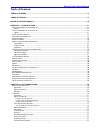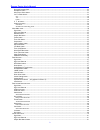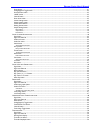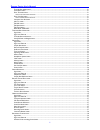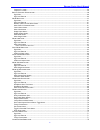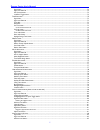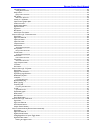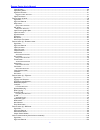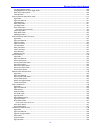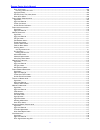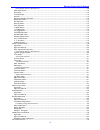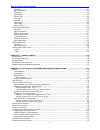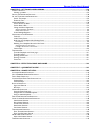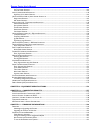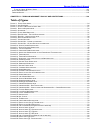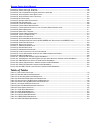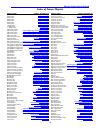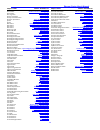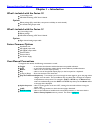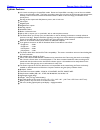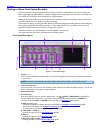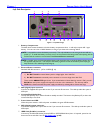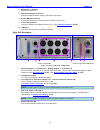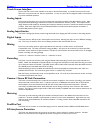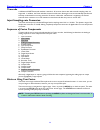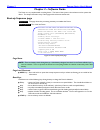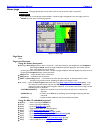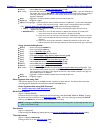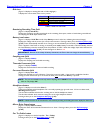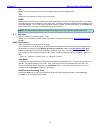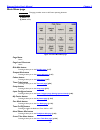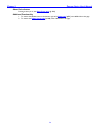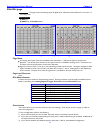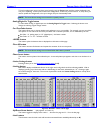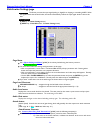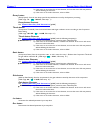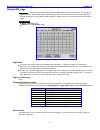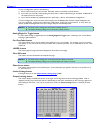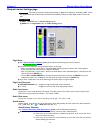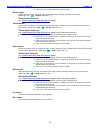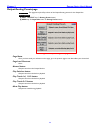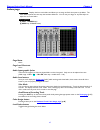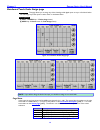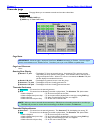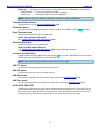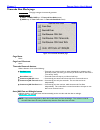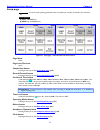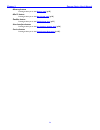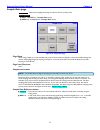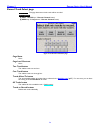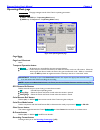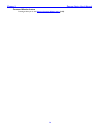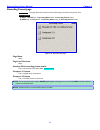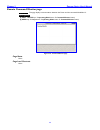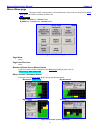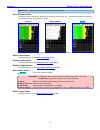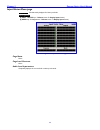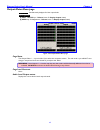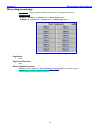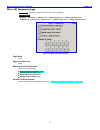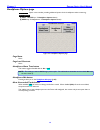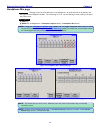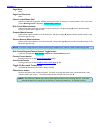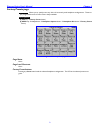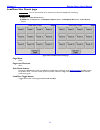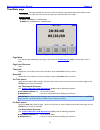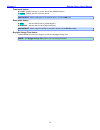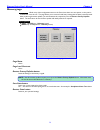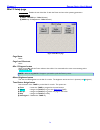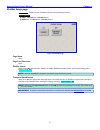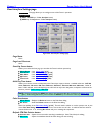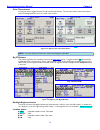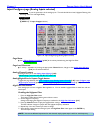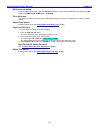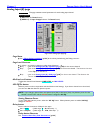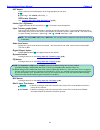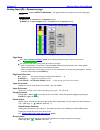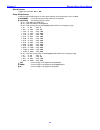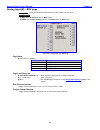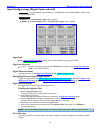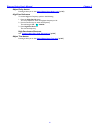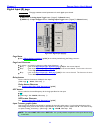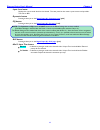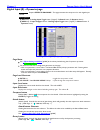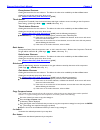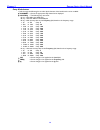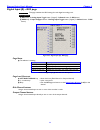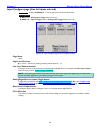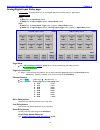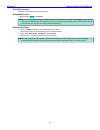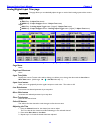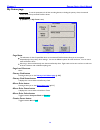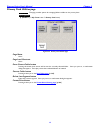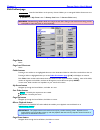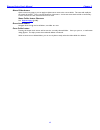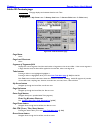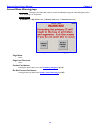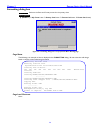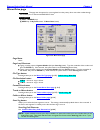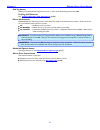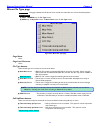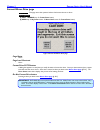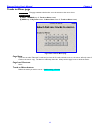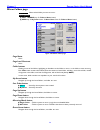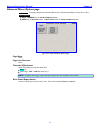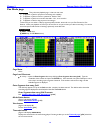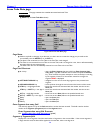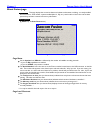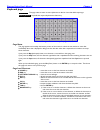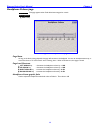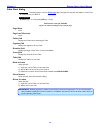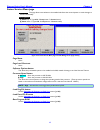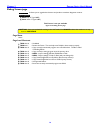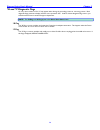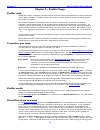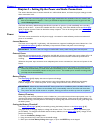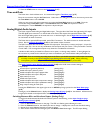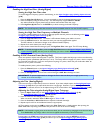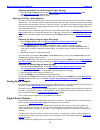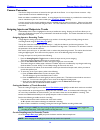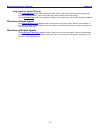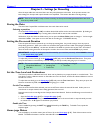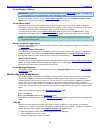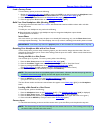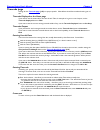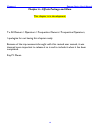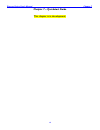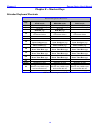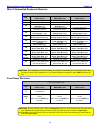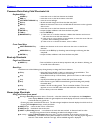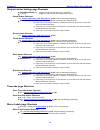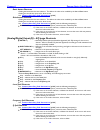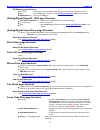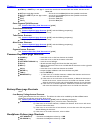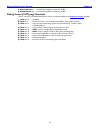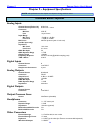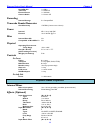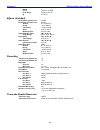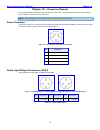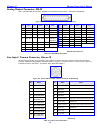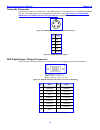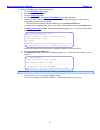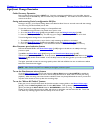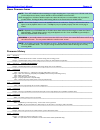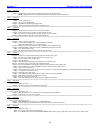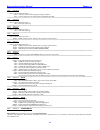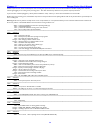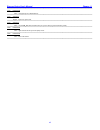- DL manuals
- Zaxcom
- Recording Equipment
- Fusion 10
- User Manual
Zaxcom Fusion 10 User Manual
Zaxcom Fusion 10/12
User‟s Manual
Portable Multi-track Digital Audio Recorder / Mixer
Firmware Version: 7.08
Updated: 2010-03-23 - 13:03
230 West Parkway, Unit 9, Pompton Plains, NJ 07444 USA
Tel: 973-835-5000 Fax: 973-835-6633
Email:
info@zaxcom.com
Website:
www.zaxcom.com
Maintained by: Ray M. Owen, Production Sound Mixer
Summary of Fusion 10
Page 1
Zaxcom fusion 10/12 user‟s manual portable multi-track digital audio recorder / mixer firmware version: 7.08 updated: 2010-03-23 - 13:03 230 west parkway, unit 9, pompton plains, nj 07444 usa tel: 973-835-5000 fax: 973-835-6633 email: info@zaxcom.Com website: www.Zaxcom.Com maintained by: ray m. Owe...
Page 2: Table Of Contents
________________________________________________________zaxcom fusion user’s manual 2 table of contents table of figures........................................................................................................................................... 16 table of tables ........................
Page 3
Zaxcom fusion user’s manual________________________________________________________ 3 pre-record duration field ...............................................................................................................................................................................................
Page 4
________________________________________________________zaxcom fusion user’s manual 4 preset button ...........................................................................................................................................................................................................
Page 5
Zaxcom fusion user’s manual________________________________________________________ 5 timecode run mode button ......................................................................................................................................................................................... 51 ...
Page 6
________________________________________________________zaxcom fusion user’s manual 6 compress 2:1 button .....................................................................................................................................................................................................
Page 7
Zaxcom fusion user’s manual________________________________________________________ 7 page notes ..............................................................................................................................................................................................................
Page 8
________________________________________________________zaxcom fusion user’s manual 8 48v off/on button .......................................................................................................................................................................................................
Page 9
Zaxcom fusion user’s manual________________________________________________________ 9 clear all button.........................................................................................................................................................................................................
Page 10
________________________________________________________zaxcom fusion user’s manual 10 line level channel buttons ......................................................................................................................................................................................... ...
Page 11
Zaxcom fusion user’s manual________________________________________________________ 11 enter seg # button .....................................................................................................................................................................................................
Page 12
________________________________________________________zaxcom fusion user’s manual 12 enter segment data entry field shortcuts ........................................................................................................................................................... 118 mode status ...
Page 13
Zaxcom fusion user’s manual________________________________________________________ 13 page notes .............................................................................................................................................................................................................
Page 14
________________________________________________________zaxcom fusion user’s manual 14 chapter 5 – settings for recording ............................................................................................... 138 s toring the d ata ..............................................................
Page 15
Zaxcom fusion user’s manual________________________________________________________ 15 set time button shortcuts .......................................................................................................................................................................................... ...
Page 16: Table Of Figures
________________________________________________________zaxcom fusion user’s manual 16 to use the “mirror all folders” feature: ................................................................................................................................................................ 162 k now f...
Page 17: Table Of Tables
Zaxcom fusion user’s manual________________________________________________________ 17 f igure 2-51 d igital i nput (#) - eq page ................................................................................................................................................... 96 f igure 2-52 d igit...
Page 18: Index Of Fusion Objects
________________________________________________________zaxcom fusion user’s manual 18 index of fusion objects object name page it appears on 44100 button sample rate page 47952 button sample rate page 48000 button sample rate page 48048 button sample rate page 88200 button sample rate page 96000 bu...
Page 19
Zaxcom fusion user’s manual________________________________________________________ 19 object name page it appears on factory preset buttons factory presets page factory presets button headphone mix page fader assign button faders page fader assign toggle button hardware/touch fader assign page fade...
Page 20
________________________________________________________zaxcom fusion user’s manual 20 object name page it appears on preset button disk mix page preset button hardware/touch fader assign page preset button output mix page prev seg button cue mode page primary card button my fusion page primary card...
Page 21: Fusion Common Options
Zaxcom fusion user’s manual______________________________________________________chapter 1 21 chapter 1 – introduction what’s included with the fusion 10 10 recording tracks cd-rom containing a pdf user‟s manual. Options effects package (eq, notch filter, compressor and delay on each channel) six ch...
Page 22: System
Chapter 1______________________________________________________zaxcom fusion user’s manual 22 system features 10/12 track recording on compactflash media. Direct-to-compactflash recording is one of the most reliable ways to record location audio. The fusion recording system gives you peace of mind k...
Page 23: Product Support
Zaxcom fusion user’s manual______________________________________________________chapter 1 23 product support download the latest firmware from: http://www.Zaxcom.Com/support_software_updates.Htm . Download the latest user manual from: http://www.Zaxcom.Com/support_instructional_manuals.Htm . Regist...
Page 24
Chapter 1______________________________________________________zaxcom fusion user’s manual 24 getting to know your fusion recorder the zaxcom fusion is a high-resolution audio mixer and recorder for reality television surround recording and eng. Lightweight and power efficient, it replaces multiple ...
Page 25
Zaxcom fusion user’s manual______________________________________________________chapter 1 25 mon (monitor) key this toggles audio monitoring between the headphone selection and the camera confidence audio from the camera connector. Wireless (shift + mon) key (reserved for the future) menu / esc key...
Page 26
Chapter 1______________________________________________________zaxcom fusion user’s manual 26 left side description 1. 2. 3. 4. 5. 6. 7. 8. 9. 10. 11. 12. Figure 1-2 left side image 1. Battery compartment the black knob rotates clockwise to lock the battery compartment door. It will only accept an n...
Page 27
Zaxcom fusion user’s manual______________________________________________________chapter 1 27 8. Reference 1 connector reserved for the future. 9. Wordclock output connector connect an external device requiring wordclock output here. 10. Serial / rs-422 connector connect an external control device, ...
Page 28: Touch Screen Interface
Chapter 1______________________________________________________zaxcom fusion user’s manual 28 touch screen interface fusion‟s full color touch screen interface is the key to ultimate functionality. It provides instant control of over 300 mixer cross-points and over 200 user parameters. It‟s easy to ...
Page 29: Timecode
Zaxcom fusion user’s manual______________________________________________________chapter 1 29 timecode a full-featured smpte timecode interface is standard. All common frame-rates and timecode sampling-rates are supported. In addition, the fusion includes the auto-load function, allowing the unit to...
Page 30: Boot-Up Sequence Page
Chapter 2______________________________________________________zaxcom fusion user’s manual 30 chapter 2 – software guide the fusion is a very sophisticated recording device. The heart of the system is the software used to operate the device. This chapter describes every fusion page and the functions...
Page 31: Home Page
Zaxcom fusion user’s manual______________________________________________________chapter 2 31 home page page purpose: this page displays the current status for the recorder and its major components. How to get here: turn the power on and let the system initialize. If another page is designated as th...
Page 32
Chapter 2______________________________________________________zaxcom fusion user’s manual 32 f10 key – edit the note field in the scene take note page {p.120} 0 – 9 keys– opens the data entry field. (see enter segment data entry field {p.32}). Type the remainder of the number and press the enter ke...
Page 33
Zaxcom fusion user’s manual______________________________________________________chapter 2 33 disk icon (figure 2-2 displays a rotating disk with a yellow highlight.) it displays the current state of the mirror process. Wheel color description white mirror process is looking for work? Yellow mirror ...
Page 34
Chapter 2______________________________________________________zaxcom fusion user’s manual 34 cur displays the index number of the current take (either being recorded or played back). Tot displays the total number of takes in the current folder. Folder displays the name of the current folder, which ...
Page 35: Main Menu Page
Zaxcom fusion user’s manual______________________________________________________chapter 2 35 main menu page page purpose: this page provides access to all fusion operating functions. How to get here: (menu key) (status button) figure 2-3 fusion main menu page page notes none page level shortcuts no...
Page 36
Chapter 2______________________________________________________zaxcom fusion user’s manual 36 about fusion button pressing it takes you to the about fusion page {p.122}. Additional functionality 1. To activate the service button in the bottom right of the setup page {p.53}, enter 036 while in this p...
Page 37: Disk Mix Page
Zaxcom fusion user’s manual______________________________________________________chapter 2 37 disk mix page page purpose: this page routes the 8 analog inputs, 8 digital inputs, slate mic and the reference tone to the 12 recording tracks. How to get here: (mix key) (menu key disk mix button) figur...
Page 38
Chapter 2______________________________________________________zaxcom fusion user’s manual 38 to load a configuration once it has been saved, simply press the preset button until the number displayed is the one you‟re expecting. At that point, examine the configuration; it will be as you had saved i...
Page 39: Disk Limiter Settings Page
Zaxcom fusion user’s manual______________________________________________________chapter 2 39 disk limiter settings page page purpose: the limiter prevents the input signal (analog or digital) from clipping or exceeding 0 dbfs. When the signal exceeds the threshold value, the limiter automatically r...
Page 40
Chapter 2______________________________________________________zaxcom fusion user’s manual 40 3) if the cursor is not on the first or last character, it moves the cursor left one position, without deleting the character. 4) if the cursor is on the first character, it has no effect. Decay button (dec...
Page 41: Output Mix Page
Zaxcom fusion user’s manual______________________________________________________chapter 2 41 output mix page page purpose: this page routes the 8 analog inputs and 8 digital inputs directly to the outputs. The analog and digital outputs for each channel receive identical signals. This can be used t...
Page 42
Chapter 2______________________________________________________zaxcom fusion user’s manual 42 to save a configuration, perform the following: 1) move to the preset # you want to build. Normally, the first to be built would be preset 1. 2) if you have not previously saved anything into the preset, it...
Page 43
Zaxcom fusion user’s manual______________________________________________________chapter 2 43 limiter matrix buttons each output channel flagged with an x has the limiter enabled for that channel. Settings for the limiter are maintained by the output limiter settings page {p.44}. Routing presets but...
Page 44
Chapter 2______________________________________________________zaxcom fusion user’s manual 44 output limiter settings page page purpose: the limiter prevents the output signal (analog or digital) from clipping or exceeding 0 dbfs. When the signal exceeds the threshold value, the limiter automaticall...
Page 45
Zaxcom fusion user’s manual______________________________________________________chapter 2 45 4) if the cursor is on the first character, it has no effect. Decay button (decay speed) controls the decay speed of the peak detector used by the dynamics processing. (valid range: 10 – 100 – 1000 ms, valu...
Page 46
Chapter 2______________________________________________________zaxcom fusion user’s manual 46 output routing presets page page purpose: this page sets-up the play column of the output routing section for the output mix. How to get here: (shift + outputkeys routing presets button) (menu key outpu...
Page 47: Faders Page
Zaxcom fusion user’s manual______________________________________________________chapter 2 47 faders page page purpose: displays the four touch faders and allows you to assign and lock the inputs to the faders. The touch faders operate the same way the hardware faders do. You can use your finger or ...
Page 48
Chapter 2______________________________________________________zaxcom fusion user’s manual 48 hardware/touch fader assign page page purpose: this page allows you to assign any of the 8 analog and 8 digital inputs to any or all of the 4 faders. You can assign any of the inputs to either touch or hard...
Page 49
Zaxcom fusion user’s manual______________________________________________________chapter 2 49 page level shortcuts none preset button this button allows you to save and recall up to five saved settings. Think of each preset as a page on which to write the configuration. To save a configuration, perf...
Page 50: Timecode Page
Chapter 2______________________________________________________zaxcom fusion user’s manual 50 timecode page page purpose: this page allows you to maintain timecode and user-bits related data. How to get here: (shift + time code keys) (menu key time code button) figure 2-15 timecode page page notes...
Page 51
Zaxcom fusion user’s manual______________________________________________________chapter 2 51 gen stop – tc comes from the primary drive or the playback source. The generator t.C. Field contains: o while in playback – tc at the current point in the take. O while in record – tc being recorded during ...
Page 52: Timecode Run Mode Page
Chapter 2______________________________________________________zaxcom fusion user’s manual 52 timecode run mode page page purpose: this page manages the timecode generator. How to get here: (shift + time code keys timecode run mode button) (menu key time code button timecode run mode button) f...
Page 53: Setup Page
Zaxcom fusion user’s manual______________________________________________________chapter 2 53 setup page page purpose: it sets the main operating parameters such as sample-rate, number of channels, sync reference, etc. How to get here: (shift + setup keys) (menu key setup button) figure 2-17 setup...
Page 54
Chapter 2______________________________________________________zaxcom fusion user’s manual 54 memory button pressing it takes you to the memory page {p.75}. Mix12 button pressing it takes you to the mix12 setup page {p.76}. Zaxnet button pressing it takes you to the zaxnet setup page {p.77}. User in...
Page 55: Sample Rate Page
Zaxcom fusion user’s manual______________________________________________________chapter 2 55 sample rate page page purpose: selects the sampling-rate being recorded to fusion's primary drive. How to get here: (shift + setup keys sample rate button) (menu key setup button sample rate button) f...
Page 56: Record Track Select Page
Chapter 2______________________________________________________zaxcom fusion user’s manual 56 record track select page page purpose: this page determines which tracks will be recorded. How to get here: (shift + setup keys record channels button) (menu key setup button record channels button) f...
Page 57: Operating Mode Page
Zaxcom fusion user’s manual______________________________________________________chapter 2 57 operating mode page page purpose: this page manages several of the fusion‟s operating parameters. How to get here: (shift + setup keys operating mode button) (menu key setup button operating mode butt...
Page 58
Chapter 2______________________________________________________zaxcom fusion user’s manual 58 command monitor button pressing it takes you to the remote command monitor page {p.60}..
Page 59: Recording Format Page
Zaxcom fusion user’s manual______________________________________________________chapter 2 59 recording format page page purpose: this page determines the format of the files being recorded to the primary drive. How to get here: (shift + setup keys operating mode button recording format button) ...
Page 60
Chapter 2______________________________________________________zaxcom fusion user’s manual 60 remote command monitor page page purpose: this page displays communications between the fusion and the connected mix-8/mix-12. How to get here: (shift + setup keys operating mode button command monitor ...
Page 61: Meter Menu Page
Zaxcom fusion user’s manual______________________________________________________chapter 2 61 meter menu page page purpose: this page provides metering options, which includes how many meters are shown on the home page {p.31}, the meter‟s orientation and their size. How to get here: (shift + setup k...
Page 62
Chapter 2______________________________________________________zaxcom fusion user’s manual 62 note: due to space restrictions, only horizontal meters have labels. Color schemes button pressing this button changes the appearance of the audio level meters only. The following examples are based on the ...
Page 63: Meter Labels Page
Zaxcom fusion user’s manual______________________________________________________chapter 2 63 meter labels page page purpose: opens a window that allows you to enter descriptive text for any or all of the meters. How to get here: (shift + setup keys meters button meter labels button) (menu key ...
Page 64: Input Meter Menu Page
Chapter 2______________________________________________________zaxcom fusion user’s manual 64 input meter menu page page purpose: simultaneously displays all of the input levels. How to get here: (shift + setup keys meters button display inputs button) (menu key setup button meters button ...
Page 65: Output Meter Menu Page
Zaxcom fusion user’s manual______________________________________________________chapter 2 65 output meter menu page page purpose: simultaneously displays all of the output levels. How to get here: (shift + setup keys meters button display outputs button) (menu key setup button meters button...
Page 66: Meter Assignments Page
Chapter 2______________________________________________________zaxcom fusion user’s manual 66 meter assignments page page purpose: this page displays what type of track source is assigned to each meter. How to get here: (shift + setup keys meters button meter assigns button) (menu key setup bu...
Page 67: Meter (#) Assignment Page
Zaxcom fusion user’s manual______________________________________________________chapter 2 67 meter (#) assignment page page purpose: this page assigns which track each meter is displaying. How to get here: (shift + setup keys meters button meter assigns button meter (#) label button) (menu ke...
Page 68: Headphone Options Page
Chapter 2______________________________________________________zaxcom fusion user’s manual 68 headphone options page page purpose: opens a new window providing additional options for the headphones when monitoring. How to get here: (shift + setup keys headphone options button) (menu key setup bu...
Page 69: Headphone Mix Page
Zaxcom fusion user’s manual______________________________________________________chapter 2 69 headphone mix page page purpose: this page routes the recorded tracks to the headphones. An audio channel can be placed in the left, right, or both headphone channels. The monitoring is e to e. You are list...
Page 70
Chapter 2______________________________________________________zaxcom fusion user’s manual 70 page notes none page level shortcuts none preset loaded name field appears just below the page title. Indicates which preset (user or factory) is currently loaded. If it is not a saved preset, working prese...
Page 71: Factory Presets Page
Zaxcom fusion user’s manual______________________________________________________chapter 2 71 factory presets page page purpose: allows you to quickly access any of the 20 commonly used headphone configurations. These are pre-programmed into the fusion and are always available. How to get here: (hph...
Page 72
Chapter 2______________________________________________________zaxcom fusion user’s manual 72 load/save user presets page page purpose: you can set and name up to twelve user presets for headphone monitoring. How to get here: (hph key user presets button) (menu key setup button headphone optio...
Page 73: Time/date Page
Zaxcom fusion user’s manual______________________________________________________chapter 2 73 time/date page page purpose: this page maintains the source for the time and date stamp placed within the metadata of each recorded track; it is also the clock that can be used to jam timecode with time of ...
Page 74
Chapter 2______________________________________________________zaxcom fusion user’s manual 74 time mode button 12 hr – displays the time in 12-hour format with am/pm indication. 24 hr – displays the time in 24-hour format. Important: when sending time to an external device, use the 24 hr value. Date...
Page 75: Memory Page
Zaxcom fusion user’s manual______________________________________________________chapter 2 75 memory page page purpose: while many of the configuration items on the fusion have their own save option, so they can be recalled later, some do not. This page allows you to save and recall every setting th...
Page 76: Mix12 Setup Page
Chapter 2______________________________________________________zaxcom fusion user’s manual 76 mix12 setup page page purpose: enables the use of the mix-12 with the fusion and sets a few operating parameters. How to get here: (shift + setup keys mix12 button) (menu key setup button mix12 button...
Page 77: Zaxnet Setup Page
Zaxcom fusion user’s manual______________________________________________________chapter 2 77 zaxnet setup page page purpose: enables the use of zaxnet and sets a few operating parameters. How to get here: (shift + setup keys zaxnet button) (menu key setup button zaxnet button) figure 2-39 zax...
Page 78
Chapter 2______________________________________________________zaxcom fusion user’s manual 78 user interface settings page page purpose: this page allows you to configure some of the fusion‟s operations. How to get here: (shift + setup keys user interface button) (menu key setup button user in...
Page 79
Zaxcom fusion user’s manual______________________________________________________chapter 2 79 color theme button pressing this button toggles between the old and new color themes. The new color theme makes most buttons and some backgrounds have more of a white color to them. Old new figure 2-41 effe...
Page 80
Chapter 2______________________________________________________zaxcom fusion user’s manual 80 input configure page (analog inputs selected) page purpose: it sets the parameters of the analog inputs. This includes mic/line level, highpass filtering, mic powering, gain trim and digital delay. How to g...
Page 81
Zaxcom fusion user’s manual______________________________________________________chapter 2 81 mic/line level button to set the mic/line input gain, press the mic/line level button, then select the individual input channels. Mic appears in dark blue . Line appears in black. Clear all button this butt...
Page 82: Analog Input (#) Page
Chapter 2______________________________________________________zaxcom fusion user’s manual 82 analog input (#) page page purpose: this page maintains several parameters for each analog input channel. How to get here: (input key channel button) (menu key input configure button channel button) f...
Page 83
Zaxcom fusion user’s manual______________________________________________________chapter 2 83 hpf button enter a value for the cutoff frequency for the high-pass filter for this input. Off (valid range: 30 – 240 hz, value step: 1) hpf button shortcuts see: common data entry field shortcuts list {p.1...
Page 84
Chapter 2______________________________________________________zaxcom fusion user’s manual 84 analog input (#) – dynamics page page purpose: requires effects package – this page maintains the compressor for each analog input channel. How to get here: (input key channel button dynamics button) (m...
Page 85
Zaxcom fusion user’s manual______________________________________________________chapter 2 85 decay button shortcuts clicking the button the first time selects it. This allows the value to be modified by the inc and dec buttons. Clicking it a second time opens it for direct access. See: common data ...
Page 86
Chapter 2______________________________________________________zaxcom fusion user’s manual 86 analog input (#) – eq page page purpose: requires effects package – this page maintains the eq settings for each analog input channel. How to get here: (input key channel button eq button) (menu key i...
Page 87
Zaxcom fusion user’s manual______________________________________________________chapter 2 87 while the entry mode button is set to „lvl/freq‟, the following keys are active: 2 key – adds 0.4 to the level field. 8 key – subtracts 0.4 from the level field. 6 key – adds 200 to the frequency field. 4 k...
Page 88
Chapter 2______________________________________________________zaxcom fusion user’s manual 88 notch buttons toggles the notch filter on or off. Entry mode button cycles through the following list to select which element of the band/notch is to be modified: channel – causes the appropriate eq channel...
Page 89
Zaxcom fusion user’s manual______________________________________________________chapter 2 89 analog input (#) – bus page page purpose: this page maintains the bus settings for each analog recording track. How to get here: (input key channel button bus button) (menu key input configure button ...
Page 90
Chapter 2______________________________________________________zaxcom fusion user’s manual 90 input configure page (digital inputs selected) page purpose: this page maintains the parameters for the digital inputs. This includes highpass filtering, gain trim and digital delay. How to get here: (input...
Page 91
Zaxcom fusion user’s manual______________________________________________________chapter 2 91 adjust delay button pressing it takes you to the analog/digital input delay page {p.101}. High pass hz button to set the highpass frequency, perform the following: 1. Press the high pass hz button you are p...
Page 92: Digital Input (#) Page
Chapter 2______________________________________________________zaxcom fusion user’s manual 92 digital input (#) page page purpose: this page maintains several parameters for each digital input channel. How to get here: (input key analog inputs toggle button {=digital} channel button) (menu key ...
Page 93
Zaxcom fusion user’s manual______________________________________________________chapter 2 93 input level meter displays the current audio level for this channel. The view point for this meter is post trimmer and pre-fader. The scale is dbfs. Dynamics button pressing it takes you to the digital inpu...
Page 94
Chapter 2______________________________________________________zaxcom fusion user’s manual 94 digital input (#) – dynamics page page purpose: requires effects package – this page maintains the compressor for each digital input channel. How to get here: (input key analog inputs toggle button {=digi...
Page 95
Zaxcom fusion user’s manual______________________________________________________chapter 2 95 decay button shortcuts clicking the button the first time selects it. This allows the value to be modified by the inc and dec buttons. Clicking it a second time opens it for direct access. See: common data ...
Page 96
Chapter 2______________________________________________________zaxcom fusion user’s manual 96 digital input (#) – eq page page purpose: requires effects package – this page maintains the eq settings for each digital input channel. How to get here: (input key analog inputs toggle button {=digital} ...
Page 97
Zaxcom fusion user’s manual______________________________________________________chapter 2 97 eq memory page shortcuts 1 thru 5 keys – loads/saves (depending on the mode) in the respective memory. E key – exits the eq page and returns to the digital input (#) page {p.92} for this channel. Backspace ...
Page 98
Chapter 2______________________________________________________zaxcom fusion user’s manual 98 entry mode button cycles through the following list to select which element of the band/notch is to be modified: channel – causes the appropriate eq channel to be displayed. Lvl/freq – the following keys ar...
Page 99
Zaxcom fusion user’s manual______________________________________________________chapter 2 99 digital input (#) – bus page page purpose: this page maintains the bus settings for each digital recording track. How to get here: (input key analog inputs toggle button {=digital} channel button bus ...
Page 100
Chapter 2______________________________________________________zaxcom fusion user’s manual 100 input configure page (line lvl inputs selected) page purpose: requires fusion-12 - it sets the parameters of the line-level inputs. How to get here: (input key > analog inputs toggle button {=line lvl}) (m...
Page 101
Zaxcom fusion user’s manual______________________________________________________chapter 2 101 analog/digital input delay page page purpose: this page allows you to set a digital delay for any of the analog or digital inputs. How to get here: analog (input key adjust delay button) (menu key inpu...
Page 102
Chapter 2______________________________________________________zaxcom fusion user’s manual 102 clear delay button resets all of the channels to zero at one time. Delay mode button toggles between msec and samples. Note: it is not possible to have the channels‟ delay values in different units (msec a...
Page 103
Zaxcom fusion user’s manual______________________________________________________chapter 2 103 analog/digital input trim page page purpose: this page allows you to individually adjust the gain on each of the 8 analog inputs and the camera return input. How to get here: analog (input key adjust tri...
Page 104: My Fusion Page
Chapter 2______________________________________________________zaxcom fusion user’s manual 104 my fusion page page purpose: it sets the parameters for all the recording devices, including the primary drive, the internal backup drive and any external firewire drives. How to get here: (menu key my f...
Page 105
Zaxcom fusion user’s manual______________________________________________________chapter 2 105 primary card utilities page page purpose: this page provides options for managing folders and files on the primary drive. How to get here: (menu key my fusion button primary card button) figure 2-57 pr...
Page 106: Disk Folders Page
Chapter 2______________________________________________________zaxcom fusion user’s manual 106 disk folders page page purpose: lists all of the folders on the primary drive and allows you to manage all folders /directories on it. How to get here: (menu key my fusion button primary card button ...
Page 107
Zaxcom fusion user’s manual______________________________________________________chapter 2 107 name folder button opens a text entry page so you can apply an alphanumeric name to the current folder. This name will usually be the sound roll number. This is currently limited to 8 characters. At the sa...
Page 108: Folder Id Contents Page
Chapter 2______________________________________________________zaxcom fusion user’s manual 108 folder id contents page page purpose: this page displays and maintains data for each take. How to get here: (menu key my fusion button primary card button current folder button folder button) figur...
Page 109: Format Menu Warning Page
Zaxcom fusion user’s manual______________________________________________________chapter 2 109 format menu warning page page purpose: this page is the final safety check to prevent accidentally erasing and reformatting the primary drive, preparing it to accept data. How to get here: (menu key my f...
Page 110: Formatting Dialog Box
Chapter 2______________________________________________________zaxcom fusion user’s manual 110 formatting dialog box page purpose: performs the erase and format process for the primary drive. How to get here: (menu key my fusion button primary card button format card button format card butto...
Page 111: Mirror Drive Page
Zaxcom fusion user’s manual______________________________________________________chapter 2 111 mirror drive page page purpose: this page sets the options for mirroring data from the primary drive onto other media through the firewire port or the internal backup cf drive. How to get here: (shift + mi...
Page 112
Chapter 2______________________________________________________zaxcom fusion user’s manual 112 end seg button allows you to select the last segment to mirror. In most cases, the end seg can be left at 999. End seg field shortcuts see: common data entry field shortcuts list {p.146} mirror mode button...
Page 113: Mirror File Type Page
Zaxcom fusion user’s manual______________________________________________________chapter 2 113 mirror file type page page purpose: this page maintains the file format to be used for the audio files mirrored to the backup device. How to get here: (shift + mirror keys file type button) (menu key m...
Page 114: Format Mirror Drive Page
Chapter 2______________________________________________________zaxcom fusion user’s manual 114 format mirror drive page page purpose: this page warns the operator before s/he formats the mirror drive. How to get here: (shift + mirror keys format drive button) (menu key my fusion button mirror ...
Page 115: Tracks To Mirror Page
Zaxcom fusion user’s manual______________________________________________________chapter 2 115 tracks to mirror page page purpose: this page maintains which tracks are to be written to the mirror drive. How to get here: (shift + mirror keys tracks to mirror button) (menu key my fusion button m...
Page 116: Mirror Folders Page
Chapter 2______________________________________________________zaxcom fusion user’s manual 116 mirror folders page page purpose: selects which folder you want to mirror. How to get here: (shift + mirror keys folder to mirror button) (menu key my fusion button mirror drive button folder to mi...
Page 117
Zaxcom fusion user’s manual______________________________________________________chapter 2 117 advanced mirror options page page purpose: this page maintains the timecode offset and to create the sound report on the mirror drive. How to get here: (shift + mirror keys advanced options button) (menu...
Page 118: Cue Mode Page
Chapter 2______________________________________________________zaxcom fusion user’s manual 118 cue mode page page purpose: this is the main playback page. It has two main uses: 1) to playback a take for purposes of reviewing it for usability. 2) to playback a take to answer a question for another ta...
Page 119
Zaxcom fusion user’s manual______________________________________________________chapter 2 119 disk icon (figure 2-68 displays a spoked wheel with a yellow highlight.) see the disk icon {p.33}. Remaining recording time field (figure 2-68 displays 02:46:40.) see the remaining recording time field {p....
Page 120: Scene Take Note Page
Chapter 2______________________________________________________zaxcom fusion user’s manual 120 scene take note page page purpose: this page maintains the metadata associated with each take. How to get here: (menu key scene take note button) figure 2-69 scene take note page page notes while in any ...
Page 121
Zaxcom fusion user’s manual______________________________________________________chapter 2 121 scene button pressing this button takes you to the keyboard page {p.123} for enter scene. You can enter up to 12 alphanumeric characters. Scene button shortcuts see: keyboard page {p.123}, with the followi...
Page 122: About Fusion Page
Chapter 2______________________________________________________zaxcom fusion user’s manual 122 about fusion page page purpose: this page displays the current hardware and software information, including: currently installed firmware version, serial number, options installed (mix-12, eq, etc.), total...
Page 123: Keyboard Page
Zaxcom fusion user’s manual______________________________________________________chapter 2 123 keyboard page page purpose: this page makes it easier to enter alphanumeric data for those data fields requiring it. How to get here: any field that requires alphanumeric data entry. Figure 2-71 generic ke...
Page 124: Battery Menu Page
Chapter 2______________________________________________________zaxcom fusion user’s manual 124 battery menu page page purpose: this page maintains the alert voltage and a profile of the battery discharge over time. How to get here: (home page battery icon button) figure 2-72 battery menu page page...
Page 125: Headphone Volume Page
Zaxcom fusion user’s manual______________________________________________________chapter 2 125 headphone volume page page purpose: this page appears when fader 8 has been assigned to a track. How to get here: (hph button) figure 2-73 headphone volume page page notes as long as the level is being adj...
Page 126: False Start Dialog
Chapter 2______________________________________________________zaxcom fusion user’s manual 126 false start dialog page purpose: this dialog appears over the home page {p.31} and gives the operator the ability to mark a take as a false start or just delete it. How to get here: (home page front pane...
Page 127: Fusion Service Menu Page
Zaxcom fusion user’s manual______________________________________________________chapter 2 127 fusion service menu page page purpose: this page allows new software to be installed and allows the owner/operator to make changes to fusion‟s functionality. How to get here: (menu key type 036 setup b...
Page 128: Debug Screen Page
Chapter 2______________________________________________________zaxcom fusion user’s manual 128 debug screen page page purpose: it allows you to upgrade the firmware and perform some basic diagnostic routines. How to get here: (menu key type 1967) (status button type 1967) this picture is not yet...
Page 129
Zaxcom fusion user’s manual______________________________________________________chapter 2 129 *b and *p diagnostic flags on very rare occasions a *b or *p may appear either during the recording process or mirroring process. Both diagnostic flags continue to display until the unit is powered „off‟. ...
Page 130: Zaxnet Setup
Chapter 3______________________________________________________zaxcom fusion user’s manual 130 chapter 3 – zaxnet usage zaxnet setup zaxnet only requires a hardware connection from the timecode output of the deva/fusion to the timecode input of the ifb100 transmitter. The ifb transmitter must be set...
Page 131
Zaxcom fusion user’s manual______________________________________________________chapter 3 131 into record after a zaxnet playback operation, pressing the up key forces the units into record while pressing the down key restores the ifb to its default state of “----“. Wireless audition & wireless re-...
Page 132: Power
Chapter 4______________________________________________________zaxcom fusion user’s manual 132 chapter 4 – setting up the power and audio connections this section describes how to connect external mic- and line-level devices, and enter the proper settings to make these connections work. Note: if you...
Page 133: Time And Date
Zaxcom fusion user’s manual______________________________________________________chapter 4 133 4. Press the stop button to return to the home page {p.31}. Time and date the fusion has a clock and date store. It is accessed through the time/date page {p.73}. Enter the current time using the set time ...
Page 134
Chapter 4______________________________________________________zaxcom fusion user’s manual 134 enabling the high pass filter (analog/digital) setting the high pass filter value to set the highpass frequency, perform the following, on the input configure page (analog inputs selected) {p.80}: 1. Press...
Page 135: Analog Audio Outputs
Zaxcom fusion user’s manual______________________________________________________chapter 4 135 adjusting individual trim levels using the input (#) page 1. Press the individual channel button on the input configure page (analog inputs selected) {p.80}. The analog input (#) page {p.82} for that chann...
Page 136: Camera Connector
Chapter 4______________________________________________________zaxcom fusion user’s manual 136 camera connector the camera output connector is located on the right side of the fusion. It is a 10-pin hirose connector. Only output channels 5 and 6 are available through it. Break out cables are availab...
Page 137: Overview Of Input Signals
Zaxcom fusion user’s manual______________________________________________________chapter 4 137 assign inputs to output channels the output mix page {p.41} makes assigning the audio inputs to output channels, identical to assigning audio inputs to recording channels. They use the same style matrix an...
Page 138: Storing The Data
Chapter 5______________________________________________________zaxcom fusion user’s manual 138 chapter 5 – settings for recording once the input cables are connected, there are many setup decisions to be made. In the previous section, the basic settings for the input and output channels were explain...
Page 139: Monitoring With Headphones
Zaxcom fusion user’s manual______________________________________________________chapter 5 139 set the number of meters important: make sure to have every armed channel displayed on the home page {p.31}. It is possible, but not a good idea, to record and mix tracks without displaying its meter. To a...
Page 140
Chapter 5______________________________________________________zaxcom fusion user’s manual 140 load a factory preset to load a factory preset, perform the following: 1. Display the headphone mix page {p.69} by pressing the hph key on the front panel, the headphone button on the home page {p.31}, or ...
Page 141: Timecode Page
Zaxcom fusion user’s manual______________________________________________________chapter 5 141 timecode page settings for the timecode page {p.50} are project specific. What follows should be considered with a grain of salt! Timecode displayed on the home page if you need to see the timecode for the...
Page 142
Chapter 6______________________________________________________zaxcom fusion user’s manual 142 chapter 6 – effects package and more this chapter is in development. To all owners / operators / prospective owners / prospective operators, i apologize for not having this chapter ready. Because of the im...
Page 143
Zaxcom fusion user’s manual______________________________________________________chapter 7 143 chapter 7 – quickstart guide this chapter is in development..
Page 144
Chapter 8______________________________________________________zaxcom fusion user’s manual 144 chapter 8 – shortcut keys attached keyboard shortcuts attached keyboard shortcuts key effect in stop mode effect in record mode effect in play mode esc same as the menu key same as the menu key same as the...
Page 145: Front Panel Shortcuts
Zaxcom fusion user’s manual______________________________________________________chapter 8 145 mix-12 embedded keyboard shortcuts mix-12 embedded keyboard shortcuts key effect in stop mode effect in record mode effect in play mode esc same as the menu key same as the menu key same as the menu key f1...
Page 146: Boot-Up Shortcuts
Chapter 8______________________________________________________zaxcom fusion user’s manual 146 common data entry field shortcuts list keyboard keys home key – moves the cursor to the first character in the field. End key – moves the cursor to the last character in the field. Left/right arrow keys – ...
Page 147
Zaxcom fusion user’s manual______________________________________________________chapter 8 147 o shift/backspace key – deletes one character at the cursor and moves the cursor to the left one character. O menu/esc key – functions as the esc key by discarding unsaved changes and closing the data entr...
Page 148: Timecode Page Shortcuts
Chapter 8______________________________________________________zaxcom fusion user’s manual 148 output limiter settings page shortcuts up/down arrow keys – navigate through the left hand column of buttons 1 – 8 keys – navigate to view the level of the appropriate channel. Attack button shortcuts see:...
Page 149: Time/date Page Shortcuts
Zaxcom fusion user’s manual______________________________________________________chapter 8 149 time/date page shortcuts set time button shortcuts see: common data entry field shortcuts list {p.146}, with the following exceptions: left/right arrow keys – do not have any effect backspace key – the cur...
Page 150
Chapter 8______________________________________________________zaxcom fusion user’s manual 150 ratio button shortcuts clicking the button the first time selects it. This allows the value to be modified by the inc and dec buttons. Clicking it a second time opens it for direct access. See: common data...
Page 151: Cue Mode Page Shortcuts
Zaxcom fusion user’s manual______________________________________________________chapter 8 151 eq memory page shortcuts 1 – 5 keys – pressing one of them loads/saves (depending on the mode) the respective memory. E key – exits the eq page and returns to the analog input (#) page {p.82} for this chan...
Page 152
Chapter 8______________________________________________________zaxcom fusion user’s manual 152 ctrl key + shift key + two digit # – inserts the stored note associated with the number into the current note field. Alt key & single digit number – stores the current note field into the specified stored ...
Page 153
Zaxcom fusion user’s manual______________________________________________________chapter 8 153 right arrow key – increases the headphone volume by ~4 db. Down arrow key – increases the headphone volume by ~4 db. Debug screen (1967) page shortcuts here is a summary of the f5 (called trim on fusion) c...
Page 154: Hardware Based Properties
Chapter 9______________________________________________________zaxcom fusion user’s manual 154 chapter 9 – equipment specifications note: all specifications in this chapter are subject to change without notice. Hardware based properties analog inputs channel count (fusion-10) 8 mic/line channel coun...
Page 155: Recording
Zaxcom fusion user’s manual______________________________________________________chapter 9 155 serial/rs-422 1 x db-9 timecode 1 x lemo-5f external power 1 x xlr-4m camera audio 1 x hirose-10f recording internal storage 2 x compactflash timecode reader/generator clock accuracy 1.54 ppm (1 frame out ...
Page 156: Effects (Included)
Chapter 9______________________________________________________zaxcom fusion user’s manual 156 bands 2 level –24.0 to +24.0 db freq range 30 hz to 20 khz q 0.5 to 9.9 effects (included) disk limiter (fusion-10) (x 10) disk limiter (fusion-12) (x 12) attack 0.1 to 100.0 ms decay 10 to 1000 ms thresho...
Page 157: Power Connector
Zaxcom fusion user’s manual_____________________________________________________chapter 10 157 chapter 10 – connector pinouts this section provides the pinouts for the connectors on the fusion. The mating cable connector part number is also provided for the less common connectors. Note: all of the d...
Page 158
Chapter 10_____________________________________________________zaxcom fusion user’s manual 158 analog output connector, db-25 this is a standard db-25 connector available at most electronics part stores. Channel 8 is unbalanced. Figure 10-3 db-25m analog output connector pin numbering pin desc pin d...
Page 159: Timecode Connector
Zaxcom fusion user’s manual_____________________________________________________chapter 10 159 timecode connector the timecode connector on the fusion is a 5-pin lemo connector. The cable end p/n is: fgg.0b.305.Clad42z. The “42” is the cable diameter; this can be adjusted, within limits. Visit: http...
Page 160: Firmware
Chapter 11_____________________________________________________zaxcom fusion user’s manual 160 chapter 11 – firmware information firmware each fusion is shipped with the latest firmware version installed. As newer firmware becomes available, it can be downloaded from the zaxcom website ( http://zaxc...
Page 161
Zaxcom fusion user’s manual_____________________________________________________chapter 11 161 4. Perform the following to install the new firmware: a. Go to the main menu page {p.35}. B. Enter 036 using the numeric keys. C. Go to the setup page {p.53}. D. Press the service button (the fusion servic...
Page 162
Chapter 11_____________________________________________________zaxcom fusion user’s manual 162 significant change reminders folder recovery operation boot up while pressing the f6 key (input key). Once the system has settled down, go to the folder that was recovered and press the rec key, wait 5 sec...
Page 163: Know Firmware Issues
Zaxcom fusion user’s manual_____________________________________________________chapter 11 163 know firmware issues note: turn „off‟ all effects before switching to a higher sampling-rate. If you want to use 192 khz mode, then you should perform a factory restore defaults to insure all effects are t...
Page 164
Chapter 11_____________________________________________________zaxcom fusion user’s manual 164 =================================================================================================================== v6.00u 2009-06-16 ver # ver date changed firewire library to check for the corrupted sect...
Page 165
Zaxcom fusion user’s manual_____________________________________________________chapter 11 165 =================================================================================================================== v5.44h 2008-12-06 ver # ver date ------ this is a special rolled back version ------ fixe...
Page 166
Chapter 11_____________________________________________________zaxcom fusion user’s manual 166 zaxfile compression uses a little more dsp power while recording and may limit the number of record tracks at 96 khz and 192 khz sampling-rates. If the user interface gets sluggish you are running out of p...
Page 167
Zaxcom fusion user’s manual_____________________________________________________chapter 11 167 =================================================================================================================== v5.16u unknown ver # ver date fixed missing deva4 case in machineinfo init ==============...
Page 168
Chapter 12_____________________________________________________zaxcom fusion user’s manual 168 chapter 12 – zaxcom warranty policy and limitations zaxcom inc. Values your business and always attempts to provide you with the very best service. No limited warranty is provided by zaxcom unless your zax...