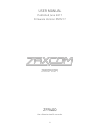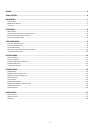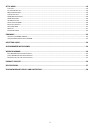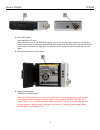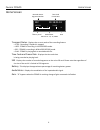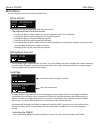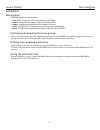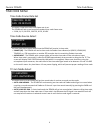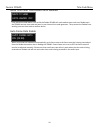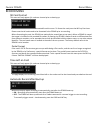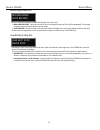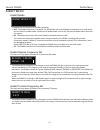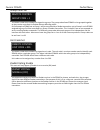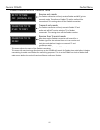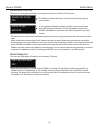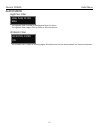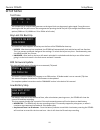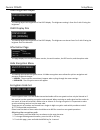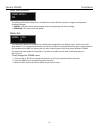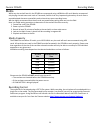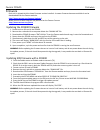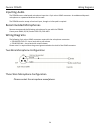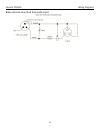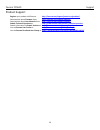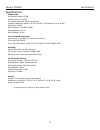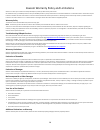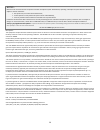- DL manuals
- Zaxcom
- Voice Recorder
- ZFR400
- User Manual
Zaxcom ZFR400 User Manual
Summary of ZFR400
Page 1
1 user manual published june 2017 firmware version zmt217 zfr400 the ultimate stealth recorder.
Page 2
2 zfr400 ......................................................................................................................................................... 4 home screen ..............................................................................................................................
Page 3
3 setup menu ............................................................................................................................................... 19 t est t one ...................................................................................................................................
Page 4
Zaxcom zfr400 zfr400 4 zfr400 1. Card / power key push and hold for 2 seconds to power on the zfr400. Push and hold 3 seconds followed by a quick press of the menu key to power the zfr400 off . Press 3 times quickly to access the sub menus. Press 3 times quickly to return to the home screen. 2. Oled...
Page 5
Zaxcom zfr400 zfr400 5 1. Micro sd card slot inserting a micro sd card: with the oled screen of the zfr400 facing you, turn the card so the finger contacts are facing away towards the battery compartment and pointing down toward the slot. Insert the card into the slot and press it down until there i...
Page 6
Zaxcom zfr400 home screen 6 home screen transport status - displays the current mode of the recording feature. Stop - recording / playback is stopped lrec - zfr400 is recording in loop record mode. Rec - zfr400 is recording in non-loop record mode. Play - zfr400 is playing back a recorded audio file...
Page 7
Zaxcom zfr400 main menu 7 main menu to cycle through the main menu press the menu key. Home screen recorded files can be played back from the home screen. Playing back from the home screen pressing the inc key while stopped will play the segment number that is displayed. Pressing the dec key while p...
Page 8
Zaxcom zfr400 menu navigation 8 sub menus menu groups the zfr400 has five sub menu groups time code - changes the time code parameters of zfr400. Record - changes the parameters of the on-board recorder. Zaxnet - changes the parameters of the zaxnet transceiver. Audio - changes the parameters of the...
Page 9
Zaxcom zfr400 time code menu 9 time code menu time code frame rate set this menu is where the time code frame rate is set. The zfr400 will lock to and record all standard time code frame rates. 23.98, 24, 25, 29.97df, 29.97df, 30 df, 30 ndf time code source select the time code source menu selects h...
Page 10
Zaxcom zfr400 time code menu 10 mute time code transmission until jammed if the mute time code menu is set to on the zaxnet zfr400 will not broadcast time code over zaxnet until the zfr400 receives time code and jams its own internal time code generator. This prevents the zaxnet from sending incorre...
Page 11
Zaxcom zfr400 record menu 11 record menu sd card format this menu will only appear if a card was inserted prior to booting up the micro sd card is erased and formatted from this menu. To format the card press the inc key five times. Please note that all cards need to be formatted in the zfr400 prior...
Page 12
Zaxcom zfr400 record menu 12 recording mode set record mode sets what the zfr400 will do after the card is full. Non-loop record - once the card is full the recording will stop and full will be displayed. This setting prevents over-writing any portion of the audio. Loop record - once the card is ful...
Page 13
Zaxcom zfr400 zaxnet menu 13 zaxnet menu zaxnet mode this menu sets the mode of the zaxnet transceiver. Off - the zaxnet transceiver is disabled. The zfr400 will not receive zaxnet commands or time code and it will not send any zaxnet audio. Please note if zaxnet mode is set to off the several zaxne...
Page 14
Zaxcom zfr400 zaxnet menu 14 group code set this menu is where the zfr400 is assigned to a group. The group code allows zfr400s to be grouped together so they can be controlled via zaxnet without affecting others. So for example a zfr400 set to group 1 will be controlled by a zaxnet transmitter set ...
Page 15
Zaxcom zfr400 zaxnet menu 15 zaxnet receive before transmit time this menu adjusts the state of the zaxnet transceiver. This menu also sets how long after boot-up up the zfr400 will search for zaxnet time code before it begins transmitting its audio over zaxnet for monitoring purposes. This is so th...
Page 16
Zaxcom zfr400 zaxnet menu 16 ifb receive pulse set this menu will only appear if zaxnet is set to go into transmit in the rx to tx time menu. This menu sets the interval that the zaxnet transceiver will stop sending confidence audio and search for time code. When enabled the pulse setting tells the ...
Page 17
Zaxcom zfr400 audio menu 17 audio menu high pass filter the high pass filter is turned on and adjusted from this menu. The high pass filter range is 70hz to 220hz in 10hz increments. 2k notch filter the 2k notch filter is useful in removing digital rf interference that can be introduced into some mi...
Page 18
Zaxcom zfr400 audio menu 18 dynamics the dynamics is a soft knee compressor that is located after the analog to digital converter which will limit the dynamic range to prevent clipping during occurrences of loud audio. Dynamics is comprised of both a compressor and an expander, which operate jointly...
Page 19
Zaxcom zfr400 setup menu 19 setup menu test tone the zfr400 has an internal tone generator so the signal chain can be properly gain staged. From this menu pressing the inc key will turn on the tone generator pressing the inc key will cycle trough the different tone options (500hz at -20, 1000hz at -...
Page 20
Zaxcom zfr400 setup menu 20 oled brightness adjust this setting adjusts the brightness of the oled display. The brightness setting is from 0 to 3 with 3 being the brightness. Oled display dim this setting adjusts the brightness of the oled display. The brightness can be set from 0 to 3 with 3 being ...
Page 21
Zaxcom zfr400 setup menu 21 hide name menu this setting will hide the name menu. A hidden name menu allows for quicker navigation and prevents accidental changes. Hidden - the name menu doesn’t appear when cycling through the menu settings. Displayed - the name menu will appear. Name set the name me...
Page 22
Zaxcom zfr400 recording media 22 media while any size card will work in the zfr400 we recommend using a 4gb micro sd card. We also recommend only buying a brand name card such as transcend, sandisk. And very importantly please buy all cards from a reputable dealer because counterfeit cards exist and...
Page 23
Zaxcom zfr400 firmware 23 firmware each unit is shipped with the latest firmware version installed. As newer firmware becomes available it can be downloaded from the zaxcom website: http://www.Zaxcom.Com/support/updates / newer version of beta firmware may be found on the zaxcom forums: http://www.Z...
Page 24
Zaxcom zfr400 wiring diagrams 24 inputting audio the zfr400 use an unbalanced microphone input via a 3-pin micro-lemo connector. An unbalanced dynamic microphone or a powered lavaliere can be used. The zfr400 can also accept a line-level input, though an inline pad is required. Recommended microphon...
Page 25
Zaxcom zfr400 wiring diagrams 25 balanced line level and time code input.
Page 26
Zaxcom zfr400 support 26 product support register your product with zaxcom: http://zaxcom.Com/support/product-registration/ download the latest firmware from: http://zaxcom.Com/support/updates/ download the latest user manuals from: http://zaxcom.Com/support/updates/ submit technical questions at: h...
Page 27
Zaxcom zfr400 specifications 27 specifications zfr400 audio a-d dynamic range: 127db analog distortion: 0.002% a-d system: neverclip zaxcom proprietary frequency response: mode 0: 20 hz to 16 khz / t & m mode 0.2 hz to 16 khz mic power: 3.3vdc mic connector: 3-pin micro lemo mic impedance: 6.8 k Ω a...
Page 28
28 zaxcom warranty policy and limitations zaxcom inc. Values your business and always attempts to provide you with the very best service. No limited warranty is provided by zaxcom unless your zfr400 (“product”) was purchased from an authorized distributer or authorized reseller. Distributers may sel...
Page 29
29 rf exposure: this equipment complies with fcc radiation exposure limits set forth for an uncontrolled environment. This equipment is in direct contact with the body of the user under normal operating conditions. This zfr400 must not be co-located or operating in conjunction with any other antenna...