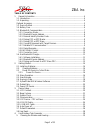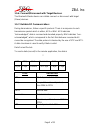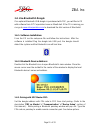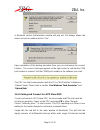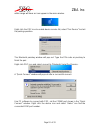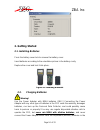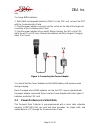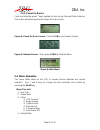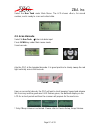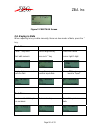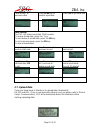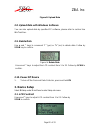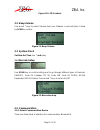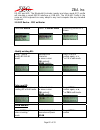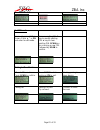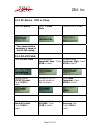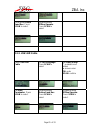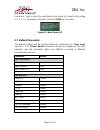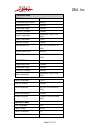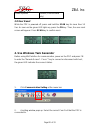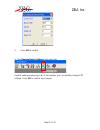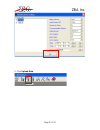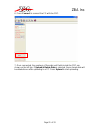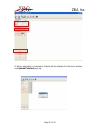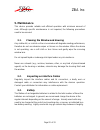- DL manuals
- ZBA
- Handhelds
- Z-1070
- User manual
ZBA Z-1070 User manual
ZBA Inc
.
Page 1 of 33
Copyright © 2007. All rights reserved.
No warranty of any kind is made in regard to this material, including, but not
limited to, implied warranties of merchantability or fitness for a particular purpose.
Although every effort is made to assure accuracy and completeness, we can not
be held liable for any errors contained herein or incidental or consequential
damages in connection with furnishing, performance or use of this material.
We shall be under no liability in respect of any defect arising from fair wear and
tear, willful damage, negligence, abnormal working conditions, failure to follow
the instructions and warnings, or misuse or alteration or repair of the products
Summary of Z-1070
Page 1
Zba inc . Page 1 of 33 copyright © 2007. All rights reserved. No warranty of any kind is made in regard to this material, including, but not limited to, implied warranties of merchantability or fitness for a particular purpose. Although every effort is made to assure accuracy and completeness, we ca...
Page 2
Zba inc . Page 2 of 33 without written approval. No part of this document may be reproduced, transmitted, stored in a retrieval system, transcribed, or translated into any language or computer language in any form or by any means electronic, mechanical, magnetic, optical, chemical, manual or otherwi...
Page 3
Zba inc . Page 3 of 33 table of contents 1. General information .................................................................................................... 4 1.1. Introduction .............................................................................................................. 4 1....
Page 4: 1. General Information
Zba inc . Page 4 of 33 6. Inspecting on interface cables .............................................................................. 33 7. Battery ................................................................................................................... 33 1. General information 1.1. Int...
Page 5
Zba inc . Page 5 of 33 -1 ea. Db-9(f) serial communication cable (for data upload and download) - 3 ea. Aaa nimh rechargeable batteries - 1 ea power adapter -1 ea. Cd-rom support disk if any package contents are damaged or missing, please contact your dealer immediately. Optional accessory -bluetoot...
Page 6
Zba inc . Page 6 of 33 1.3. Device outline figure 1: pocket-sized p ersonal data collector 1.4. Battery care in the interests of providing the best product performance possible, the personal data collector comes with high quality, rechargeable nickel metal hydride (nimh) batteries and a power adapte...
Page 7
Zba inc . Page 7 of 33 connect the power adapter cable and the batteries charge right in the unit. When installing nimh batteries for the first time you should charge them fully prior to using the pdc. Please note that new nimh batteries need to go through three to five charge and discharge cycles b...
Page 8
Zba inc . Page 8 of 33 1.5.1. Connection mode: before establishing a bluetooth® connection between two devices, it is necessary to define which device to be the “master” during the communication. The “master” bluetooth unit is the only device that can initiate a "connect" or "disconnect" command to ...
Page 9
Zba inc . Page 9 of 33 1.5.6. Connect/disconnect with target devices: the bluetooth master device can initiate connect or disconnect with target (slave) devices. 1.5.7. Reliable rf communication: during transmission, follow a specific protocol. There is a response to each transmission packet which i...
Page 10
Zba inc . Page 10 of 33 1.5.8. Packet example: if a record data is "abcd" with stx/etx, seq and cks enable, assume seq is ‘0’ (030h) the send out data is format as: 02h + 030h + "abcd "+ 03ah + 03h 030h + 041h (a) + 042h (b) + 043h (c) + 044h (d) = 013ah checksum = 013ah – 080h= 0bah Å still greater...
Page 11
Zba inc . Page 11 of 33 1.6. Use bluetooth® dongle if an optional bluetooth usb dongle is purchased with pdc, you will find a cd with software from ivt corporation know as bluesoleil. If the cd is missing you can go to www.Ivtcorporation.Com to download the trial version of bluesoleil. 1.6.1. Softwa...
Page 12
Zba inc . Page 12 of 33 a bluetooth service authorization window will pop out. Set always allows the device access to enable and click “yes”. Upon completion of the pairing procedure then you can commence the connect function. The connect message appears at the right corner to indicate the com port ...
Page 13
Zba inc . Page 13 of 33 within range will have an icon appear in the main window. Right click the pdc icon to enable device service list, select “pair device” to start the pairing operation. The bluetooth passkey window will pop out. Type the pin code as passkey to finish the pair. Right click pdc i...
Page 14: 2. Getting Started
Zba inc . Page 14 of 33 2. Getting started 2.1. Installing batteries press the battery cover lock to remove the battery cover. Insert batteries according to the orientation picture in the battery cavity replace the cover and lock it into place. Figure 2c: inserting batteries 2.2. Charging batteries ...
Page 15
Zba inc . Page 15 of 33 unit. To charge nimh batteries: 1. With nimh rechargeable batteries (only!) in the pdc unit, connect the pdc with the communication cable. 2. Plug the power adapter connector into the socket on the side of the large end connector of the communication cable. 3. Plug the power ...
Page 16
Zba inc . Page 16 of 33 2.3.1. Power on device press and hold the v and ^ keys together to turn on the personal data collector. The screen will direct jump to the power-on scan screen. Figure 4: power on scan screen - press the fn key to remote screen. Figure 5: remote screen - then, press scan to t...
Page 17
Zba inc . Page 17 of 33 select the run task under main menu. The lcd shows , for record number, and is ready to scan and collect data. 2.5. Scan barcode select 1. Run task Æenter into data input press scan key under main menu mode. Scan barcode. Aim the pdc at the targeted barcode. It is good practi...
Page 18
Zba inc . Page 18 of 33 figure 7: freetask screen 2.6. Keying in data when requiring to key in data manually, there are two modes of . Data, press the ^ key. Mode one: press ^ key once start edit numeric cursor digit add by one each ^ key press v to move cursor right 1 digit . Empty digit cause curs...
Page 19
Zba inc . Page 19 of 33 press v keys to decrease data press scan key to confirm input data press fn to go mode one data storage the pdc can retain more than 2,000 records. To review stored data, press the ^ key. To end review of stored data, press the fn key. To exit scanning mode, press the fn key....
Page 20: 3. Device Setup
Zba inc . Page 20 of 33 figure 8: upload data 2.8. Upload data with windows software you can also upload data by specified pc software, please refer to section use wintaskgen. 2.9. Delete data use v and ^ keys to commend “y” (yes) or “n” (no) to delete data. Follow by scan key to confirm. Figure 9: ...
Page 21
Zba inc . Page 21 of 33 figure 10: lcd contrast 3.2. Beep volume use v and ^ keys to select volume from low, medium, loud and quiet. Follow by scan to confirm. Figure 11: beep volume 3.3. System clock set date set time use ^ and v key 3.4. Barcode setup use scan key to confirm setting and to go thro...
Page 22
Zba inc . Page 22 of 33 rs-232 and hid. The bluetooth® includes master and slave mode spp profile will simulate a wired rs232 interface or usb-hid. The usb-hid profile is the same as usb keyboard can easy adapt to any host computer like any standard keyboard. 3.5.2.Rf dev i ce – pdc as master select...
Page 23
Zba inc . Page 23 of 33 set pin code: previously paired pin is shown. Press v, ^ or fn and enter to edit mode. Same as setting bd. ^ key to modify existing pin. V key to clear existing pin. Scan key for scanning a new pin. Followed by scan to confirm. Pairing to slave device: bd and pin are shown. P...
Page 24
Zba inc . Page 24 of 33 3.5.3. Rf device – pdc as slave select rf device select 2. Slave mode previous pin is shown. The communication parameter is same as the rs-232 setting. 3.5.4. Rs-232 cable select rs-232 cable disable/enable sequential num. Press scan to select disable/enable checksum digit. P...
Page 25
Zba inc . Page 25 of 33 dis/enable online send rec. Press scan to select disable/enable offline operate. Press scan to select 3.5.5. Usb hid cable select usb hid cable set hid language. Press scan to select set delay setup. ^: numbers and letters v: move cursor fn: undo scan: confirm set data termin...
Page 26
Zba inc . Page 26 of 33 3.6. Auto power off use v and ^ keys to select the wait time of auto power off. Select to the setting of 1, 3, 5, 10, 30 minutes or disable. Follow by scan key to confirm. Figure 13: auto power off 3.7. Default parameters the default settings will be restored whenever perform...
Page 27
Zba inc . Page 27 of 33 communication rf device communication mode master sequential num. Disable checksum digit disable stx/etx packet disable send terminator disable (stx/etx on only) data terminator cr/lf host ack/nak enable host response 300 ms (ack/nak on only) online send rec. Disable offline ...
Page 28
Zba inc . Page 28 of 33 offline operate disable (online enable only) 3.8 user reset while the pdc is powered off, press and hold the scan key for more than 1.5 sec. As soon as the green led lights-up, press the fn key. Then, the user reset screen will appear. Press scan key to confirm reset. 4. Use ...
Page 29
Zba inc . Page 29 of 33 3. Press ok to confirm 4. Click remote device setting at the menu bar another setting window pops up. In this window, you can remotely change pdc settings. Press ok to confirm any changes..
Page 30
Zba inc . Page 30 of 33 5. Click upload data..
Page 31
Zba inc . Page 31 of 33 6. Press connect to connect the pc with the pdc. 7. Once connected, the numbers of records and fields inside the pdc are shown on the left top. If upload & delete data is selected, those stored data will be deleted soon after uploading to a pc. Press upload to start uploading...
Page 32
Zba inc . Page 32 of 33 8. When uploading is completed, all data will be displayed in the main window, and upload finished pops up..
Page 33: 5. Maintenance
Zba inc . Page 33 of 33 5. Maintenance this device provides reliable and efficient operation with minimum amount of care. Although specific maintenance is not required, the following precautions need to be ensured. 5.1. Cleaning the window and housing any visible dirt, or scratch on the scan window ...