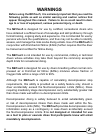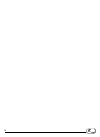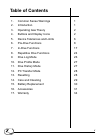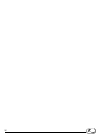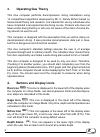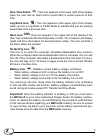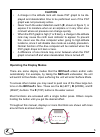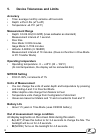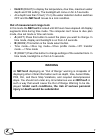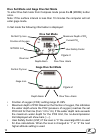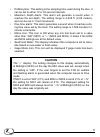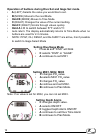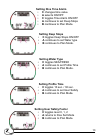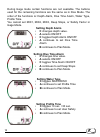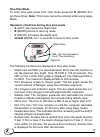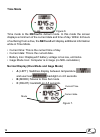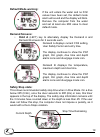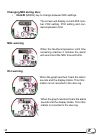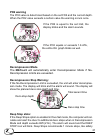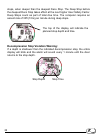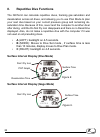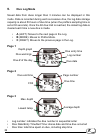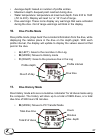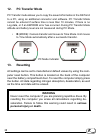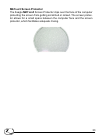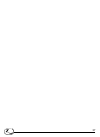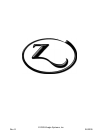Summary of N2iTion3
Page 1
N2ition3 dive computer owner’s manual.
Page 2: Warnings
Ii warnings before using the n2ition3 , it is extremely important that you read the following points as well as similar warning and caution notices that appear throughout this manual. Failure to do so could result in dam- age to or loss of equipment, serious personal injury, or death. The n2ition3 i...
Page 3: Warnings
Iii warnings the n2ition3 is designed to be used by only one diver at a time. Divers should not share a single n2ition3, or any dive computer, on the same dive. Additionally, no diver should lend his or her n2ition3 to anyone else until it calculates that no measurable residual nitrogen remains afte...
Page 4
Iv.
Page 5: Table of Contents
V 1. Common sense warnings 1 2. Introduction 1 3. Operating gas theory 2 4. Buttons and display icons 2 5. Device tolerances and limits 6 6. Pre-dive functions 8 7. In-dive functions 17 8. Repetitive dive functions 24 9. Dive log mode 26 10. Dive profile mode 27 11. Dive history mode 27 12. Pc trans...
Page 6
Vi.
Page 7: Common Sense Warnings
1 1. Common sense warnings as is true of every piece of diving equipment, including all dive computers, the n2ition3 ’s abilities are not limitless. There are certain limitations and restrictions of which you must be aware, and certain precautions you must take when using the n2ition3 . This dive co...
Page 8: Operating Gas Theory
2 3. Operating gas theory this dive computer performs decompression diving calculations using 12 compartment algorithms developed by mr. C. Randy bohrer based on swiss-model theory and research. It is intended for use by individuals who have completed a recognized scuba diving course. Persons who ha...
Page 9: Dive Time Alarm
3 dive time alarm : this icon appears in the lower right of the display when the user has an alarm set to sound after a certain amount of dive time. Log book icon : this icon appears in the upper right of the display when you are in log mode or profile mode to indicate that you are viewing saved dat...
Page 10: Altitude Icon
4 altitude icon : the n2ition3 automatically measures and calculates the current loca- tion’s altitude and displays the corresponding altitude rank. A new altitude measurement and calculation is made once every ten minutes. When the altitude is over 19680 feet (6000 meters), the display will blink w...
Page 11: Caution
5 caution a change in the altitude rank will cause pgt graph to be dis- • played and desaturation time to be performed even if the pgt graph was not previously active. Never touch the water detection switch ( • e , shown in figure 1) or expose it to moisture when on an airplane or in any other envi-...
Page 12: Device Tolerances and Limits
6 5. Device tolerances and limits accuracy time: average monthly variance ±30 seconds • depth: ±3%+0.5m (±1%+2ft) • temperature: ±2.0°c (±4°f) • measurement range depth: 0.0-99.9m(0.0-328ft) (uses saltwater as standard) • measurement interval of 1 second. Dive time • dive mode: 0-599 minutes gage mo...
Page 13: Hold C
7 hold c • :(right) to display the temperature, dive time, maximum water depth and fo2 setting. The backlight will come on for 4-5 seconds. At a depth less than 5 feet (1.5 m) the water detection button switches • off and the n2ition3 moves to a lock condition. Out of measurement range lock in this ...
Page 14: Pre-Dive Functions
8 6. Pre-dive functions before diving with your n2ition3 you will need to set the date and time. You can also set your fo2 for up to 3 mixes, depth alarm, dive time alarm, safety factor, water type, deep stop option, and profile interval. Compass mode to enter compass mode from time mode press the b...
Page 15: Time Set Mode
9 time set mode you should set the correct current date and time before you use your n2ition3 for the first time. Current date current year current time . Figure 2 a • (left): steps between setting minutes, hour, year, month, day, 12/24 hour format. B • (mode): moves to time mode c • (right): increa...
Page 16: Dive Set Mode
10 dive set mode and gage dive set mode to enter dive set mode from compass mode press the b (mode) button once. Note: if the surface interval is less than 10 minutes the computer will not enter gage mode. In set mode the following information is displayed: dive set mode . Figure 3 nitrox icon user ...
Page 17: Caution
11 profiling time: this setting is the sampling time used during the dive, it • can be set to either 10 or 30 second intervals. Maximum depth alarm: this alarm will generate a sound when it • reaches the set depth. The setting range is 4-328 ft. (2-99 meters), and can be set in 1 foot increments. Di...
Page 18: Hold
12 operation of buttons during dive set and gage set mode. A • :(left) selects the value you would like to set. B • :(mode) moves to the next mode. Hold • b :(mode) moves to time mode. C • :(right) changes the value of the current setting. Hold • c :(right) scrolls through values quickly. Hold • a +...
Page 19: Setting Dive Time Alarm
13 setting dive time alarm c • changes time value. A • selects on/off c • toggles time alarm on/off a • continues to set deep stops b • continues to plan mode. Setting deep stops c • toggles deep stops on/off a • continues to set water type b • continues to plan mode. Setting water type c • toggles ...
Page 20: Setting Depth Alarm
14 during gage mode certain functions are not available. The buttons used for the remaining functions are the same as in dive mode. The order of the functions is: depth alarm, dive time alarm, water type, profile time. You cannot set mix1, mix2, mix3, deep stops, or safety factor in gage mode. Setti...
Page 21: Dive Plan Mode
15 dive plan mode to enter dive plan mode from time mode press the b (mode) but- ton three times. Note: this mode cannot be entered while using gage mode. Operation of buttons during dive plan mode a • (left) decreases the depth rank. B • (mode) moves to dive log mode. C • (right) increases the dept...
Page 22: Time Mode
16 time mode . Figure 6 time mode is the n2ition3’s default mode. In this mode the screen displays a minimum of the current date and time of day. Within 24 hours of surfacing from a dive, the n2ition3 will display additional information while in time mode. Current time: this is the current time of d...
Page 23: In-Dive Functions
17 7. In-dive functions there are several different displays and functions available in dive mode including: non-decompression dive mode, decompression dive mode, safety stop condition, gage dive mode, and out of measurement range condition. The functions of each mode are described below. Non-decomp...
Page 24: Dive Mode:
18 dive mode: the n2ition3 will automatically enter dive mode when the e (top) buttons come in contact with water. Hold a • (left) to switch to demand a or demand b screens. Hold b • (mode) to move to mix change. C • (right) to go to compass mode. Hold • c (right) to save a bookmark in the dive prof...
Page 25: Default Mode Warning:
19 default mode warning: if the unit enters the water and no fo2 values have been set, the default mode alarm will sound and the display will blink. Remove the computer from the water and set at least one mix value to clear default mode. Demand screens: hold a • (left) key to alternately display the...
Page 26: Changing Mix During Dive:
20 changing mix during dive: hold b • (mode) key to change between mix settings. The screen will display current mix num- ber, fo2 setting, po2 setting and non- decompression limit. Ndl warning when the no-decompression limit time remaining reaches 3 minutes the alarm will sound and the ndl time wil...
Page 27: Po2 Warning
21 po2 warning the po2 value is determined based on the set fo2 and the current depth. When the po2 value exceeds a certain value the warning occurs once. If the po2 is equal to the set limit, the display blinks and the alarm sounds. If the po2 equals or exceeds 1.6 ata, the entire oli graph blinks ...
Page 28
22 stops, when deeper than the deepest deco stop. The deep stop before the deepest deco stop takes effect at the next higher user safety factor. Deep stops count as part of total dive time. The computer requires an ascent rate of 33ft (10m) per minute during deep stops. The top of the display will i...
Page 29: Dive Compass Mode:
23 dive compass mode: press • c (right) to move to dive compass mode. The screen will display current heading, along with the dive time, pgt graph, oli graph, dive time and depth alarm icons. Hold a (left) to save or clear a heading in navigation mode. Current heading saved heading out of range warn...
Page 30: Repetitive Dive Functions
24 8. Repetitive dive functions the n2ition3 can calculate repetitive dives, tracking gas saturation and desaturation across all dives, and allowing you to use plan mode to plan your next dive based on your current pressure group and remaining de- saturation time. Because of this, never lend the com...
Page 31
25 pgt (pressure gas in tissue) graph: this indicates the level of • nitrogen with nine level indicators. Oli (oxygen limited indicator) graph: this indicates the level of • oxygen limit with eight level indicators. Nitrox icon: this icon is on when fo2 has been set to other than air • (21%). It bli...
Page 32: Dive Log Mode
26 9. Dive log mode saved data from dives longer than 3 minutes can be displayed in this mode. Data is recorded during each successive dive, the log data storage capacity is about 59 hours of dive time (when the profile’s sampling time is set at 30 seconds). Once the 60 dive limit is reached, the ol...
Page 33: 10.
27 average depth: based on number of profile entries. • maximum depth: deepest point reached during dive. • water temperature: temperature at maximum depth. From 23f to 104f • (-5c to 40c). Display will read ‘lo’ or ‘hi’ if out of range. Dive warnings: these icons display any warnings that were acti...
Page 34: 12. Pc Transfer Mode
28 12. Pc transfer mode pc transfer mode allows you to copy the saved information in the n2ition3 to a pc, using an additional connector and software. Pc transfer mode cannot be entered if surface time is less than 10 minutes, if there is no log data, or if an eeprom error has occurred. During pc tr...
Page 35: 14. Care and Cleaning
29 14. Care and cleaning do not store the computer in hot and/or humid environments. The pres- sure transducer is sensitive to both heat and humidity. If impaired, it may cause the display of incorrect altitude or depth data. The n2ition3’s liquid crystal display (lcd) may darken if left in a hot en...
Page 36: 15. Battery Replacement
30 15. Battery replacement in order to replace the battery remove the clear cover with a coin by unscrewing it in the “open” direction indicated by the arrow on the cover. Remove the battery and inspect the compartment for signs of corrosion or water. If you find signs of corrosion return the comput...
Page 37: 16. Accessories
31 16. Accessories then2ition3 can work with any gear configuration using these n2ition accessories. N2ition3 spg console do you prefer your computer mounted to your console? The n2ition easily detaches from the included wrist strap and inserts to a traditional hose mounted console. Also available w...
Page 38: Wrist Mount With Bungee
32 wrist mount with bungee durable rubber mounting boot securely holds and protects the n2ition computer and your dry suit seals. The bungee is comfortable, faster to don, depth compensating and stays flexible in cold water. Two separate elastic cords make this mount super safe from accidental loss ...
Page 39: N2Ition3
33 n2ition3 screen protector the zeagle n2ition3 screen protector clips over the face of the computer protecting the screen from getting scratched or nicked. The screen protec- tor allows for a small space between the computer face and the screen protector, which facilitates adequate rinsing..
Page 40: 17. Warranty
34 17. Warranty two year limited warranty zeagle warrants that zeagle scuba dive computers purchased from authorized zeagle scuba dealers shall be free from defects in materials and workmanship under normal sport, skin and scuba diving use and with proper maintenance and care for a period of two (2)...
Page 41
35 if you have any questions concerning the two (2) year limited warranty please address them to: zeagle systems, inc. 37150 chancey road zephyrhills, fl 33541 u.S.A. Www.Zeagle.Com some states do not allow limitations on how long an implied warranty lasts or do not allow exclusion of incidental or ...
Page 42: Notes:
36 notes: the date of purchase, dive store and contact information at the store should be written on this page. A copy of the receipt could also be stapled to this page for future records..
Page 43
37.
Page 44
04/2009 rev. E © 2009 zeagle systems, inc..