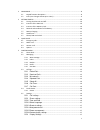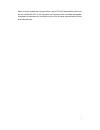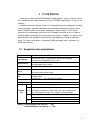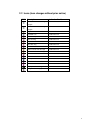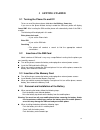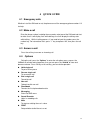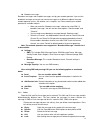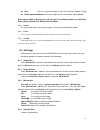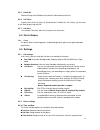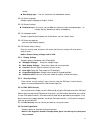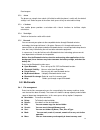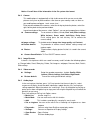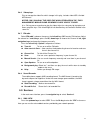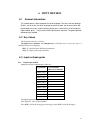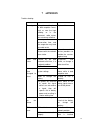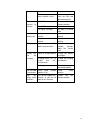Summary of FIZZ S 111
Page 1
1.
Page 2: User Guide S111
2 user guide s111 ©2012.All rights are reserved. No part of this document may be reproduced without permission. While all efforts have been made to ensure the accuracy of all contents in this user guide, we assume no liability for errors, omissions or statements of any kind in this user guide, wheth...
Page 3: Introduction
3 introduction welcome to the zears family. Congratulations on your new zears mobile purchase. To guarantee the best performance, please read the user manual carefully and preserve it for future reference. Some of the contents in this manual may differ from your phone depending on the software of th...
Page 4
4 2 your phone.............................................................................................................................8 2.1 keypad function descriptions.......................................................................................8 2.2 icons (icon changes without prior ...
Page 5
5 5.5.4 security settings ..............................................................................................17 5.5.4.3 auto keypad lock: ............................................................................................17 5.6 user profiles .........................................
Page 6: 1 Safety And Notice
6 1 safety and notice switch the device off in aircraft, near medical equipment, fuel, chemicals, or blasting areas. Keep the device away from children. Use a wireless hands-free system (headphone, headset) with a low power bluetooth emitter. Make sure the cell phone has a low sar. Zears s111 has a ...
Page 7
7 while using the network and sharing functions, please do not download files which may be virus infected do not install any photos and ring tones which have been damaged or corrupted. Any performance issues due to such misuse will not be covered under warranty by the manufacturer..
Page 8: 2 Your Phone
8 2 your phone thank you for choosing zears gsm digital mobile phones. You can read the manual for a comprehensive understanding of the use of zears mobile phone, a taste of the functions. In addition to the basic features of the call, it also provide you with intelligence, including several languag...
Page 9
9 2.2 icons (icon changes without prior notice) icon descriptions indication position shows the sim1 received signal strength lcd icon area shows the sim2 received signal strength lcd icon area keypad locked lcd icon area bluetooth is on lcd icon area vibration only lcd icon area vibra and ring lcd ...
Page 10: 3 Getting Started
10 3 getting started 3.1 turning the phone on and off to turn on or off the phone please hold down the end key / power key . If you turn on the phone without having inserted the sim card, phone will display “insert sim”. After inserting the sim card the phone will automatically check if the sim is u...
Page 11
11 3.5 battery charging the charger connector with the top of the phone. The charger connector with the electrical source. The battery capacity indicator in icon area will then flash periodically; when charging at power-off status, charging indicator on the screen means the phone is charging now. If...
Page 12: 4 Quick Guide
12 4 quick guide 4.1 emergency calls whether install the sim card or not, the phone can call the emergency phone number 112 for help. 4.2 make a call enter the phone number, including the area code, select one of the sim card and start to make a call. It will display flash while dialing; also it wil...
Page 13: 5 Function Menu
13 5 function menu 5.1 phone book you can use the phonebook function to save name card information such as name, number. Note: this phone is able to save up to 250 phone book records, and the record storage of sim card is decided by the capacity of the sim card. new: to add a new record to the pho...
Page 14
14 broadcast message: broadcast messages refer to public messages sent by your network operator. If you use the broadcast message service you can receive messages on all different subjects from your network operator such as: the weather, taxis, hospitals, etc. Please contact your network operator ...
Page 15
15 sort: you can sort your messages as per time, contacts, subject & type. Delete repeated numbers: all the messages from a same number will be deleted. After opening sms & pressing the lsk you get the following options as mentioned delete, reply, forward, call, details, extract subject 5.2.3 outbox...
Page 16
16 5.3.5 delete all delete call logs from dialed calls/missed calls/received calls/all calls. 5.3.6 call timer displays the call time of last call, received calls, dialed calls, call history, you can reset all call timer by pressing the lsk. 5.3.7 call cost this includes total cost, max cost, price ...
Page 17
17 format. date display type: you can select from the allotted date formats. 5.5.2.2 select language setup the phone language to english & hindi. 5.5.2.3 shortcut settings dedicated key: in this menu, you can edit the shortcut function of navigation keys on standby: up key, down key, left key an...
Page 18
18 5.5.4.4 lock screen by end key: you can activate/deactivate this option. 5.5.4.5 phone lock: phone lock will prevent others to theft and use your mobile phone. After activate the function, required input the correct phone code while switching on the phone or restore the default setting, notice: t...
Page 19
19 panchangam. 5.7.2 alarm the phone can setup 3 alarm clocks (still effective while the phone is switch off), the default settings is off. Select anyone of the alarm clock, press ok key to select edit to setup. 5.7.3 calculator your mobile phone provides a calculator with 4 basic functions to facil...
Page 20
20 notice: you will lose all the information in the file system after format 5.8.2 camera this mobile phone is equipped with a high vivid camera which you can use to take pictures at any time or place and then save them on your memory card, use them as your mobile phone wallpaper(main screen size). ...
Page 21
21 5.8.6 video player play or manage the video files which storage in this play, includes video 3gp & limited mp4 formats. Notice: only can play the video file which storaged in the “files management/ mobile phone or memory card/ videos” folder. Note: ok key pause or continue to play the video. Adju...
Page 22: 6 Input Method
22 6 input method 6.1 general information this mobile phone is able to operate 2 kind of language. The menu not only displays english, you also can use other language to write message. You also can write, edit phone book and so on. In edit interface, please press shortcut key “#” to change the input...
Page 23: 7 Appendix
23 7 appendix trouble shooting。 questions reasons answers poor signal using the mobile phone in bad reception areas, such as near the high building or in the basement, radio waves can not convey effective. Try to avoid use the phone in crowed conversation time, and line congestion may lead to unable...
Page 24
24 properly sim card gold contact points interface is dirty use a clean cloth to clean the sim card gold contact points. Can not connect to internet invalid sim card contact with you network provider out of gsm service check the service the signal is to weak try again in a strong area can not make a...