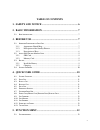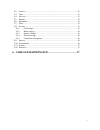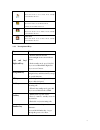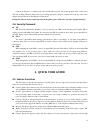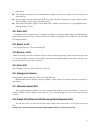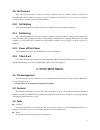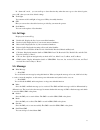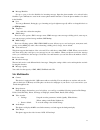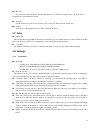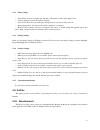Summary of R222
Page 1
1.
Page 2: User Guide R222
2 user guide r222 ©2012.All rights are reserved. No part of this document may be reproduced without permission. While all efforts have been made to ensure the accuracy of all contents in this user guide, we assume no liability for errors, omissions or statements of any kind in this user guide, wheth...
Page 3: Introduction
3 introduction welcome to the zears family. Congratulations on your new zears mobile purchase. To guarantee the best performance, please read the user manual carefully and preserve it for future reference. Some of the contents in this manual may differ from your phone depending on the software of th...
Page 4: Table Of Contents
4 table of contents 1. Safety and notice ........................................................... 6 2. Basic information .......................................................... 7 2.1. B rief i ntroduction ............................................................................................
Page 5
5 5.2. C ontacts ................................................................................................................ 12 5.3. T ools ...................................................................................................................... 12 5.4. C all logs ....................
Page 6: 1. Safety And Notice
6 1. Safety and notice switch the device off in aircraft, near medical equipment, fuel, chemicals, or blasting areas. Keep the device away from children. Use a wireless hands-free system (headphone, headset) with a low power bluetooth emitter. Make sure the cell phone has a low sar. Zears r222 has a...
Page 7: 2. Basic Information
7 2. Basic information 2.1. Brief introduction thanks for selecting r222 color screen gsm/gprs digital mobile phone. Through reading the manual, you can fully know how to use r222 mobile phone, appreciate its complete function and simple operating method. R222 color screen mobile phone is designed a...
Page 8
8 silent mode when scene mode is set as mute mode, standby screen will show the icon. Vibrate mode when scene mode is set as vibration mode , standby screen will show the icon. Outdoor mode when scene mode is set as outdoor mode, standby screen will show the icon. Indoor mode when scene mode is set ...
Page 9: 3.3. Battery
9 # key 1. In text editing interface, press "#" key to switch text the input method. 2. On the standby interface press and hold "#" key to transfer the profile of normal/silent/vibrate. * key on the standby interface, input *; after inputting telephone number, if you want to input extension number, ...
Page 10: 3.4. Security Password
10 connect the charger to a standard wall outlet and the battery power icon in the up-right corner of the screen will start scrolling. When the battery bar stops scrolling, the battery charge is complete. Press the two sides of the charger plug and disconnect the charger from the phone. Prompt: in o...
Page 11: 4.2. Dial A Call
11 menu option. Tools: the phone supports various practical functions. Supports alarm clock, calendar, recorder, calculator and other functions. System settings: you can customize the phone according to the needs; include phone settings, display settings, and call settings, security settings and oth...
Page 12: 4.9. Call Forward
12 4.9. Call forward after call forward function is started, according to different forward conditions settings (call forward unconditionally, forward busy, forward no answer, forward can not reach), you can select to switch the incoming call to voice inbox or other telephone numbers. 4.10. Call wai...
Page 13: 5.4. Call Logs
13 in “ alarm edit” mode, you can scroll up or down direction key, when the cursor goes to the desired option, press “ok”, then you can select desired settings. Torch light you can turn on/off torch light or long press ok key in standby interface. Stk here you can use the value-added services provid...
Page 14: 5.6. Multimedia
14 message blacklist set up to open or close the blacklist for incoming message. Input the phone number to be refused in the blacklist or press ok button to enter in the contact phone number window to select the phone number to be added in the blacklist. Love you can get romantic, dating tips, good ...
Page 15: 5.7. Extra
15 fm radio you can listen to fm radio freely. Into the fm interface, use * # key for volume control, use up & down navigation keys switch channels around recorder use this function you can record or listen to your own record. The record file format: wav. Cricket you can get all the updates like sco...
Page 16: 5.9. Profiles
16 5.8.2. Phone settings ――time & date: you can set up the date and time on the phone as well as their display mode. ――select language: you can select phone language. ――auto power on/off: you can set the time and repeat mode of power-on and power-off. ――power management: you can view the electric qu...
Page 17
17 5.11. Internet the device is compatible with wap service. You can visit various wap services, for instance, news, weather forecast and airlines etc. The services are specially designed for the device and are maintained by wap service supplier. 5.12. Shortcuts shortcut settings: you can set the me...