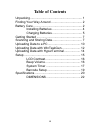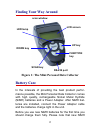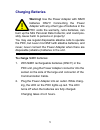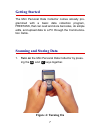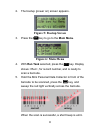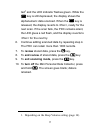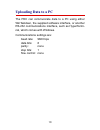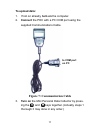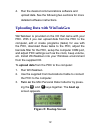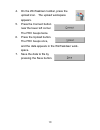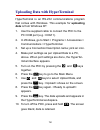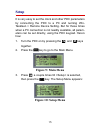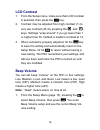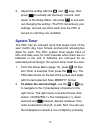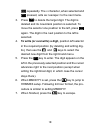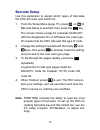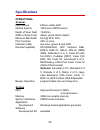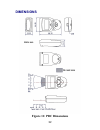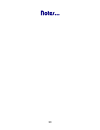Summary of Z-1060
Page 2
Ii copyright © 2004. All rights reserved. No warranty of any kind is made in regard to this material, including, but not limited to, implied warranties of merchantabil- ity or fitness for a particular purpose. Although every effort is made to assure accuracy and completeness, we can not be held liab...
Page 3: Table of Contents
Iii table of contents unpacking............................................................. 1 finding your way around .................................... 2 battery care ......................................................... 2 installing batteries ................................... 4 charging b...
Page 4
Iv congratulations on your purchase of the super compact mini personal data collector (pdc) with lcd display. Along with superior portability and visually safe scanning leds, the pdc features a real-time clock, a buzzer, a dual-color status led, and a uart port for direct con- nection to external eq...
Page 5: Unpacking
1 unpacking the pdc package should contain: 1 ea. Mini personal data collector 1 ea. Db-9(f) serial communication cable 4 ea. Varta 1/v40h nimh rechargeable batteries 1 ea power adapter 1 ea. Cd-rom support disk 1 ea. User’s manual (this book) if any package contents are damaged or missing, please c...
Page 6: Finding Your Way Around
2 finding your way around figure 1: the mini personal data collector battery care in the interests of providing the best product perfor- mance possible, the mini personal data collector comes with high quality, rechargeable nickel metal hydride (nimh) batteries and a power adapter. After nimh bat- t...
Page 7
3 batteries need to go through three to five charge-dis- charge cycles before they reach peak performance and capacity. The first several times that you use new nimh batteries you may find that they discharge fairly quickly during use. This is normal until the batteries mature. It is highly recommen...
Page 8: Installing Batteries
4 installing batteries figure 2: inserting batteries 1. Loosen the battery cover screw and remove the cover. 2. Insert four batteries according to the orientation in the picture: two with positive side up on the left, two with negative side up on the right. 3. Replace the cover and tighten the screw...
Page 9: Charging Batteries
5 charging batteries warning! Use the power adapter with nimh batteries only! Connecting the power adapter with any other type of batteries in the pdc voids the warranty, ruins batteries, can burn up the mini personal data collector, and could pos- sibly cause harm to persons or property! You may us...
Page 10
6 figure 3: connecting the power adapter it is normal for the power adapter and the nimh battery cells themselves to become warm during charging. Note: if needed when nimh batteries are low, the pdc may be operated with the power adapter con- nected. Never use the power adapter with any other type o...
Page 11: Getting Started
7 getting started the mini personal data collector comes already pro- grammed with a basic data collection program, freetask, that can read and store barcodes, do simple edits, and upload data to a pc through the communica- tion cable. Scanning and storing data 1. Turn on the mini personal data coll...
Page 12: Figure 5: Bootup Screen
8 2. The bootup (power on) screen appears. Figure 5: bootup screen 3. Press the s key to go to the main menu. Figure 6: main menu 4. With run task selected, press the s key. Display shows , for record number, and is ready to scan a barcode. 5. Hold the mini personal data collector in front of the ba...
Page 13
9 ted 1 and the led indicator flashes green. While the s key is still depressed, the display shows the alphanumeric data scanned. When the s key is released, the display reverts to , ready for the next scan. If the scan fails, the pdc remains silent, the led gives a red flash, and the display revert...
Page 14: Uploading Data to A Pc
10 uploading data to a pc the pdc can communicate data to a pc using either wintaskgen, the supplied software interface, or another rs-232 communications interface, such as hypertermi- nal, which comes with windows. Communications settings are: baud rate: 9600 bps data bits: 8 parity: none stop bits...
Page 15: To Upload Data:
11 to upload data: 1. If not on already, turn on the computer. 2. Connect the pdc with a pc com port using the supplied communications cable. Figure 7: communication cable 3. Turn on the mini personal data collector by press- ing the v and ^ keys together. (actually, steps 1 thorough 3 may done in a...
Page 16: Figure 8: Bootup Screen
12 4. Run the desired communications software and upload data. See the following two sections for more detailed software instructions. Uploading data with wintaskgen wintaskgen is provided on the cd that came with your pdc. With it you can upload data from the pdc to the computer, edit or create pro...
Page 17
13 4. On the wintaskgen toolbar, press the upload icon. The upload workspace appears. 5. Press the connect button near the lower left corner. The pdc beeps twice. 6. Press the upload button. The pdc beeps once, and the data appears in the wintaskgen work- space. 7. Save the data to file by pressing ...
Page 18: Data Is From Windows Xp:
14 uploading data with hyperterminal hyperterminal is an rs-232 communications program that comes with windows. This example for uploading data is from windows xp: 1. Use the supplied cable to connect the pdc to the pc com port (e.G.: com 1). 2. In windows, go to start > programs > accessories > com...
Page 19: Setup
15 setup it is very easy to set the clock and other pdc parameters by connecting the pdc to a pc and running win- taskgen > remote device setting. But for those times when a pc connection is not readily available, all param- eters can be set directly, using the pdc keypad. Here’s how: 1. Turn the pd...
Page 20: Lcd Contrast
16 lcd contrast 1. From the setup menu, make sure that lcd contrast is selected, then press the s key. 2. Contrast may be adjusted from high contrast (1) to very low contrast (30) by pressing the v and ^ keys. Settings “wrap around” if you go lower than 1 or higher than 30. Default is medium contras...
Page 21: System Timer
17 2. Adjust the setting with the v and ^ keys, then press s to actually set the beep “volume” and return to the setup menu. (or press f to exit with- out changing the setting.) the pdc remembers your settings, and will use them each time the pdc is turned on until they are modified. System timer th...
Page 22
18 s repeatedly. The v character, when selected and s pressed, acts as to the next menu. 3. Press s to delete the target digit. The digit is deleted and its now-blank position is selected. To move the selector one position to the left, press s again. The digit in the next position to the left is sel...
Page 23: Barcode Setup
19 barcode setup use this parameter to assign which types of barcodes the pdc will read, and which not. 1. From the setup menu (page 15), press ^ or v till barcode setup is selected, then press the s key. The screen shows a page for (example) ean/upc with the designation on or off below the code typ...
Page 24: Specifications
20 specifications operational scanner light source 630nm visible led optical system 1024 pixel cmos sensor depth of scan field 15-40mm width of scan field 44mm (at 28-38mm depth) minimum bar width 6mil @ pcs 90% print contrast 45% or more indicator (led) two-color (green & red) led decode capability...
Page 25: Physical
21 physical length 69.8mm width 44.4mm thickness 22.3mm weight 44.6g (with batteries) cable serial cable with mini-usb connector lcd display fstn, 96 x 32 dots (16 x 4 characters) power batteries 4 ea. Varta 1/v40h nimh rechargeable batteries or 4 ea. Lr 44 alkaline dry cells battery life up to 1,20...
Page 26: Dimensions
22 dimensions figure 11: pdc dimensions.
Page 27
23.
Page 28
Part no.: mul-53250-01.