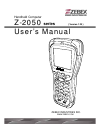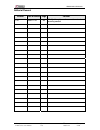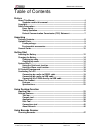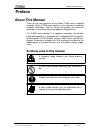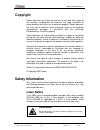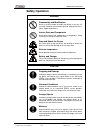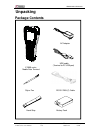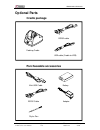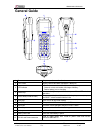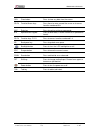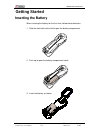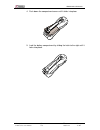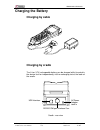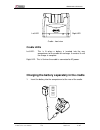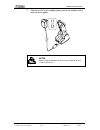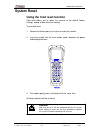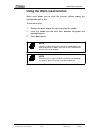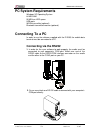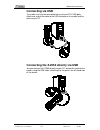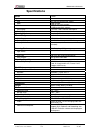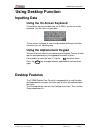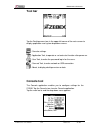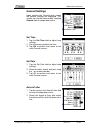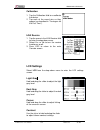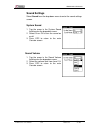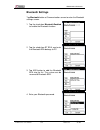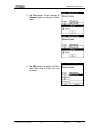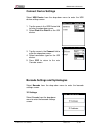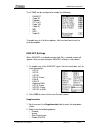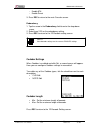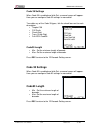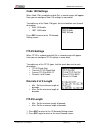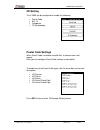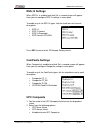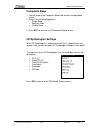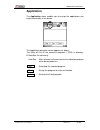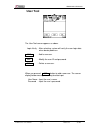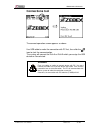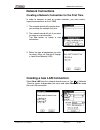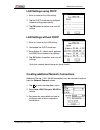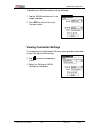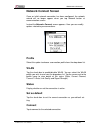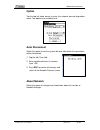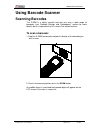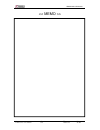- DL manuals
- Zebex
- PDA
- Z-2050 Series
- User Manual
Zebex Z-2050 Series User Manual
Summary of Z-2050 Series
Page 1
Handheld computer z-2050 series ( version 1.20 ) user’s manual zebex industries inc. Www.Zebex.Com.
Page 2
Zebex industries inc. Subject ver date page z-2050 series user’s manual 1.20 2008/11/25 2 / 48 editorial record version date of edited page content 1.20 2008.11.25 40 modify the picture of connections tool and warning content.
Page 3
Zebex industries inc. Subject ver date page z-2050 series user’s manual 1.20 2008/11/25 3 / 48 table of contents preface about this manual ................................................................................................. 4 symbols used in this manual ....................................
Page 4: Preface
Zebex industries inc. Subject ver date page z-2050 series user’s manual 1.20 2008/11/25 4 / 48 preface about this manual thank you for your purchase of the zebex z-2050 series handheld computer. Zebex z-2050 series product is at the forefront of handheld computer technology, and this manual will pro...
Page 5: Copyright
Zebex industries inc. Subject ver date page z-2050 series user’s manual 1.20 2008/11/25 5 / 48 copyright zebex industries inc. Makes no warranty of any kind with regard to this material. Including but not limited to the imply warranties of merchantability and fitness for a particular purpose. Zebex ...
Page 6: Safety Operation
Zebex industries inc. Subject ver date page z-2050 series user’s manual 1.20 2008/11/25 6 / 48 safety operation warning disassembly and modification never try to disassemble or modify the device in any way. All servicing should be carried out be qualified zebex personnel or zebex- approved engineers...
Page 7: Statement
Zebex industries inc. Subject ver date page z-2050 series user’s manual 1.20 2008/11/25 7 / 48 federal communication commission (fcc) statement 15.21 you are cautioned that changes or modifications not expressly approved by the part responsible for compliance could void the user’s authority to opera...
Page 8: Unpacking
Zebex industries inc. Subject ver date page z-2050 series user’s manual 1.20 2008/11/25 8 / 48 unpacking package contents ac adapter usb cable (terminal to pc usb port) z-2050 series mobile data terminal stylus pen rs-232 db9 (f) cable hand strip battery pack.
Page 9: Optional Parts
Zebex industries inc. Subject ver date page z-2050 series user’s manual 1.20 2008/11/25 9 / 48 optional parts cradle package rs232 cable docking cradle usb cable (cradle to usb) purchaseable accessories mini usb cable battery rs232 cable adapter stylus pen.
Page 10: General Guide
Zebex industries inc. Subject ver date page z-2050 series user’s manual 1.20 2008/11/25 10 / 48 general guide 1 buzzer outputs operation confirmation tones. 2 lcd screen display various data when a program is being run. 3 led indicator indicates the status of read bar code and battery charge : green...
Page 11
Zebex industries inc. Subject ver date page z-2050 series user’s manual 1.20 2008/11/25 11 / 48 clr clear button press to clear any data from the screen. F5-f8 function/arrow keys press these to move around the screen or to access favorites numbered 5-8. Ent enter key press to confirm entries or com...
Page 12: Getting Started
Zebex industries inc. Subject ver date page z-2050 series user’s manual 1.20 2008/11/25 12 / 48 getting started inserting the battery when inserting the battery for the first time, follow these directions: 1. Slide the lock latch to the left to open the battery compartment. 2. Push up to open the ba...
Page 13
Zebex industries inc. Subject ver date page z-2050 series user’s manual 1.20 2008/11/25 13 / 48 4. Push down the compartment cover until it clicks into place. 5. Lock the battery compartment by sliding the latch to the right until it locks into place..
Page 14: Charging The Battery
Zebex industries inc. Subject ver date page z-2050 series user’s manual 1.20 2008/11/25 14 / 48 charging the battery charging by cable charging by cradle the li-ion 3.7v rechargeable battery can be charged whilst inserted in the device itself or independently via the recharging slot at the back of t...
Page 15: Cradle Leds
Zebex industries inc. Subject ver date page z-2050 series user’s manual 1.20 2008/11/25 15 / 48 left led right led cradle - front view cradle leds left led - this is lit when a battery is inserted into the rear compartment of the cradle for recharge. It remains lit until the charge is complete. Righ...
Page 16
Zebex industries inc. Subject ver date page z-2050 series user’s manual 1.20 2008/11/25 16 / 48 2. Connect the ac mains adapter power jack to the cradle and the other to mains power. Notes when charging the battery for the first time, charge for at least 12 hours prior to use..
Page 17: System Reset
Zebex industries inc. Subject ver date page z-2050 series user’s manual 1.20 2008/11/25 17 / 48 scan 2 5 7 8 1 4 3 6 k 9 system reset using the cold reset function cold reset allows you to return the scanner to the default factory settings, wiping all data from the memory. To use cold reset: 1. Remo...
Page 18
Zebex industries inc. Subject ver date page z-2050 series user’s manual 1.20 2008/11/25 18 / 48 using the warm reset function warm reset allows you to reset the scanner without wiping any configuration data or files. To use warm reset: 1. Remove the black cap on the stylus to reveal the needle. 2. I...
Page 19: Pc System Requirements
Zebex industries inc. Subject ver date page z-2050 series user’s manual 1.20 2008/11/25 19 / 48 pc system requirements windows xp operating system 64 mb ram 50 mb free hdd space usb ports wlan transmitter (optional) bluetooth transmitter/receiver (optional) connecting to a pc in order to use the sof...
Page 20: Connecting Via Usb
Zebex industries inc. Subject ver date page z-2050 series user’s manual 1.20 2008/11/25 20 / 48 connecting via usb the cradle must also be connected via one of your pc’s usb ports. Attach one end of the cable to the usb interface on the cradle and the other to your pc. Connecting the z-2050 directly...
Page 21: About The Product
Zebex industries inc. Subject ver date page z-2050 series user’s manual 1.20 2008/11/25 21 / 48 about the product the z-2050 is a compact, ergonomic and durable portable data terminal. It is designed with an integrated wireless communication and 1d/2d barcode data capture touch screen and 30-key key...
Page 22: Specifications
Zebex industries inc. Subject ver date page z-2050 series user’s manual 1.20 2008/11/25 22 / 48 specifications model z-2050 system cpu motorola mc68vz328 33mhz ram 8 mb sdram rom 4 mb for core flash memory 64 mb for data flash memory lcd display fstn 2.5”, 160 x 160 with touch panel back light el ba...
Page 23: Using Desktop Function
Zebex industries inc. Subject ver date page z-2050 series user’s manual 1.20 2008/11/25 23 / 48 c using desktop function inputting data using the on-screen keyboard the quickest way to enter data into the z-2050 is via the on screen keyboard. Use the stylus to input data. The on screen keyboard is a...
Page 24: Tool Bar
Zebex industries inc. Subject ver date page z-2050 series user’s manual 1.20 2008/11/25 24 / 48 tool bar tap the desktop menu icon in the upper left corner of the main screen to display application and system drop down menus. : console settings. : application tool, to operate or set auto-start funct...
Page 25: General Settings
Zebex industries inc. Subject ver date page z-2050 series user’s manual 1.20 2008/11/25 25 / 48 general settings upon entering the console main screen the general settings are displayed. This screen can also be accessed by selecting general from the drop down menu. Set time 1. Tap the set time field...
Page 26: Lcd Settings
Zebex industries inc. Subject ver date page z-2050 series user’s manual 1.20 2008/11/25 26 / 48 calibration 1. Tap the calibration field to re-calibrate the device. 2. Tap each of the cross-hairs as they appear (as described in “turning on for the first time”). Irda receive 1. Tap the arrow in the i...
Page 27: Sound Settings
Zebex industries inc. Subject ver date page z-2050 series user’s manual 1.20 2008/11/25 27 / 48 sound settings select sound from the drop down menu to enter the sound settings screen. System sound 1. Tap the arrow in the system sound field to enter the drop down menu. 2. Select on or off to turn the...
Page 28: Bluetooth Settings
Zebex industries inc. Subject ver date page z-2050 series user’s manual 1.20 2008/11/25 28 / 48 bluetooth settings tap bluetooth button at communication screen to enter the bluetooth settings screen. 1. Tap the check box bluetooth enabled to enable the bluetooth function. 2. Tap the check box bt bda...
Page 29
Zebex industries inc. Subject ver date page z-2050 series user’s manual 1.20 2008/11/25 29 / 48 5. Tap pair button to pair devices or connect button to connect to blue- tooth. 6. Tap del button to delete the blue- tooth bda from list that user was selected..
Page 30: Connect Device Settings
Zebex industries inc. Subject ver date page z-2050 series user’s manual 1.20 2008/11/25 30 / 48 connect device settings select usb device from the drop down menu to enter the usb device settings screen. 1. Tap the arrow in the usb device field to enter the drop down menu. 2. Select disk a or disk b ...
Page 31
Zebex industries inc. Subject ver date page z-2050 series user’s manual 1.20 2008/11/25 31 / 48 the z-2050 can be configured to enable the following: • ean/upc • code 39 • codabar • itf 2 of 5 • code 128 • code 93 • msi • rss • code id to enable any of all of these options, tick the check box to nex...
Page 32
Zebex industries inc. Subject ver date page z-2050 series user’s manual 1.20 2008/11/25 32 / 48 • enable 978 • enable smart 3. Press esc to return to the main console screen. Redundancy 1. Tap the arrow in the redundancy field to enter the drop down menu. 2. Select from 2-20 as the redundancy settin...
Page 33: Code 93 Settings
Zebex industries inc. Subject ver date page z-2050 series user’s manual 1.20 2008/11/25 33 / 48 code 39 settings when code 39 is enabled and click set, a second screen will appear. Here you can configure code 39 settings in more detail. To enable any of the code 39 types, tick the check box next to ...
Page 34: Code 128 Settings
Zebex industries inc. Subject ver date page z-2050 series user’s manual 1.20 2008/11/25 34 / 48 code 128 settings when code 128 is enabled and click set, a second screen will appear. Here you can configure code 128 settings in more detail. To enable any of the code 128 types, tick the check box next...
Page 35: 2D Setting
Zebex industries inc. Subject ver date page z-2050 series user’s manual 1.20 2008/11/25 35 / 48 2d setting the z-2050 can be configured to enable the following: • postal code • rss-14 • composite • 2d symbologies postal code settings when postal code is enabled and click set, a second screen will ap...
Page 36: Rss-14 Settings
Zebex industries inc. Subject ver date page z-2050 series user’s manual 1.20 2008/11/25 36 / 48 rss-14 settings when rss-14 is enabled and click set, a second screen will appear. Here you can configure rss-14 settings in more detail. To enable any of the rss-14 types, tick the check box next to each...
Page 37: Composite Beep
Zebex industries inc. Subject ver date page z-2050 series user’s manual 1.20 2008/11/25 37 / 48 composite beep 1. Tap the arrow in the composite beep field to enter the drop down menu. 2. Select from the following options: • single beep • beep as code • double beep 3. Press esc to return to the 2d b...
Page 38: Application
Zebex industries inc. Subject ver date page z-2050 series user’s manual 1.20 2008/11/25 38 / 48 application the application menu enables you to assign the applications you hope to execution in the device. The application operation screen appears as above. The utility will list all the executive prog...
Page 39: User Tool
Zebex industries inc. Subject ver date page z-2050 series user’s manual 1.20 2008/11/25 39 / 48 user tool the user tool screen appears as above. □login verify : after selecting, system will verify the user login data when device power on. Add : add a new user. Edit : modify the user id and password....
Page 40: Connections Tool
Zebex industries inc. Subject ver date page z-2050 series user’s manual 1.20 2008/11/25 40 / 48 connections tool the connect operation screen appears as above. Use usb cable to make the connection with pc first, then click the icon to start the communication. The system will connect the disk a or di...
Page 41: Network Connections
Zebex industries inc. Subject ver date page z-2050 series user’s manual 1.20 2008/11/25 41 / 48 network connections creating a network connection for the first time in order to connect to local or remote networks, you must create separate connections on the z-2050. 1. The network wizard will execute...
Page 42: Lan Settings Using Dhcp
Zebex industries inc. Subject ver date page z-2050 series user’s manual 1.20 2008/11/25 42 / 48 lan settings using dhcp 1. Enter a name for the lan setting. 2. Tap the dhcp check box to configure network setting automatically. 3. Tap ok button to confirm and save all setting. Lan settings without dh...
Page 43
Zebex industries inc. Subject ver date page z-2050 series user’s manual 1.20 2008/11/25 43 / 48 creating a new wlan connection once you have created a lan connection, wlan connection settings become available. 1. Tap and select new wlan. The configuration screen appears. 2. Enter a profile name for ...
Page 44
Zebex industries inc. Subject ver date page z-2050 series user’s manual 1.20 2008/11/25 44 / 48 to disable your wlan connection, do the following: 1. Tap the wlan check box so it is no longer selected. 2. Press esc to return to the main console screen. Viewing connection settings the second menu in ...
Page 45: Network Connect Screen
Zebex industries inc. Subject ver date page z-2050 series user’s manual 1.20 2008/11/25 45 / 48 network connect screen once an initial network connection has been configured, the network wizard will no longer appear when you tap network button at communication screen. Instead the network--connect sc...
Page 46: Option
Zebex industries inc. Subject ver date page z-2050 series user’s manual 1.20 2008/11/25 46 / 48 option tap the top left hand corner to enter the network connect drop down menu. Two options are available here. Auto disconnect select this option to set the system idle time after which the connection w...
Page 47: Using Barcode Scanner
Zebex industries inc. Subject ver date page z-2050 series user’s manual 1.20 2008/11/25 47 / 48 using barcode scanner scanning barcodes the z-2050 is a highly versatile tool that can scan a wide range of barcodes (see “barcode settings and symbologies” section for more details) but it is imperative ...
Page 48
Zebex industries inc. Subject ver date page z-2050 series user’s manual 1.20 2008/11/25 48 / 48 >.