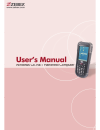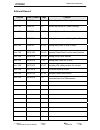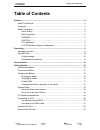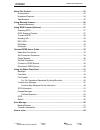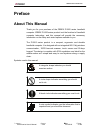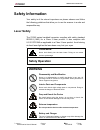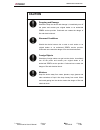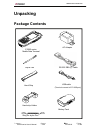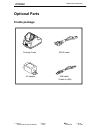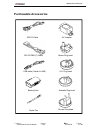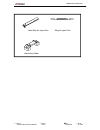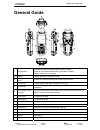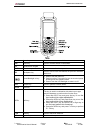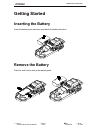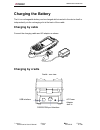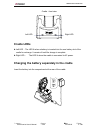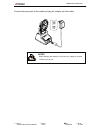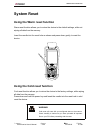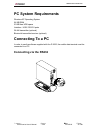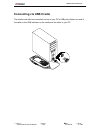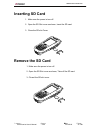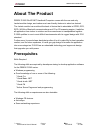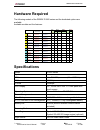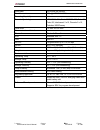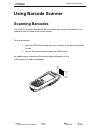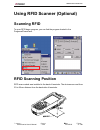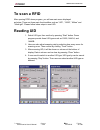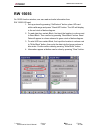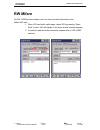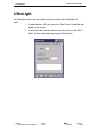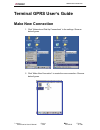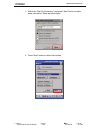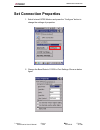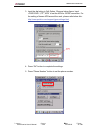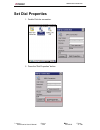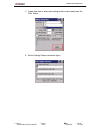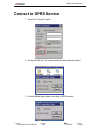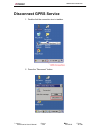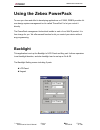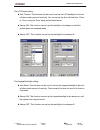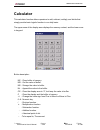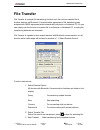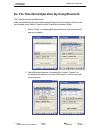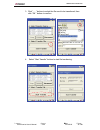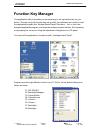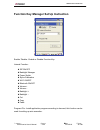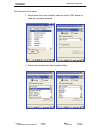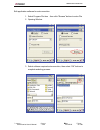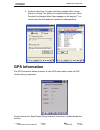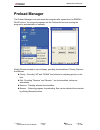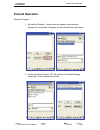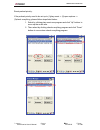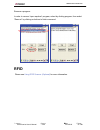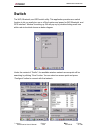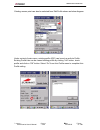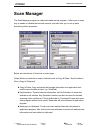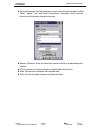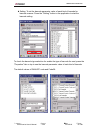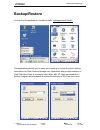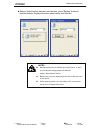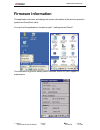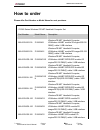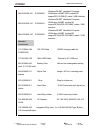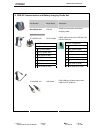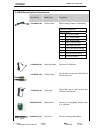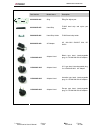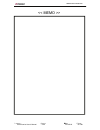- DL manuals
- Zebex
- Handhelds
- Z-2065 series
- User Manual
Zebex Z-2065 series User Manual
Summary of Z-2065 series
Page 1
Zebex industries inc. 1.
Page 2
Zebex industries inc. Editorial record version date of edited page content ver 2.00 2009/3/2 9 revise the picture of package contents ver 2.00 2009/3/2 10 revise the picture of cradle package ver 2.00 2009/3/2 11,12 revise the picture purchaseable accessories ver 2.00 2009/3/2 26~52 adding the instr...
Page 3: Table of Contents
Zebex industries inc. Table of contents preface............................................................................................................................. 4 about this manual .................................................................................................. 4 copyri...
Page 4
Zebex industries inc. About the product ....................................................................................................... 23 prerequisites ......................................................................................................... 23 hardware required ...............
Page 5: Preface
Zebex industries inc. Preface about this manual thank you for your purchase of the zebex z-2065 series handheld computer. Zebex z-2065 series product is at the forefront of handheld computer technology, and this manual will provide the necessary information on the many and varied options available t...
Page 6: Copyright
Zebex industries inc. Copyright zebex industries inc. Makes no warranty of any kind with regard to this material. Including but not limited to the imply warranties of merchantability and fitness for a particular purpose. Zebex industries inc. Shall not be liable for errors contained herein or for in...
Page 7: Safety Information
Zebex industries inc. Safety information your safety is of the utmost importance so please observe and follow the following guidelines that allow you to use the scanner in a safe and responsible way. Laser safety the z-2065 series handheld computer complies with safety standard iec825-1(1993) for a ...
Page 8: Caution
Zebex industries inc. Caution subject version date page dropping and damage should the drop the device and damage it, immediately turn off the power and contact your original dealer or an authorized zebex service provider. Continued use creates the danger of fire and electrical shock. Abnormal condi...
Page 9: Fcc Statement
Zebex industries inc. Fcc statement you are cautioned that changes or modifications not expressly approved by the part responsible for compliance could void the user’s authority to operate the equipment. This equipment has been tested and found to comply with the limits for a class b digital device,...
Page 10: Unpacking
Zebex industries inc. Unpacking package contents ac adapter z-2065 series mobile data terminal stylus pen rs-232 db9 (f) cable hand strip usb cable (terminal connect to pc usb port) hand strip holder battery pack sling for stylus pen subject version date page z-2065 series user’s manual 4.00 2014/9/...
Page 11: Optional Parts
Zebex industries inc. Optional parts cradle package docking cradle rs232 cable ac adapter usb cable (cradle to usb) subject version date page z-2065 series user’s manual 4.00 2014/9/19 10 / 70
Page 12: Purchasable Accessories
Zebex industries inc. Purchasable accessories rs232 cable ac adapter rs-232 db9 (f) cable britain plug head usb cable (cradle to usb) u.S. Plug head battery pack australia plug head stylus pen europe plug head subject version date page z-2065 series user’s manual 4.00 2014/9/19 11 / 70
Page 13
Zebex industries inc. Hand strip for stylus pen sling for stylus pen hand strip holder subject version date page z-2065 series user’s manual 4.00 2014/9/19 12 / 70
Page 14: General Guide
Zebex industries inc. General guide jkl 4 7 stu 1 abc esc ent sp f2 f4 f3 9 vwx 8 yz 6 5 mno pqr bs f1 3 2 def ghi ent scan reset 0 @ 1 led indicator indicates the status of read bar code or battery charge : green for successful read barcode or full charge of battery. Red for battery just on chargin...
Page 15
Zebex industries inc. 4 jkl f2 f3 f4 sp stu 7 yz 9 8 vwx 5 mno 6 pqr ent bs f1 1 abc esc 2 def 3 ghi ent reset scan 0 @ arrow arrow keys press these to move around the screen. Ent enter key press to confirm entries or commands. 0-9 alphanumeric keypad press to enter numerical or alphabetical data. F...
Page 16: Getting Started
Zebex industries inc. Getting started inserting the battery insert the battery pack as shown and watch the battery direction. Remove the battery push the side lock to pick up the battery pack. Subject version date page z-2065 series user’s manual 4.00 2014/9/19 15 / 70
Page 17: Charging The Battery
Zebex industries inc. Charging the battery the li-ion rechargeable battery can be charged while inserted in the device itself or independently via the recharging slot at the back of the cradle. Charging by cable connect the charging cable and ac adaptor as shown. Charging by cradle cradle - rear vie...
Page 18: Cradle Leds
Zebex industries inc. Cradle - front view left led right led cradle leds left led - the led lit when a battery is inserted into the rear battery slot of the cradle for recharge. It remains lit until the charge is complete. Right led - the led lit when the cradle is connected to ac power. Charging th...
Page 19
Zebex industries inc. Connect the power jack to the cradle and plug ac adapter into the socket. Notes when charging the battery for the first time, charge for at least 12 hours prior to use. Subject version date page z-2065 series user’s manual 4.00 2014/9/19 18 / 70
Page 20: System Reset
Zebex industries inc. System reset using the warm reset function warm reset function allows you to return the device to the default settings, while not wiping all data from the memory. Insert the needle into the reset hole as shown and press down gently, to reset the device. 6 pqr 5 mno 0 8 vwx stu ...
Page 21: Pc System Requirements
Zebex industries inc. Pc system requirements windows xp operating system 64 mb ram 50 mb free hdd space interface : usb / rs-232 ports wlan transmitter (optional) bluetooth transmitter/receiver (optional) connecting to a pc in order to use the software supplied with the z-2065, the mobile data termi...
Page 22: Connecting Via Usb Cradle
Zebex industries inc. Connecting via usb cradle the cradle must also be connected via one of your pc’s usb ports. Attach one end of the cable to the usb interface on the cradle and the other to your pc. Subject version date page z-2065 series user’s manual 4.00 2014/9/19 21 / 70
Page 23: Inserting Sd Card
Zebex industries inc. Inserting sd card 1. Make sure the power is turn off. 2. Open the sd slot cover as shown, insert the sd card. 3. Close the sd slot cover. Remove the sd card 1. Make sure the power is turn off. 2. Open the sd slot cover as shown, take off the sd card. 3. Closed the sd slot cover...
Page 24: About The Product
Zebex industries inc. About the product zebex z-2065 wince.Net handheld computer comes with the one and only jacket-module design, and makes most user friendly features to select as desired. The jacket-module is a module at the back of device that is selectable in gprs, gps, rfid, wlan or bluetooth ...
Page 25: Hardware Required
Zebex industries inc. Hardware required the following models of the zebex z-2065 series and the dedicated options are available. Available models and the features: wlan gprs subject version date page (g) rfid (h) p/n (device only) & bt (wl) z-2065wl1 882-65w100-000 z-2065wl2 882-65w200-000 z-2065w1g...
Page 26
Zebex industries inc. Scan rate 100 scans per second print contrast 30% @ upc/ean 100% decoding capability barcode symbologies upc/ ean/ jan, code 128/ean 128, code 39, code 93, interleaved 2 of 5, discrete 2 of 5, codabar, msi/plessey card slots 1 x mini sd i/o card communications / interfaces blue...
Page 27: Using Barcode Scanner
Zebex industries inc. Using barcode scanner scanning barcodes the z-2065 is a highly versatile tool that can scan a wide range of barcodes but it is imperative that it is used in the correct manner. To scan a barcode: 1. Hold the z-2065 horizontally and point it directly at the barcode you wish to s...
Page 28: Scanning Rfid
Zebex industries inc. Using rfid scanner (optional) scanning rfid to open rfid demo program, you can find the program located in the programs/powerpack. Rfid scanning position rfid scan module was installed in the back of terminals. The devices can read from 30 to 50mm distance from the back-side of...
Page 29: To Scan A Rfid
Zebex industries inc. To scan a rfid after opening rfid demo program, you will see main menu displayed as below. There are three main functionalities such as “uid”, “15693”, “mifare” and “ultralight”. Please follow below steps to read uid. Reading uid 1. Select uid type, then confirm by pressing “st...
Page 30: Rw 15693
Zebex industries inc. Rw 15693 on 15693 function window, user can read and write information from rw 15693 uid card: 1. Set up protocol by pressing “setprotocol” button, place uid card within valid range and press “checkuid” button. The uid will display in the red circle of below diagram. 2. To read...
Page 31: Rw Mifare
Zebex industries inc. Rw mifare on rw 15693 function window, user can read and write information from mifare uid card: 1. Place uid card within valid range, check uid by pressing “open card ” button. Uid will display in red circle shown in below diagram. 2. To perform read and write commands, please...
Page 32: Ultralight
Zebex industries inc. Ultralight on ultralight window, user can read and write information from ultralight uid card: 1. To read data from uid card, press the “read” button. Read data will appear on the screen. 2. To write uid card, write the data into the column next to the “write” button. Confirm w...
Page 33: Make New Connection
Zebex industries inc. Terminal gprs user’s guide make new connection 1. Click “network and dial-up connections” in the settings. Show as below figures. 2. Click “make new connection” to create the new connection. Show as below figures. Subject version date page z-2065 series user’s manual 4.00 2014/...
Page 34
Zebex industries inc. 3. Select the “dial-up connection” and press” next” button to make anew connection. Show as below figure. 4. Press “next“ button to select the modem. Subject version date page z-2065 series user’s manual 4.00 2014/9/19 33 / 70
Page 35: Set Connection Properties
Zebex industries inc. Set connection properties 1. Select internal gprs modem and press the “configure” button to change the settings of properties. Subject version date page 2. Change the baud rate to 115200 in port settings. Show as below figure. Z-2065 series user’s manual 4.00 2014/9/19 34 / 70
Page 36
Zebex industries inc. 3. Input the dial string in call option. Show as below figure. Input +cgdcont=1,”ip”,”apn” to set the apn for gprs connection. For the setting of known apn around the work, please refer below link: http://www.Quickim.Com/support/gprs-settings.Html 4. Press “ok” button to comple...
Page 37: Phone Number
Zebex industries inc. Phone number 1. Set phone number to *99# or *99***1# . This number depends on the service provider. Show as below figure. 2. Press ok button to finish the settings of new connection. Subject version date page z-2065 series user’s manual 4.00 2014/9/19 36 / 70
Page 38: Set Dial Properties
Zebex industries inc. Set dial properties 1. Double click the connection. 2. Press the “dial properties” button. Subject version date page z-2065 series user’s manual 4.00 2014/9/19 37 / 70
Page 39
Zebex industries inc. 3. Create new one or select one setting in the location and press the “edit” button. 4. Set the dialing patterns as below figure. Subject version date page z-2065 series user’s manual 4.00 2014/9/19 38 / 70
Page 40: Connect to Gprs Service
Zebex industries inc. Connect to gprs service 1. Press the “connect” button. 2. During the dial-up. The screen shows the status as below figure. 3. It shows below figure when connected to gprs service. Subject version date page z-2065 series user’s manual 4.00 2014/9/19 39 / 70
Page 41: Disconnect Gprs Service
Zebex industries inc. Disconnect gprs service 1. Double click the connection icon in taskbar. 2. Press the “disconnect” button. Subject version date page z-2065 series user’s manual 4.00 2014/9/19 40 / 70
Page 42: Using The Zebex Powerpack
Zebex industries inc. Using the zebex powerpack to save your time and effort in developing applications on z-2065, zebex provides it’s own design system management tool to called “powerpack” to let you control it directly. The powerpack management tools which installs in each of our wince product. I...
Page 43
Zebex industries inc. The lcd panel setting: auto timeout: this function can be used to set up the lcd backlight to be auto off after certain period of inactivity. You can set up the auto off time from 15 sec to 15 min using the timer setup as illustrated below. Always on: this function can set up t...
Page 44: Calculator
Zebex industries inc. Calculator this calculator function allows operators to add, subtract, multiply, and divide that simply provide basic logistic function in our daily basis. The upper zone of the display area displays the memory content, and the lower zone is key pad. Button description: mc : cl...
Page 45: File Transfer
Zebex industries inc. File transfer file transfer is a simple file transferring function tool, the tool can transfer file to another devices via bluetooth. Communication agreement of file transferring was adopted with obex agreement which shared with cell phone or notebook pc. So you can simply use ...
Page 46
Zebex industries inc. Ex. File transferred operation by using bluetooth file transferring by using bluetooth: make sure bluetooth devices was activated, bluetooth communication devices can be activated under switch function within powerpack software utilities. 1. Select “query“ for searching bluetoo...
Page 47
Zebex industries inc. 3. Click ” … ” bottom to select the file need to be transferred, then click ”ok ” bottom to confirm. 4. Select “start transfer” bottom to start file transferring. Subject version date page z-2065 series user’s manual 4.00 2014/9/19 46 / 70
Page 48: Function Key Manager
Zebex industries inc. Function key manager this application utility is provides you an easier way to set up function key for your device. Through using this function key set up utility you will easily and quickly to start the application program like, window media player, calculator… etc, or your ow...
Page 49
Zebex industries inc. Function key manager set up instruction enable/ disable : enable or disable function key. Internal function : sip on/off backlight manager power switch stylus calibration wi-fi on/off bluetooth on/off volume + volume – backlight + backlight – cut copy paste program file : insta...
Page 50
Zebex industries inc. Edit internal function items: 1. Select items need to be modified, select by clicking ”edit” bottom to enter set up window as below: subject version date page 2. Select new functional item and complete editing. Z-2065 series user’s manual 4.00 2014/9/19 49 / 70
Page 51
Zebex industries inc. Edit application software for auto-execution: 1. Select program file item,then click ”browse” bottom to enter file 2. Opening window. Subject version date page 3. Select software required auto-execution, then select “ok” bottom to complete selecting process. Z-2065 series user’...
Page 52: Gps Information
Zebex industries inc. 4. Confirmed function / program had been updated within column. Select by clicking ”ok“ bottom to complete editing process. When function key manager main page reappear on the display, f1 on function key item lists had been updated to testkeypadchar. Gps information the gps inf...
Page 53: Preload Manager
Zebex industries inc. Preload manager the preload manager is an auto execution program after system boot for zebex’s wince device. You may set programs into the preload list box and running the program by automatically or manually. Modify window located on top of display, providing functionalities o...
Page 54: Preload Operation
Zebex industries inc. Preload operation selected program: 1. By clicking ”browse..”, below menu will appear, select preload program by using folder. Programs can be selected more than once. Subject version date page 2. Confirming file by clicking “ok” will get back to preload manager main page. Then...
Page 55
Zebex industries inc. Reset preload priority: if the preload priority need to be set up to (1)play music -> (2)open explorer -> (3)check everything, please follow steps listed below : 1. Select by clicking play music.Exe program and click ”up” bottom to move up the music.Exe. 2. Then select by click...
Page 56: Rfid
Zebex industries inc. Remove a program: in order to remove “open explorer” program, select by clicking program, then select “remove” by clicking on bottom to finish command. Rfid please see using rfid scanner (optional) for more information. Subject version date page z-2065 series user’s manual 4.00...
Page 57: Switch
Zebex industries inc. Switch the wifi, bluetooth, and gps switch utility. This application provides as a switch function to let you easily turn on or off the function and power for wifi bluetooth, and gps interface. Window for setting up wifi will pop up by double-clicking small icon within red circ...
Page 58
Zebex industries inc. Existing access point can also be selected from edit profile shown as below diagram. Under content of main menu, existing profile (wifi) can be set up as auto profile. Existing profile lists can be viewed existing profile by clicking “list” button, check profile and click on “o...
Page 59: Scan Manager
Zebex industries inc. Scan manager the scan manager program is a barcode reader set up program, it offers you an easy way to enable or disable the barcode scanner, and also offer you to set up each barcode symbolic properties. Below are instructions of functions on main page: output mode: provides t...
Page 60
Zebex industries inc. Terminal character: set the terminator control code with barcode data. It offers “enter”, “space”, “tab”, and “none” for selections. Terminator control code will be sent every time when barcode was read. Replace character: enter the value then check/uncheck to enable/disable th...
Page 61
Zebex industries inc. Setting: to set the barcode parameter value of each kind of barcode for barcode scanner. Press the "setting" button in the application to start the barcode setting. To check the barcode type selection for enable the type of barcode for read, press the "properties" tab on top to...
Page 62: Backup/restore
Zebex industries inc. Backup/restore you can find this application is located on path “\settings\control panel\”. This application provides you an easy way to backup or restore the device setting information into flash disk and storage card. Application also provides selection of flash disk when the...
Page 63
Zebex industries inc. Backup: select backup data as saved devices, press ”backup” bottom to proceed backup. Display will restore when backup was finished. Notes barcode settings are not backed up by this function. To back up your barcode settings please use barcode setting->export/import setting. Ba...
Page 64: Firmware Information
Zebex industries inc. Firmware information this application will check and display the version information of the device’s operation system and powerpack utility. You can find this application is located on path " \settings\control panel\". This information is good for identify device firmware versi...
Page 65: How to Order
Zebex industries inc. How to order please offer part number or model name for next purchase. 1. Z-2065 series windows ce.Net handheld computer set. Part number model name description 882-65w100-100 z-2065wl1 windowsce.Net handheld computer, w/wireless lan/bt module/1d engine/rs-232 db9(f) cable / us...
Page 66
Zebex industries inc. 882-65w2s0-100 z-2065w2s windowsce.Net handheld computer, w/wireless lan/bt/gps module/2d imager/rs-232 db9(f) cable / usb interface 882-65w1h0-100 z-2065w1h windowsce.Net handheld computer, w/wireless lan/bt module/1d engine/rfid(h)/rs-232 db9(f) cable / usb interface 882-65w2...
Page 67
Zebex industries inc. 2. Crd-60 communication and battery charging cradle set. Part number model name description 882-60cr00-000 crd-60 z-2065 communication and battery charging cradle standard accessories subject version date page 174-1rf050-150 rs-232 cable rs232 cable connect from crd-60 to pc rs...
Page 68
Zebex industries inc. 3. Z-2065 series optional accessories subject version date page part number model name description 170-70r449-180 rs-232 cable rs232 charging cable for z-2050/2065 pin-out configuration db-9 (female) 1 cd (carrier detect) 2 txd (transmit data) 3 rxd (receive data) 4 dsr (data s...
Page 69
Zebex industries inc. Part number subject version date page model name description 623-220500-061 sling sling for stylus pen 623-220650-051 hand strip z-2065 hand strip and stylus pen holder 560-020650-891 hand strip holder z-2065 hand strip holder 862-206502-400 ac adapter ac 100~240v 50/60hz 0.6a,...
Page 70
Zebex industries inc. Subject version date page z-2065 series user’s manual 4.00 2014/9/19 69 / 70 >.