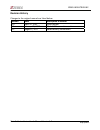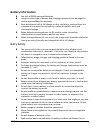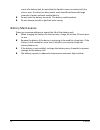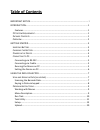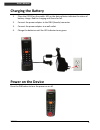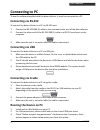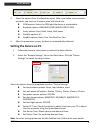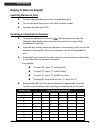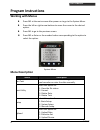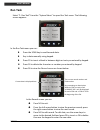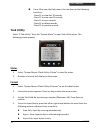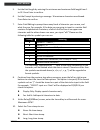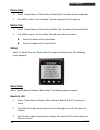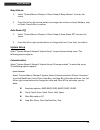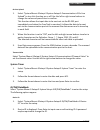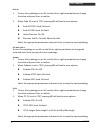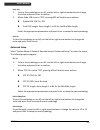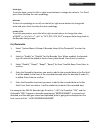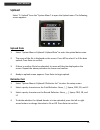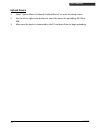- DL manuals
- Zebex
- Barcode Reader
- Z-2130
- User Manual
Zebex Z-2130 User Manual
Summary of Z-2130
Page 1
Portable ccd data collector z-2130 ( version 1.1) user’s manual zebex industries inc. Www.Zebex.Com.
Page 2: Revision History
Zebex industries inc. Data collector series user’s manual version 1.0 04/07/2011 revision history changes to the original manual are listed below: version date description of version 1.0 april. 07, 2011 initial release 1.1 january. 15, 2013 added usb connection section 1.2 august 3, 2017 added batte...
Page 3: Important Notice
Z-2130 i important notice no warranty of any kind is made in regard to this material, including, but not limited to, implied warranties of merchantability or fitness for a particular purpose. We are not liable for any errors contained herein or incidental or consequential damages in connection with ...
Page 4: Battery Information
Z-2130 ii battery information use only a zebex approved batteries. Using any other type of battery and charging equipment may damage the device and invalidate the warranty. Store batteries at half of full charge in a dry, cool place, removed from the equipment to prevent loss of capacity, rusting of...
Page 5
Z-2130 iii event of a battery leak, do not allow the liquid to come in contact with the skin or eyes. If contact has been made, wash the affected area with large amounts of water and seek medical advice. Do not short the battery terminals. The battery could overheat. Do not attempt to split or peel ...
Page 6: Table Of Contents
Z-2130 iv table of contents important notice................................................................................................. I introduction....................................................................................................... 1 features ................................
Page 7: Introduction
Z-2130 1 u ser ’ s m anual introduction upgraded for better performance, z-2130 now includes a 32-bit cpu and a new scan engine. Built for mobility and durability, z-2130 is the most smartly designed device for all data collecting applications. Features convenient on-handed operation. Ergonomic and ...
Page 8: Overview
Z-2130 2 u ser ’ s m anual overview refer to the following illustrations to familiarize yourself with the data collector. Description function lcd screen display various data when a program is being run scan button the trigger of barcode reading led indicator indicates the status of battery charge :...
Page 9: Getting Started
Z-2130 3 u ser ’ s m anual getting started refer to the following illustrations to learn the basics of the data collector in this section. Inserting battery 1. Slide the lock lever to unlock the battery lock as shown. 2. Remove the battery cover from the data collector. 3. Make sure the polarity is ...
Page 10: Charging The Battery
Z-2130 4 u ser ’ s m anual charging the battery 1. Place the z-2130 on the cradle. Led on the data collector indicates the status of battery charge: red for charging and green for full. 2. Connect the power adapter to the db-9 (female) connector. 3. Connect the power adapter to a wall outlet. 4. Cha...
Page 11: Connecting To Pc
Z-2130 5 u ser ’ s m anual connecting to pc to use the software supplied with the data collector, it must be connected to a pc. Connecting via rs-232 to connect the data collector to a pc via rs-232 port: 1. Connect the rs-232 db9 (f) cable to the communication port of the data collector. 2. Connect...
Page 12: Setting The Device On Pc
Z-2130 6 u ser ’ s m anual 4. Select the options from the dropdown menu. When you define communication protocols, you must set the same value with the device. Com options: select the com port the device is connected to. Baudrate options: 4800,9600,19200,38400,57600,115200. Parity options: even, mark...
Page 13: Using The Data Collector
Z-2130 7 u ser ’ s m anual using the data collector refer to the following section to learn how to use the data collector. Scan and keying in data (via keypad) there are 26 keys on the data collector. You can use the pw button to power on or off and the rest for data input or for function control. S...
Page 14: Keying In Data Via Keypad
Z-2130 8 u ser ’ s m anual keying in data via keypad inputting numerical data to input numerical data, press the corresponding keys. To save the input data, press enter after the data is input. To delete the data, press clr. Inputting an alphabetical character to input an alphabetical character, fir...
Page 15: Program Instructions
Z-2130 9 u ser ’ s m anual program instructions working with menus press m2 at the main screen after power on to go to the system menu. Press the left or right arrow buttons to move the cursor to the desired option. Press m1 to go to the previous screen. Press m2 or enter or the number button corres...
Page 16: Run Task
Z-2130 10 u ser ’ s m anual run task select “1. Run task” from the “system menu” to open run task menu. The following screen appears: in the run task menu you can: press the scan key to read barcode data. Key in data manually using keypad. Press f3 to insert a blank in between digits or texts you en...
Page 17: Task Utility
Z-2130 11 u ser ’ s m anual press f6 to view the help menu. You can also use the following functions: -press f1 to view last 10 records. -press f2 to view next 10 records. -press f3 to inert records. -press f4 to delete records. -press f5 to jump to records. Task utility select “2.Task utility” from...
Page 18
Z-2130 12 u ser ’ s m anual 5. Set the field length by entering the minimum and maximum field length from 1 to 32. Press enter to confirm. 6. Set the prompt by entering a message. 16 maximum characters are allowed. Press enter to confirm. 7. Enter field editing to prompt how many kinds of character ...
Page 19: Delete Data
Z-2130 13 u ser ’ s m anual delete data 1. Select “system menu>2.Task utility>3.Delete data” to delete all the stored data. 2. Press m2 to select y or n to delete freetask and press enter to confirm. Delete task 1. Select “system menu>2.Task utility>4.Delete task” to delete all the stored tasks. 2. ...
Page 20: Beep Volume
Z-2130 14 u ser ’ s m anual beep volume 1. Select “system menu>3.Setup>>1.Basic setup>2.Beep volume” to enter the setup. 2. Press the left or right arrow buttons to change the volume to loud, medium, low, or quiet. Press enter to confirm. Auto power off 1. Select “system menu>3.Setup>>1.Basic setup>...
Page 21: System Timer
Z-2130 15 u ser ’ s m anual on line upload 1. Select “system menu>3.Setup>2.System setup>1.Communication>2.On line upload” to turn this function on or off. Use the left or right arrow buttons to change the value and press enter to confirm. This function allows the input data to be sent out via the r...
Page 22: Barcode Setup
Z-2130 16 u ser ’ s m anual password 1. Select “system menu>3.Setup>2.System setup>3.Id/pw/datemode>2.Password” to enter the setup to set your password. 2. Enter the password if a password had already been set and press enter. 3. Enter the new password and press enter. 4. Enter the new password agai...
Page 23
Z-2130 17 u ser ’ s m anual code 39 1. To turn this symbology on or off, use the left or right arrow buttons to change the value and press enter to confirm. 2. When code 39 is set to “on”, pressing m2 will lead to more options: code 39 st/sp: send, no send. Code 39 ckd: send, no send. Italian pharma...
Page 24: Advanced Setup
Z-2130 18 u ser ’ s m anual code 128 1. To turn this symbology on or off, use the left or right arrow buttons to change the value and press enter to confirm. 2. When code 128 is set to “on”, pressing m2 will lead to more options: enable ean 128: on, off. Code 128 length: enter length 1 to 64 for the...
Page 25: Pre/postamble
Z-2130 19 u ser ’ s m anual ean-8 digits to set the digits, press the left or right arrow buttons to change the value to 7 or 8 and press enter to setup the next symbology. Iata code to turn this symbology on or off, use the left or right arrow buttons to change the value and press enter to setup th...
Page 26: Upload
Z-2130 20 u ser ’ s m anual upload select “4. Upload” from the “system menu” to open the upload menu. The following screen appears: upload data 1. Select “system menu>4.Upload>1.Upload data” to enter the upload data screen. 2. The name of the file is displayed on the screen. Press m2 to select y or ...
Page 27: Upload Device
Z-2130 21 u ser ’ s m anual upload device 1. Select “system menu>4.Upload>3.Upload device” to enter the setup screen. 2. Use the left or right arrow buttons to select the device for uploading: rs-232 or usb. 3. Make sure the device is connected to the pc and press enter to begin uploading..