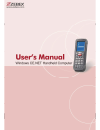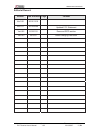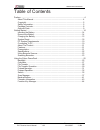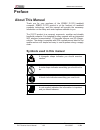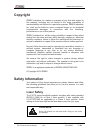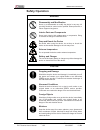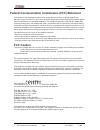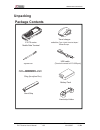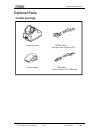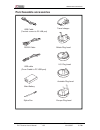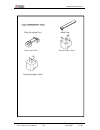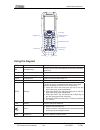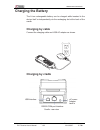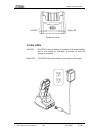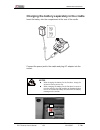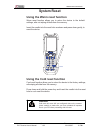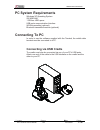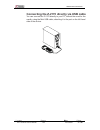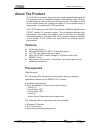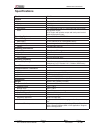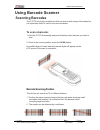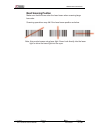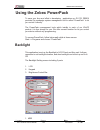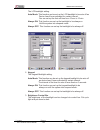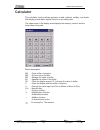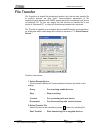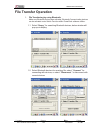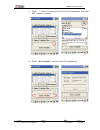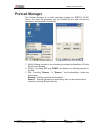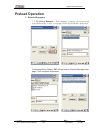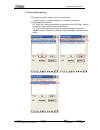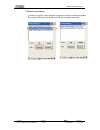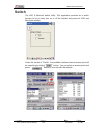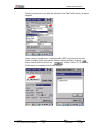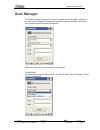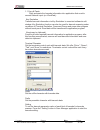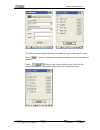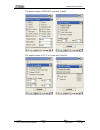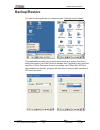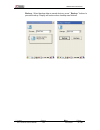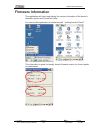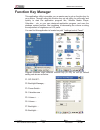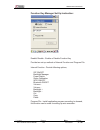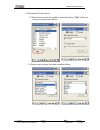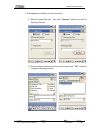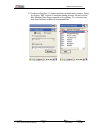Summary of Z-2170 series
Page 1
Handheld computer z-2170 series ( version 1.02) user’s manual.
Page 2
Zebex industries inc. Subject version date page z-2170 series user’s manual 1.02 2013/05/07 2 / 48 editorial record version date of edited page content ver1.00 2012/11/10 ver1.01 2012/02/09 updated fcc statement ver1.02 2012/11/2 removed rfid section ver1.03 2013/5/7 added charging instruction.
Page 3
Zebex industries inc. Subject version date page z-2170 series user’s manual 1.02 2013/05/07 3 / 48 table of contents preface ............................................................................................................................. 4 about this manual ................................
Page 4: Preface
Zebex industries inc. Subject version date page z-2170 series user’s manual 1.02 2013/05/07 4 / 48 preface about this manual thank you for your purchase of the zebex z-2170 handheld computer. Zebex z-2170 product is at the forefront of handheld computer technology, and this manual will provide the n...
Page 5: Copyright
Zebex industries inc. Subject version date page z-2170 series user’s manual 1.02 2013/05/07 5 / 48 copyright zebex industries inc. Makes no warranty of any kind with regard to this material. Including but not limited to the imply warranties of merchantability and fitness for a particular purpose. Ze...
Page 6: Safety Operation
Zebex industries inc. Subject version date page z-2170 series user’s manual 1.02 2013/05/07 6 / 48 safety operation warning disassembly and modification never try to disassemble or modify the device in any way. All servicing should be carried out be qualified zebex personnel or zebex- approved engin...
Page 7: Fcc Caution
Zebex industries inc. Subject version date page z-2170 series user’s manual 1.02 2013/05/07 7 / 48 federal communication commission (fcc) statement this equipment has been tested and found to comply with the limits for a class b digital device, pursuant to part 15 of the fcc rules. These limits are ...
Page 8: Unpacking
Zebex industries inc. Subject version date page z-2170 series user’s manual 1.02 2013/05/07 8 / 48 unpacking package contents travel charger z-2170 series selection type: north america/japan/ taiwan/europe mobile data terminal usb cable stylus pen (terminal connect to pc usb port) sling (for stylus ...
Page 9: Optional Parts
Zebex industries inc. Subject version date page z-2170 series user’s manual 1.02 2013/05/07 9 / 48 optional parts cradle package docking cradle rs232 cable (connect from cradle tp pc) travel charger usb cable (from cradle to pc usb port).
Page 10: Purchaseable Accessories
Zebex industries inc. Subject version date page z-2170 series user’s manual 1.02 2013/05/07 10 / 48 purchaseable accessories usb cable travel charger (terminal connect to pc usb port) rs232 cable britain plug head u.S. Plug head usb cable (from cradle to pc usb port) australia plug head main battery...
Page 11
Zebex industries inc. Subject version date page z-2170 series user’s manual 1.02 2013/05/07 11 / 48 sling (for stylus pen) hand strip hand strip holder britain adapter head australia adapter head.
Page 12
Zebex industries inc. Subject version date page z-2170 series user’s manual 1.02 2013/05/07 12 / 48 general guide 1 led indicator (left) indicates the status of read bar code : green for successful read. 2 led indicator (right) indicates the status of battery charge : red for battery just on chargin...
Page 13: Using The Keypad
Zebex industries inc. Subject version date page z-2170 series user’s manual 1.02 2013/05/07 13 / 48 ent ent 0 f1 f2 f4 f3 2 def 3 ghi abc 1 vwx 8 stu 7 9 yz mno 4 jkl 5 pqr 6 scan @ backspace key arrow key escape key space key tab key power key shift key enter key function key alphanumeric key using...
Page 14: Getting Started
Zebex industries inc. Subject version date page z-2170 series user’s manual 1.02 2013/05/07 14 / 48 getting started inserting the battery insert the battery pack as shown and watch the battery direction.. Remove the battery push the side lock to pick up the battery pack..
Page 15: Charging The Battery
Zebex industries inc. Subject version date page z-2170 series user’s manual 1.02 2013/05/07 15 / 48 charging the battery the li-ion rechargeable battery can be charged while inserted in the device itself or independently via the recharging slot at the back of the cradle. Charging by cable connect th...
Page 16: Cradle Leds
Zebex industries inc. Subject version date page z-2170 series user’s manual 1.02 2013/05/07 16 / 48 left led right led cradle-front view cradle leds left led - the led lit when a battery is inserted into the rear battery slot of the cradle for recharge. It remains lit until the charge is complete. R...
Page 17
Zebex industries inc. Subject version date page charging the battery separately in the cradle insert the battery into the compartment at the rear of the cradle. Connect the power jack to the cradle and plug ac adapter into the socket. Notes when charging the battery for the first time, charge for ...
Page 18: System Reset
Zebex industries inc. Subject version date page z-2170 series user’s manual 1.02 2013/05/07 18 / 48 system reset using the warm reset function warm reset function allows you to return the device to the default settings, wile not wiping all data from the memory. Insert the needle into the reset hole ...
Page 19: Pc System Requirements
Zebex industries inc. Pc system requirements windows xp operating system 256 mb ram 1 gb free hdd space usb ports communication interface wlan transmitter (optional) bluetooth transmitter/receiver (optional) connecting to pc in order to use the software supplied with the terminal, the mobile data te...
Page 20
Zebex industries inc. Connecting the z-2170 directly via usb cable you can connect the z-2170 directly to your pc, without the need for the cradle, using the mini usb cable, attaching it to the port on the left hand side of the device. Subject version date page z-2170 series user’s manual 1.02 2013/...
Page 21: About The Product
Zebex industries inc. About the product the z-2170 is a compact, ergonomic and durable portable data terminal. It is designed with an integrated wireless communication and 1d laser barcode scanner, touch screen and 29-keys keypad. The design is ideal for the mobile worker as it simple and easy to us...
Page 22: Specifications
Zebex industries inc. Subject version date page z-2170 series user’s manual 1.02 2013/05/07 22 / 48 specifications model z-2170 system cpu marvell xscale pxa 310 806mhz 32 bits processor ram 256 mbytes f-rom 1gb mbytes lcd display 2.4”, qvga 240 x 320 tft color panel with touch screen audio one spea...
Page 23: Using Barcode Scanner
Zebex industries inc. Subject version date page z-2170 series user’s manual 1.02 2013/05/07 23 / 48 using barcode scanner scanning barcodes the z-2170 is a highly versatile tool that can scan a wide range of barcodes but it is imperative that it is used in the correct manner. To scan a barcode: 1. H...
Page 24: Band Scanning Position
Zebex industries inc. Band scanning position make sure that the bars enter the laser beam when scanning large barcodes. Scanning operations may fail if the laser beam position as below. Note: this product scans using laser light. Never look directly into the laser light or shine the laser light into...
Page 25: Using The Zebex Powerpack
Zebex industries inc. Subject date page z-2170 series user’s ma 2013/05/07 25 / 48 version nual 1.02 using the zebex powerpack to save your time and effort in developing applications on z-2170, zebex provides it’s owndesign system management tool to called “powerpack” to let you control it directly....
Page 26
Zebex industries inc. The lcd backlight setting. Auto mode: this function can be set up the lcd backlight to be auto off as device hasn’t been activated for certain interval. You can set up the auto off time from 15 sec to 15 min. Always on: this function can set up the backlight to be always on unt...
Page 27: Calculator
Zebex industries inc. Calculator this calculator function allows operators to add, subtract, multiply, and divide that simply provide basic logistic function in our daily basis. ! The upper zone of the display area displays the memory content, and the lower zone is key pad. Button description: mc : ...
Page 28: File Transfer
Zebex industries inc. File transfer file transfer is a simple file transferring function tool, the tool can transfer file to another devices via blue tooth. Communication agreement of file transferring was adopted with obex agreement which shared with cell phone or notebook pc. So you can simply use...
Page 29: File Transfer Operation
Zebex industries inc. File transfer operation 1. File transferring by using bluetooth: ! ! ! Make sure bluetooth devices was activated, bluetooth communication devices can be activated under switch function within powerpack software utilities. 1.1 select “query “ for searching bluetooth devices, bel...
Page 30
Zebex industries inc. ˄ˁˆ click ” … ” bottom to select the file need to be transferred, then click ” ok ” bottom to confirm. ʳ subject version date page z-2170 series user’s manual 1.02 2013/05/07 30 / 48 1.4 select “ start transfer ” bottom to start file transferring..
Page 31: Preload Manager
Zebex industries inc. Preload manager the preload manager is an auto execution program for zebex’s wince device. You may set programs into the preload list box and running the program by automatically or manually. 1. Modify window located on top of display, providing functionalities of priority, rem...
Page 32: Preload Operation
Zebex industries inc. Preload operation 1. Selected program ; 1.1 by clicking ”browse..” Ǵcfmpx!Nfov!Xjmm!Bqqfbs-!Tfmfdu!Qsfmpbe! Qsphsbn!Cz!Vtjoh!Gpmefs/!Qsphsbnt!Dbo!Cf!Tfmfdufe!Npsf!Uibo!Podf/!! !!! Confirming file by clicking “ok” will get back to preload manager main page. Then complete its pro...
Page 33
Zebex industries inc. 2. Reset preload priority ;! ! !!!If the preload priority need to be set up as belowǺ! !!!!!!(1)play music -> (2)open explorer -> (3)check everything follow steps listed below : 2.1 select by clicking play music.Exe program and click” up ” bottom, therefore, play music.Exe will...
Page 34
Zebex industries inc. 3. Remove a program: in order to remove “open explorer” program, select by clicking program, then select “remove” by clicking on bottom to finish command. Subject version date page z-2170 series user’s manual 1.02 2013/05/07 34 / 48.
Page 35: Switch
Zebex industries inc. Switch the wifi & bluetooth switch utility. This application provides as a switch function to let you easy turn on or off the function and power for wifi and bluetooth interface. Under the content of “profile”, the available wireless network access point will be searching by cl...
Page 36
Zebex industries inc. Existing access point can also be selected from edit profile shown as below diagram. ʳ under content of main menu, existing profile (wifi) can be set up as auto profile. Existing profile lists can be viewed existing profile by clicking “ ” button, check profile and click on “ ”...
Page 37: Scan Manager
Zebex industries inc. Scan manager the scan manager program is a barcode reader set up program, it offer you an easy way to enable or disable the barcode scanner, and also offer you to set up each barcode symbolic properties. . Below are instructions of functions on main page: output mode providing ...
Page 38
Zebex industries inc. 1.1 copy & paste copy and paste the barcode information into application that need to execute data as input. (ex. Wordpad) Ǵ key emulation transfer barcode information via key emulation to executed software’s edit window. Key emulation function can also be used for barcode scan...
Page 39
Zebex industries inc. To check the barcode type selection for enable the type of barcode for read. Press " " button to setting the barcode parameter value of each kind of barcode. Press " "button to use system default value to set up the barcode parameter. The default value was show in below picture...
Page 40
Zebex industries inc. The default values of ean/upc code and code39. The default values of itf 2 of 5 code and code128. Subject version date page z-2170 series user’s manual 1.02 2013/05/07 40 / 48.
Page 41: Backup/restore
Zebex industries inc. Backup/restore you can find this application is located on path “\settings\control panel\”. This application provides you an easy way to backup or restore the device setting information into flash disk and storage card. Application also provides selection of flash disk when the...
Page 42
Zebex industries inc. Backup : select backup data as saved devices, press ” backup ” bottom to proceed backup. Display will restore when backup was finished. ʳ subject version date page z-2170 series user’s manual 1.02 2013/05/07 42 / 48.
Page 43: Firmware Information
Zebex industries inc. Firmware information this application will check and display the version information of the device’s operation system and powerpack utility. You can find this application is located on path " \settings\control panel\". ! ! This information is good for identify device firmware v...
Page 44: Function Key Manager
Zebex industries inc. Function key manager this application utility is provides you an easier way to set up function key for your device. Through using this function key set up utility you will easily and quickly to start the application program like, window media player, calculator… etc, or your ow...
Page 45
Zebex industries inc. Function key manager set up instruction: enable/ disable : enable or disable function key provide two set up methods of internal function and program file internal function : provide following options, sip on/off backlight manager power switch stylus calibration wi-fi on/off bl...
Page 46
Zebex industries inc. 1. Edit internal function items Ǻ 1.1 select items need to be modified, select by clicking ” edit ” bottom to enter set up window as below: 1.2 select new functional item and complete editing. Subject version date page z-2170 series user’s manual 1.02 2013/05/07 46 / 48.
Page 47
Zebex industries inc. 2. Edit application software for auto-execution Ǻ 2.1 select program file item Ǵthen click ” browse ” bottom to enter file opening window. Subject version date page z-2170 series user’s manual 1.02 2013/05/07 47 / 48 2.2 select software required auto-execution, then select ” ok...
Page 48
Zebex industries inc. Subject version date page z-2170 series user’s manual 1.02 2013/05/07 48 / 48 2.3 confirmed function / program had been updated within column. Select by clicking ” ok “ bottom to complete editing process. When function key manager main page reappear on the display, f1 on functi...