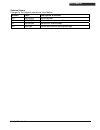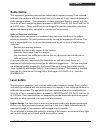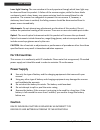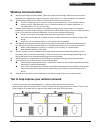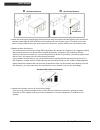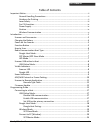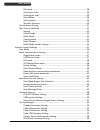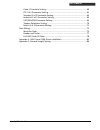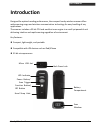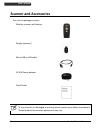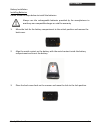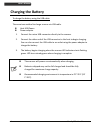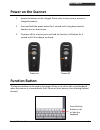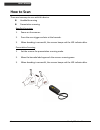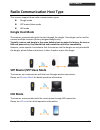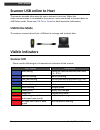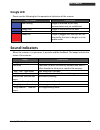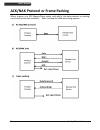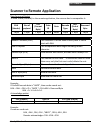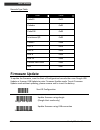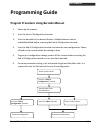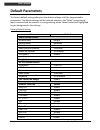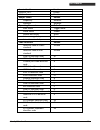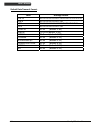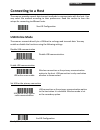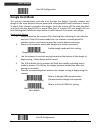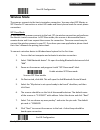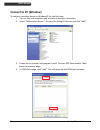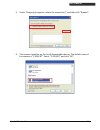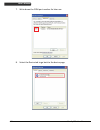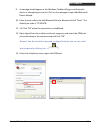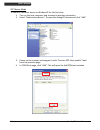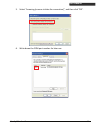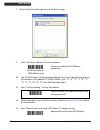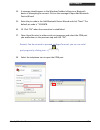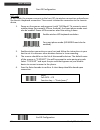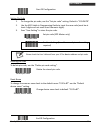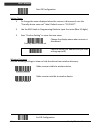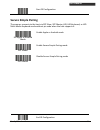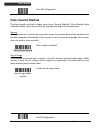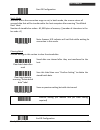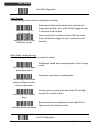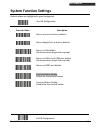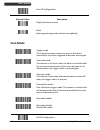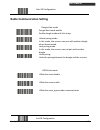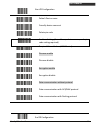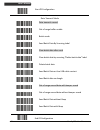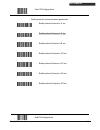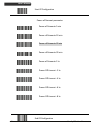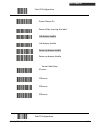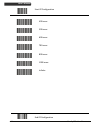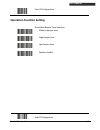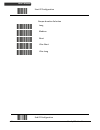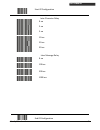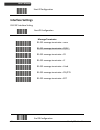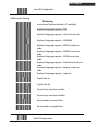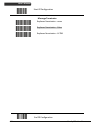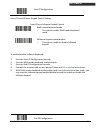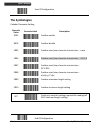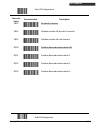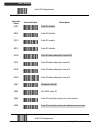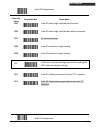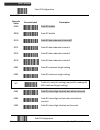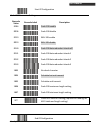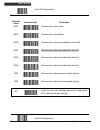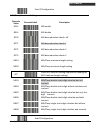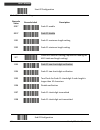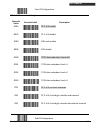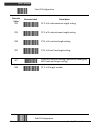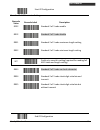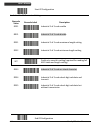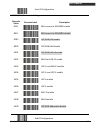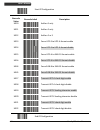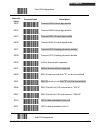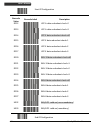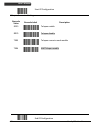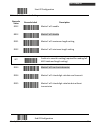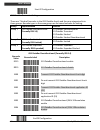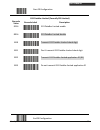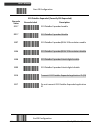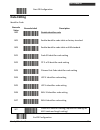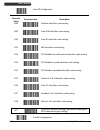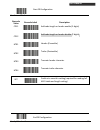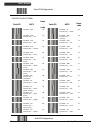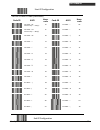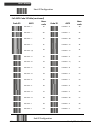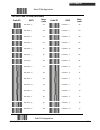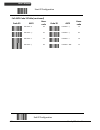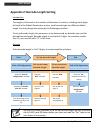- DL manuals
- Zebex
- Barcode Reader
- Z-325x
- User Manual
Zebex Z-325x User Manual
Summary of Z-325x
Page 1
Z-325xbt glls 1.
Page 3
Handy wireless scanner i u ser ’ s m anual revision history changes to the original manual are listed below: version date description of version 1.0 2014/01/22 initial release 1.1 2014/04/21 added windows connection instructions 1.2 2014/07/09 added ssp mode setups 1.3 2015/2/3 corrected confirm set...
Page 4: Important Notice
Handy wireless scanner ii u ser ’ s m anual important notice no warranty of any kind is made in regard to this material, including, but not limited to, implied warranties of merchantability or fitness for any particular purpose. We are not liable for any errors contained herein nor for incidental or...
Page 5: Radio Notice
U ser ’ s m anual radio notice this equipment generates uses and can radiate radio frequency energy. If not installed and used in accordance with the instructions in this manual, it may cause interference to radio communications. The equipment has been tested and found to comply with the limits for ...
Page 6: For Ce-Countries
Handy wireless scanner iv u ser ’ s m anual laser light viewing: the scan window is the only aperture through which laser light may be observed from this product. A failure of the scanner engine, while the laser diode continues to emit a laser beam, may cause emission levels to exceed those for safe...
Page 7: Wireless Communication
U ser ’ s m anual handy wireless scanner v wireless communication wireless technology operates 100m / 75m with communication dongle. Maximum communication range may vary depending on obstacles (person, metal, wall, etc.) or electromagnetic environment. The following conditions may affect the sensiti...
Page 8
U ser ’ s m anual handy wireless scanner vi x bad host placement o good host placement at least 1 m 2. Move the access point (host/dongle) off the floor and away from walls and metal objects (such as metal file cabinets). Metal objects, walls, and floors will interfere with your wireless signals. Th...
Page 9
Handy wireless scanner vii u ser ’ s m anual table of contents important notice..................................................................................................................Ii general handling precautions...............................................................................
Page 10
Handy wireless scanner viii u ser ’ s m anual hid mode ...................................................................................................28 setting pin code .........................................................................................29 deleting pin code ...................
Page 11
Handy wireless scanner ix u ser ’ s m anual code 11 interface setting...........................................................................60 itf 2 of 5 parameter setting.......................................................................61 standard 2 of 5 parameter setting ....................
Page 13: Introduction
U ser ’ s m anual handy wireless scanner 1 introduction designed for optimal reading performance, the compact handy wireless scanner offers wide scanning range and wireless communication technology for easy handling of any applications. The scanner includes a 32-bit cpu and excellent scan engine in ...
Page 14: Scanner and Accessories
U ser ’ s m anual handy wireless scanner 2 scanner and accessories the scanner package contains: wireless scanner with battery dongle (optional) micro usb to usb cable 5v usb power adapter quick guide *if any contents are damaged or missing, please contact your dealer immediately. *actual product/ac...
Page 15
U ser ’ s m anual handy wireless scanner 3 battery installation installing batteries please follow the steps below to install the batteries. Always use the rechargeable batteries provided by the manufacturer to avoid any non-compatible danger or void the warranty. 1. Move the lock for the battery co...
Page 16: Charging The Battery
U ser ’ s m anual handy wireless scanner 4 charging the battery to charge the battery using the usb cable: there are two method to charge scanner via usb cable. Host usb power power adaptor 1. Connect the micro usb connector directly to the scanner. 2. Connect the other end of the usb connector to t...
Page 17: Power On The Scanner
U ser ’ s m anual handy wireless scanner 5 power on the scanner 1. Ensure the battery is fully charged. Please refer to the previous section to charge the battery. 2. Press and hold the power button for 1 second until a long beep sound is heard to turn on the scanner. 3. To power off the scanner pre...
Page 18: How to Scan
U ser ’ s m anual handy wireless scanner 6 how to scan there are two ways to scan with this device. Handheld scanning presentation scanning handheld scanning 1. Power on the scanner. 2. Press the scan trigger and aim at the barcode. 3. When decoding is successful, the scanner beeps and the led indic...
Page 19: Dongle Host Mode
U ser ’ s m anual handy wireless scanner 7 radio communication host type this scanner support three radio communication types: dongle mode spp master/slave mode hid mode dongle host mode the scanner communicates with the host through the dongle. One dongle can be used to connect multiple scanners (f...
Page 20: Scanner Usb Online to Host
U ser ’ s m anual handy wireless scanner 8 scanner usb online to host the scanner provides other ways for you to connect to the host. When the radio communication is not available, the scanner can be connected to transmit data via usb online mode. Please see usb online mode for detail operation info...
Page 21: Dongle Led
Handy wireless scanner 9 u ser ’ s m anual dongle led please see the following for the operational indication of the scanner. Led status indication blue flashing dongle is detected by the host, communication not yet established steady blue dongle is connected to the host blue flash once data transmi...
Page 22
U ser ’ s m anual handy wireless scanner 10 ack/nak protocol or frame packing when scanner is in spp master/slave mode, and add in the data protocol or packing could confirm the data reliability. Refer to below for different setting options:.
Page 23
Handy wireless scanner 11 u ser ’ s m anual scanner to remote application data format of packet to send a data (barcode) to the remote application, the scanner has to encapsulate it: eah (header) size of payload feh (format byte) data id data barcode type aeh (end of byte) reserved byte 1 byte 1 byt...
Page 24: Firmware Update
U ser ’ s m anual handy wireless scanner 12 barcode type table code value code39 0x11 codabar 0x01 code128 0x03 interleaved 2/5 0x02 code93 0x06 upc-e 0x14 upc-a 0x24 ean-8 0x34 ean-13 0x44 chinese post code 0x05 msi 0x07 firmware update to update the firmware, scan the start of configuration barcod...
Page 25: Programming Guide
U ser ’ s m anual handy wireless scanner 13 programming guide program procedure using barcode manual 1. Power up the scanner. 2. Scan the start of configuration barcode. 3. Scan the barcode for the desired feature. Multiple features can be enabled/disabled before scanning the end of configuration ba...
Page 26: Default Parameters
Handy wireless scanner 14 u ser ’ s m anual default parameters the factory default setting table gives the default settings of all the programmable parameters. The default settings will be restored whenever the "reset" programming label is scanned and the scanner is in programming mode. Default valu...
Page 27
Handy wireless scanner 15 u ser ’ s m anual standard 2 of 5 disable industrial 2 of 5 disable gs1 databar disable beeper sound default frequency medium duration medium operating parameter default scan mode trigger mode stand mode enable header and trailer none inter-message delay none inter-characte...
Page 28
Handy wireless scanner 16 u ser ’ s m anual default data transmit format code message format ean-13 d1 d2 d3 d4 d5 d6 d7 d8 d9 d10 d11 d12 d13 ean-8 d1 d2 d3 d4 d5 d6 d7 d8 upca d1 d2 d3 d4 d5 d6 d7 d8 d9 d10 d11 d12 upce d1 d2 d3 d4 d5 d6 d7 d8 code128 d1-dx (default 3~62) ean128 c1 d1-dx (default ...
Page 29: Connecting To A Host
U ser ’ s m anual handy wireless scanner 17 connecting to a host the scanner provides several data transmit methods to communicate with the host. User may select the method according to their preferences. Read this section to learn the setups for connecting to different hosts. Start of configuration...
Page 30: Dongle Host Mode
U ser ’ s m anual handy wireless scanner 18 start of configuration dongle host mode the scanner communicates with the host through the dongle. Typically, scanner and dongle in the same delivery box are paired and corresponded to host interface in factory. To check if the scanner is paired to the don...
Page 31: Wireless Mode
U ser ’ s m anual handy wireless scanner 19 start of configuration wireless mode the scanner connects to the host via wireless connection. You may select spp master or spp slave for pc connection or select hid mode and smart phone mode for smart phone connection. Spp slave mode in this mode, the sca...
Page 32: Connect to Pc [Window]
U ser ’ s m anual handy wireless scanner 20 connect to pc [window] to connect a wireless device to window xp for the first time: 1. Turn on the host computer and activate its wireless connection. 2. Select “add wireless device”. Or open the dialog bt devices and click “add”. 3. Power on the scanner ...
Page 33
U ser ’ s m anual handy wireless scanner 21 5. Select “outgoing (computer initiate the connection)”, and then click “browse”. 6. The scanner should be on the list of discoverable devices. The default name of the scanner is “z-325x bt”. Select “z-325x bt” and click “ok”..
Page 34
U ser ’ s m anual handy wireless scanner 22 7. Write down the com port number for later use. 8. Select the device tab to go back to the device page..
Page 35
U ser ’ s m anual handy wireless scanner 23 9. A message should appear in the windows taskbar telling you a bluetooth device is attempting to connect. Click on the message to open add bluetooth device wizard. 10. Enter the pin code in the add bluetooth device wizard and click “next”. The default pin...
Page 36
U ser ’ s m anual handy wireless scanner 24 spp master mode to connect a wireless device to window xp for the first time: 1. Turn on the host computer and activate its wireless connection. 2. Select “add wireless device”. Or open the dialog bt devices and click “add”. 3. Power on the scanner and pro...
Page 37
U ser ’ s m anual handy wireless scanner 25 5. Select “incoming (scanner initiate the connection)”, and then click “ok”. 6. Write down the com port number for later use..
Page 38
U ser ’ s m anual handy wireless scanner 26 7. Select the device tab to go back to the device page. 9. Scan “set device address” to set the address. Set device address (spp master only) set device address for spp master connection. 10. Use the ascii table in programming guide to input the 12 digit d...
Page 39
U ser ’ s m anual handy wireless scanner 27 14. A message should appear in the windows taskbar telling you a bluetooth device is attempting to connect. Click on the message to open add bluetooth device wizard. 15. Enter the pin code in the add bluetooth device wizard and click “next”. The default pi...
Page 40
U ser ’ s m anual handy wireless scanner 28 start of configuration hid mode in hid mode, the scanner connects to the host /pc via wireless connection and performs like there’s a keyboard connection. The scanner initiates the connection to the remote device. 1. Power on the scanner and program it wit...
Page 41
U ser ’ s m anual handy wireless scanner 29 start of configuration setting pin code 1. To change the pin code, use the “set pin code” setting. Default is “12345678”. 2. Use the ascii table in programming guide to input the new code (must be at least 4 digits and not more than 8 numeric digits). 3. S...
Page 42
U ser ’ s m anual handy wireless scanner 30 start of configuration setting name 1. To change the name displayed when the scanner is discovered, scan the “friendly device name set” label. Default name is “z-325x bt”. 2. Use the ascii table in programming guide to input the name (max.12 digits). 3. Sc...
Page 43: Secure Simple Pairing
U ser ’ s m anual handy wireless scanner 31 start of configuration secure simple pairing the scanner connects to the host via spp slave, spp master, hid, hid keyboard, or hid multi media keyboard mode without pin code when the host supports it. For apple or android mode enable apple or android mode ...
Page 44: Data Transmit Method
U ser ’ s m anual handy wireless scanner 32 start of configuration data transmit method the data transfer method includes three types: normal (default), out-of-range mode, and batch mode. Users may modify this setting according to their preferences. Normal when the scanner is within the connection r...
Page 45
U ser ’ s m anual handy wireless scanner 33 start of configuration batch mode whether within the connection range or not, in batch mode, the scanner stores all scanned data that will be transferred to the host computer after scanning “send batch data” label. Number of storable bar codes = 61,365 byt...
Page 46
U ser ’ s m anual handy wireless scanner 34 start of configuration batch transfer use the settings in this section to setup batch transfer. Send batch data by scanning label scanning this label automatically exits you from the programming mode. Press and hold the trigger for over 1 second to send th...
Page 47: System Function Settings
U ser ’ s m anual handy wireless scanner 35 system function settings default values are highlighted in grey background. Start of configuration barcode value description return scanner to factory defaults return dongle host to factory defaults return to usb default (communication dongle link required...
Page 48: Scan Mode
U ser ’ s m anual handy wireless scanner 36 start of configuration barcode value description display firmware version abort (exit programming mode without any updates) scan mode trigger mode the scanner becomes inactive as soon as the data is transmitted. It must be triggered to become active again....
Page 49: Radio Communication Setting
U ser ’ s m anual handy wireless scanner 37 start of configuration radio communication setting dongle host mode dongle host mode enable enable dongle mode with this setup. Unlock pairing mode in this mode, the scanner can pair with another dongle when disconnected. Lock pairing mode. In this mode, t...
Page 50
U ser ’ s m anual handy wireless scanner 38 start of configuration hid mode hid mode (combo keyboard) for apple mode spp master/slave mode scanner spp master enable spp master (connect wireless address “bxxxxxxxxxxxxt” in code39 format) scanner spp slave enable setting wireless address (spp master o...
Page 51
U ser ’ s m anual handy wireless scanner 39 start of configuration default device name friendly device name set delete pin code confirm setting (for address, device name, and pin code setting required) required pair with slave (spp master) discover enable discover disable encryption enable encryptio...
Page 52
U ser ’ s m anual handy wireless scanner 40 start of configuration data transmit mode data transmit normal out of range buffer enable batch mode send batch data by scanning label clear batch data after send clear batch data by scanning “delete batch data” label delete batch data send batch data on l...
Page 53
U ser ’ s m anual handy wireless scanner 41 start of configuration radio protocol communication parameter radio protocol timeout= 3 sec radio protocol timeout= 5 sec radio protocol timeout =8 sec radio protocol timeout= 10 sec radio protocol timeout =13 sec radio protocol timeout =16 sec radio proto...
Page 54
U ser ’ s m anual handy wireless scanner 42 start of configuration power off timeout parameter power off timeout=5 min power off timeout=10 min power off timeout=20 min power off timeout=30 min power off timeout=1 hr power off timeout : 2 hr power off timeout : 4 hr power off timeout : 6 hr power of...
Page 55
U ser ’ s m anual handy wireless scanner 43 start of configuration power always on power off by scanning this label link beeper enable link beeper disable power-up beeper enable power-up beeper disable same code delay 50 msec 100 msec 200 msec 300 msec end of configuration.
Page 56
U ser ’ s m anual handy wireless scanner 44 start of configuration 400 msec 500 msec 600 msec 700 msec 800 msec 1000 msec infinite end of configuration.
Page 57: Operation Function Setting
U ser ’ s m anual handy wireless scanner 45 start of configuration operation function setting good read beeper tone selection medium beeper tone high beeper tone low beeper tone speaker disable end of configuration.
Page 58
U ser ’ s m anual handy wireless scanner 46 start of configuration beeper duration selection long medium short ultra short ultra long end of configuration.
Page 59
U ser ’ s m anual handy wireless scanner 47 start of configuration inter character delay 0 ms 2 ms 5 ms 10 ms 20 ms 50 ms inter message delay 0 ms 100 ms 500 ms 1000 ms end of configuration.
Page 60: Interface Settings
U ser ’ s m anual handy wireless scanner 48 start of configuration interface settings rs-232c interface setting start of configuration message terminator rs-232 message terminator—none rs-232 message terminator—cr/lf rs-232 message terminator—cr rs-232 message terminator—lf rs-232 message terminator...
Page 61
U ser ’ s m anual handy wireless scanner 49 start of configuration usb interface setting usb setting international keyboard mode ( alt method) keyboard language support---usa keyboard language support---uk send scan code keyboard language support---germany keyboard language support---french send sca...
Page 62
U ser ’ s m anual handy wireless scanner 50 start of configuration message terminator keyboard terminator---none keyboard terminator---enter keyboard terminator---h-tab end of configuration.
Page 63
U ser ’ s m anual handy wireless scanner 51 start of configuration smart phone software keypad control setting smart phone software keypad control multi-media keyboard mode this option enables multi-media keyboard mode software keypad enable/disable this option enable or disable software keypad to e...
Page 64: The Symbologies
U ser ’ s m anual handy wireless scanner 52 start of configuration the symbologies codabar parameter setting barcode value barcode label description rc02 codabar enable rd02 codabar disable cb05 codabar start/stop character transmission-none cb06 codabar start/stop character transmission-a,b,c,d cb0...
Page 65
U ser ’ s m anual handy wireless scanner 53 start of configuration barcode value barcode label description cb13 no check character cb14 validate modulo 16,but don’t transmit cb15 validate modulo 16 and transmit dc50 codabar data redundant check=off dc51 codabar data redundant check=1 dc52 codabar da...
Page 66
U ser ’ s m anual handy wireless scanner 54 start of configuration code 39 parameter setting barcode value barcode label description rc01 code 39 enable rd01 code 39 disable rc13 code 32 enable rd13 code 32 disable dc00 code 39 data redundant check=off dc01 code 39 data redundant check=1 dc02 code 3...
Page 67
U ser ’ s m anual handy wireless scanner 55 start of configuration barcode value barcode label description 3905 code 39 check digit calculate and transmit 3906 code 39 check digit calculate but without transmit 3907 no check character 3908 code 39 maximum length setting 3909 code 39 minimum length s...
Page 68
U ser ’ s m anual handy wireless scanner 56 start of configuration code 93 parameter setting barcode value barcode label description rc08 code 93 enable rd08 code 93 disable dc30 code 93 data redundant check=off dc31 code 93 data redundant check=1 dc32 code 93 data redundant check=2 dc33 code 93 dat...
Page 69
U ser ’ s m anual handy wireless scanner 57 start of configuration code 128 parameter setting barcode value barcode label description rc06 code 128 enable rd06 code 128 disable rc10 ean-128 enable rd10 ean-128 disable dc40 code 128 data redundant check=off dc41 code 128 data redundant check=1 dc42 c...
Page 70
U ser ’ s m anual handy wireless scanner 58 start of configuration chinese post code parameter setting barcode value barcode label description rc05 chinese post code enable rd05 chinese post code disable dc60 chinese post code data redundant check=off dc61 chinese post code data redundant check=1 dc...
Page 71
U ser ’ s m anual handy wireless scanner 59 start of configuration msi/plessy parameter setting barcode value barcode label description rc14 msi enable rd14 msi disable dc70 msi data redundant check= off dc71 msi data redundant check=1 dc72 msi data redundant check=2 dc73 msi data redundant check=3 ...
Page 72
U ser ’ s m anual handy wireless scanner 60 start of configuration code 11 interface setting barcode value barcode label description rc07 code 11 enable rd07 code 11 disable 1101 code 11 maximum length setting 1102 code 11 minimum length setting set confirm to save this setting (required for reading...
Page 73
U ser ’ s m anual handy wireless scanner 61 start of configuration itf 2 of 5 parameter setting barcode value barcode label description rc04 itf 2 of 5 enable rd04 itf 2 of 5 disable rc09 iata code enable rd09 iata disable dc80 itf 25 data redundant check=off dc81 itf25 data redundant check=1 dc82 i...
Page 74
U ser ’ s m anual handy wireless scanner 62 start of configuration barcode value barcode label description it01 itf 2 of 5 code maximum length setting it02 itf 2 of 5 code minimum length setting it06 itf 2 of 5 one fixed length setting it07 itf 2 of 5 two fixed length setting set confirm to save thi...
Page 75
U ser ’ s m anual handy wireless scanner 63 start of configuration standard 2 of 5 parameter setting barcode value barcode label description rc22 standard 2 of 5 code enable rd22 standard 2 of 5 code disable d051 standard 2 of 5 code maximum length setting d052 standard 2 of 5 code minimum length se...
Page 76
U ser ’ s m anual handy wireless scanner 64 start of configuration industrial 2 of 5 parameter setting barcode value barcode label description rc21 industrial 2 of 5 code enable rd21 industrial 2 of 5 code disable d251 industrial 2 of 5 code maximum length setting d252 industrial 2 of 5 code minimum...
Page 77
U ser ’ s m anual handy wireless scanner 65 start of configuration upc/ean/jan parameter setting barcode value barcode label description rc11 ean convert to issn/isbn enable rd11 ean convert to issn/isbn disable rc03 upc/ean/jan enable rd03 upc/ean/jan disable ue01 upc/ean/jan all enable ue02 ean-8 ...
Page 78
U ser ’ s m anual handy wireless scanner 66 start of configuration barcode value barcode label description ue10 add on 5 only ue11 add on 2 only ue12 add on 2 or 5 ue13 force upc-e to upc-a format enable ue14 force upc-e to upc-a format disable ue15 force upc-a to ean-13 format enable ue16 force upc...
Page 79
U ser ’ s m anual handy wireless scanner 67 start of configuration barcode value barcode label description ue23 transmit ean-8 check digit enable ue24 transmit ean-8 check digit disable ue25 transmit ean-13 check digit enable ue26 transmit ean-13 check digit disable ue27 transmit upc-a leading chara...
Page 80
U ser ’ s m anual handy wireless scanner 68 start of configuration barcode value barcode label description dc12 upc-a data redundant check=2 dc13 upc-a data redundant check=3 dc14 upc-e data redundant check=off dc15 upc-e data redundant check=1 dc16 upc-e data redundant check=2 dc17 upc-e data redun...
Page 81
U ser ’ s m anual handy wireless scanner 69 start of configuration ue35 ean/upc +add-on mandatory for 978/977 bookland (supplement requirement, not sent for other) ue38 ean/upc +addon mandatory for 978/977 bookland (supplement requirement, optional for other) ue42 ean/upc +addon mandatory for 491 ja...
Page 82
U ser ’ s m anual handy wireless scanner 70 start of configuration telepen parameter setting barcode value barcode label description rc25 telepen enable rd25 telepen disable te03 telepen numeric mode enable te04 aim telepen enable end of configuration.
Page 83
U ser ’ s m anual handy wireless scanner 71 start of configuration matrix 2 of 5 parameter setting barcode value barcode label description rc12 matrix 2 of 5 enable rd12 matrix 2 of 5 disable d151 matrix 2 of 5 maximum length setting d152 matrix 2 of 5 minimum length setting set confirm to save this...
Page 84
U ser ’ s m anual handy wireless scanner 72 start of configuration gs1 databar parameter setting there are 7 kinds of barcodes in the gs1 databar family and they are categorized into three groups. Barcode types in the same group use the same barcodes for setting. Group representative contents group ...
Page 85
U ser ’ s m anual handy wireless scanner 73 start of configuration gs1 databar limited (formally rss limited) barcode value barcode label description rc16 gs1 databar limited enable rd16 gs1 databar limited disable ss10 transmit gs1 databar limited check digit ss11 don’t transmit gs1 databar limited...
Page 86
U ser ’ s m anual handy wireless scanner 74 start of configuration gs1 databar expanded (formally rss expanded) barcode value barcode label description rc17 gs1 databar expanded enable rd17 gs1 databar expanded disable ss07 gs1 databar expanded/ean-128 emulation enable ss06 gs1 databar expanded/ean-...
Page 87: Data Editing
U ser ’ s m anual handy wireless scanner 75 start of configuration data editing identifier code barcode value barcode label description is00 disable identifier code is01 enable identifier code table as factory standard is03 enable identifier code table as aim standard. Ci01 code 39 identifier code s...
Page 88
U ser ’ s m anual handy wireless scanner 76 start of configuration barcode value barcode label description ci08 codabar identifier code setting ci09 code 128 identifier code setting ci10 code 93 identifier code setting ci11 msi identifier code setting ci12 gs1 databar omnidirectional identifier code...
Page 89
U ser ’ s m anual handy wireless scanner 77 start of configuration header and trailer barcode value barcode label description cp11 add code length as header enable (2 digits) cp12 add code length as header disable (2 digits) ht01 header (preamble) ht02 trailer (postamble) ht03 truncate header charac...
Page 90
U ser ’ s m anual handy wireless scanner 78 start of configuration full ascii code 39 table code 39 ascii hexa - code code 39 ascii hexa- code full ascii ---nul 00 full ascii ---si function key-----“shift” 0f full ascii ---soh function key-----“ins” 01 full ascii ---dle function key----- “5(num)” 10...
Page 91
U ser ’ s m anual handy wireless scanner 79 start of configuration full ascii code 39 table (continued) code 39 ascii hexa- code code 39 ascii hexa- code full ascii ---rs function key-----“ctl(l)” 1e full ascii ---- 2d full ascii ---us function key-----“alt(l)” 1f full ascii ---. 2e full ascii ---sp...
Page 92
U ser ’ s m anual handy wireless scanner 80 start of configuration full ascii code 39 table (continued) code 39 ascii hexa- code code 39 ascii hexa- code full ascii --- 3c full ascii ---k 4b full ascii ---= 3d full ascii ---l 4c full ascii ---> 3e full ascii ---m 4d full ascii ---? 3f full ascii ---...
Page 93
U ser ’ s m anual handy wireless scanner 81 start of configuration full ascii code 39 table (continued) code 39 ascii hexa- code code 39 ascii hexa- code full ascii ---z 5a full ascii ---i 69 full ascii ---[ 5b full ascii ---j 6a full ascii ---\ 5c full ascii ---k 6b full ascii ---] 5d full ascii --...
Page 95
Handy wireless scanner 83 u ser ’ s m anual appendix 1: usb virtual com driver installation contact your distributor to get the driver and follow the steps below to enable usb virtual com port. 1. Connect the handheld scanner and the host (e.G. A pc) with a usb interface cable. 2. Enable usb virtual...
Page 96
U ser ’ s m anual handy wireless scanner 84 appendix 2: barcode length setting introduction the length of a barcode is the number of characters it contains, including check digits. As listed in the default parameters section, each barcode type has different default length. You may change the setting...