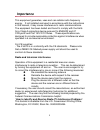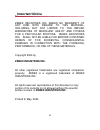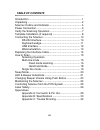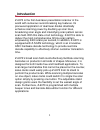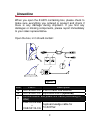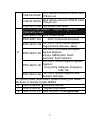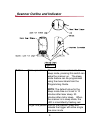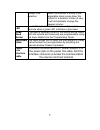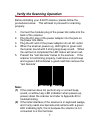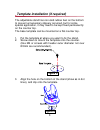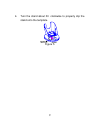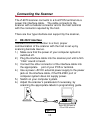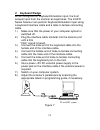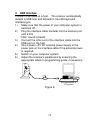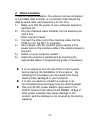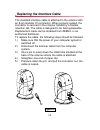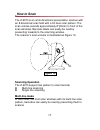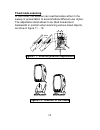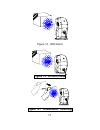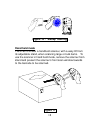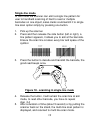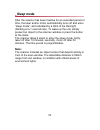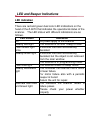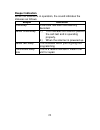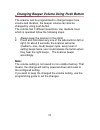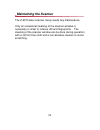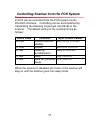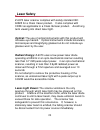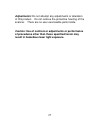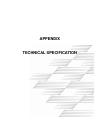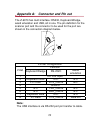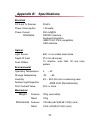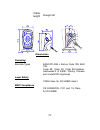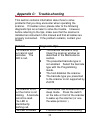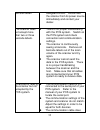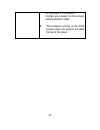Summary of Z-6070 Series
Page 1
I p/n: mul-53249-01.
Page 2: User ' S Manual
User ' s manual z-6070 series hand free laser scanner i.
Page 3: Importance
Importance this equipment generates, uses and can radiate radio frequency energy. If not installed and used in accordance with the instructions in this manual, it may cause interference to radio communications. The equipment has been tested and found to comply with the limits for a class a computing...
Page 4: Important Notice
Important notice zebex industries inc. Makes no warranty of any kind with regard to this material, including, but not limited to, the implied warranties of merchant ability and fitness for a particular propose. Zebex industries inc. Shall not be liable for errors contained herein of for incidental c...
Page 5: Table of Contents
Table of contents introduction ......................................................................... 1 unpacking ........................................................................... 2 scanner outline and indicator............................................. 4 power connection ..............
Page 6: Introduction
Introduction z-6070 is the first dual-laser presentation scanner in the world with numerous record-breaking key features. Its pioneered application of dual laser diodes drastically enhance scanning power by doubling up scan lines, broadening scan angle and intensifying scan pattern across scan field...
Page 7: Unpacking
Unpacking when you open the z-6070 containing box, please check to make sure everything you ordered is present and check if there is any damage during shipment. If you find any damages or missing components, please report immediately to your sales representative. Open the box, in it should contain: ...
Page 8: /screw(Optional)
3 cab-53129-rp db-9 female connector rs232 cable dte pin-out cab-53130-r9 db-9 female connector rs232 cable dce pin-out cab-53131-ub low speed usb cable ac to dc power adaptor---regulate 5v@600ma (optional by order) pwo-90810-us 120v united states pwo-90811-eu 230v continental european pwo-52215-us ...
Page 9: Figure 2
Scanner outline and indicator figure 2 wake up scanner when the scanner enters into the sleep mode, pressing this switch can wake the scanner up. The sleep mode feature can be programmed using the menu labels from the programming guide. Note: the default value for the sleep mode time-out is set to 1...
Page 10
5 beeper tone selection when the scanner is sitting in the adjustable stand, press down this button for a duration of time (5 sec), it will automatically change the beeper volume. Led a red led indicates the scanner is ready to read a barcode while a green led indicates a good read. Good read buzzer...
Page 11: Power Connection
Power connection the interface cable can support direct power or external power to scanner. If external power has been inserted to the cable power jack, it will automatically switching off the direct power from host to scanner. If your host does not provide power to the scanner, you will need an ext...
Page 12: Note:
Verify the scanning operation before installing your z-6070 scanner, please follow the procedures below. This will lead to proceed for scanning properly. 1. Connect the modular plug of the power link cable into the back of the scanner. 2. Plug the dc plug of the power adaptor into the jack on the po...
Page 13: Figure 3
Template installation (if required) the adjustable stand has non-skid rubber feet on the bottom to prevent unnecessary slippery occurred, but for some special application, it may need to be kept fixed permanently on the counter top. The base template can be mounted on a flat counter top. 1. Put the ...
Page 14
4. Turn the stand about 30° clockwise to properly clip the stand onto the template. Figure 5 9.
Page 15: Connecting The Scanner
Connecting the scanner the z-6070 scanner connects to a host pos terminal via a power link interface cable. The cable connects to the scanner with a modular connector and to the host terminal with the connector required by the host. There are four type interface can support by the scanner, 1. Rs-232...
Page 16: 2. Keyboard Wedge
2. Keyboard wedge when configured for keyboard emulation input, the host accepts input from the scanner as keystrokes. The z-6070 series scanner can perform keyboard emulation input using a keyboard interface cable and a male to female connecting cable. 1.) make sure that the power of your computer ...
Page 17: 3. Usb Interface
3. Usb interface connect usb cable to a host. The scanner automatically detects a usb host and defaults to the hid keyboard interface type. 1.) make sure that the power of your computer system is switched off. 2.) plug the interface cable modular into the scanner port until a firm “click” sound is h...
Page 18: 4. Wand Emulation
13 4. Wand emulation to perform wand emulation, the scanner can be connected to a portable data terminal, or a controller that collects the data as wand data, and interprets it for the host. 1.) make sure that the power of your computer system is switched off. 2.) plug the interface cable modular in...
Page 19: Figure 9
Replacing the interface cable the standard interface cable is attached to the scanner with an 8-pin modular i/o-connector. When properly seated, the connector is secured in the scanner handle by a flexible retention tab. The cable is designed to be field replaceable, replacement cable can be obtaine...
Page 20: How to Scan
How to scan the z-6070 is an omni-directional presentation scanner with an 8 directional scan field with a 32 lines scan pattern. The scan volume extends approximately 8”(20cm) in front of the scan windows. Barcode labels can easily be read by presenting towards to the scanning window. The scanner’s...
Page 21: Fixed Mode Scanning
Fixed mode scanning in this mode, the scanner can read barcodes either in the sweep or presentation to accommodate different user styles. The adjustable stand allows to be tilted forward and backwards in position when scanning various sized objects, as show in figure 11 ~ 16. Figure 11 - scanner pos...
Page 22
Figure 13 - with stand figure 14 - without stand figure 15 - “presentation” scanning 17.
Page 23: Hand Held Mode
Figure 16 - “sweep”scaning hand held mode the z-6070 is also a handheld scanner, with a easy lift from its adjustable stand, when scanning large or bulk items. To use the scanner in hand held mode, remove the scanner from stand and present the scanner’s front scan window towards to the barcode to be...
Page 24: Single-Line Mode
Single-line mode in this mode the scanner can emit a single line pattern for user to handheld scanning of hard to read or multiple barcodes on one object, sales clerks could switch it to single line scan option simply by pressing one button. 1. Pick up the scanner. 2. Press and then release the side...
Page 25: Sleep Mode
Sleep mode after the scanner has been inactive for an extended period of time, the laser and/or motor automatically turns off and enter “sleep mode”, and indicated by a blink of the red light (blinking at a 1-second rate). To wake up the unit, simply present an object to the scanner window or press ...
Page 26: Led and Beeper Indications
Led and beeper indications led indication there are red and green dual color led indications on the head of the z-6070 that indicates the operational status of the scanner. The led status with different indications are as follows. Led status indication off no power apply to the scanner steady red li...
Page 27: Beeper Indication
22 beeper indication when the scanner is in operation, the sound indicates the statuses as follows. Beeper indication one beep a barcode has been successfully decoded. Series three beep 1.) this indicates the scanner passed the self-test and is operating properly. 2.) when the scanner is powered up....
Page 28: Note:
Changing beeper volume using push button the scanner can be programmed to change beeper tone, volume and duration, the beeper volume can also be changed by using push button. The volume has 3 different selections, low, medium, loud, which is operated follow the following steps. 1. Always keep the sc...
Page 29: Maintaining The Scanner
Maintaining the scanner the z-6070 laser scanner rarely needs any maintenance. Only an occasional cleaning of the scanner window is necessary in order to remove dirt and fingerprints. The cleaning of the scanner window can be done during operation with a soft lint-free cloth and a non-abrasive clean...
Page 30: Ascii Code
Controlling scanner from the pos system z-6070 can be controlled from the pos system via the rs-232c interface. Controlling can be accomplished by transmitting the following single byte commands to the scanner. The default setting of the commands are as follows: ascii code function byte is also call...
Page 31: Laser Safety
Laser safety z-6070 laser scanner complies with safety standard iec 60825 for a class i laser product. It also complies with cdrh as applicable to a class iia laser product. Avoid long term viewing into direct laser light. Optical:the use of optical instruments with this product will increase eye ha...
Page 32
27 adjustments: do not attempt any adjustments or alteration of this product. Do not remove the protective housing of the scanner. There are no user-serviceable parts inside. Caution: use of controls or adjustments or performance of procedures other than those specified herein may result in hazardou...
Page 33: Appendix
Appendix 28 technical specification.
Page 34: Note:
Appendix a: connector and pin out the z-6070 has multi interface: rs232, keyboard wedge, wand emulation and usb, all in one. The pin definition for the scanner port and the connector to be used for the port are shown in the connection diagram below. Pin out configuration function pin# keyboard wedge...
Page 35
Appendix b: specifications electrical dc input to scanner 5v±5% power consumption 1.25 watts power current 250 ma@5v interfaces rs232c interface keyboard emulation (ibm pc/at, ps/2 compatible) usb interface optical light source 650 ± 5 nm visible laser diode depth of field 210 mm (8 inches) scan pat...
Page 36
Cable length straight 2m dimensions decoding barcode types ean/upc/jan + add-on code 128, ean 128, code 39, code 32, code 93,codabar, interleaved 2 of 5,msi / plessy, chinese post code,rss14(optional) laser safety cdrh class iia, iec 60825 class1 emcl compliance ce en55022,b, fcc part 15 class a,vcc...
Page 37: Problem Diagnostic
Appendix c: trouble-shooting this section contains information about how to solve problems that you may encounter when operating the scanner. If troubles occur, please refer to the following diagnostic tips as a mean to solve the trouble. However, before referring to the tips, make sure that the sca...
Page 38
33 red and green safeguard circuit. Disconnect the scanner from its power source immediately and contact your dealer. The scanner does not accept more than two or three barcode labels. Z there is no proper handshaking with the pos system. Switch on the pos system and check connection and communicati...
Page 39
34 not suit your pos system.. Contact your dealer for the correct communication cable. Z the software running on the pos system does not support the data format of the label..