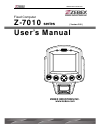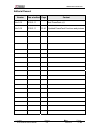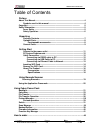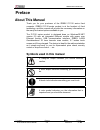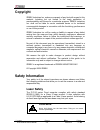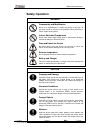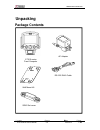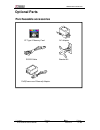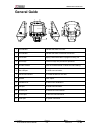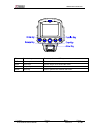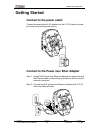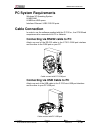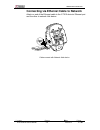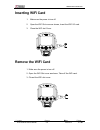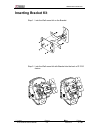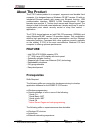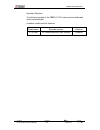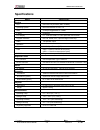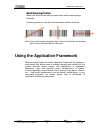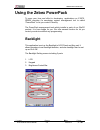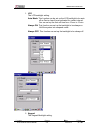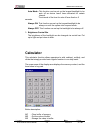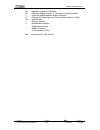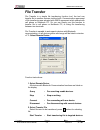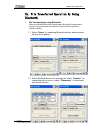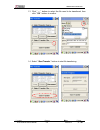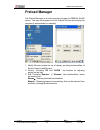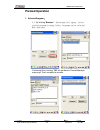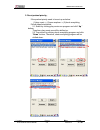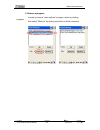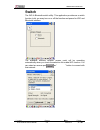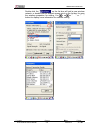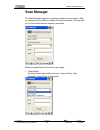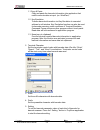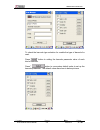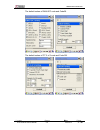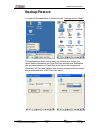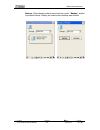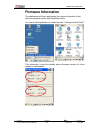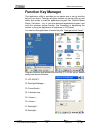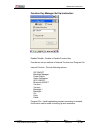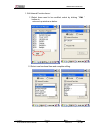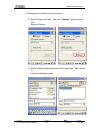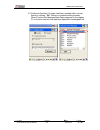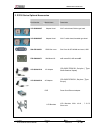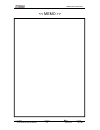- DL manuals
- Zebex
- Desktop
- Z-7010 Series
- User Manual
Zebex Z-7010 Series User Manual
Summary of Z-7010 Series
Page 1
Zebex industries inc. Fixed computer z-7010 series ( version 2.00 ) user’s manual subject version date page z-7010 series user’s manual 2.0 2010/3/11 1 / 49 zebex industries inc. Www.Zebex.Com.
Page 2
Zebex industries inc. Subject version date page z-7010 series user’s manual 2.0 2010/3/11 2 / 49 editorial record version date of edited page content ver 2.00 2010-2-11 add powerpack内容 ver 3.00 2010-3-11 21~41 updated powerpack functions and pictures.
Page 3
Zebex industries inc. Subject version date page z-7010 series user’s manual 2.0 2010/3/11 3 / 49 table of contents preface about this manual................................................................................................. 4 symbols used in this manual ...................................
Page 4: Preface
Zebex industries inc. Preface about this manual thank you for your purchase of the zebex z-7010 series fixed computer. Zebex z-7010 series product is at the forefront of fixed technology, and this manual will provide the necessary information on the many and varied options available to you. The z-70...
Page 5: Copyright
Zebex industries inc. Copyright zebex industries inc. Makes no warranty of any kind with regard to this material. Including but not limited to the imply warranties of merchantability and fitness for a particular purpose. Zebex industries inc. Shall not be liable for errors contained herein or for in...
Page 6: Safety Operation
Zebex industries inc. Safety operation warning disassembly and modification never try to disassemble or modify the device in any way. All servicing should be carried out be qualified zebex personnel or zebex- approved engineers. Interior parts and components never touch interior high voltage parts o...
Page 7: Unpacking
Zebex industries inc. Subject version date page z-7010 series user’s manual 2.0 2010/3/11 7 / 49 unpacking package contents ac adapter z-7010 series fixed computer rs-232 /rj45 cable wall mount kit rs-232 db9 (f) cable sdio slot cover.
Page 8: Optional Parts
Zebex industries inc. Optional parts purchaseable accessories subject version date page z-7010 series user’s manual 2.0 2010/3/11 8 / 49 cf type ii memory card ac adapter rs232 cable bracket kit poe(power over ethernet) adaptor.
Page 9: General Guide
Zebex industries inc. General guide 1 led indicator indicates the status of power. 2 led indicator indicates the status of ethernet connection. 3 lcd screen display various data when a program is being run. 4 stroke keys a total of 8 keys are provided to operations. 5 barcode scanner emits an omnidi...
Page 10
Zebex industries inc. Fn function keys press to perform an alt key. Ent enter key press to confirm entries or commands. Arrow arrow keys press 4-way to move around the cursor. Esc escape key press to perform a cancel action. Home home key press to perform the windows start menu. Subject version date...
Page 11: Getting Started
Zebex industries inc. Getting started connect to the power outlet connect the power jack of ac adapter into the z-7010 device’s power port and joining up the power source. Connect to the power over ether adapter step 1: inserts poe (power over ethernet) adapter the power line and the ethernet cable,...
Page 12: Pc System Requirements
Zebex industries inc. Pc system requirements windows xp operating system 64 mb ram 64 mb free hdd space interface: ethernet / usb / rs-232 ports cable connection in order to use the software supplied with the z-7010 or , the z-7010 fixed computer must be connected to a pc or network. Connecting via ...
Page 13
Zebex industries inc. Connecting via ethernet cable to network attach on end of the ethernet cable to the z-7010 device’s ethernet port and the other to network hub device. Cable connect with network hub device subject version date page z-7010 series user’s manual 2.0 2010/3/11 13 / 49.
Page 14: Inserting Wifi Card
Zebex industries inc. Inserting wifi card 1. Make sure the power is turn off. 2. Open the wifi slot cover as shown, insert the wifi i/o card. 3. Close the wifi slot cover. Remove the wifi card 1. Make sure the power is turn off. 2. Open the wifi slot cover as shown, take off the wifi card. 3. Closed...
Page 15: Inserting Bracket Kit
Zebex industries inc. Inserting bracket kit step1: lock the wall mount kit on the bracket. Step 2: lock the wall mount kit with bracket into the back of z-7010 device. Subject version date page z-7010 series user’s manual 2.0 2010/3/11 15 / 49.
Page 16: About The Product
Zebex industries inc. Subject version date page z-7010 series user’s manual 2.0 2010/3/11 16 / 49 about the product the z-7010 series product is a compact, ergonomic and durable fixed computer. It is designed base on windows ce.Net version 5.0 with an integrated ethernet module with power over ether...
Page 17
Zebex industries inc. Subject version date page z-7010 series user’s manual 2.0 2010/3/11 17 / 49 hardware required the following models of the zebex z-7010 series and the dedicated options are available. Available models and the features: model name barcode scanner ethernet z-7010ba 1d ominidirecti...
Page 18: Specifications
Zebex industries inc. Subject version date page z-7010 series user’s manual 2.0 2010/3/11 18 / 49 specifications model specification system cpu inter pxa 270 processor (max. 520mhz) operating system microsoft windows ce.Net 5.0 ram 64 mbytes upgradeable to 128mb f-rom 64 mbytes lcd display 5.7”, vga...
Page 19: Using Barcode Scanner
Zebex industries inc. Subject version date page z-7010 series user’s manual 2.0 2010/3/11 19 / 49 using barcode scanner scanning barcodes the z-7010 intergraded with zebex a-50m omnidirectional 1d laser barcode scan module which is a highly versatile tool that can scan a wide range and omni-directio...
Page 20: Band Scanning Position
Zebex industries inc. Band scanning position make sure that the bars enter the laser beam when scanning large barcodes. Scanning operations may fail if the laser beam position as below. Note: this product scans using laser light. Never look directly into the laser light or shine the laser light into...
Page 21: Using The Zebex Powerpack
Zebex industries inc. Using the zebex powerpack to save your time and effort in developing applications on z-2070, zebex provides it’s owndesign system management tool to called “powerpack” to let you control it directly. The powerpack management tools which installs in each of our wince product. It...
Page 22
Zebex industries inc. 1. Lcd the lcd backlight setting. Auto mode: this function can be set up the lcd backlight to be auto off as device hasn’t been activated for certain interval. You can set up the auto off time from 15 sec to 15 min. Always on: this function can set up the backlight to be always...
Page 23: Calculator
Zebex industries inc. Auto mode: this function can be set up the keypad backlight to be auto off as device hasn’t been activated for certain interval. The interval of the time for auto off was fixed on 5 seconds. Always on: this function can set up the keypad backlight to be always on until the syst...
Page 24
Zebex industries inc. Subject version date page z-7010 series user’s manual 2.0 2010/3/11 24 / 49 m+ : append the value to the buffer. Ce : clear the display area to “0”, but keep the value in buffer. C : clear the display and the buffer of memory. +/- : change the value sign form plus to minus or m...
Page 25: File Transfer
Zebex industries inc. File transfer file transfer is a simple file transferring function tool, the tool can transfer file to another devices via blue tooth. Communication agreement of file transferring was adopted with obex agreement which shared with cell phone or notebook pc. So you can simply use...
Page 26
Zebex industries inc. Ex. File transferred operation by using bluetooth 1. File transferring by using bluetooth: make sure bluetooth devices was activated, bluetooth communication devices can be activated under switch function within powerpack software utilities. 1.1 select “query “ for searching bl...
Page 27
Zebex industries inc. 1.3 click ” … ” bottom to select the file need to be transferred, then click ” ok ” bottom to confirm. 1.4 select “ start transfer ” bottom to start file transferring. Subject version date page z-7010 series user’s manual 2.0 2010/3/11 27 / 49.
Page 28: Preload Manager
Zebex industries inc. Preload manager the preload manager is an auto execution program for zebex’s wince device. You may set programs into the preload list box and running the program by automatically or manually. 1. Modify window located on top of display, providing functionalities of priority, rem...
Page 29: Preload Operation
Zebex industries inc. Preload operation 1. Selected program: 1.1 by clicking ”browse..”,below menu will appear, select preload program by using folder. Programs can be selected more than once. Subject version date page z-7010 series user’s manual 2.0 2010/3/11 29 / 49 confirming file by clicking “ok...
Page 30
Zebex industries inc. 2. Reset preload priority: if the preload priority need to be set up as below: (1)play music -> (2)open explorer -> (3)check everything follow steps listed below : 2.1 select by clicking play music.Exe program and click” up ” bottom, therefore, play music.Exe will be shifted up...
Page 31
Zebex industries inc. 3. Remove a program: in order to remove “open explorer” program, select by clicking program, then select “remove” by clicking on bottom to finish command. Subject version date page z-7010 series user’s manual 2.0 2010/3/11 31 / 49.
Page 32: Switch
Zebex industries inc. Switch the wifi & bluetooth switch utility. This application provides as a switch function to let you easy turn on or off the function and power for wifi and bluetooth interface. The available wireless network access point will be searching automatically when you check the sele...
Page 33
Zebex industries inc. Double-click the “ ” on the list box will add a new wireless network, or double-click an existed access point on the list box for open the wireless properties for setting. You also can use " " or " " button for display more information for network setting. Subject version date ...
Page 34: Scan Manager
Zebex industries inc. Scan manager the scan manager program is a barcode reader set up program, it offer you an easy way to enable or disable the barcode scanner, and also offer you to set up each barcode symbolic properties. . Below are instructions of functions on main page: 1. Output mode providi...
Page 35
Zebex industries inc. 1.1 copy & paste copy and paste the barcode information into application that need to execute data as input. (ex. Wordpad), 1.2 key emulation transfer barcode information via key emulation to executed software’s edit window. Key emulation function can also be used for barcode s...
Page 36
Zebex industries inc. To check the barcode type selection for enable the type of barcode for read. Press " " button to setting the barcode parameter value of each kind of barcode. Press " "button to use system default value to set up the barcode parameter. The default value was show in below picture...
Page 37
Zebex industries inc. The default values of ean/upc code and code39. The default values of itf 2 of 5 code and code128. Subject version date page z-7010 series user’s manual 2.0 2010/3/11 37 / 49.
Page 38: Backup/restore
Zebex industries inc. Backup/restore you can find this application is located on path “\settings\control panel\”. This application provides you an easy way to backup or restore the device setting information into flash disk and storage card. Application also provides selection of flash disk when the...
Page 39
Zebex industries inc. Backup : select backup data as saved devices, press ” backup ” bottom to proceed backup. Display will restore when backup was finished. Subject version date page z-7010 series user’s manual 2.0 2010/3/11 39 / 49.
Page 40: Firmware Information
Zebex industries inc. Firmware information this application will check and display the version information of the device’s operation system and powerpack utility. You can find this application is located on path " \settings\control panel\". This information is good for identify device firmware versi...
Page 41: Function Key Manager
Zebex industries inc. Function key manager this application utility is provides you an easier way to set up function key for your device. Through using this function key set up utility you will easily and quickly to start the application program like, window media player, calculator… etc, or your ow...
Page 42
Zebex industries inc. Function key manager set up instruction: enable/ disable : enable or disable function key provide two set up methods of internal function and program file internal function : provide following options, sip on/off backlight manager power switch stylus calibration wi-fi on/off bl...
Page 43
Zebex industries inc. 1. Edit internal function items: 1.1 select items need to be modified, select by clicking ” edit ” bottom to enter set up window as below: 1.2 select new functional item and complete editing. Subject version date page z-7010 series user’s manual 2.0 2010/3/11 43 / 49.
Page 44
Zebex industries inc. 2. Edit application software for auto-execution: 2.1 select program file item,then click ” browse ” bottom to enter file opening window. 2.2 select software required auto-execution, then select ” ok ” bottom to complete selecting process. Subject version date page z-7010 series...
Page 45
Zebex industries inc. 2.3 confirmed function / program had been updated within column. Select by clicking ” ok “ bottom to complete editing process. When function key manager main page reappear on the display, f1 on function key item lists had been updated to testkeypadchar. Subject version date pag...
Page 46: How to Order
Zebex industries inc. How to order please offer part number or model name for next purchase. 1. Z-7010 easycheck windows ce.Net fixed computer set. Part number model name description 887-1000r9-101 z-7010 windows ce.Net fixed computer, tft5.7” vga color display, rom:64mb sdram/64mb with ethernet a-5...
Page 47
Zebex industries inc. 2. Z-7010 series optional accessories subject version date page z-7010 series user’s manual 2.0 2010/3/11 47 / 49 part number model name description 11s-900000-007 adapter head wa-7 switch head, britain type head 11s-900002-007 adapter head wa-17 switch head, australia type hea...
Page 48
Zebex industries inc. Subject version date page z-7010 series user’s manual 2.0 2010/3/11 48 / 49 zebex industries inc. Subject version date page z-7010 series user’s manual 2.0 2010/3/11 48 / 49 part number model name description 11s-90018n-218 ac adapter ac 100~240v 50/60hz 0.6a, dc 9v/2a 11s-0000...
Page 49
Zebex industries inc. Subject version date page z-7010 series user’s manual 2.0 2010/3/11 49 / 49 >.