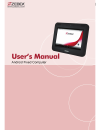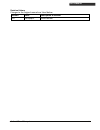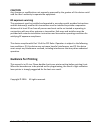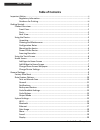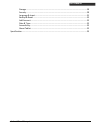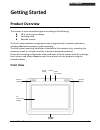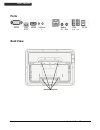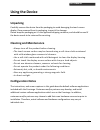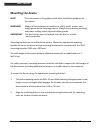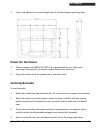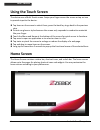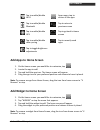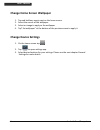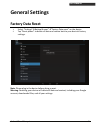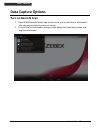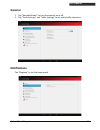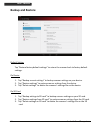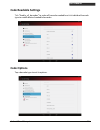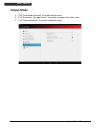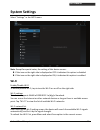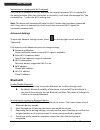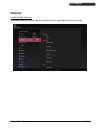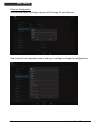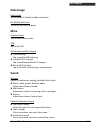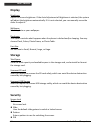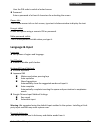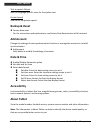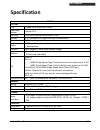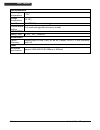Summary of Z-7212
Page 1
Android fixed computer 1 u ser ’ s m anual user’s manual.
Page 3
Android fixed computer i u ser ’ s m anual revision history changes to the original manual are listed below: version date description of version 1.0 2016/06/07 initial release.
Page 4: Important Notice
Android fixed computer ii u ser ’ s m anual important notice no warranty of any kind is made in regard to this material, including, but not limited to, implied warranties of merchantability or fitness for any particular purpose. We are not liable for any errors contained herein nor for incidental or...
Page 5: Caution
Android fixed computer iii u ser ’ s m anual caution any changes or modifications not expressly approved by the grantee of this device could void the user's authority to operate the equipment. Rf exposure warning this equipment must be installed and operated in accordance with provided instructions ...
Page 6: Table Of Contents
Android fixed computer iv u ser ’ s m anual table of contents important notice..................................................................................................................Ii regulatory information .....................................................................................
Page 7
Android fixed computer v u ser ’ s m anual storage ...............................................................................................................20 security ..............................................................................................................20 language & in...
Page 9: Getting Started
1 android fixed computer u ser ’ s m anual getting started product overview this product is a pre-assembled system consisting of the following: 10 in. Touch screen display concierge hub barcode scanner the final system hardware configuration may change based on customer preference, including additio...
Page 10: Ports
U ser ’ s m anual android fixed computer 2 ports rs232 usb otg hdmi volume - + ethernet audio in out usb 0.5a 1.5a dc in back view vesa mounting holes.
Page 11: Using The Device
Android fixed computer 3 u ser ’ s m anual using the device unpacking carefully remove the device from the packaging to avoid damaging the touch screen display. Once removed from its packaging, inspect it for damage. Please keep the packaging as it is the approved shipping container, and should be u...
Page 12: Mounting The Device
Android fixed computer 4 u ser ’ s m anual mounting the device note the instructions in this guide provide basic installation guidance for the system. Warning! Always utilize professional installers to safely install, mount, and supply power to the concierge device. Always ensure device mounting, an...
Page 13: Power On The Device
Android fixed computer 5 u ser ’ s m anual 3. Insert, and tighten the screws through each of the four aligned mounting holes. Power on the device 1. Obtain a power cord (60320 c13 iec) that is appropriate for your region and amperage. Alternatively, this device support power over ethernet. 2. Plug-i...
Page 14: Using The Touch Screen
U ser ’ s m anual android fixed computer 6 using the touch screen the device uses a multi-touch screen. Swipe your finger across the screen or tap an icon to provide input to the device. Tap items on the screen to select them; press the back key to go back to the previous step. Do not use glove or s...
Page 15: Add Apps to Home Screen
Android fixed computer 7 u ser ’ s m anual tap to enable/disable wi-fi apps menu, tap to access all the apps tap to enable/disable bluetooth tap to return to previous screen tap to enable/disable gps tap to go back to home screen tap to enable/disable data syncing tap to recently used apps tap to to...
Page 16: Change Home Screen Wallpaper
U ser ’ s m anual android fixed computer 8 change home screen wallpaper 1. Tap and hold any empty spot on the home screen. 2. Select the source of the wallpaper. 3. Select an image to apply as the wallpaper. 4. Tap” set wallpaper” at the bottom of the preview screen to apply it. Change device settin...
Page 17: General Settings
Android fixed computer 9 u ser ’ s m anual general settings factory data reset 1. Select “settings”backup & reset””factory data reset” on the device. 2. Tap “reset phone” to delete all data and restore back to your device’s factory settings. Note: please plug in the device before doing a reset. Wa...
Page 18: Data Capture Options
U ser ’ s m anual android fixed computer 10 data capture options turn on barcode scan 1. Open zebex barcode reader app the first time you use the device. Afterwards, the app automatically launches at startup. 2. To enter the barcode reader settings, swipe down from the home screen and tap barcode re...
Page 19: General
Android fixed computer 11 u ser ’ s m anual general 1. Tap “barcode reader” to turn the scanner on or off. 2. Tap “prefix settings” and “suffix settings” to set prefix/suffix characters. Notifications tap “ringtone” to set the beep sound..
Page 20: Backup and Restore
U ser ’ s m anual android fixed computer 12 backup and restore default setting tap “restore factory default settings” to return the scanner back to factory default settings. On device 1. Tap ”backup current settings” to backup scanner settings on your device. 2. Tap ”restore settings” to restore sca...
Page 21: Code Readable Settings
Android fixed computer 13 u ser ’ s m anual code readable settings tick “enable_all_barcodes” to make all barcodes readable or tick individual barcode type to enable desired readable barcodes. Code options tap a barcode type to set its options..
Page 22: Output Mode
U ser ’ s m anual android fixed computer 14 output mode 1. Tick “simulated keyboard” to enable the function. 2. Tick “automatic carriage return” to enable carriage return after scan. 3. Tick “clipboard mode” to enable clipboard mode..
Page 23: System Settings
Android fixed computer 15 u ser ’ s m anual system settings select “settings” in the apps menu. Note: except for special notes, the setting of this device means: if the icon on the right side is displayed as off it indicates this option is disabled. If the icon on the right side is displayed as on, ...
Page 24: Bluetooth
U ser ’ s m anual android fixed computer 16 instructions to connect with wi-fi network click the wi-fi network in the list, and input the network password (if it is required) in the popup window. After the connection is successful, it will show the message like “has connected to …” under the wi-fi s...
Page 25: Ethernet
Android fixed computer 17 u ser ’ s m anual ethernet enable/disable ethernet to enable/disable ethernet, tap the checkbox on the right side to turn it on or off..
Page 26
U ser ’ s m anual android fixed computer 18 ethernet configuration use interface option to configure proxy and ip settings for your ethernet. Select options from drop down menus and type in settings to change the configurations..
Page 27: Data Usage
Android fixed computer 19 u ser ’ s m anual data usage mobile data tap to enable or disable mobile connection. Set mobile data limit tap to set data limit by dates. More airplane mode tap to enter offline mode. Vpn tap to set vpn. Tethering & portable hotspot usb tethering tap to enable usb tetherin...
Page 28: Display
Android fixed computer 20 u ser ’ s m anual display brightness adjust the screen brightness. If the auto adjustment of brightness is selected, the system will adjust the brightness automatically. If it is not selected, you can manually move the slider to adjust it. Wallpaper select a photo as your w...
Page 29: Language & Input
Android fixed computer 21 u ser ’ s m anual uses the pin code to unlock a locked screen. Password enter a password of at least 4 characters for unlocking the screen. Owner info tick to show owner info on lock screen; type text in below window to display the text. Encrypt tablet enable encryption usi...
Page 30: Backup & Reset
Android fixed computer 22 u ser ’ s m anual text-to-speech output sets the language-specific voice for the spoken text. Pointer speed slide to set the pointer speed. Backup & reset factory data reset for the instructions and explanations, see factory data reset section of this manual. Add account ch...
Page 31: Specification
Android fixed computer 23 u ser ’ s m anual specification z-7212 system cpu ti omap 4470 dual core 1.5ghz operating system android 4.2.2 memory 1gb ram & 16gb rom(optional : 64g ) display 10.1" 1280x800 ips; capacitive type 5 points touch scanner 1d/2d decoding capability ; audio 2 x 1w speaker 1 x ...
Page 32
Android fixed computer 24 u ser ’ s m anual environmental operating temperature 0~50℃ storage temperature -20~70℃ humidity 20 ~ 90% rh (non-condensing) environmental sealing ip54 rated sealing(with back cover sealed) regulatory safety / emc ce, fcc , ncc , bsmi,cb accessories option accessory adapte...