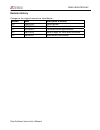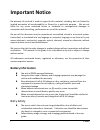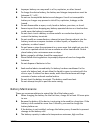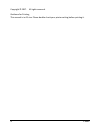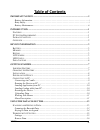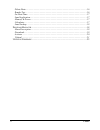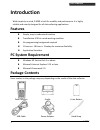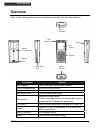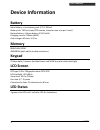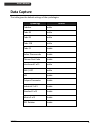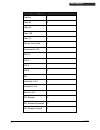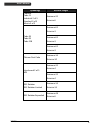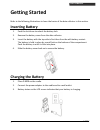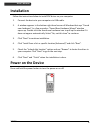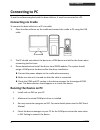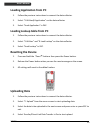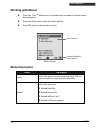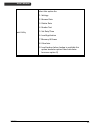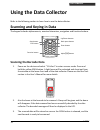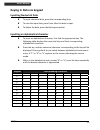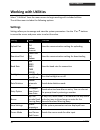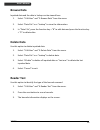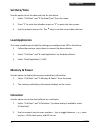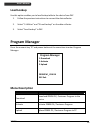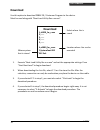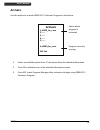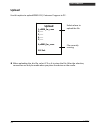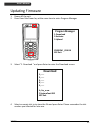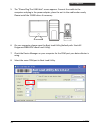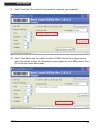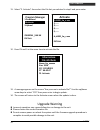- DL manuals
- Zebex
- Handhelds
- Z-900X
- User Manual
Zebex Z-900X User Manual
Summary of Z-900X
Page 1
Su portable data collector series z-9000 ( version 1.0) user’s manual zebex industries inc. Www.Zebex.Com.
Page 2: Revision History
Zebex industries inc. Data collector series user’s manual revision history changes to the original manual are listed below: version date description of version 1.0 05/01/2013 initial release 1.1 10/09/2013 added firmware update info 1.2 10/25/2013 corrected resetting procedure 1.3 08/22/2014 auto ch...
Page 3: Important Notice
Z-900x i important notice no warranty of any kind is made in regard to this material, including, but not limited to, implied warranties of merchantability or fitness for a particular purpose. We are not liable for any errors contained herein or incidental or consequential damages in connection with ...
Page 4
Z-900x ii improper battery use may result in a fire, explosion, or other hazard. To charge the device battery, the battery and charger temperature must be between 0 ℃ ~+45 ℃ do not use incompatible batteries and chargers. Use of an incompatible battery or charger may present a risk of fire, explosio...
Page 5
Z-900x iii copyright © 2017. All rights reserved. Guidance for printing this manual is in a5 size. Please double check your printer setting before printing it..
Page 6: Table Of Contents
Z-900x iv table of contents important notice .................................................................................................... I battery information...................................................................................................... I batty safety ..................
Page 7
Z-900x v delete data ................................................................................................................16 reader test.................................................................................................................16 set date/time...........................
Page 9: Introduction
Z-900x 1 u ser ’ s m anual introduction with simplicity in mind, z-9000 is built for mobility and performance. It is highly reliable and smartly designed for all data collecting applications. Features simple, easy to understand interface transflective lcd for a wide working condition no programming ...
Page 10: Overview
Z-900x 2 u ser ’ s m anual overview refer to the following illustrations to familiarize yourself with the data collector. Description function scan window emits a red beam for barcode reading battery compartment batteries are stored here battery lock secures the battery compartment hand strap hole u...
Page 11: Device Information
Z-900x 3 u ser ’ s m anual device information battery main battery: li-ion battery pack 3.7v 1150ma battery life: 150 hrs (laser/ccd version, based on one scan per 5 secs) backup battery: lithium battery 3.0v 15mah charging current: 500ma (max) auto charger off timer: 6.2 hrs memory 8mb flash rom 4m...
Page 12: Data Capture
Z-900x 4 u ser ’ s m anual data capture this table gives the default settings of the symbologies. Symbology default codabar enable code 39 enable code 93 enable code 128 enable code 11 disable italian pharmacode disable chinese post code disable interleaved 2 of 5 enable ean / upc enable msi disable...
Page 13
Z-900x 5 u ser ’ s m anual symbology code id default codabar n code 39 m code 93 l code 128 k code 11 o chinese post code h interleaved 2 of 5 i ean-13 f upc-a a upc-e e ean-8 ff msi p industrial 2 of 5 d standard 2 of 5 s matrix 2 of 5 g gs1 databar rs gs1 databar expanded rx gs1 databar limited rl.
Page 14
Z-900x 6 u ser ’ s m anual symbology barcode length codabar code 11 industrial 2 of 5 standard 2 of 5 matrix 2 of 5 maximum:32 minimim:6 maximum:62 minimim:3 maximum:62 minimim:3 code 39 code 93 code 128 maximum:62 minimim:3 chinese post code maximum:16 minimim:10 maximum:32 minimim:4 interleaved 2 ...
Page 15: Getting Started
Z-900x 7 u ser ’ s m anual getting started refer to the following illustrations to learn the basics of the data collector in this section. Inserting battery 1. Push the lock lever to unlock the battery lock. 2. Remove the battery cover from the data collector. 3. Insert the battery with the top side...
Page 16: Installation
Z-900x 8 u ser ’ s m anual installation follow the instructions below to install zac driver on your computer. 1. Connect the device to your computer via usb cradle. 2. A window appears in the bottom right-hand corner of windows that says “found new hardware”. In a few seconds a "found new hardware w...
Page 17: Connecting To Pc
Z-900x 9 u ser ’ s m anual connecting to pc to use the software supplied with the data collector, it must be connected to a pc. Connecting via cradle to connect the data collector to a pc via cradle: 1. Place the data collector on the cradle and connect the cradle to pc using the usb cable. 2. The p...
Page 18: Loading Application
Z-900x 10 u ser ’ s m anual loading application from pc 1. Follow the previous instructions to connect the data collector. 2. Select “3.Utilities/6.Application” on the data collector. 3. Select “send application” in zac. Loading lookup table from pc 1. Follow the previous instructions to connect the...
Page 19: Working With Menus
Z-900x 11 u ser ’ s m anual working with menus press the or buttons or the number keys to move the cursor to the desired option. Press the enter key to enter the menu option. Press esc to go to the previous screen. Menu screen menu description menu description collect select this option to start...
Page 20
Z-900x 12 u ser ’ s m anual task utility select this option for: 1. Settings 2. Browse data 3. Delete data 4. Reader test 5. Set date/time 6. Load application 7. Memory & power 8. Calculator 9. Load lookup (when lookup is available this option becomes option 8 and calculator becomes option 9).
Page 21: Using The Data Collector
Z-900x 13 u ser ’ s m anual using the data collector refer to the following section to learn how to use the data collector. Scanning and keying in data the keypad includes alphanumeric, assorted characters, navigation and function buttons. Scanning the barcode data 1. Power on the device and select ...
Page 22: Keying In Data Via Keypad
Z-900x 14 u ser ’ s m anual keying in data via keypad inputting numerical data to input numerical data, press the corresponding keys. To save the input data, press enter after the data is input. To delete the data, press the back space button. Inputting an alphabetical character to input an alphabet...
Page 23: Working With Utilities
Z-900x 15 u ser ’ s m anual working with utilities select “3.Utilities” from the menu screen to begin working with included utilities. The utilities menu includes the following options: settings settings allow you to manage and view the system parameters. Use the or buttons to move the cursor an...
Page 24: Browse Data
Z-900x 16 u ser ’ s m anual browse data inputted data and the data in lookup can be viewed here. 1. Select “3.Utilities” and “2.Browse data” from the menu. 2. Select “date file” or a “lookup” to view the information. 3. In “date file”, press the function key + “8” to edit data and press the function...
Page 25: Set Date/time
Z-900x 17 u ser ’ s m anual set date/time use this option to set the date and time for the device. 1. Select “3.Utilities” and “5.Set date/time” from the menu. 2. Press “1” to enter the calendar screen or “2” to enter the time screen. 3. Use the numeric keys or the or keys to set the correct dat...
Page 26: Load Lookup
Z-900x 18 u ser ’ s m anual load lookup use this option enables you to load lookup table to the device from zac 1. Follow the previous instructions to connect the data collector. 2. Select “3.Utilities” and “9.Load lookup” on the data collector. 3. Select “send lookup” in zac. Program manager press ...
Page 27: Download
Z-900x 19 u ser ’ s m anual download use this option to download zebex os / customer program to the device. Must be used along with “boot load utility rev x.Xx.Exe”. 1. Execute “boot load utility rev x.Xx.Exe” and set the appropriate settings. Press “start boot load” to begin download. 2. When downl...
Page 28: Activate
Z-900x 20 u ser ’ s m anual activate use this option to activate zebex os / customer program to the device. 1. Select an available option from 1-5 and press enter for detailed information. 2. Press f3 to activate once in the detailed information screen. 3. Press esc to exit program manager after act...
Page 29: Upload
Z-900x 21 u ser ’ s m anual upload use this option to upload zebex os / customer program to pc.. When uploading the .Bin file, select 1~5 or a to store the file. After the selection, connection can only be made when you place the device on the cradle. Upload 1,z9000_fw_x xxx 2,----- 3,----- 4,----- ...
Page 30: Download
Z-900x 22 u ser ’ s m anual updating firmware 1. Power off the unit. 2. Press 8 and the power key at the same time to enter program manager. 3. Select “1. Download “ and press enter to enter the download screen. 4. Select an empty slot to to store the file and press enter. Please remember the slot n...
Page 31
Z-900x 23 u ser ’ s m anual 5. The “please plug the usb cable” screen appears. Connect the cradle to the computer and plug in the power adapter; place the unit in the cradle when ready. Please install the z-9000 driver if necessary. 6. On your computer, please open the boot load utility (default pat...
Page 32
Z-900x 24 u ser ’ s m anual 9. Select “load file” then select the firmware file stored on your computer. 10. Select “start boot load" to transfer the file to z-9000. You will hear a beep sound when the transfer is done. The download screen appears on the z-9000 screen. Press esc to exit the screen w...
Page 33: Information.
Z-900x 25 u ser ’ s m anual 11. Select “2. Activate” then select the file slot you selected in step 4 and press enter. 12. Press fn and 3 at the same time to activate the file. 13. A message appears on the screen “are you sure to activate file?” use the up/down arrow keys to select “yes” then press ...