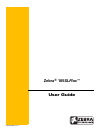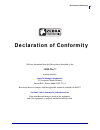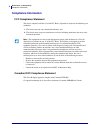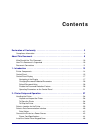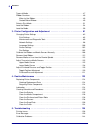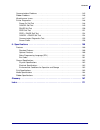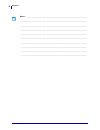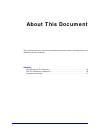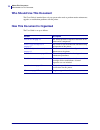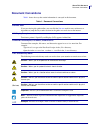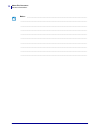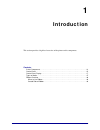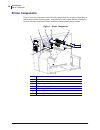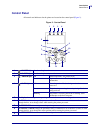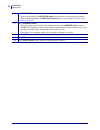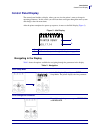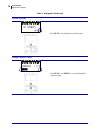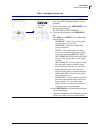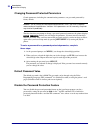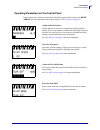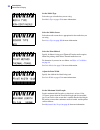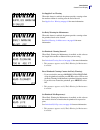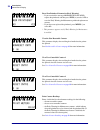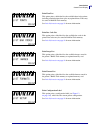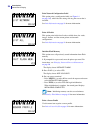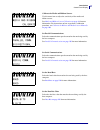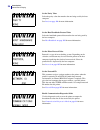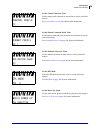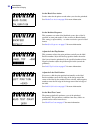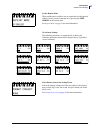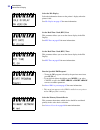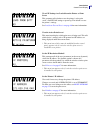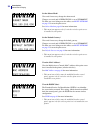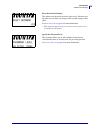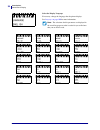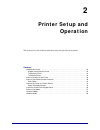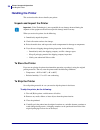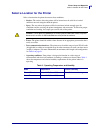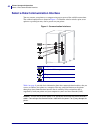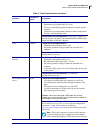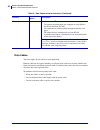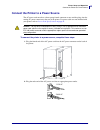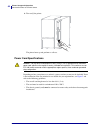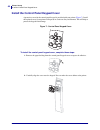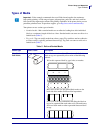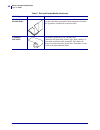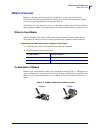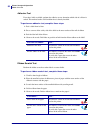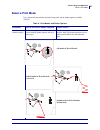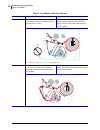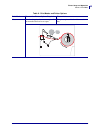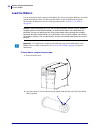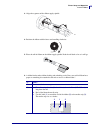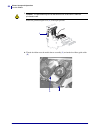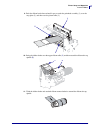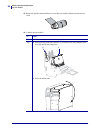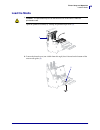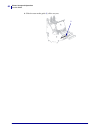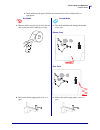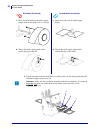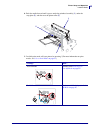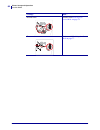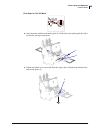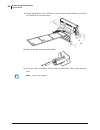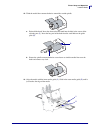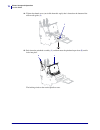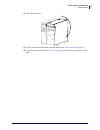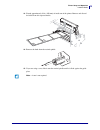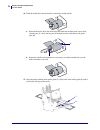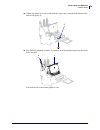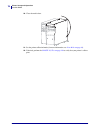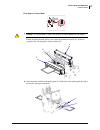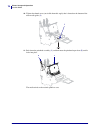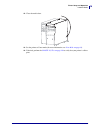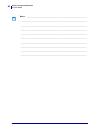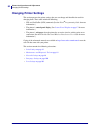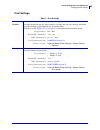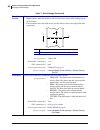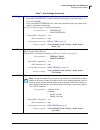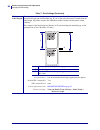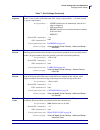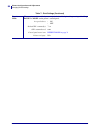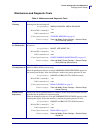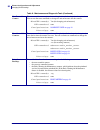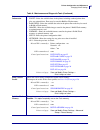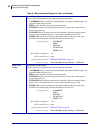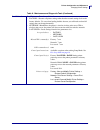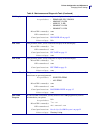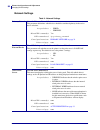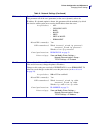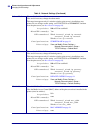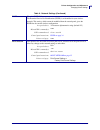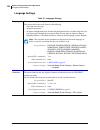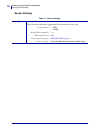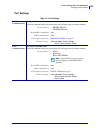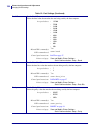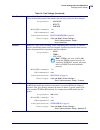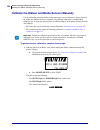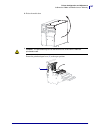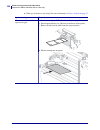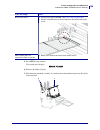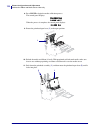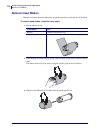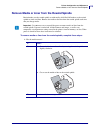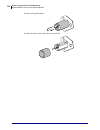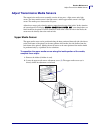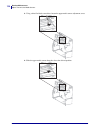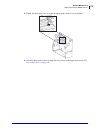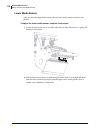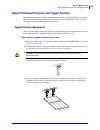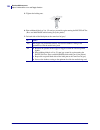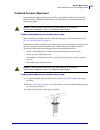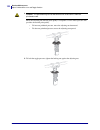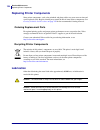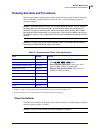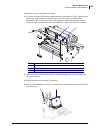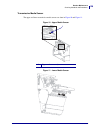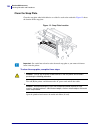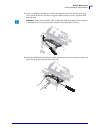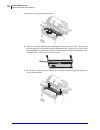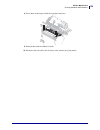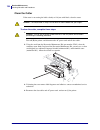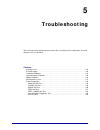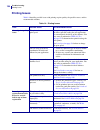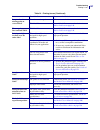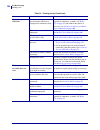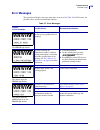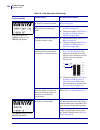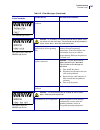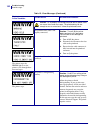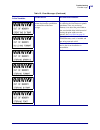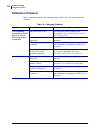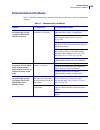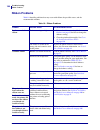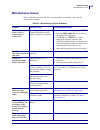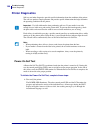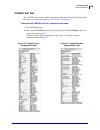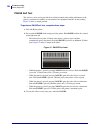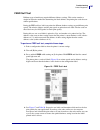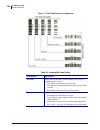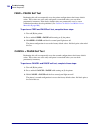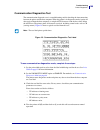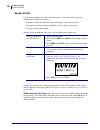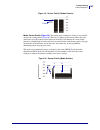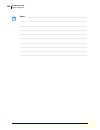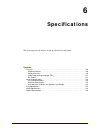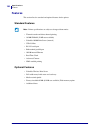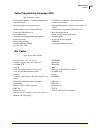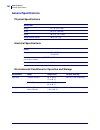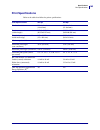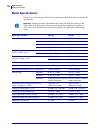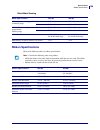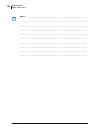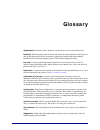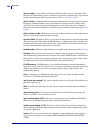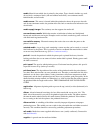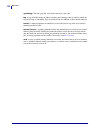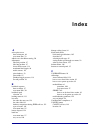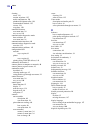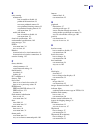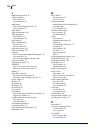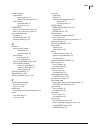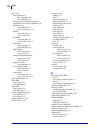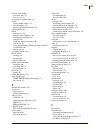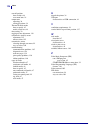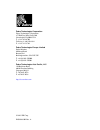- DL manuals
- Zebra
- Printer
- 105SL Plus
- User Manual
Zebra 105SL Plus User Manual
Summary of 105SL Plus
Page 1
P1056468-002 rev. A zebra ® 105sl plus™ user guide.
Page 2
© 2013 zih corp. The copyrights in this manual and the software and/or firmware in the printer described therein are owned by zih corp. And zebra’s licensors. Unauthorized reproduction of this manual or the software and/or firmware in the printer may result in imprisonment of up to one year and fine...
Page 3: Declaration of Conformity
3 declaration of conformity 7/3/13 p1056468-002 declaration of conformity we have determined that the zebra printers identified as the 105slplus™ manufactured by: zebra technologies corporation 333 corporate woods parkway vernon hills, illinois 60061-3109 u.S.A. Have been shown to comply with the ap...
Page 4: Compliance Information
Declaration of conformity compliance information 4 p1056468-002 7/3/13 compliance information fcc compliance statement this device complies with part 15 of the fcc rules. Operation is subject to the following two conditions: 1. This device may not cause harmful interference, and 2. This device must ...
Page 5: Contents
7/3/13 p1056468-002 contents declaration of conformity . . . . . . . . . . . . . . . . . . . . . . . . . . . . . . . . . . . . . . . . . . . 3 compliance information . . . . . . . . . . . . . . . . . . . . . . . . . . . . . . . . . . . . . . . . . . . . . . . . . . . 4 about this document . . . . . ...
Page 6
Contents 6 p1056468-002 7/3/13 types of media . . . . . . . . . . . . . . . . . . . . . . . . . . . . . . . . . . . . . . . . . . . . . . . . . . . . . . . . . 47 ribbon overview . . . . . . . . . . . . . . . . . . . . . . . . . . . . . . . . . . . . . . . . . . . . . . . . . . . . . . . 49 when to ...
Page 7
7 contents 7/3/13 p1056468-002 communications problems . . . . . . . . . . . . . . . . . . . . . . . . . . . . . . . . . . . . . . . . . . . . . . 145 ribbon problems . . . . . . . . . . . . . . . . . . . . . . . . . . . . . . . . . . . . . . . . . . . . . . . . . . . . . . 146 miscellaneous issues ...
Page 8
Contents 8 p1056468-002 7/3/13 notes • ___________________________________________________________________ __________________________________________________________________________ __________________________________________________________________________ ___________________________________________...
Page 9: About This Document
7/3/13 p1056468-002 about this document this section provides you with contact information, document structure and organization, and additional reference documents. Contents who should use this document . . . . . . . . . . . . . . . . . . . . . . . . . . . . . . . . . . . . . . . . . . . 10 how this...
Page 10: Who Should Use This Document
About this document who should use this document 10 p1056468-002 7/3/13 who should use this document this user guide is intended for use by any person who needs to perform routine maintenance, upgrade, or troubleshoot problems with the printer. How this document is organized the user guide is set up...
Page 11: Document Conventions
11 about this document document conventions 7/3/13 p1056468-002 document conventions table 1 shows the way that certain information is conveyed in this document. Table 1 • document conventions alternate color if you are viewing this guide online, you can click the blue text used for cross-references...
Page 12
About this document document conventions 12 p1056468-002 7/3/13 notes • ___________________________________________________________________ __________________________________________________________________________ __________________________________________________________________________ __________...
Page 13: Introduction
7/3/13 p1056468-002 1 introduction this section provides a high-level overview of the printer and its components. Contents printer components . . . . . . . . . . . . . . . . . . . . . . . . . . . . . . . . . . . . . . . . . . . . . . . . . . . . . 14 control panel . . . . . . . . . . . . . . . . . ....
Page 14: Printer Components
Introduction printer components 14 p1056468-002 7/3/13 printer components figure 1 shows the components inside the media compartment of your printer. Depending on printer model and the installed options, your printer may look slightly different. Familiarize yourself with these components before cont...
Page 15: Control Panel
15 introduction control panel 7/3/13 p1056468-002 control panel all controls and indicators for the printer are located on the control panel ( figure 2 ). Figure 2 • control panel 1 2 3 4 5 7 12 13 14 11 6 8 10 9 1 power light on when the printer is on. 2 pause light on when the printer is paused. 3...
Page 16
Introduction control panel 16 p1056468-002 7/3/13 10 the next/save button • when in setup mode, the next/save button navigates to the next parameter in the menus. • when exiting setup mode, the next/save button initiates various options. (see exit setup mode on page 19 .) 11 the calibrate button • w...
Page 17: Control Panel Display
17 introduction control panel display 7/3/13 p1056468-002 control panel display the control panel includes a display, where you can view the printer’s status or change its operating parameters. In this section, you will learn how to navigate through the menu system and change values for menu items. ...
Page 18
Introduction control panel display 18 p1056468-002 7/3/13 perform an action + indicates that an action can be performed. Press plus (+) to perform the specified action. Change parameter values - and + indicate that a value can be changed. Press plus (+) or minus (-) to scroll through the accepted va...
Page 19
19 introduction control panel display 7/3/13 p1056468-002 exit setup mode 1. At the idle display ( figure 3 ), press setup to enter setup mode. The printer displays the first parameter. 2. While in setup mode, press setup/exit to exit the operating parameters. The lcd displays save changes . 3. To r...
Page 20
Introduction control panel display 20 p1056468-002 7/3/13 changing password-protected parameters certain parameters, including the communication parameters, are password-protected by factory default. The first time that you attempt to change a password-protected parameter, the printer displays enter...
Page 21
21 introduction control panel display 7/3/13 p1056468-002 operating parameters on the control panel items in this menu are shown in the order in which they appear when you press the right arrow. For more information about these settings, see print settings on page 83 . Adjust the print darkness set ...
Page 22
Introduction control panel display 22 p1056468-002 7/3/13 set the media type select the type of media that you are using. See media type on page 85 for more information. Select the media sensor select the media sensor that is appropriate for the media that you are using. See sensor type on page 102 ...
Page 23
23 introduction control panel display 7/3/13 p1056468-002 set supplies low warning when this feature is enabled, the printer provides warnings when the media or ribbon is reaching near the end of the roll. See supplies low warning on page 89 for more information. Set early warning for maintenance wh...
Page 24
Introduction control panel display 24 p1056468-002 7/3/13 reset new printhead counter for early warning* • if you received the message warning replace head , replace the printhead, and then press plus (+) to select yes to reset the early warning for maintenance printhead replacement counter. • if yo...
Page 25
25 introduction control panel display 7/3/13 p1056468-002 print font list this option prints a label that lists the available fonts in the printer, including standard printer fonts plus any optional fonts. Fonts may be stored in ram or flash memory. See print information on page 91 for more informat...
Page 26
Introduction control panel display 26 p1056468-002 7/3/13 print network configuration label this option prints a configuration label (see figure 14 on page 149 ), which lists the settings for any print server that is installed. See print information on page 91 for more information. Print all labels ...
Page 27
27 introduction control panel display 7/3/13 p1056468-002 calibrate the media and ribbon sensors use this menu item to adjust the sensitivity of the media and ribbon sensors. See media and ribbon sensor calibration on page 94 for more information. For instructions on how to perform a calibration pro...
Page 28
Introduction control panel display 28 p1056468-002 7/3/13 set the parity value select the parity value that matches the one being used by the host computer. See parity on page 104 for more information. Set the host handshake protocol value select the handshake protocol that matches the one being use...
Page 29
29 introduction control panel display 7/3/13 p1056468-002 set the control character value set the control prefix character to match what is used in your label formats. See control character on page 100 for more information. Set the format command prefix value set the format command prefix character ...
Page 30
Introduction control panel display 30 p1056468-002 7/3/13 set the head-close action set the action for the printer to take when you close the printhead. See head-close action on page 92 for more information. Set the backfeed sequence this parameter sets when label backfeed occurs after a label is re...
Page 31
31 introduction control panel display 7/3/13 p1056468-002 set the reprint mode when reprint mode is enabled, you can reprint the last label printed either by issuing certain commands or by pressing the left arrow on the control panel. See reprint mode on page 88 for more information. View sensor set...
Page 32
Introduction control panel display 32 p1056468-002 7/3/13 select the idle display select the information shown on the printer’s display when the printer is idle. See idle display on page 95 for more information. Set the real-time clock (rtc) date this parameter allows you to set the date to display ...
Page 33
33 introduction control panel display 7/3/13 p1056468-002 view if ip settings are loaded from the printer or print server this parameter tells whether to use the printer’s or the print server’s lan/wlan settings at power-up. The default is to use the printer’s settings. See load from external device...
Page 34
Introduction control panel display 34 p1056468-002 7/3/13 set the subnet mask* view and, if necessary, change the subnet mask. Changes are saved only if ip protocol is set to permanent . To allow any saved changes to take effect, use reset network on page 35 to reset the print server. See subnet mas...
Page 35
35 introduction control panel display 7/3/13 p1056468-002 reset the network settings* this option resets the wired or wireless print server. You must reset the print server to allow any changes to the network settings to take effect. See reset network on page 99 for more information. * this menu ite...
Page 36
Introduction control panel display 36 p1056468-002 7/3/13 select the display language if necessary, change the language that the printer displays. See language on page 100 for more information. Note • the selections for this parameter are displayed in the actual languages to make it easier for you t...
Page 37: Printer Setup and
7/3/13 p1056468-002 2 printer setup and operation this section assists the technician with initial setup and operation of the printer. Contents handling the printer . . . . . . . . . . . . . . . . . . . . . . . . . . . . . . . . . . . . . . . . . . . . . . . . . . . . . 38 unpack and inspect the pri...
Page 38: Handling The Printer
Printer setup and operation handling the printer 38 p1056468-002 7/3/13 handling the printer this section describes how to handle your printer. Unpack and inspect the printer when you receive the printer, do the following: 1. Immediately unpack the printer. 2. Check all exterior surfaces for damage....
Page 39
39 printer setup and operation select a location for the printer 7/3/13 p1056468-002 select a location for the printer select a location for the printer that meets these conditions: • surface: the surface where the printer will be located must be solid, level, and of sufficient size and strength to ...
Page 40
Printer setup and operation select a data communication interface 40 p1056468-002 7/3/13 select a data communication interface you may connect your printer to a computer using one or more of the available connections. The standard connections are shown in figure 4 . A zebranet wired or wireless prin...
Page 41
41 printer setup and operation select a data communication interface 7/3/13 p1056468-002 table 4 • data communication interfaces interface standard or option description rs-232 serial standard limitations and requirements • maximum cable length of 50 ft (15.24 m). • you may need to change printer pa...
Page 42
Printer setup and operation select a data communication interface 42 p1056468-002 7/3/13 data cables you must supply all data cables for your application. Ethernet cables do not require shielding, but all other data cables must be fully shielded and fitted with metal or metallized connector shells. ...
Page 43
43 printer setup and operation connect the printer to a power source 7/3/13 p1056468-002 connect the printer to a power source the ac power cord must have a three-prong female connector on one end that plugs into the mating ac power connector at the rear of the printer. If a power cable was not incl...
Page 44
Printer setup and operation connect the printer to a power source 44 p1056468-002 7/3/13 3. Turn on ( i ) the printer. The printer boots up and performs a self-test. Power cord specifications depending on how your printer was ordered, a power cord may or may not be included. If one is not included o...
Page 45
45 printer setup and operation connect the printer to a power source 7/3/13 p1056468-002 figure 5 • power cord specifications figure 6 • international safety organization certification symbols 1 ac power plug for your country—this should bear the certification mark of at least one of the known inter...
Page 46
Printer setup install the control panel keypad cover 46 p1056468-002 105slplus™ user guide 7/3/13 install the control panel keypad cover a protective cover for the control panel keypad is provided with your printer ( figure 7 ). Install this optional cover if your printer will operate in a moist or ...
Page 47: Types of Media
47 printer setup and operation types of media 7/3/13 p1056468-002 types of media your printer can use various types of media: • standard media—most standard media uses an adhesive backing that sticks individual labels or a continuous length of labels to a liner. Standard media can come on rolls or i...
Page 48
Printer setup and operation types of media 48 p1056468-002 7/3/13 non-continuous fanfold media fanfold media is folded in a zigzag pattern. Fanfold media can have the same label separations as non-continuous roll media. The separations would fall on or near the folds. Continuous roll media roll medi...
Page 49: Ribbon Overview
49 printer setup and operation ribbon overview 7/3/13 p1056468-002 ribbon overview ribbon is a thin film that is coated on one side with wax, resin, or wax resin, which is transferred to the media during the thermal transfer process. The media determines whether you need to use ribbon and how wide t...
Page 50
Printer setup and operation ribbon overview 50 p1056468-002 7/3/13 adhesive test if you have labels available, perform the adhesive test to determine which side of a ribbon is coated. This method works well for ribbon that is already installed. To perform an adhesive test, complete these steps: 1. P...
Page 51: Select A Print Mode
51 printer setup and operation select a print mode 7/3/13 p1056468-002 select a print mode use a print mode that matches the media being used and the printer options available ( table 6 ). Table 6 • print modes and printer options print mode when to use/printer options required printer actions tear-...
Page 52
Printer setup and operation select a print mode 52 p1056468-002 7/3/13 peel-off use when the printer has the rewind option if you want to remove the labels from the liner one label at a time. The printer peels the label from the liner during printing and then pauses until the label is removed. The l...
Page 53
53 printer setup and operation select a print mode 7/3/13 p1056468-002 cutter use when the printer has a cutter option if you want the labels to be cut apart. The printer prints a label and then cuts it free. Table 6 • print modes and printer options print mode when to use/printer options required p...
Page 54: Load The Ribbon
Printer setup and operation load the ribbon 54 p1056468-002 7/3/13 load the ribbon use the instructions in this section to load ribbon (if used) in your printer. Ribbon is used only with thermal transfer labels. For direct thermal labels, do not load ribbon in the printer. To determine if ribbon mus...
Page 55
55 printer setup and operation load the ribbon 7/3/13 p1056468-002 3. Align the segments of the ribbon supply spindle. 4. Position the ribbon with the loose end unrolling clockwise. 5. Place the roll of ribbon on the ribbon supply spindle. Push the roll back as far as it will go. 6. A ribbon leader ...
Page 56
Printer setup and operation load the ribbon 56 p1056468-002 7/3/13 7. 8. Thread the ribbon over the media dancer assembly ( 1 ) and under the ribbon guide roller ( 2 ). Caution • the printhead may be hot and could cause severe burns. Allow the printhead to cool. Rotate the printhead-open lever ( 1 )...
Page 57
57 printer setup and operation load the ribbon 7/3/13 p1056468-002 9. Push the ribbon leader forward until it passes under the printhead assembly (1), over the snap plate (2), and then over the platen roller (3). 10. Bring the ribbon leader over the upper ribbon roller ( 1 ) and then toward the ribb...
Page 58
Printer setup and operation load the ribbon 58 p1056468-002 7/3/13 12. Rotate the spindle counterclockwise several turns to wind the ribbon and remove any slack. 13. Is media already loaded? If… then… no a. Continue with load the media on page 59 . Yes a. Push down the printhead assembly ( 1 ), and ...
Page 59: Load The Media
59 printer setup and operation load the media 7/3/13 p1056468-002 load the media 1. 2. Loosen the thumb screw (not visible from this angle) that is located on the bottom of the outer media guide ( 1 ). Caution • the printhead may be hot and could cause severe burns. Allow the printhead to cool. Open...
Page 60
Printer setup and operation load the media 60 p1056468-002 7/3/13 3. Slide the outer media guide ( 1 ) all the way out. 1.
Page 61
61 printer setup and operation load the media 7/3/13 p1056468-002 4. Insert media into the printer. Follow the instructions for roll or fanfold media, as appropriate. Roll media fanfold media a. Remove and discard any tags or labels that are dirty or that are held by adhesives or tape. A. Thread the...
Page 62
Printer setup and operation load the media 62 p1056468-002 7/3/13 5. Thread the media under the media dancer assembly roller ( 1 ), the media guide roller ( 2 ), and then the upper media sensor ( 3 ). C. Place the roll of media on the media supply hanger. Push the roll back as far as it will go. C. ...
Page 63
63 printer setup and operation load the media 7/3/13 p1056468-002 6. Push the media forward until it passes under the printhead assembly ( 1 ), under the snap plate ( 2 ), and then over the platen roller ( 3 ). 7. In which print mode will your printer be operating? (for more information on print mod...
Page 64
Printer setup and operation load the media 64 p1056468-002 7/3/13 rewind mode continue with final steps for rewind mode on page 72 . Cutter mode continue with final steps for cutter mode on page 77 . If using… then….
Page 65
65 printer setup and operation load the media 7/3/13 p1056468-002 final steps for tear-off mode 7. 8. Align the media with the inner media guide ( 1 ). Slide in the outer media guide ( 2 ) until it just touches the edge of the media. 9. Tighten the thumb screw (not visible from this angle) that is l...
Page 66
Printer setup and operation load the media 66 p1056468-002 7/3/13 10. Push down the printhead assembly ( 1 ), and then rotate the printhead-open lever ( 2 ) until it locks into place. 11. Close the media door. 12. Set the printer to tear-off mode (for more information, see print mode on page 84 ). 1...
Page 67
67 printer setup and operation load the media 7/3/13 p1056468-002 final steps for peel-off mode 7. 8. Remove the rewind plate (if installed) from the front of the printer. Store it on the two mounting screws on the inside of the printer base..
Page 68
Printer setup and operation load the media 68 p1056468-002 7/3/13 9. Extend approximately 36 in. (920 mm) of media out of the printer. Remove and discard the labels from this exposed media. 10. Remove the hook from the rewind spindle. 11. If you are using a core, slide it onto the rewind spindle unt...
Page 69
69 printer setup and operation load the media 7/3/13 p1056468-002 12. Wind the media liner counterclockwise around the rewind spindle. A. Reinstall the hook. Insert the short end of the hook into the hole in the center of the adjusting nut ( 1 ). Insert the long end of the hook into the small hole o...
Page 70
Printer setup and operation load the media 70 p1056468-002 7/3/13 14. Tighten the thumb screw (not visible from this angle) that is located on the bottom of the outer media guide ( 1 ). 15. Push down the printhead assembly ( 1 ), and then rotate the printhead-open lever ( 2 ) until it locks into pla...
Page 71
71 printer setup and operation load the media 7/3/13 p1056468-002 16. Close the media door. 17. Set the printer to peel-off mode (for more information, see print mode on page 84 ). 18. If desired, perform the cancel self test on page 149 to verify that your printer is able to print..
Page 72
Printer setup and operation load the media 72 p1056468-002 7/3/13 final steps for rewind mode 7. 8. Remove the rewind plate from its storage location inside the printer. 9. Position the rewind plate so that the lip on the attached hook plate points down. 10. Insert the hook plate lip 1/2 in. (13 mm)...
Page 73
73 printer setup and operation load the media 7/3/13 p1056468-002 13. Extend approximately 36 in. (920 mm) of media out of the printer. Remove and discard the labels from this exposed media. 14. Remove the hook from the rewind spindle. 15. If you are using a core, slide it onto the rewind spindle un...
Page 74
Printer setup and operation load the media 74 p1056468-002 7/3/13 16. Wind the media liner counterclockwise around the rewind spindle. A. Reinstall the hook. Insert the short end of the hook into the hole in the center of the adjusting nut ( 1 ). Insert the long end of the hook into the small hole o...
Page 75
75 printer setup and operation load the media 7/3/13 p1056468-002 18. Tighten the thumb screw (not visible from this angle) that is located on the bottom of the outer media guide ( 1 ). 19. Push down the printhead assembly ( 1 ), and then rotate the printhead-open lever ( 2 ) until it locks into pla...
Page 76
Printer setup and operation load the media 76 p1056468-002 7/3/13 20. Close the media door. 21. Set the printer to rewind mode (for more information, see print mode on page 84 ). 22. If desired, perform the cancel self test on page 149 to verify that your printer is able to print..
Page 77
77 printer setup and operation load the media 7/3/13 p1056468-002 final steps for cutter mode 7. 8. 9. Align the media with the inner media guide ( 1 ). Slide in the outer media guide ( 2 ) until it just touches the edge of the media. Caution • the cutter blade is sharp. Do not touch or rub the blad...
Page 78
Printer setup and operation load the media 78 p1056468-002 7/3/13 10. Tighten the thumb screw (not visible from this angle) that is located on the bottom of the outer media guide ( 1 ). 11. Push down the printhead assembly ( 1 ), and then rotate the printhead-open lever ( 2 ) until it locks into pla...
Page 79
79 printer setup and operation load the media 7/3/13 p1056468-002 12. Close the media door. 13. Set the printer to cutter mode (for more information, see print mode on page 84 ). 14. If desired, perform the cancel self test on page 149 to verify that your printer is able to print..
Page 80
Printer setup and operation load the media 80 p1056468-002 7/3/13 notes • ___________________________________________________________________ __________________________________________________________________________ __________________________________________________________________________ ________...
Page 81: Printer Configuration
7/3/13 p1056468-002 3 printer configuration and adjustment this section assists you with configuration of and adjustments to the printer. Contents changing printer settings . . . . . . . . . . . . . . . . . . . . . . . . . . . . . . . . . . . . . . . . . . . . . . . . 82 print settings . . . . . . ....
Page 82: Changing Printer Settings
Printer configuration and adjustment changing printer settings 82 p1056468-002 7/3/13 changing printer settings this section presents the printer settings that you can change and identifies the tools for changing them. These tools include the following: • zpl and set/get/do (sgd) commands (see the z...
Page 83
83 printer configuration and adjustment changing printer settings 7/3/13 p1056468-002 print settings table 7 • print settings print darkness set the darkness to the lowest setting that provides good print quality. If you set the darkness too high, the label image may print unclearly, bar codes may n...
Page 84
Printer configuration and adjustment changing printer settings 84 p1056468-002 7/3/13 tear-off position if necessary, adjust the position of the media over the tear-off bar after printing. • higher numbers move the media out (the tear line moves closer to the leading edge of the next label). • lower...
Page 85
85 printer configuration and adjustment changing printer settings 7/3/13 p1056468-002 media type select the type of media that you are using. • if you select continuous, you must include a label length in your label format (^ll if you are using zpl). • if you select non-continuous for various non-co...
Page 86
Printer configuration and adjustment changing printer settings 86 p1056468-002 7/3/13 maximum label length set the maximum label length to a value that is at least 1.0 in. (25.4 mm) greater than the actual label length plus the interlabel gap. If you set the value to one that is smaller than the lab...
Page 87
87 printer configuration and adjustment changing printer settings 7/3/13 p1056468-002 backfeed sequence this parameter sets when label backfeed occurs after a label is removed in some print modes. It has no effect in rewind mode. This setting is superseded by ~js when received as part of a label for...
Page 88
Printer configuration and adjustment changing printer settings 88 p1056468-002 7/3/13 reprint mode when reprint mode is enabled, you can reprint the last label printed by pressing and holding pause + cancel on the printer’s control panel. Accepted values: • on • off related zpl command(s): ^jz sgd c...
Page 89
89 printer configuration and adjustment changing printer settings 7/3/13 p1056468-002 maintenance and diagnostic tools table 8 • maintenance and diagnostic tools supplies low warning when this feature is enabled, the printer provides warnings when the media or ribbon is reaching near the end of the ...
Page 90
Printer configuration and adjustment changing printer settings 90 p1056468-002 7/3/13 non-resettable counter the non-resettable counter gives the total length of media that the printer has printed. You can use firmware commands to change the unit of measure for this counter. Related zpl command(s): ...
Page 91
91 printer configuration and adjustment changing printer settings 7/3/13 p1056468-002 print information print the specified information on one or more labels. • fonts—prints the available fonts in the printer, including standard printer fonts plus any optional fonts. Fonts may be stored in ram or fl...
Page 92
Printer configuration and adjustment changing printer settings 92 p1056468-002 7/3/13 power-up action set the power-up action set the action for the printer to take during the power-up sequence. • calibrate adjusts sensor levels and thresholds, determines the label length, and feeds the media to the...
Page 93
93 printer configuration and adjustment changing printer settings 7/3/13 p1056468-002 load defaults load printer or print server defaults • factory—restores all printer settings other than the network settings back to the factory defaults. Use care when loading defaults because you will need to relo...
Page 94
Printer configuration and adjustment changing printer settings 94 p1056468-002 7/3/13 media and ribbon sensor calibration calibrate the printer to adjust the sensitivity of the media and ribbon sensors. For complete instructions on how to perform a calibration procedure, see calibrate the ribbon and...
Page 95
95 printer configuration and adjustment changing printer settings 7/3/13 p1056468-002 idle display select the information shown on the printer’s display when the printer is idle. Accepted values: • firmware (fw) version • mm/dd/yy 24 hr • m/dd/yy 12 hr • dd/mm/yy 24 hr • dd/mm/yy 12 hr related zpl c...
Page 96
Printer configuration and adjustment changing printer settings 96 p1056468-002 7/3/13 network settings table 9 • network settings primary network select the primary network device this parameter determines which device should be considered primary in the active device selection. Accepted values: • w...
Page 97
97 printer configuration and adjustment changing printer settings 7/3/13 p1056468-002 ip protocol set the ip resolution method this parameter tells if the user (permanent) or the server (dynamic) selects the ip address. If a dynamic option is chosen, this parameter tells the method(s) by which the w...
Page 98
Printer configuration and adjustment changing printer settings 98 p1056468-002 7/3/13 subnet mask view or set the subnet mask view and, if necessary, change the subnet mask. This menu item appears only if a wired or wireless print server is installed on your printer. To save changes to this setting,...
Page 99
99 printer configuration and adjustment changing printer settings 7/3/13 p1056468-002 essid view the essid value the extended service set identification (essid) is an identifier for your wireless network. This setting, which cannot be modified from the control panel, gives the essid for the current ...
Page 100
Printer configuration and adjustment changing printer settings 100 p1056468-002 7/3/13 language settings table 10 • language settings language if necessary, change the language that the printer displays. This change affects the words shown on the following: • status and error messages • the printer ...
Page 101
101 printer configuration and adjustment changing printer settings 7/3/13 p1056468-002 command character set the format command prefix value the format command prefix is a two-digit hex value used as a parameter place marker in zpl/zpl ii format instructions. The printer looks for this hex character...
Page 102
Printer configuration and adjustment changing printer settings 102 p1056468-002 7/3/13 sensor settings table 11 • sensor settings sensor type select the media sensor select the media sensor that is appropriate for the media that you are using. Accepted values: • web • mark related zpl command(s): ^j...
Page 103
103 printer configuration and adjustment changing printer settings 7/3/13 p1056468-002 port settings table 12 • port settings parallel communications set parallel communications select the communications port that matches the one being used by the host computer. Accepted values: • bidirectional • un...
Page 104
Printer configuration and adjustment changing printer settings 104 p1056468-002 7/3/13 baud rate set the baud rate select the baud value that matches the one being used by the host computer. Accepted values: • 115200 • 57600 • 38400 • 28800 • 19200 • 14400 • 9600 • 4800 • 2400 • 1200 • 600 • 300 rel...
Page 105
105 printer configuration and adjustment changing printer settings 7/3/13 p1056468-002 host handshake set the host handshake protocol value select the handshake protocol that matches the one being used by the host computer. Accepted values: • xon/xoff • rts/cts • dsr/dtr related zpl command(s): ^sc ...
Page 106
Printer configuration and adjustment calibrate the ribbon and media sensors manually 106 p1056468-002 7/3/13 calibrate the ribbon and media sensors manually use the calibration procedure in this section when necessary to calibrate the printer based on the media and ribbon that you are currently usin...
Page 107
107 printer configuration and adjustment calibrate the ribbon and media sensors manually 7/3/13 p1056468-002 2. Raise the media door. 3. Caution • the printhead may be hot and could cause severe burns. Allow the printhead to cool. Rotate the printhead-open lever ( 1 ) to the open position. 1.
Page 108
Printer configuration and adjustment calibrate the ribbon and media sensors manually 108 p1056468-002 7/3/13 4. What type of media are you using? For more information, see types of media on page 47 . If you are using… then… media where labels are separated by gaps a. Set the sensor type to web. (see...
Page 109
109 printer configuration and adjustment calibrate the ribbon and media sensors manually 7/3/13 p1056468-002 5. Press plus (+) to continue. The control panel displays: remove ribbon 6. Remove the ribbon (if used). 7. Push down the printhead assembly ( 1 ), and then rotate the printhead-open lever ( ...
Page 110
Printer configuration and adjustment calibrate the ribbon and media sensors manually 110 p1056468-002 7/3/13 8. Press pause to begin the media calibration process. The control panel displays: calibrating please wait when the process is complete, the control panel displays: reload all 9. Rotate the p...
Page 111
111 printer configuration and adjustment calibrate the ribbon and media sensors manually 7/3/13 p1056468-002 12. Close the media door. The printer completes calibration and feeds labels until they come to rest in the appropriate spot for printing. 13. Press pause to enable printing..
Page 112: Remove Used Ribbon
Printer configuration and adjustment remove used ribbon 112 p1056468-002 7/3/13 remove used ribbon remove used ribbon from the ribbon take-up spindle each time you change the roll of ribbon. To remove used ribbon, complete these steps: 1. Has the ribbon run out? 2. While holding the ribbon take-up s...
Page 113
113 printer configuration and adjustment remove media or liner from the rewind spindle 7/3/13 p1056468-002 remove media or liner from the rewind spindle rewind mode uses the rewind spindle to wind media, while peel-off mode uses the rewind spindle to wind used liner. Remove the media or the liner fr...
Page 114
Printer configuration and adjustment remove media or liner from the rewind spindle 114 p1056468-002 7/3/13 2. Pull out the spindle hook. 3. Slide the media or liner off of the rewind spindle..
Page 115
115 routine maintenance adjust transmissive media sensors 7/3/13 105slplus™ user guide p1056468-002 adjust transmissive media sensors the transmissive media sensor assembly consists of two parts: a light source and a light sensor. The lower media sensor is the light source, and the upper media senso...
Page 116
Routine maintenance adjust transmissive media sensors 116 p1056468-002 105slplus™ user guide 7/3/13 3. Using a thin, flat-blade screwdriver, loosen the upper media sensor adjustment screw. 4. Slide the upper media sensor along the slot to the desired position. Xx yy zz xx yy zz.
Page 117
117 routine maintenance adjust transmissive media sensors 7/3/13 105slplus™ user guide p1056468-002 5. Tighten the adjustment screw to secure the upper media sensor in its new position. 6. Adjust the lower media sensor to match the new position of the upper media sensor. See lower media sensor on pa...
Page 118
Routine maintenance adjust transmissive media sensors 118 p1056468-002 105slplus™ user guide 7/3/13 lower media sensor after you adjust the upper media sensor, adjust the lower media sensor to match its new position. To adjust the lower media sensor, complete these steps: 1. Locate the lower media s...
Page 119
119 routine maintenance adjust printhead pressure and toggle position 7/3/13 105slplus™ user guide p1056468-002 adjust printhead pressure and toggle position print quality depends on the labels and ribbon used as well as the toggle pressure and position. Make sure that your labels and ribbon are acc...
Page 120
Routine maintenance adjust printhead pressure and toggle position 120 p1056468-002 105slplus™ user guide 7/3/13 5. Tighten the locking nuts. 6. Print additional labels at 2 in. (51 mm) per second by again running the pause self test. (press and hold pause while turning on ( i ) the printer.) 7. Do b...
Page 121
121 routine maintenance adjust printhead pressure and toggle position 7/3/13 105slplus™ user guide p1056468-002 printhead pressure adjustment if positioning the toggles properly does not solve a print quality problem, try adjusting the printhead pressure. Maximize printhead life by using the lowest ...
Page 122
Routine maintenance adjust printhead pressure and toggle position 122 p1056468-002 105slplus™ user guide 7/3/13 4. 5. To lock the toggle pressure, tighten the locking nut against the adjusting nut. Caution • the printhead may be hot and could cause severe burns. Allow the printhead to cool. Move the...
Page 123: Routine Maintenance
7/3/13 p1056468-002 4 routine maintenance this section provides routine cleaning and maintenance procedures. Contents replacing printer components . . . . . . . . . . . . . . . . . . . . . . . . . . . . . . . . . . . . . . . . . . . 124 ordering replacement parts . . . . . . . . . . . . . . . . . . ...
Page 124: Replacing Printer Components
Routine maintenance replacing printer components 124 p1056468-002 7/3/13 replacing printer components some printer components, such as the printhead and platen roller, may wear out over time and can be replaced easily. Regular cleaning may extend the life of some of these components. See cleaning sc...
Page 125
125 routine maintenance cleaning schedule and procedures 7/3/13 p1056468-002 cleaning schedule and procedures cleaning your printer regularly maintains print quality and may extend the life of the printer. The recommended cleaning schedule is shown in table 13 . See the following pages for specific ...
Page 126
Routine maintenance cleaning schedule and procedures 126 p1056468-002 7/3/13 clean the media compartment after every four rolls of media, inspect the media compartment. Use a soft bristle brush or a vacuum cleaner to remove any dirt and lint from the interior of the printer. Clean the printhead and ...
Page 127
127 routine maintenance cleaning schedule and procedures 7/3/13 p1056468-002 2. Remove the media and ribbon (if loaded). 3. Using the swab from the preventive maintenance kit (part number 47362), wipe along the brown strip on the printhead assembly from end to end. In place of the preventive mainten...
Page 128
Routine maintenance cleaning schedule and procedures 128 p1056468-002 7/3/13 clean the sensors brush or vacuum any accumulated paper lint and dust off the sensors. Clean the sensors according to the recommendations in cleaning schedule and procedures on page 125 . Ribbon and label-available sensor l...
Page 129
129 routine maintenance cleaning schedule and procedures 7/3/13 p1056468-002 transmissive media sensor the upper and lower transmissive media sensors are show in figure 10 and figure 11 . Figure 10 • upper media sensor figure 11 • lower media sensor 1 upper media sensor adjustment screw xx yy zz 1.
Page 130
Routine maintenance cleaning schedule and procedures 130 p1056468-002 7/3/13 clean the snap plate clean the snap plate when label adhesive or a label is stuck to the underside. Figure 12 shows the location of the snap plate. Figure 12 • snap plate location to clean the snap plate, complete these ste...
Page 131
131 routine maintenance cleaning schedule and procedures 7/3/13 p1056468-002 3. Insert a small-blade screwdriver or similar tool into the loop on the left side of the snap plate. Gentlylift the left side of the snap plate slightly and, if necessary, support it with your left hand. 4. Insert the smal...
Page 132
Routine maintenance cleaning schedule and procedures 132 p1056468-002 7/3/13 5. Remove the snap plate from the printer. 6. Using the swab from the preventive maintenance kit (part number 47362), clean the back of the snap plate. In place of the preventive maintenance kit, you may use a clean swab or...
Page 133
133 routine maintenance cleaning schedule and procedures 7/3/13 p1056468-002 8. Press down on the loops to lock the snap plate into place. 9. Reinstall the media and ribbon (if used). 10. Reconnect the data cables and ac power cord, and turn on ( l ) the printer..
Page 134
Routine maintenance cleaning schedule and procedures 134 p1056468-002 7/3/13 clean the cutter if the cutter is not cutting the labels cleanly or if it jams with labels, clean the cutter. To clean the cutter, complete these steps: 1. 2. Using the swab from the preventive maintenance kit (part number ...
Page 135: Troubleshooting
7/3/13 p1056468-002 5 troubleshooting this section provides information about errors that you might need to troubleshoot. Assorted diagnostic tests are included. Contents printing issues . . . . . . . . . . . . . . . . . . . . . . . . . . . . . . . . . . . . . . . . . . . . . . . . . . . . . . . . 1...
Page 136: Printing Issues
Troubleshooting printing issues 136 p1056468-002 7/3/13 printing issues table 14 identifies possible issues with printing or print quality, the possible causes, and the recommended solutions. Table 14 • printing issues issue possible cause recommended solution general print quality issues the printe...
Page 137
137 troubleshooting printing issues 7/3/13 p1056468-002 long tracks of missing print on several labels print element damaged. Call a service technician. Wrinkled ribbon. See wrinkled ribbon causes and solutions in ribbon problems on page 146 . Fine, angular gray lines on blank labels wrinkled ribbon...
Page 138
Troubleshooting printing issues 138 p1056468-002 7/3/13 vertical image or label drift the printer is using non-continuous labels but is configured in continuous mode. Set the printer for the correct media type (gap/notch, continuous, or mark—see media type on page 85 ) and calibrate the printer, if ...
Page 139: Error Messages
139 troubleshooting error messages 7/3/13 p1056468-002 error messages the control panel displays messages when there is an error. See table 15 for lcd errors, the possible causes, and the recommended solutions. Table 15 • error messages display/ printer condition possible cause recommended solution ...
Page 140
Troubleshooting error messages 140 p1056468-002 7/3/13 the printer stops; the ribbon light is on; the error light flashes. In thermal transfer mode, ribbon is not loaded or incorrectly loaded. Load ribbon correctly. See load the ribbon on page 54 . In thermal transfer mode, the ribbon sensor is not ...
Page 141
141 troubleshooting error messages 7/3/13 p1056468-002 the error light flashes. The printhead has a faulty thermistor. Call a service technician. The printer prints while the error light flashes. Caution • an improperly connected printhead data or power cable can cause this error message. The printh...
Page 142
Troubleshooting error messages 142 p1056468-002 7/3/13 the printer stops; the error light is on; the printer cycles through these three messages. Caution • an improperly connected printhead data or power cable can cause these error messages. The printhead may be hot enough to cause severe burns. All...
Page 143
143 troubleshooting error messages 7/3/13 p1056468-002 there is not enough memory to perform the function specified on the second line of the error message. Free up some of the printer’s memory by adjusting the label format or printer parameters. One way to free up memory is to adjust the print widt...
Page 144: Calibration Problems
Troubleshooting calibration problems 144 p1056468-002 105slplus™ user guide 7/3/13 calibration problems table 16 identifies problems with calibration, the possible causes, and the recommended solutions. Table 16 • calibration problems problem possible cause recommended solution loss of printing regi...
Page 145: Communications Problems
145 troubleshooting communications problems 7/3/13 p1056468-002 communications problems table 17 identifies problems with communications, the possible causes, and the recommended solutions. Table 17 • communications problems problem possible cause recommended solution a label format was sent to the ...
Page 146: Ribbon Problems
Troubleshooting ribbon problems 146 p1056468-002 7/3/13 ribbon problems table 18 identifies problems that may occur with ribbon, the possible causes, and the recommended solutions. Table 18 • ribbon problems problem possible cause recommended solution broken or melted ribbon darkness setting too hig...
Page 147: Miscellaneous Issues
147 troubleshooting miscellaneous issues 7/3/13 p1056468-002 miscellaneous issues table 19 identifies miscellaneous issues with the printer, the possible causes, and the recommended solutions. Table 19 • miscellaneous printer problems problem possible cause recommended solution the control panel dis...
Page 148: Printer Diagnostics
Troubleshooting printer diagnostics 148 p1056468-002 7/3/13 printer diagnostics self tests and other diagnostics provide specific information about the condition of the printer. The self tests produce sample printouts and provide specific information that helps determine the operating conditions for...
Page 149
149 troubleshooting printer diagnostics 7/3/13 p1056468-002 cancel self test the cancel self test prints a printer configuration label and a network configuration label. For other ways to print these labels, see print information on page 91 . To perform the cancel self test, complete these steps: 1....
Page 150
Troubleshooting printer diagnostics 150 p1056468-002 7/3/13 pause self test this self test can be used to provide the test labels required when making adjustments to the printer’s mechanical assemblies or to determine if any printhead elements are not working. Figure 15 shows a sample printout. To p...
Page 151
151 troubleshooting printer diagnostics 7/3/13 p1056468-002 feed self test different types of media may require different darkness settings. This section contains a simple but effective method for determining the ideal darkness for printing bar codes that are within specifications. During the feed s...
Page 152
Troubleshooting printer diagnostics 152 p1056468-002 7/3/13 figure 17 • bar code darkness comparison table 20 • judging bar code quality print quality description too dark labels that are too dark are fairly obvious. They may be readable but not “in-spec.” • the normal bar code bars increase in size...
Page 153
153 troubleshooting printer diagnostics 7/3/13 p1056468-002 5. Note the relative darkness value and the print speed printed on the best test label. 6. Add or subtract the relative darkness value from the darkness value specified on the configuration label. The resulting numeric value is the best dar...
Page 154
Troubleshooting printer diagnostics 154 p1056468-002 7/3/13 feed + pause self test performing this self test temporarily resets the printer configuration to the factory default values. These values are active only until power is turned off unless you save them permanently in memory. If the factory d...
Page 155
155 troubleshooting printer diagnostics 7/3/13 p1056468-002 communication diagnostics test the communication diagnostics test is a troubleshooting tool for checking the interconnection between the printer and the host computer. When the printer is in diagnostics mode, it prints all data received fro...
Page 156
Troubleshooting printer diagnostics 156 p1056468-002 7/3/13 sensor profile use the sensor profile image (which will extend across several actual labels or tags) to troubleshoot the following situations: • the printer experiences difficulty in determining gaps (web) between labels. • the printer inco...
Page 157
157 troubleshooting printer diagnostics 7/3/13 p1056468-002 figure 19 • sensor profile (ribbon section) media sensor profile ( figure 20 ) the media sensor readings are shown as bars and flat areas on the sensor profile ( figure 20 ). The bars ( 1 ) indicate gaps between labels (the web), and the lo...
Page 158
Troubleshooting printer diagnostics 158 p1056468-002 7/3/13 notes • ___________________________________________________________________ __________________________________________________________________________ __________________________________________________________________________ ______________...
Page 159: Specifications
7/3/13 p1056468-002 6 specifications this section provides the features of and specifications for this printer. Contents features . . . . . . . . . . . . . . . . . . . . . . . . . . . . . . . . . . . . . . . . . . . . . . . . . . . . . . . . . . . . . 160 standard features . . . . . . . . . . . . . ...
Page 160: Features
Specifications features 160 p1056468-002 7/3/13 features this section lists the standard and optional features for the printer. Standard features • thermal transfer and direct thermal printing • 16 mb sdram (12 mb user-available) • zebranet 10/100 print server (internal) • usb 2.0 port • rs-232 seri...
Page 161
161 specifications features 7/3/13 p1056468-002 zebra programming language (zpl) zpl ii features include: bar codes types of bar codes include: • downloadable graphics, scalable and bitmap fonts, and label formats • controlled via mainframe, mini-computer, pc, portable data terminal • object copying...
Page 162: General Specifications
Specifications general specifications 162 p1056468-002 7/3/13 general specifications physical specifications electrical specifications environmental conditions for operation and storage dimensions height 15.5 in (393.7 mm) width 10.31 in. (262 mm) depth 20.38 in. (517.5 mm) weight without options 50...
Page 163: Print Specifications
163 specifications print specifications 7/3/13 p1056468-002 print specifications refer to the tables that follow for printer specifications. Print specifications 203 dpi 300 dpi printhead resolution 203 dots/inch (8 dots/mm) 300 dots/inch (12 dots/mm) dot size (width×length) 0.0049×0.0049 in. (0.125...
Page 164: Media Specifications
Specifications media specifications 164 p1056468-002 7/3/13 media specifications use the correct size and type of labels for best performance. Refer to the tables that follow for specifications. 110 important • media registration and minimum label length are affected by label type and width, ribbon ...
Page 165: Ribbon Specifications
165 specifications ribbon specifications 7/3/13 p1056468-002 black mark sensing ribbon specifications refer to the following tables for ribbon specifications. Media specifications 203 dpi 300 dpi mark length (measuring parallel to label/tag edge) minimum 0.12 in. (3 mm) 0.12 in. (3 mm) maximum 0.43 ...
Page 166
Specifications ribbon specifications 166 p1056468-002 7/3/13 notes • ___________________________________________________________________ __________________________________________________________________________ __________________________________________________________________________ _____________...
Page 167: Glossary
7/3/13 p1056468-002 glossary alphanumeric indicating letters, numerals, and characters such as punctuation marks. Backfeed when the printer pulls the media and ribbon (if used) backward into the printer so that the beginning of the label to be printed is properly positioned behind the printhead. Bac...
Page 168
Glossary 168 p1056468-002 7/3/13 die-cut media a type of label stock that has individual labels stuck to a media liner. The labels may be either lined up against each other or separated by a small distance. Typically the material surrounding the labels has been removed. (see non-continuous media .) ...
Page 169
169 glossary 7/3/13 p1056468-002 media material onto which data is printed by the printer. Types of media include: tag stock, die-cut labels, continuous labels (with and without media liner), non-continuous media, fanfold media, and roll media. Media sensor this sensor is located behind the printhea...
Page 170
Glossary 170 p1056468-002 7/3/13 symbology the term generally used when referring to a bar code. Tag a type of media having no adhesive backing but featuring a hole or notch by which the tag can be hung on something. Tags are usually made of cardboard or other durable material. Tear-off a mode of op...
Page 171: Index
7/3/13 p1056468-002 index a active print server how to interpret, 96 user menu item, 33 adhesive test for ribbon coating, 50 adjustments label left position, 87 label top position, 87 lower media sensor, 118 maximum label length, 86 media sensors, 115 print darkness, 83 print width, 85 printhead tog...
Page 172
Index 172 p1056468-002 7/3/13 cleaning cutter, 134 exterior of printer, 125 media compartment, 126 printhead and platen roller, 126 recommended schedule, 125 sensors, 128 snap plate, 130 command character user menu item, 29 ways to set, 101 communication diagnostics mode how to initiate, 94 user men...
Page 173
173 index 7/3/13 p1056468-002 e early warning maintenance how to enable or disable, 89 printhead life menu item, 23 reset new printhead counter, 24 reset printhead cleaning counter, 23 set printhead cleaning interval, 23 user menu item, 23 media and ribbon how to enable or disable, 89 user menu item...
Page 174
Index 174 p1056468-002 7/3/13 l label backing removal, 113 label left position how to adjust, 87 user menu item, 30 label length how to adjust maximum value, 86 user menu item, 22 label shift, 87 label specifications, 164 label top position how to adjust, 87 user menu item, 30 label width, 85 label-...
Page 175
175 index 7/3/13 p1056468-002 network settings load defaults ways to initiate, 93 when exiting setup mode, 19 reset network user menu item, 35 ways to reset, 99 no motion how to set as head-close action, 92 how to set as power-up action, 92 non-continuous media described, 47 problem with labels, 147...
Page 176
Index 176 p1056468-002 7/3/13 print server active print server how to interpret, 96 user menu item, 33 characteristics of wired connection, 41 characteristics of wireless connection, 42 default gateway user menu item, 34 ways to view or set, 98 essid user menu item, 34 ways to view, 99 ip address us...
Page 177
177 index 7/3/13 p1056468-002 reset network settings user menu item, 35 ways to reset, 99 reset printer to default values, 93 restore factory default settings, 19 network settings, 19 printer or printer default values, 93 rewind spindle, 113 ribbon adhesive test, 50 broken or melted ribbon, 146 dete...
Page 178
Index 178 p1056468-002 7/3/13 tear-off position how to adjust, 84 user menu item, 21 temperature operating, 39 storing the printer, 38 thermal transfer mode how to specify, 85 media scratch test, 49 time setting, 32 toggle pressure adjustment, 119 transmissive (media) sensor adjustment, 115 when to ...
Page 180
Zebra technologies corporation zebra technologies corporation 475 half day road, suite 500 lincolnshire, il 60069 usa t: +1 847 634 6700 toll-free +1 866 230 9494 f: +1 847 913 8766 zebra technologies europe limited dukes meadow millboard road bourne end buckinghamshire, sl8 5xf, uk t: +44 (0)1628 5...