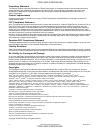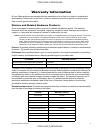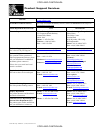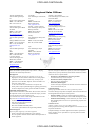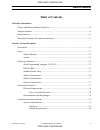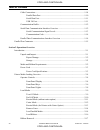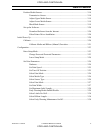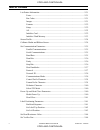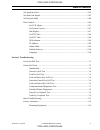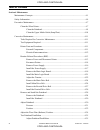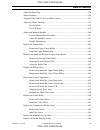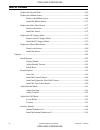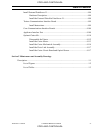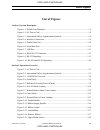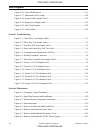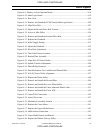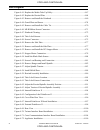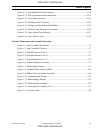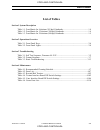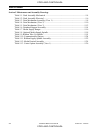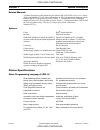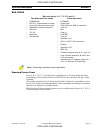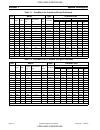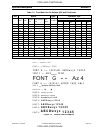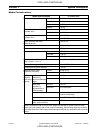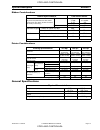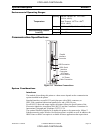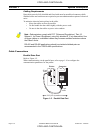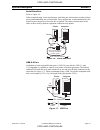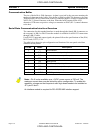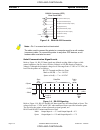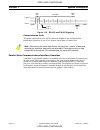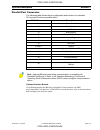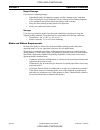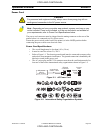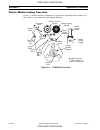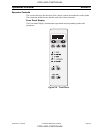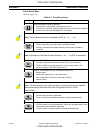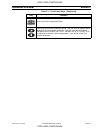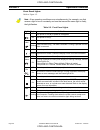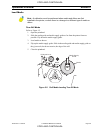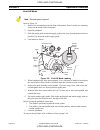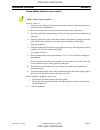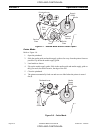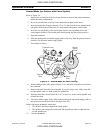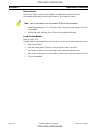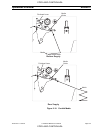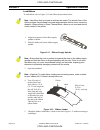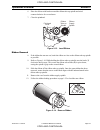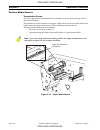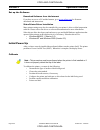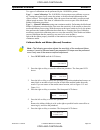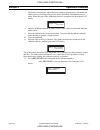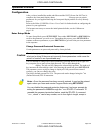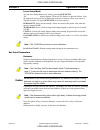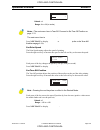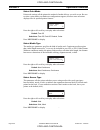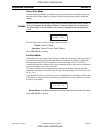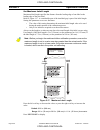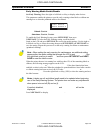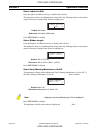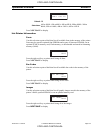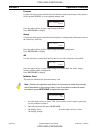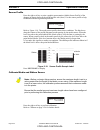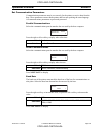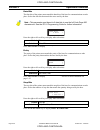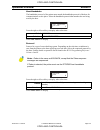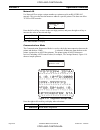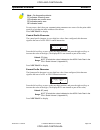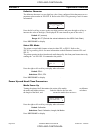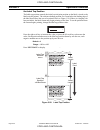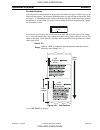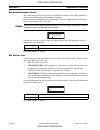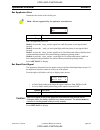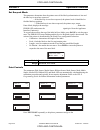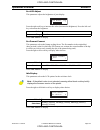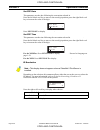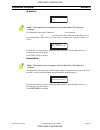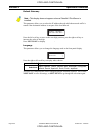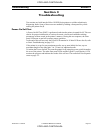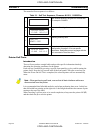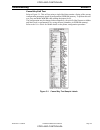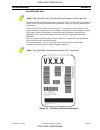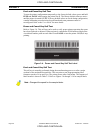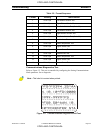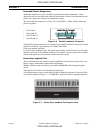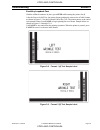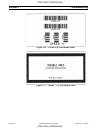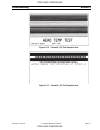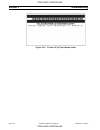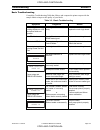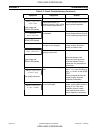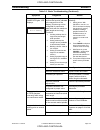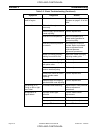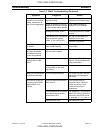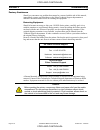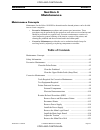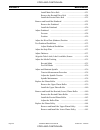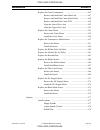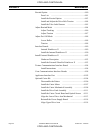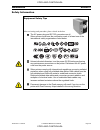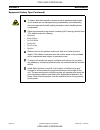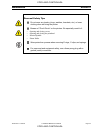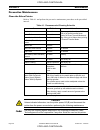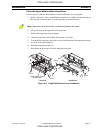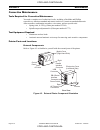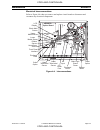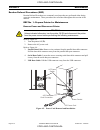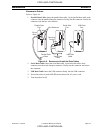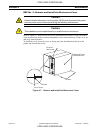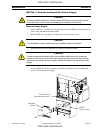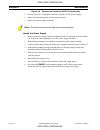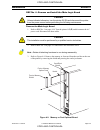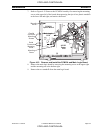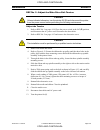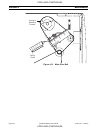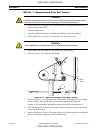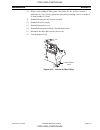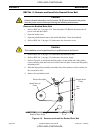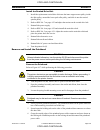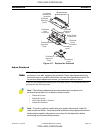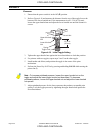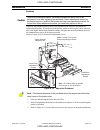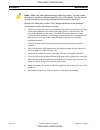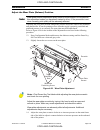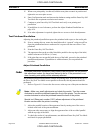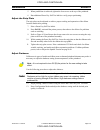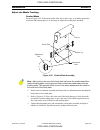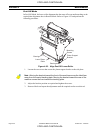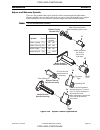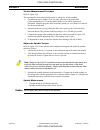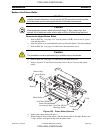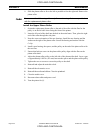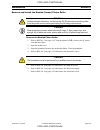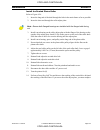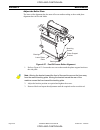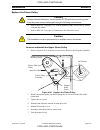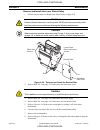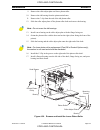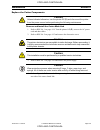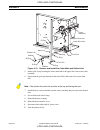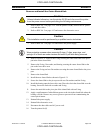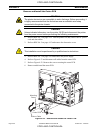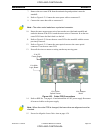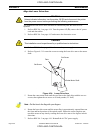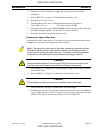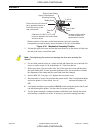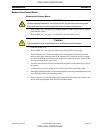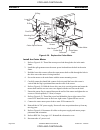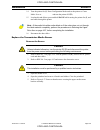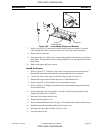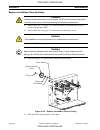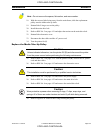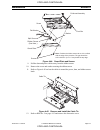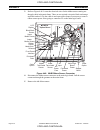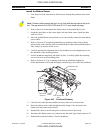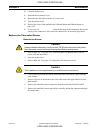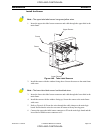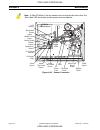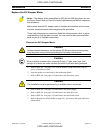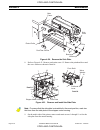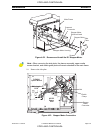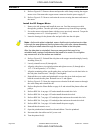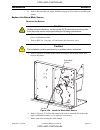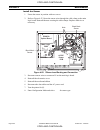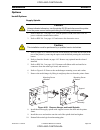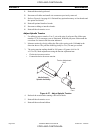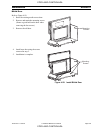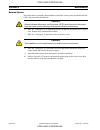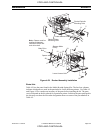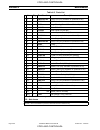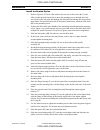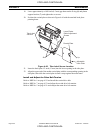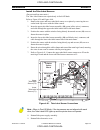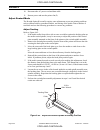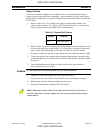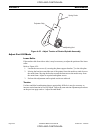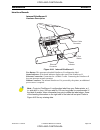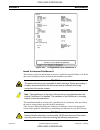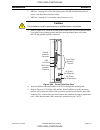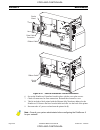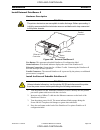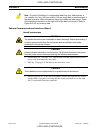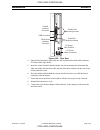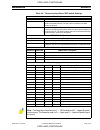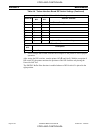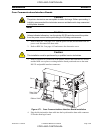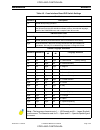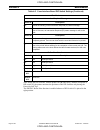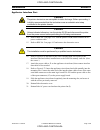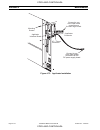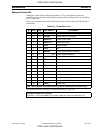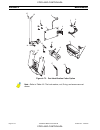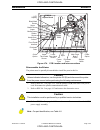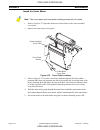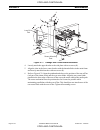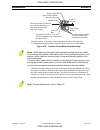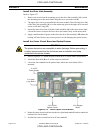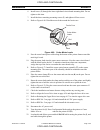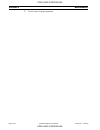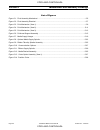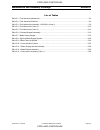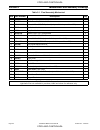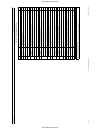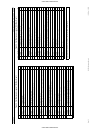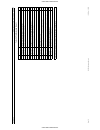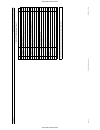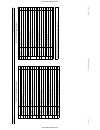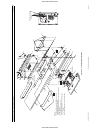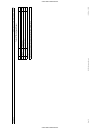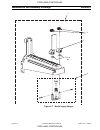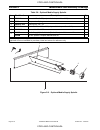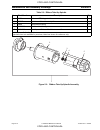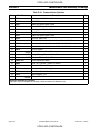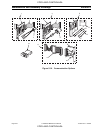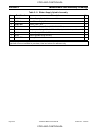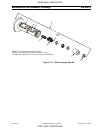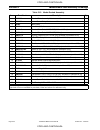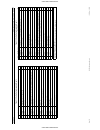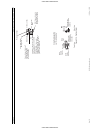- DL manuals
- Zebra
- Printer
- 110Xi IIIPlus
- Maintenance Manual
Zebra 110Xi IIIPlus Maintenance Manual
Summary of 110Xi IIIPlus
Page 1
110 xi iii plus maintenance manual cÓpia nÃo controlada cÓpia nÃo controlada.
Page 2
Proprietary statement this manual contains proprietary information of zebra technologies. It is intended solely for the information and use of parties operating and maintaining the equipment described herein. Such proprietary information may not be used, reproduced, or disclosed to any other parties...
Page 3
Effective december 30, 2002 iii warranty information all new zebra products are warranted by the manufacturer to be free from defect in material and workmanship. Please refer to the user’s guide for warranty information specific to each product. Here is some general information: printers and related...
Page 4
Iv effective december 30, 2002 defective product must be returned to zebra for evaluation. In the event of notification of defect within the warranty period, zebra will replace the defective item provided there had not been damage resulting from user abuse, modification, improper installation or use...
Page 5
2003 zih corp. 48026l rev. 7 (10/02) printed in usa. Product support services web site www.Zebra.Com/ e-mail back technical library for a list of available documents, send an e-mail with e-mail list as the subject to tsemailback@zebra.Com. Which department do you need? Usa international zebra’s co...
Page 6
Vi regional sales offices africa & the middle east zebra technologies europe ltd. Dubai, united arab emirates phone: +971 4 8871004 fax: +971 4 8817119 asia pacific zebra technologies asia pacific, llc singapore phone:+65.6858 0722 fax:+65.6885 0838 zebra_ap@zebra.Com australia – new zealand zebra t...
Page 7: Table of Contents
13185l rev. 1 6/30/03 110xiiiiplus maintenance manual vii table of contents table of contents warranty information printers and related hardware products: ................................................................................ Iii supplies products:.............................................
Page 8
Viii 110xiiiiplus maintenance manual 13185l rev. 1 6/30/03 table of contents cable connections ................................................................................................... 1-10 parallel data port ....................................................................................
Page 9
13185l rev. 1 6/30/03 110xiiiiplus maintenance manual ix table of contents position media sensors............................................................................................ 2-18 transmissive sensor .................................................................................... ...
Page 10
X 110xiiiiplus maintenance manual 13185l rev. 1 6/30/03 table of contents list printer information ........................................................................................... 2-31 fonts......................................................................................................
Page 11
13185l rev. 1 6/30/03 110xiiiiplus maintenance manual xi table of contents set applicator port................................................................................................... 2-45 set start print signal..................................................................................
Page 12
Xii 110xiiiiplus maintenance manual 13185l rev. 1 6/30/03 table of contents section 4 maintenance maintenance concepts........................................................................................................... 4-1 safety information ......................................................
Page 13
13185l rev. 1 6/30/03 110xiiiiplus maintenance manual xiii table of contents adjust the strip plate ............................................................................................... 4-36 adjust darkness.......................................................................................
Page 14
Xiv 110xiiiiplus maintenance manual 13185l rev. 1 6/30/03 table of contents replace the rewind plate ........................................................................................ 4-68 replace the ribbon sensor ..................................................................................
Page 15
13185l rev. 1 6/30/03 110xiiiiplus maintenance manual xv table of contents install external printserver ii .................................................................................. 4-98 hardware description .................................................................................. 4...
Page 16
Xvi 110xiiiiplus maintenance manual 13185l rev. 1 6/30/03 table of contents cÓpia nÃo controlada cÓpia nÃo controlada.
Page 17: List of Figures
13185l rev. 1 6/30/03 110xiiiiplus maintenance manual xvii list of figures list of figures section 1 system description figure 1-1. Default font examples........................................................................................ 1-5 figure 1-2. Ac power cord................................
Page 18
Xviii 110xiiiiplus maintenance manual 13185l rev. 1 6/30/03 list of figures figure 2-16. Lower media sensor ....................................................................................... 2-19 figure 2-17. Maximum label length.....................................................................
Page 19
13185l rev. 1 6/30/03 110xiiiiplus maintenance manual xix list of figures figure 4-9. Memory or font optional board ...................................................................... 4-18 figure 4-10. Main logic board .................................................................................
Page 20
Xx 110xiiiiplus maintenance manual 13185l rev. 1 6/30/03 list of figures figure 4-41. Replace the media take-up pulley ................................................................ 4-67 figure 4-42. Replace the rewind plate ............................................................................
Page 21
13185l rev. 1 6/30/03 110xiiiiplus maintenance manual xxi list of figures figure 4-73. Part identification cutter option................................................................... 4-111 figure 4-74. Pcb location and interconnections ..............................................................
Page 22
Xxii 110xiiiiplus maintenance manual 13185l rev. 1 6/30/03 list of figures cÓpia nÃo controlada cÓpia nÃo controlada.
Page 23: List of Tables
13185l rev. 1 6/30/03 110xiiiiplus maintenance manual xxiii list of tables list of tables section 1 system description table 1-1. Font matrix for 8 dot/mm (203 dpi) printheads ................................................... 1-4 table 1-2. Font matrix for 12 dot/mm (300 dpi) printheads .............
Page 24
Xxiv 110xiiiiplus maintenance manual 13185l rev. 1 6/30/03 list of tables section 5 maintenance and assembly drawings table 5-1. Final assembly mechanical ................................................................................. 5-4 table 5-2. Final assembly electrical .........................
Page 25
13185l rev. 1 6/30/03 110xiiiiplus maintenance manual page 1-1 system description section 1 section 1 system description description the zebra 110xiiiiplus™-series thermal transfer demand printers are versatile label and ticket printers designed to print high-quality bar codes, various sizes and sty...
Page 26
Page 1-2 110xiiiiplus maintenance manual 13185l rev. 1 6/30/03 section 1 system description related manuals a further description of the printer may be found in the 110xiiiiplus-series users guide (zebra part number 13164l). More information on zpl ii programming language can be found in the zpl ii ...
Page 27
13185l rev. 1 6/30/03 110xiiiiplus maintenance manual page 1-3 system description section 1 bar codes standard printer fonts fonts a, b, c, d, e, f, g, h, and gs are expandable up to 10 times, height and width independently. Fonts e and h (ocr-a and ocr-b) are not considered “in-spec” when expanded....
Page 28
Page 1-4 110xiiiiplus maintenance manual 13185l rev. 1 6/30/03 section 1 system description table 1-1. Font matrix for 8 dot/mm (203 dpi) printheads font matrix type* character size height width baseline dots intercharacter gap cell width font matrix inches millimeters height width char/ inch height...
Page 29
13185l rev. 1 6/30/03 110xiiiiplus maintenance manual page 1-5 system description section 1 figure 1-1. Default font examples table 1-3. Font matrix for 24 dot/mm (600 dpi) printheads font matrix type* character size height width baseline dots inter-character gap cell width font matrix inches millim...
Page 30
Page 1-6 110xiiiiplus maintenance manual 13185l rev. 1 6/30/03 section 1 system description media considerations media specifications in inches (mm) minimum label length tear-off 0.7 (18) peel-off 0.5 (13) cutter 1.5 (38) rewind 0.25 (6) total media width (includes liner) minimum 0.79 (20) maximum 4...
Page 31
13185l rev. 1 6/30/03 110xiiiiplus maintenance manual page 1-7 system description section 1 ribbon considerations printer considerations general specifications ribbon specifications 110xiiiiplus-series ribbon width (to protect the printheads from wear, zebra recommends using ribbon at least as wide ...
Page 32
Page 1-8 110xiiiiplus maintenance manual 13185l rev. 1 6/30/03 section 1 system description electrical requirements • auto-ranging 90–264 vac; 48–62 hz • 5 amps for entire ac voltage range • 25 watts standby power consumption • 200 watts maximum power consumption for 110xiiiiplus-series (printing 10...
Page 33
13185l rev. 1 6/30/03 110xiiiiplus maintenance manual page 1-9 system description section 1 environmental operating ranges communication specifications figure 1-4. Interface connections system considerations interfaces the method of interfacing this printer to a data source depends on the communicat...
Page 34
Page 1-10 110xiiiiplus maintenance manual 13185l rev. 1 6/30/03 section 1 system description cabling requirements data cables must be fully shielded and fitted with metal or metallized connector shells. Shielded cables and connectors are required to prevent radiation and reception of electrical nois...
Page 35
13185l rev. 1 6/30/03 110xiiiiplus maintenance manual page 1-11 system description section 1 serial data port refer to figure 1-6. When communicating via an asynchronous serial data port, the baud rate, number of data, parity, and handshaking are user-selectable. Parity applies only to data transmit...
Page 36
Page 1-12 110xiiiiplus maintenance manual 13185l rev. 1 6/30/03 section 1 system description communication buffer the size of the buffer is 5000 characters. As data is received by the processor monitors the number of characters in the buffer. If the buffer is filled beyond 4744 characters, the data ...
Page 37
Page 1-13 110xiiiiplus maintenance manual 13185l rev. 1 6/30/03 section 1 system description figure 1-8. Db-9 rs-232 connector serial communication signal levels refer to figure 1-9. Rs-232 data signals are defined as either mark or space, while control signals are on (l) (active-positive voltage) o...
Page 38
Page 1-14 110xiiiiplus maintenance manual 13185l rev. 1 6/30/03 section 1 system description figure 1-10. Rs-422 and rs-485 signaling communication code the printer sends and receives ascii (american standard code for information interchange) characters in one of two formats, serial data or parallel...
Page 39
13185l rev. 1 6/30/03 110xiiiiplus maintenance manual page 1-15 system description section 1 parallel port connector the following table shows the pin configuration and function of a standard pc-to-printer centronics parallel cable. Optional interface boards for information about the ibm plug-compat...
Page 40
Page 1-16 110xiiiiplus maintenance manual 13185l rev. 1 6/30/03 section 1 system description cÓpia nÃo controlada cÓpia nÃo controlada.
Page 41
13185l rev. 1 6/30/03 110xiiiiplus maintenance manual page 2-1 operations overview section 2 section 2 operations overview introduction thank you for purchasing this high-quality zebra 110xiiiiplus printer. This manual provides all of the information you need to operate your printer. • the zpl ii pr...
Page 42
Page 2-2 110xiiiiplus maintenance manual 13185l rev. 1 6/30/03 section 2 operations overview report damage if you discover shipping damage: • immediately notify the shipping company and file a damage report with them. Zebra technologies is not responsible for any damage incurred during shipment of t...
Page 43
13185l rev. 1 6/30/03 110xiiiiplus maintenance manual page 2-3 operations overview section 2 power cord the power cord connector must be plugged into the mating connector on the rear of the printer before it is connected to a live power source. Ensure the power switch (at the back of the printer) is...
Page 44
Page 2-4 110xiiiiplus maintenance manual 13185l rev. 1 6/30/03 section 2 operations overview printer media loading overview figure 1-3 outlines the basic components of your printer. Depending on the options you have selected, your printer may look slightly different. Figure 2-3. 110xiiiiplus overvie...
Page 45
13185l rev. 1 6/30/03 110xiiiiplus maintenance manual page 2-5 operations overview section 2 operator controls this section discusses the functions of the various controls and indicators on the printer. The technician should become familiar with each of these functions. Front panel display the front...
Page 46
Page 2-6 110xiiiiplus maintenance manual 13185l rev. 1 6/30/03 section 2 operations overview front panel keys refer to figure 1-4. Table 2-1. Front panel keys key function starts and stops the printing process. • if the printer is not printing: no printing can occur. • if the printer is printing: pr...
Page 47
13185l rev. 1 6/30/03 110xiiiiplus maintenance manual page 2-7 operations overview section 2 enters and exits configuration mode. These keys change the parameter values. They are used in different ways depending on the parameter displayed. Common uses are to increase/ decrease a value, answer “yes” ...
Page 48
Page 2-8 110xiiiiplus maintenance manual 13185l rev. 1 6/30/03 section 2 operations overview front panel lights refer to figure 1-5. Note • if two operating conditions occur simultaneously (for example, one that causes a light to be on constantly and one that causes the same light to flash), the lig...
Page 49
13185l rev. 1 6/30/03 110xiiiiplus maintenance manual page 2-9 operations overview section 2 load media tear-off mode refer to figure 1-5. 1. Open the printhead. 2. Slide the media guide and media supply guide as far from the printer frame as possible. Flip down the media supply guide. 3. Load media...
Page 50
Page 2-10 110xiiiiplus maintenance manual 13185l rev. 1 6/30/03 section 2 operations overview peel-off mode refer to figure 1-6. 1. Remove the rewind plate from the front of the printer. Store it on the two mounting screws on the inside of the front panel. 2. Open the printhead. 3. Slide the media g...
Page 51
13185l rev. 1 6/30/03 110xiiiiplus maintenance manual page 2-11 operations overview section 2 rewind mode (without cutter option) refer to figure 1-7. 1. Remove the rewind plate from its storage location in front of the print mechanism inside the media compartment. 2. Invert the rewind plate so the ...
Page 52
Page 2-12 110xiiiiplus maintenance manual 13185l rev. 1 6/30/03 section 2 operations overview figure 2-7. Rewind mode without cutter option cutter mode refer to figure 1-8. 1. Open the printhead. 2. Slide the media guide and media supply guide as far away from the printer frame as possible. Flip dow...
Page 53
13185l rev. 1 6/30/03 110xiiiiplus maintenance manual page 2-13 operations overview section 2 rewind mode (for printers with cutter option) refer to figure 1-9. 1. Remove the rewind plate from its storage location in front of the print mechanism inside the media compartment. 2. Invert the rewind pla...
Page 54
Page 2-14 110xiiiiplus maintenance manual 13185l rev. 1 6/30/03 section 2 operations overview remove liner because the capacity of the rewind spindle is a standard-size media roll, zebra recommends performing this procedure whenever you change the media. 1. Unwind approximately 36 in. (900 mm) of li...
Page 55
13185l rev. 1 6/30/03 110xiiiiplus maintenance manual page 2-15 operations overview section 2 figure 2-10. Fanfold media closed printhead lever open media guide media rear supply printhead lever open closed media guide media bottom supply cÓpia nÃo controlada cÓpia nÃo controlada.
Page 56
Page 2-16 110xiiiiplus maintenance manual 13185l rev. 1 6/30/03 section 2 operations overview load ribbon to load ribbon, refer to figure 1-13 and follow the procedure below. Figure 2-11. Ribbon supply spindle 3. Open the printhead. 4. Tear off a strip of media (labels and liner) about 6–12 in. (15–...
Page 57
13185l rev. 1 6/30/03 110xiiiiplus maintenance manual page 2-17 operations overview section 2 6. Place the ribbon with leader around the ribbon take-up spindle and wind counterclockwise for several turns. 7. Close the printhead. Figure 2-13. Load ribbon ribbon removal 8. If the ribbon has not run ou...
Page 58
Page 2-18 110xiiiiplus maintenance manual 13185l rev. 1 6/30/03 section 2 operations overview position media sensors transmissive sensor the web or gap sensor, better known as the transmissive sensor, detects the gap or hole/ notch between labels. The transmissive sensor consists of two parts: a lig...
Page 59
13185l rev. 1 6/30/03 110xiiiiplus maintenance manual page 2-19 operations overview section 2 adjust upper media sensor refer to figure 1-15. (for clarity, not all printer parts are shown.) 1. Remove the ribbon (if it is installed). 2. Locate the upper media sensor. The upper media sensor “eye” is d...
Page 60
Page 2-20 110xiiiiplus maintenance manual 13185l rev. 1 6/30/03 section 2 operations overview set up the software download software from the internet if you have access to a pc and the internet, go to www.Zebra.Com for firmware downloads and instructions. Zebra printer driver installation many print...
Page 61
13185l rev. 1 6/30/03 110xiiiiplus maintenance manual page 2-21 operations overview section 2 two types of calibrations can be performed by the 110xiiiiplus printer: type 1 — auto-calibration: the 110xiiiiplus-series printers auto-calibrate on power up. Turning the printer on (l) causes the printer ...
Page 62
Page 2-22 110xiiiiplus maintenance manual 13185l rev. 1 6/30/03 section 2 operations overview 7. The printer automatically adjusts the base settings as determined by the media and ribbon sensors according to the specific media and ribbon combination you are using. When this part of the calibration p...
Page 63
13185l rev. 1 6/30/03 110xiiiiplus maintenance manual page 2-23 operations overview section 2 configuration after you have installed the media and ribbon and the post (power-on self test) is complete, the front panel display shows printer ready. You may now set printer parameters for your applicatio...
Page 64
Page 2-24 110xiiiiplus maintenance manual 13185l rev. 1 6/30/03 section 2 operations overview leave setup mode you can leave setup mode at any time by pressing setup/exit. The save changes display appears. There are five choices as described below. Press the right oval or left oval key to display th...
Page 65
13185l rev. 1 6/30/03 110xiiiiplus maintenance manual page 2-25 operations overview section 2 press next/save to display tear off or print speed (refer to set tear-off position on page 1-31). Set print speed the print speed setting adjusts the speed of printing. Press the right oval key to increase ...
Page 66
Page 2-26 110xiiiiplus maintenance manual 13185l rev. 1 6/30/03 section 2 operations overview select print mode print mode settings tell the printer the method of media delivery you wish to use. Be sure to select a print mode your hardware configuration supports, because some selections displayed ar...
Page 67
13185l rev. 1 6/30/03 110xiiiiplus maintenance manual page 2-27 operations overview section 2 select print mode the print method parameter specifies the mode of printing: direct thermal (using direct thermal media without ribbon) or thermal transfer (using thermal-transfer media and ribbon). Press t...
Page 68
Page 2-28 110xiiiiplus maintenance manual 13185l rev. 1 6/30/03 section 2 operations overview set maximum label length maximum label length specifies the distance from the leading edge of one label to the leading edge of the next label. Refer to figure 1-17. A considerable part of the interlabel gap...
Page 69
13185l rev. 1 6/30/03 110xiiiiplus maintenance manual page 2-29 operations overview section 2 early warning media enable/disable set early warning: press the right or left black oval key to display other choices. This parameter enables the printer to provide early warnings when labels or ribbons are...
Page 70
Page 2-30 110xiiiiplus maintenance manual 13185l rev. 1 6/30/03 section 2 operations overview select labels per roll press the right or left black oval key to display other choices. This parameter needs to be updated when setting the early warning system so the printer can provide early warnings whe...
Page 71
13185l rev. 1 6/30/03 110xiiiiplus maintenance manual page 2-31 operations overview section 2 press next/save to display list fonts . List printer information fonts use this selection to print a label that lists all available fonts in the memory of the printer. Fonts may be stored in optional font e...
Page 72
Page 2-32 110xiiiiplus maintenance manual 13185l rev. 1 6/30/03 section 2 operations overview formats use this selection to print a label that lists all formats stored in the memory of the printer’s ram, optional eprom, or on an optional memory card. Press the right oval key to print a label listing...
Page 73
13185l rev. 1 6/30/03 110xiiiiplus maintenance manual page 2-33 operations overview section 2 4. Press the right oval key to select yes to begin the initialization, or press the left oval key to select no to cancel the request and return to the initialize card prompt. Press setup/exit followed by ne...
Page 74
Page 2-34 110xiiiiplus maintenance manual 13185l rev. 1 6/30/03 section 2 operations overview sensor profile press the right oval key to print a graphic representation (media sensor profile) of the changes in density between the media and the web (liner). Use the sensor profile to help troubleshoot ...
Page 75
13185l rev. 1 6/30/03 110xiiiiplus maintenance manual page 2-35 operations overview section 2 set communication parameters communication parameters must be set correctly for the printer to receive data from the host. These parameters ensure that the printer and host are speaking the same language. A...
Page 76
Page 2-36 110xiiiiplus maintenance manual 13185l rev. 1 6/30/03 section 2 operations overview data bits the data bits of the printer must match the data bits of the host for communications to take place. Select the data bits that match the ones used by the host. Press the right or left oval key to d...
Page 77
13185l rev. 1 6/30/03 110xiiiiplus maintenance manual page 2-37 operations overview section 2 host handshake the handshake protocol of the printer must match the handshake protocol of the host for communications to take place. Select the handshake protocol that matches the one being used by the host...
Page 78
Page 2-38 110xiiiiplus maintenance manual 13185l rev. 1 6/30/03 section 2 operations overview network id use network id to assign a unique number to a printer used in an rs-422/rs-485 network. This gives the host the means to address a specific printer. This does not affect tcp/ip or ipx networks. P...
Page 79
13185l rev. 1 6/30/03 110xiiiiplus maintenance manual page 2-39 operations overview section 2 for any errors, check that your communication parameters are correct. Set the print width equal to or less than the label width used for the test. Press next/save to display control prefix . Control prefix ...
Page 80
Page 2-40 110xiiiiplus maintenance manual 13185l rev. 1 6/30/03 section 2 operations overview delimiter character the delimiter character is a two-digit hex value. Once configured, this character acts as a parameter place marker in zpl/zpl ii. Refer to the zpl ii programming guide for more informati...
Page 81
13185l rev. 1 6/30/03 110xiiiiplus maintenance manual page 2-41 operations overview section 2 head close this setting determines the action of the media after the opened printhead is closed. Calibration recalibrates the media and ribbon sensors, feed feeds the label to the first web, length calculat...
Page 82
Page 2-42 110xiiiiplus maintenance manual 13185l rev. 1 6/30/03 section 2 operations overview set label top position the label top position controls the initial vertical print position on the label (viewed as the label exits the printer). The reference default position is to 2 mm below the leading e...
Page 83
13185l rev. 1 6/30/03 110xiiiiplus maintenance manual page 2-43 operations overview section 2 set left position the left position controls the initial print position from the left edge of a label (view as the label exits the printer). The reference default position is to the left edge of the media. ...
Page 84
Page 2-44 110xiiiiplus maintenance manual 13185l rev. 1 6/30/03 section 2 operations overview set head resistance value this value has been preset at the factory to match the resistance value of the printhead. It must not be changed unless the printhead is replaced. Before replacing a printhead, loo...
Page 85
13185l rev. 1 6/30/03 110xiiiiplus maintenance manual page 2-45 operations overview section 2 set applicator port determines the action of the verifier port. Off: the applicator port is off. Mode 1: asserts the ~end_print signal low while the printer is moving the label forward. Mode 2: asserts the ...
Page 86
Page 2-46 110xiiiiplus maintenance manual 13185l rev. 1 6/30/03 section 2 operations overview set resynch mode this parameter determines how the printer reacts if the label synchronization is lost and the label top is not where expected. Feed mode —if the label top is not where expected, the printer...
Page 87
13185l rev. 1 6/30/03 110xiiiiplus maintenance manual page 2-47 operations overview section 2 set lcd adjust this parameter adjusts the brightness of your display. Press the right oval key to increase the value (increases the brightness). Press the left oval key to decrease the brightness. Press nex...
Page 88
Page 2-48 110xiiiiplus maintenance manual 13185l rev. 1 6/30/03 section 2 operations overview set rtc date this parameter sets the date following the convention selected in idle display . Press the left black oval key to move to the next digit position; press the right black oval key to increase the...
Page 89
13185l rev. 1 6/30/03 110xiiiiplus maintenance manual page 2-49 operations overview section 2 ip address this parameter selects the ip address if permanent was chosen in ip resolution . (if dynamic was chosen, the user cannot select the address.) for more information, refer to zebranet networking: p...
Page 90
Page 2-50 110xiiiiplus maintenance manual 13185l rev. 1 6/30/03 section 2 operations overview default gateway this parameter allows you to select the ip address through which the network traffic is routed if the destination address is not part of the local network. Press the left oval key to move to...
Page 91
13185l rev. 1 6/30/03 110xiiiiplus maintenance manual page 3-1 troubleshooting section 3 section 3 troubleshooting test routines are built into the zebra 110xiiii-series printers to aid the technician in diagnosing faults. Some of these tests are enabled by holding a front panel key while turning th...
Page 92
Page 3-2 110xiiiiplus maintenance manual 13185l rev. 1 6/30/03 section 3 troubleshooting the normal self test sequence is as follows: printer self tests introduction these self tests produce sample labels and provide specific information that help determine the operating conditions for the printer. ...
Page 93
13185l rev. 1 6/30/03 110 xiiiiplus maintenance manual page 3-3 troubleshooting section 3 cancel key self test refer to figure 3-1. This self test prints a single label that contains a listing of the current configuration parameters stored in configuration (eeprom) memory. To perform this self test,...
Page 94
Page 3-4 110xiiiiplus maintenance manual 13185l rev. 1 6/30/03 section 3 troubleshooting pause key self test 1. Refer to figure 3-2. The initial self test prints 15 labels at a speed of 2 ips (inch per second); then it automatically pauses the printer. Each time pause is pressed, an additional 15 la...
Page 95
13185l rev. 1 6/30/03 110xiiiiplus maintenance manual page 3-5 troubleshooting section 3 feed key self test information on the printed configuration (cancel key self test) label will be used with the results of this self test to determine the best darkness setting for a specific media/ribbon combina...
Page 96
Page 3-6 110xiiiiplus maintenance manual 13185l rev. 1 6/30/03 section 3 troubleshooting feed and pause key self test to reset the printer configuration temporarily to the factory default values, press and hold feed and pause while turning the printer on (l). The factory default values are active un...
Page 97
13185l rev. 1 6/30/03 110xiiiiplus maintenance manual page 3-7 troubleshooting section 3 communications diagnostics test refer to figure 3-5. This test is controlled by configuring the setting communications mode parameter. Set to diagnostic. Figure 3-5. Communications diagnostics self test table 3-...
Page 98
Page 3-8 110xiiiiplus maintenance manual 13185l rev. 1 6/30/03 section 3 troubleshooting extended printer diagnostics additional diagnostic tests are available for printhead assembly adjustments. These diagnostic tests are accessible only when the data interface cable is disconnected from the printe...
Page 99
13185l rev. 1 6/30/03 110xiiiiplus maintenance manual page 3-9 troubleshooting section 3 feed key loopback test with the rollback connector in place, press feed while turning the printer on (l). After the power-on self test, the printer begins printing the same series of label formats as shown in fi...
Page 100
Page 3-10 110xiiiiplus maintenance manual 13185l rev. 1 6/30/03 section 3 troubleshooting figure 3-10. Format 3 (6) test sample label figure 3-11. Format 7 (11) test sample label cÓpia nÃo controlada cÓpia nÃo controlada.
Page 101
13185l rev. 1 6/30/03 110xiiiiplus maintenance manual page 3-11 troubleshooting section 3 figure 3-12. Format 8 (12) test sample label figure 3-13. Format 9 (13) test sample label cÓpia nÃo controlada cÓpia nÃo controlada.
Page 102
Page 3-12 110xiiiiplus maintenance manual 13185l rev. 1 6/30/03 section 3 troubleshooting figure 3-14. Format 10 (14) test sample label cÓpia nÃo controlada cÓpia nÃo controlada.
Page 103
13185l rev. 1 6/30/03 110xiiiiplus maintenance manual page 3-13 troubleshooting section 3 basic troubleshooting consult the troubleshooting table that follows and compare the printer output with the sample labels to improve the quality of your labels. Table 3-3. Basic troubleshooting symptom diagnos...
Page 104
Page 3-14 110xiiiiplus maintenance manual 13185l rev. 1 6/30/03 section 3 troubleshooting printer stops and error led flashes. Printhead is not fully closed. Close printhead completely. Head-open sensor not detecting position flag, or flag is not in the proper position. Check head-open sensor and fl...
Page 105
13185l rev. 1 6/30/03 110xiiiiplus maintenance manual page 3-15 troubleshooting section 3 printer stops and pause led lights. Lcd displays: not enough memory to perform the function indicated in the second line of the display. (printer may not be configured for continuous label stock with the maximu...
Page 106
Page 3-16 110xiiiiplus maintenance manual 13185l rev. 1 6/30/03 section 3 troubleshooting fine gray lines on blank labels at angles. Wrinkled ribbon. Refer to wrinkled ribbon symptom on page 3-16 of this table. Wrinkled ribbon ribbon fed through machine incorrectly. Load ribbon correctly. Ribbon sup...
Page 107
13185l rev. 1 6/30/03 110xiiiiplus maintenance manual page 3-17 troubleshooting section 3 misregistration and misprint of one to three labels. Vertical drift in top-of-form registration. Media was pulled when motor was not moving. Open and close printhead so it calibrates to find label length. Print...
Page 108
Page 3-18 110xiiiiplus maintenance manual 13185l rev. 1 6/30/03 section 3 troubleshooting factory assistance should you encounter any problem that cannot be corrected with the aid of this manual, immediately contact your distributor or the zebra technical support department to minimize downtime and/...
Page 109: Table of Contents
13185l rev. 1 6/30/03 110xiiiiplus maintenance manual page 4-1 maintenance section 4 section 4 maintenance maintenance concepts maintenance for the zebra 110xiiiiplus thermal transfer demand printers can be divided into two basic categories: • preventive maintenance procedures and operator care inst...
Page 110
Page 4-2 110xiiiiplus maintenance manual 13185l rev. 1 6/30/03 section 4 maintenance install main drive belt ............................................. 4-21 remove the rewind drive belt ................................ 4-24 install the rewind drive belt ................................... 4-25 re...
Page 111
13185l rev. 1 6/30/03 110xiiiiplus maintenance manual page 4-3 maintenance section 4 replace the cutter components ............................................ 4-47 remove and install the cutter main link ................ 4-47 remove and install the cutter slotted link .............. 4-49 remove and...
Page 112
Page 4-4 110xiiiiplus maintenance manual 13185l rev. 1 6/30/03 section 4 maintenance rewind option ....................................................................... 4-80 parts list ................................................................... 4-81 install the rewind option .................
Page 113
13185l rev. 1 6/30/03 110xiiiiplus maintenance manual page 4-5 maintenance section 4 safety information equipment safety tips after reviewing each procedure, place a check in the box. The ac power plug and iec 320 connectors on all zebra printers must bear the certification mark of at least one of t...
Page 114
Page 4-6 110xiiiiplus maintenance manual 13185l rev. 1 6/30/03 section 4 maintenance equipment safety tips (continued) to ensure that static-sensitive devices such as printhead and printed circuit boards are not damaged during disassembly and reassembly, observe proper electrostatic safety precautio...
Page 115
13185l rev. 1 6/30/03 110xiiiiplus maintenance manual page 4-7 maintenance section 4 personal safety tips do not wear any jewelry (rings, watches, bracelets, etc.) or loose clothing when servicing the printer. Beware of “pinch points” on the printers. Be especially careful of: • opening and closing ...
Page 116
Page 4-8 110xiiiiplus maintenance manual 13185l rev. 1 6/30/03 section 4 maintenance preventive maintenance clean the zebra printer refer to table 4-1 and perform the preventive maintenance procedures at the prescribed interval. Table 4-1. Recommended cleaning schedule area method interval printhead...
Page 117
13185l rev. 1 6/30/03 110xiiiiplus maintenance manual page 4-9 maintenance section 4 exterior: the exterior surfaces of the printer may be cleaned as required by using a lint- free cloth. Do not use solvents or harsh cleaning agents. If the unit is excessively dirty, a mild detergent solution or des...
Page 118
Page 4-10 110xiiiiplus maintenance manual 13185l rev. 1 6/30/03 section 4 maintenance clean the printhead inconsistent print quality such as voids in the bar codes or graphics may indicate a dirty printhead. For optimum performance, the printhead should be cleaned regularly. Zebra technologies recom...
Page 119
13185l rev. 1 6/30/03 110xiiiiplus maintenance manual page 4-11 maintenance section 4 clean the upper media guide (snap plate) clean to remove a label or label adhesive from the underside of the snap plate. 1. Refer to figure 4-2. Insert a small-blade screwdriver or similar tool into the loop on the...
Page 120
Page 4-12 110xiiiiplus maintenance manual 13185l rev. 1 6/30/03 section 4 maintenance corrective maintenance tools required for corrective maintenance you need a complete set of technician’s tools, including a flat-blade and phillips screwdrivers, american standard and metric nut drivers, american s...
Page 121
13185l rev. 1 6/30/03 110xiiiiplus maintenance manual page 4-13 maintenance section 4 electrical interconnections refer to figure 4-4 when you remove and replace circuit boards or disconnect and reconnect any electrical components. Figure 4-4. Interconnections cutter option front panel interface lcd...
Page 122
Page 4-14 110xiiiiplus maintenance manual 13185l rev. 1 6/30/03 section 4 maintenance routine referral procedures (rrp) routine referral procedures are commonly used steps that are performed often during corrective maintenance. These procedures are referenced throughout this section of the manual. R...
Page 123
13185l rev. 1 6/30/03 110xiiiiplus maintenance manual page 4-15 maintenance section 4 reconnect printer refer to figure 4-6. 1. Parallel data cable: insert the parallel data cable, 36-pin parallel data cable, male connector into the parallel data port connector. Firmly seat the connector. Secure the...
Page 124
Page 4-16 110xiiiiplus maintenance manual 13185l rev. 1 6/30/03 section 4 maintenance rrp no. 2: remove and install the electronics cover refer to figure 4-7. Remove the two screws located near the bottom. Lift the electronics cover at the rear top corner as shown and pull the corner forward and up....
Page 125
13185l rev. 1 6/30/03 110xiiiiplus maintenance manual page 4-17 maintenance section 4 rrp no. 3: remove and install the power supply remove power supply 1. Refer to rrp no. 1 on page 4-14 and turn the printer off (o) and disconnect the ac power cord. Disconnect the data cables. 2. Refer to rrp no. 2...
Page 126
Page 4-18 110xiiiiplus maintenance manual 13185l rev. 1 6/30/03 section 4 maintenance figure 4-8. Remove and install the ac/dc power supply 5. Refer to figure 4-8. Unplug all connectors from the ac/dc power supply. 6. Remove the mounting screw and two nuts securing it. 7. Remove the power supply ass...
Page 127
13185l rev. 1 6/30/03 110xiiiiplus maintenance manual page 4-19 maintenance section 4 rrp no. 4: remove and install the main logic board remove the main logic board 1. Refer to rrp no. 1 on page 4-14. Turn the printer off (o) and disconnect the ac power cord. Disconnect the data cables. 2. Refer to ...
Page 128
Page 4-20 110xiiiiplus maintenance manual 13185l rev. 1 6/30/03 section 4 maintenance 4. If an optional interface board is installed in the printer, refer to the removal instructions in this maintenance manual before continuing with this procedure. 5. Refer to figure 4-10. Disconnect all connectors ...
Page 129
13185l rev. 1 6/30/03 110xiiiiplus maintenance manual page 4-21 maintenance section 4 7. Refer to figure 4-12. Remove the pcmcia board by first removing the mounting screw at the upper left of the board, then squeezing the tips of two plastic standoffs at the lower left and right, and remove the boa...
Page 130
Page 4-22 110xiiiiplus maintenance manual 13185l rev. 1 6/30/03 section 4 maintenance install the main logic board 1. Refer to figure 4-12. Reinstall the two standoffs into the main logic board. 2. Install the main logic board using the screw and nut previously removed. 3. Refer to figure 4-11. Rein...
Page 131
13185l rev. 1 6/30/03 110xiiiiplus maintenance manual page 4-23 maintenance section 4 rrp no. 5: adjust the main drive belt tension adjust the tension 1. Refer to rrp no. 1 on page 4-14. Place the power switch in the off (o) position, and disconnect the ac power cord. Disconnect the data cables. 2. ...
Page 132
Page 4-24 110xiiiiplus maintenance manual 13185l rev. 1 6/30/03 section 4 maintenance figure 4-13. Main drive belt 2200 2000 1800 1600 1400 inches 1 2 3 spring scal e access to mounting screws cÓpia nÃo controlada cÓpia nÃo controlada.
Page 133
13185l rev. 1 6/30/03 110xiiiiplus maintenance manual page 4-25 maintenance section 4 rrp no. 6: remove and install the main drive belt remove the main drive belt 1. Refer to rrp no. 1 on page 4-14. Place the power switch in the off (o) position, and disconnect the ac power cord. Disconnect all data...
Page 134
Page 4-26 110xiiiiplus maintenance manual 13185l rev. 1 6/30/03 section 4 maintenance rrp no. 7: adjust rewind drive belt tension 1. Refer to rrp no. 1 on page 4-14. Turn the printer off (o) and disconnect the ac power cord and data cables. 2. Open the media cover. 3. Open the printhead and remove a...
Page 135
13185l rev. 1 6/30/03 110xiiiiplus maintenance manual page 4-27 maintenance section 4 10. When a scale reading of 2000 grams ±250 grams (4.5 lbs. ±0.5 lbs.) creates a deflection of 1/4 in. (6 mm), tighten the idler pulley mounting screw to a torque of 20 inch-pounds (2.3 n • m). 11. Reinstall the pl...
Page 136
Page 4-28 110xiiiiplus maintenance manual 13185l rev. 1 6/30/03 section 4 maintenance rrp no. 8: remove and install the rewind drive belt remove the rewind drive belt 1. Refer to rrp no. 1 on page 4-14. Turn the printer off (o) and disconnect the ac power cord and data cables. 2. Open the media cove...
Page 137
13185l rev. 1 6/30/03 110xiiiiplus maintenance manual page 4-29 maintenance section 4 install the rewind drive belt 1. Install the replacement rewind drive belt onto the inner stepper motor pulley, inside the idler pulley, around the lower peel roller pulley, and slide it onto the rewind spindle pul...
Page 138
Page 4-30 110xiiiiplus maintenance manual 13185l rev. 1 6/30/03 section 4 maintenance 7. Remove the printhead through the front of the printer. 8. Refer to figure 4-17 and locate the sticker with the printhead resistance. Write the resistance value here: _________________________. Install the printh...
Page 139
13185l rev. 1 6/30/03 110xiiiiplus maintenance manual page 4-31 maintenance section 4 figure 4-17. Replace the printhead adjust printhead there are four printhead adjustments that affect print quality. The adjustments must be performed in the following order: • printhead pressure • printhead positio...
Page 140
Page 4-32 110xiiiiplus maintenance manual 13185l rev. 1 6/30/03 section 4 maintenance pressure 1. Ensure that the power switch is in the off (o) position. 2. Refer to figure 4-18 and measure the distance from the top of the toggle foot to the bottom of the lower knurled nut. If the measurement is no...
Page 141
13185l rev. 1 6/30/03 110xiiiiplus maintenance manual page 4-33 maintenance section 4 position adjusting the printhead position moves the printhead with respect to the platen for optimum print quality. If satisfactory print quality cannot be achieved or can be achieved only with higher than normal d...
Page 142
Page 4-34 110xiiiiplus maintenance manual 13185l rev. 1 6/30/03 section 4 maintenance 4. Adjust the printhead position by turning equally the two screws located at the back of the print mechanism. Turn both screws one-eighth of a turn clockwise and observe the changes in print quality. Turn both scr...
Page 143
13185l rev. 1 6/30/03 110xiiiiplus maintenance manual page 4-35 maintenance section 4 adjust the wear plate (balance) position adjusting the wear plate position changes the pressure across the width of the printhead and platen roller. If uneven printing occurs when the toggle is properly positioned ...
Page 144
Page 4-36 110xiiiiplus maintenance manual 13185l rev. 1 6/30/03 section 4 maintenance 15. When even print quality is achieved, hold the wear plate eccentric in position and tighten the two wear plate screws. 16. Enter configuration mode and increase the darkness setting until the pause key self test...
Page 145
13185l rev. 1 6/30/03 110xiiiiplus maintenance manual page 4-37 maintenance section 4 5. When parallelism is achieved, tighten the four screws at the top of the printhead. 6. Run additional pause key self test labels to verify proper positioning. Adjust the strip plate the strip plate can be adjuste...
Page 146
Page 4-38 110xiiiiplus maintenance manual 13185l rev. 1 6/30/03 section 4 maintenance align the take-label (label-available) sensor the take-label sensor activates only when the printer is set to peel-off mode. This mode requires the rewind or peel option. The media take-label sensor pair is not ins...
Page 147
13185l rev. 1 6/30/03 110xiiiiplus maintenance manual page 4-39 maintenance section 4 adjust the media tracking rewind mode refer to figure 4-22. If the media walks from side to side, tears, or wrinkles against the media rewind tracking plate, it is necessary to adjust the rewind plate assembly. Fig...
Page 148
Page 4-40 110xiiiiplus maintenance manual 13185l rev. 1 6/30/03 section 4 maintenance peel-off mode in peel-off mode, the lower roller alignment has the same effect on media tracking as the rewind plate alignment does in rewind mode. Refer to figure 4-23 and perform the following procedure. Figure 4...
Page 149
13185l rev. 1 6/30/03 110xiiiiplus maintenance manual page 4-41 maintenance section 4 adjust and maintain spindle there are four spindles that require periodic tension measurement and adjustment. Measure spindle tension at least once each year (more often if high printer use). Adjust tension wheneve...
Page 150
Page 4-42 110xiiiiplus maintenance manual 13185l rev. 1 6/30/03 section 4 maintenance tension measurement procedure refer to figure 4-24. The procedure for measuring spindle tension is similar for all four spindles. 1. Use adhesive tape to attach a 2 in. (50 mm) wide strip of polyester film (zebra p...
Page 151
13185l rev. 1 6/30/03 110xiiiiplus maintenance manual page 4-43 maintenance section 4 replace the platen roller remove the upper platen roller 1. Refer to rrp no. 1 on page 4-14. Turn the printer off (o), remove the ac power cord and data cables. 2. Open the media cover and printhead; remove media a...
Page 152
Page 4-44 110xiiiiplus maintenance manual 13185l rev. 1 6/30/03 section 4 maintenance 8. Slide the platen roller as far to the left as possible to free the right end. Remove the platen roller. Install the upper platen roller 1. Orient the replacement platen roller so the end of the roller with the f...
Page 153
13185l rev. 1 6/30/03 110xiiiiplus maintenance manual page 4-45 maintenance section 4 remove and install the rewind (lower) platen roller remove the rewind platen roller 1. Refer to rrp no. 1 on page 4-14. Turn the printer off (o), remove the ac power cord and data cables. 2. Open the media cover. 3...
Page 154
Page 4-46 110xiiiiplus maintenance manual 13185l rev. 1 6/30/03 section 4 maintenance figure 4-26. Print mechanism view with rewind platen roller 8. Refer to figure 4-26. Loosen but do not remove the set screws in the rewind platen pulley assembly. 9. Remove the lower platen roller pulley. 10. Remov...
Page 155
13185l rev. 1 6/30/03 110xiiiiplus maintenance manual page 4-47 maintenance section 4 install the rewind platen roller refer to figure 4-26. 1. Insert the long end of the shaft through the hole in the main frame as far as possible. 2. Insert the short end through the roller adjust plate. 3. Install ...
Page 156
Page 4-48 110xiiiiplus maintenance manual 13185l rev. 1 6/30/03 section 4 maintenance adjust the roller plate the lower roller alignment has the same effect on media tracking as the rewind plate alignment does in rewind mode. Figure 4-27. Peel-off lower roller alignment 1. Refer to figure 4-23. Loos...
Page 157
13185l rev. 1 6/30/03 110xiiiiplus maintenance manual page 4-49 maintenance section 4 replace the platen pulley 4. Refer to rrp no. 1 on page 4-14. Turn the printer off (o), remove the ac power cord and data cables. 5. Refer to rrp no. 2 on page 4-15 and remove the electronics cover. 6. Refer to rrp...
Page 158
Page 4-50 110xiiiiplus maintenance manual 13185l rev. 1 6/30/03 section 4 maintenance remove and install the lower platen pulley 1. Perform the procedures in replace the platen pulley on page 4-47. Figure 4-29. Remove and install the rewind plate 2. Refer to rrp no. 2 on page 4-15 and remove the ele...
Page 159
13185l rev. 1 6/30/03 110xiiiiplus maintenance manual page 4-51 maintenance section 4 9. Remove the roller adjust plate and lower platen roller. 10. Remove the old bearing from the printer main frame. 11. Remove the c-clip from the end of the old platen roller. 12. Slide the roller adjust plate off ...
Page 160
Page 4-52 110xiiiiplus maintenance manual 13185l rev. 1 6/30/03 section 4 maintenance 18. Slide the small spacer onto the shaft. 19. Slide the rewind platen pulley onto the platen roller and align the set screws with the flat surfaces of the platen roller. 20. Leave a gap of approximately 0.020 in. ...
Page 161
13185l rev. 1 6/30/03 110xiiiiplus maintenance manual page 4-53 maintenance section 4 replace the cutter components remove and install the cutter main link 1. Refer to rrp no. 1 on page 4-14. Turn the printer off (o), remove the ac power cord and data cables. 2. Refer to rrp no. 2 on page 4-15 and r...
Page 162
Page 4-54 110xiiiiplus maintenance manual 13185l rev. 1 6/30/03 section 4 maintenance . Figure 4-31. Remove and install the cutter main and slotted link 5. Remove the e-ring securing the cutter main link to the upper drive arm on the cutter assembly. 6. Ensure that the pivot pin remains in the slott...
Page 163
13185l rev. 1 6/30/03 110xiiiiplus maintenance manual page 4-55 maintenance section 4 remove and install the cutter slotted link 1. Refer to rrp no. 1 on page 4-14. Turn the printer off (o), remove the ac power cord and data cables. 2. Refer to rrp no. 2 on page 4-15 and remove the electronics cover...
Page 164
Page 4-56 110xiiiiplus maintenance manual 13185l rev. 1 6/30/03 section 4 maintenance remove and install the cutter pcb 1. Refer to rrp no. 1 on page 4-14. Turn the printer off (o), remove the ac power cord and data cables. 2. Refer to rrp no. 2 on page 4-15 and remove the electronics cover. 3. Refe...
Page 165
13185l rev. 1 6/30/03 110xiiiiplus maintenance manual page 4-57 maintenance section 4 7. Remove the new cutter pcb from the antistatic bag and position it onto the standoffs. 8. Refer to figure 4-33. Connect the cutter power cable to connector j2. 9. Connect the cutter data cable to connector j1. 10...
Page 166
Page 4-58 110xiiiiplus maintenance manual 13185l rev. 1 6/30/03 section 4 maintenance align the lower drive arm the alignment of the lower drive arm must be checked any time the cutter pcb is replaced. 1. Refer to rrp no. 1 on page 4-14. Turn the printer off (o), remove the ac power cord and data ca...
Page 167
13185l rev. 1 6/30/03 110xiiiiplus maintenance manual page 4-59 maintenance section 4 8. Reconnect all cables to the power supply and verify proper placement and orientation. 9. Refer to rrp no. 2 on page 4-15. Reinstall the electronics cover. 10. Reconnect the ac power cord. 11. Turn the printer on...
Page 168
Page 4-60 110xiiiiplus maintenance manual 13185l rev. 1 6/30/03 section 4 maintenance figure 4-35. Mechanical assembly position 5. Position the upper drive arm out from the cutter frame so its flat surface is flush with the end of the rotary cutter blade shaft. 6. Use an allen wrench socket on a tor...
Page 169
13185l rev. 1 6/30/03 110xiiiiplus maintenance manual page 4-61 maintenance section 4 replace the cutter motor remove the cutter motor 1. Refer to rrp no. 1 on page 4-14. Turn the printer off (o), remove the ac power cord and data cables. 2. Refer to rrp no. 2 on page 4-15 and remove the electronics...
Page 170
Page 4-62 110xiiiiplus maintenance manual 13185l rev. 1 6/30/03 section 4 maintenance figure 4-36. Replace the cutter motor install the cutter motor 1. Refer to figure 4-36. Thread the motor power lead through the slot in the main frame. 2. Install the split grommet onto the motor power lead and int...
Page 171
13185l rev. 1 6/30/03 110xiiiiplus maintenance manual page 4-63 maintenance section 4 14. Turn the printer on (l). Enter configuration mode and set the printer to cutter mode. Save as permanent and turn the printer off (o). 15. Load media and ribbon, press and hold pause while turning the printer on...
Page 172
Page 4-64 110xiiiiplus maintenance manual 13185l rev. 1 6/30/03 section 4 maintenance figure 4-37. Replace the upper media sensor figure 4-38. Media sensor connection 6. Refer to figure 4-39. Slide the lower media sensor away from the printer main frame to access it. Carefully pry apart the sides of...
Page 173
13185l rev. 1 6/30/03 110xiiiiplus maintenance manual page 4-65 maintenance section 4 figure 4-39. Lower media sensor and bracket 7. Refer to figure 4-38. Locate the electrical leads from the two sensors. Open the cable clamps and follow the sensor leads to the main logic board connectors. 8. Remove...
Page 174
Page 4-66 110xiiiiplus maintenance manual 13185l rev. 1 6/30/03 section 4 maintenance replace the ribbon take-up pulley 13. Refer to rrp no. 1 on page 4-14. Turn the printer off (o) and remove the ac power cord and data cables. 14. Refer to rrp no. 2 on page 4-15 and remove the electronics cover. 15...
Page 175
13185l rev. 1 6/30/03 110xiiiiplus maintenance manual page 4-67 maintenance section 4 18. With the recessed side facing away from the main frame, slide the replacement pulley onto the ribbon take-up shaft. 19. Reinstall the e-ring to secure the pulley. 20. Install the main drive belt. 21. Refer to r...
Page 176
Page 4-68 110xiiiiplus maintenance manual 13185l rev. 1 6/30/03 section 4 maintenance figure 4-41. Replace the media take-up pulley 31. Slide the spacer and the pulley off the shaft. 32. With the recessed side facing away from the main frame, slide the replacement pulley onto the media take-up shaft...
Page 177
13185l rev. 1 6/30/03 110xiiiiplus maintenance manual page 4-69 maintenance section 4 replace the rewind plate 43. Refer to rrp no. 1 on page 4-14. Turn the printer off (o), remove the ac power cord and data cables. 44. Open the media cover. 45. Open the printhead and remove the media and ribbon. Cl...
Page 178
Page 4-70 110xiiiiplus maintenance manual 13185l rev. 1 6/30/03 section 4 maintenance replace the ribbon sensor remove the ribbon sensor 1. Refer to rrp no. 1 on page 4-14. Turn the printer off (o) and remove the ac power cord and data cables. 2. Open the media cover. 3. Open the printhead and remov...
Page 179
13185l rev. 1 6/30/03 110xiiiiplus maintenance manual page 4-71 maintenance section 4 figure 4-44. Guard plate and sensor 9. Pull the data and power cables away from the ribbon sensor. 10. Remove the screw and washer securing the ribbon sensor. 11. Refer to figure 4-45 and cut the cable tie around t...
Page 180
Page 4-72 110xiiiiplus maintenance manual 13185l rev. 1 6/30/03 section 4 maintenance 13. Refer to figure 4-46. Locate the electrical wires for the ribbon sensor coming out through a hole in the main frame. There are two twisted wire pairs: black and orange and black and red. Clip the cable tie and ...
Page 181
13185l rev. 1 6/30/03 110xiiiiplus maintenance manual page 4-73 maintenance section 4 install the ribbon sensor 1. Feed the power lead from the new ribbon sensor through the grommet in the main frame. 2. Refer to figure 4-44 and mount the ribbon sensor to the printhead pivot bar. 3. Orient the guard...
Page 182
Page 4-74 110xiiiiplus maintenance manual 13185l rev. 1 6/30/03 section 4 maintenance 14. Close the media cover. 15. Reinstall the electronics cover. 16. Reconnect the data cables and the ac power cord. 17. Turn the printer on (l). 18. Refer to the users guide and perform calibrate media and ribbon ...
Page 183
13185l rev. 1 6/30/03 110xiiiiplus maintenance manual page 4-75 maintenance section 4 install the sensor 1. Insert the upper take-label sensor connector and cable through the upper hole in the main frame. Figure 4-48. Take-label sensors 2. Install the sensor with the window facing down. Secure the s...
Page 184
Page 4-76 110xiiiiplus maintenance manual 13185l rev. 1 6/30/03 section 4 maintenance figure 4-49. Sensor connector note • in peel-off mode, if the two sensors are not aligned with each other, the take-label led illuminates and the printer does not operate. Cutter option front panel interface lcd di...
Page 185
13185l rev. 1 6/30/03 110xiiiiplus maintenance manual page 4-77 maintenance section 4 replace the dc stepper motor remove the dc stepper motor 1. Refer to rrp no. 1 on page 4-14. Turn the printer off (o) and remove the ac power cord and data cables. 2. Open the media cover and remove the media and r...
Page 186
Page 4-78 110xiiiiplus maintenance manual 13185l rev. 1 6/30/03 section 4 maintenance figure 4-50. Remove the side plate 8. Refer to figure 4-51. Remove and retain screw 12. Remove the printhead lever and the wave washer as shown in detail a. Figure 4-51. Remove and install the side plate 9. On the ...
Page 187
13185l rev. 1 6/30/03 110xiiiiplus maintenance manual page 4-79 maintenance section 4 figure 4-52. Remove and install the dc stepper motor 10. Remove the side plate. Figure 4-53. Stepper motor connection main frame grommet connector stepper motor electrical lead stepper motor screws power take label...
Page 188
Page 4-80 110xiiiiplus maintenance manual 13185l rev. 1 6/30/03 section 4 maintenance 11. Refer to figure 4-53. Remove the nut and open the cable clamp securing the stepper motor wires. Disconnect the stepper motor connector from the power supply, j2. 12. Refer to figure 4-52. Remove and retain the ...
Page 189
13185l rev. 1 6/30/03 110xiiiiplus maintenance manual page 4-81 maintenance section 4 20. Refer to the procedures in adjust printhead on page 4-28 to achieve acceptable print quality. Replace the black-mark sensor remove the sensor 1. Refer to rrp no. 1 on page 4-14. Turn the printer off (o) and rem...
Page 190
Page 4-82 110xiiiiplus maintenance manual 13185l rev. 1 6/30/03 section 4 maintenance install the sensor 1. Fasten the sensor in position with two screws. 2. Refer to figure 4-55. Route the sensor wires through the cable clamp to the main logic board. Reinstall the nuts securing the cable clamps. Re...
Page 191
13185l rev. 1 6/30/03 110xiiiiplus maintenance manual page 4-83 maintenance section 4 options install options supply spindle 1. Refer to rrp no. 1 on page 4-14. Turn the printer off (o) and remove the ac power cord and communication cables. 2. Refer to rrp no. 2 on page 4-15 and remove the electroni...
Page 192
Page 4-84 110xiiiiplus maintenance manual 13185l rev. 1 6/30/03 section 4 maintenance 11. Reinstall the main logic board. 12. Reconnect all cables and small wire connectors previously removed. 13. Refer to figure 4-9 on page 4-18. Reinstall any optional memory or font boards and the option card shie...
Page 193
13185l rev. 1 6/30/03 110xiiiiplus maintenance manual page 4-85 maintenance section 4 bifold door refer to figure 4-58. 1. Raise the existing media access door. 2. Remove and retain the mounting screws. (ensure a good hold on the door when removing the last screws.) 3. Remove the old door. 4. Instal...
Page 194
Page 4-86 110xiiiiplus maintenance manual 13185l rev. 1 6/30/03 section 4 maintenance rewind option the printer must be partially disassembled to install the various parts provided in this kit. Follow the procedures listed below. 6. Rrp no. 1 on page 4-14. Turn printer power off (o) and disconnect t...
Page 195
13185l rev. 1 6/30/03 110xiiiiplus maintenance manual page 4-87 maintenance section 4 figure 4-59. Rewind assembly installation parts list table 4-2 lists the parts found in the media rewind option kits. The last four columns indicate which parts are used in the particular kit for the different prin...
Page 196
Page 4-88 110xiiiiplus maintenance manual 13185l rev. 1 6/30/03 section 4 maintenance table 4-2. Parts list 3 item qty part number description 1 3 hw30393-006 screw, 8-32 (only available in quantities of 25) 2 6 hw40193 flat washer, 3 2 48688 flange bearing (part of platen roller kit) 4 1 41011m pla...
Page 197
13185l rev. 1 6/30/03 110xiiiiplus maintenance manual page 4-89 maintenance section 4 install the rewind option 1. Refer to figure 4-59. Place a flat washer (2) onto one of the screws (8). Use the allen wrench provided in the kit to place this mounting screw through the lower access hole in the side...
Page 198
Page 4-90 110xiiiiplus maintenance manual 13185l rev. 1 6/30/03 section 4 maintenance 19. Leave approximately a 0.020 inch (0.5 mm) gap between the e-ring (9) and platen support bracket (7), and tighten the set screws. 20. Position the rewind plate as shown in figure 4-60 with the attached hook plat...
Page 199
13185l rev. 1 6/30/03 110xiiiiplus maintenance manual page 4-91 maintenance section 4 install the take-label sensors (do not install on cutter units.) the take-label sensors are required only in peel-off mode. Refer to figure 4-59 and figure 4-60. 1. Remove the upper and lower take-label sensor cove...
Page 200
Page 4-92 110xiiiiplus maintenance manual 13185l rev. 1 6/30/03 section 4 maintenance 10. Reconnect the ac power cord and data cable. 11. Restore power and turn the printer on (l). Adjust rewind mode the rewind option kit usually requires some adjustments to prevent printing problems such as ribbon ...
Page 201
13185l rev. 1 6/30/03 110xiiiiplus maintenance manual page 4-93 maintenance section 4 adjust tension if the liner is wound too tightly on the spindle, it can cause misregistration of labels, tearing, or poor print quality due to smudging. Liner rewound too loosely could jam the printer before comple...
Page 202
Page 4-94 110xiiiiplus maintenance manual 13185l rev. 1 6/30/03 section 4 maintenance figure 4-63. Adjust tension of rewind spindle assembly adjust peel-off mode lower roller if the media walks from side to side, it may be necessary to adjust the position of the lower roller. Refer to figure 4-59. 1...
Page 203
13185l rev. 1 6/30/03 110xiiiiplus maintenance manual page 4-95 maintenance section 4 interface boards internal printserver ii hardware description figure 4-64. Internal printserver ii test button: this generates a detailed printserver ii configuration label. Status indicator: a bicolored indicator ...
Page 204
Page 4-96 110xiiiiplus maintenance manual 13185l rev. 1 6/30/03 section 4 maintenance figure 4-65. Configuration label printserver ii install the internal printserver ii this section provides the information necessary to install the internal printserver ii. Read this section completely before perfor...
Page 205
13185l rev. 1 6/30/03 110xiiiiplus maintenance manual page 4-97 maintenance section 4 1. Rrp no. 1 on page 4-14. Turn the printer power off (o) and disconnect the ac power cord. Disconnect any data cables. 2. Rrp no. 2 on page 4-15 and remove the electronics cover. 3. Refer to figure 4-66. At the re...
Page 206
Page 4-98 110xiiiiplus maintenance manual 13185l rev. 1 6/30/03 section 4 maintenance figure 4-67. Internal printserver ii board installation 6. Secure the printserver ii interface board in place with the cover plate screws. 7. Check all connectors for firm connections. Reinstall the electronics cov...
Page 207
13185l rev. 1 6/30/03 110xiiiiplus maintenance manual page 4-99 maintenance section 4 install external printserver ii hardware description figure 4-68. External printserver ii test button: this generates a detailed printserver ii configuration label. Status indicator: a bicolored indicator displays ...
Page 208
Page 4-100 110xiiiiplus maintenance manual 13185l rev. 1 6/30/03 section 4 maintenance twinax communications interface board install instructions 1. Refer to rrp no. 1 on page 4-14. Turn the power off (o) and disconnect the ac power cord. Disconnect any data cables. 2. Rrp no. 2 on page 4-15 and rem...
Page 209
13185l rev. 1 6/30/03 110xiiiiplus maintenance manual page 4-101 maintenance section 4 figure 4-69. Rear view 4. Plug the 40-pin interface data cable into the keyed interface data cable connector p21 on the main logic board. 5. Insert the twinax interface board partially into the mounting slot, then...
Page 210
Page 4-102 110xiiiiplus maintenance manual 13185l rev. 1 6/30/03 section 4 maintenance figure 4-70. Twinax interface board installation 10. Connect the twinax cable from the host computer to the mating connector on the adapter cable. 11. Refer to table 4-4. Set the dip switches in the proper positio...
Page 211
13185l rev. 1 6/30/03 110xiiiiplus maintenance manual page 4-103 maintenance section 4 table 4-4. Twinax interface board dip switch settings print complete switch #1 description left an operation complete status message is sent to the host after a label format is completely printed. The host can the...
Page 212
Page 4-104 110xiiiiplus maintenance manual 13185l rev. 1 6/30/03 section 4 maintenance 13. Send a sample label format from the host computer to the printer to test for proper operation. After setting the dip switches, turn the printer off (o) and on (l). With the exception of dip switch #2, the prin...
Page 213
13185l rev. 1 6/30/03 110xiiiiplus maintenance manual page 4-105 maintenance section 4 coax communications interface boards install 1. Refer to rrp no. 1 on page 4-14. Turn the power off (o) and disconnect the ac power cord. Disconnect the data cable. 2. Refer to rrp no. 2 on page 4-15 and remove th...
Page 214
Page 4-106 110xiiiiplus maintenance manual 13185l rev. 1 6/30/03 section 4 maintenance 5. Insert the coax interface board partially into the mounting slot, then attach the other end of the interface data cable into the data cable connector at the rear of the coax interface board. 6. Dress the ribbon...
Page 215
13185l rev. 1 6/30/03 110xiiiiplus maintenance manual page 4-107 maintenance section 4 table 4-5. Coax interface board dip switch settings test mode switch #1 description left normal label printing operation. Right when printer power is applied, the coax interface performs a self test. A self test l...
Page 216
Page 4-108 110xiiiiplus maintenance manual 13185l rev. 1 6/30/03 section 4 maintenance after setting the dip switches, turn the printer off (o) and on (l). With the exception of dip switch #2, the printer monitors the positions of the dip switches only during the power-on self test. The ebcdic buffe...
Page 217
13185l rev. 1 6/30/03 110xiiiiplus maintenance manual page 4-109 maintenance section 4 applicator interface port 14. Refer to rrp no. 1 on page 4-14. Turn the printer off (o) and disconnect the ac power cord data cable. 15. Refer to rrp no. 2 on page 4-15 and remove the electronics cover. 16. Refer ...
Page 218
Page 4-110 110xiiiiplus maintenance manual 13185l rev. 1 6/30/03 section 4 maintenance figure 4-72. Applicator installation j1 j5 j4 mounting screws connect to one of the open serial connectors on the main logic board. Connect to one of the open power connectors on the dc power supply board. J4 — ap...
Page 219
13185l rev. 1 6/30/03 110xiiiiplus maintenance manual page 4-111 maintenance section 4 optional cutter kit adding the cutter option (zebra part number 41353) to this printer requires the installation of several parts and assemblies and should be performed only by a qualified service technician. The ...
Page 220
Page 4-112 110xiiiiplus maintenance manual 13185l rev. 1 6/30/03 section 4 maintenance figure 4-73. Part identification cutter option 1 2 3 4 5 6 7 8 9 10 11 12 13 14 15 16 17 18 note • refer to table 4-6. The lock washer, nut, e-ring, and screws are not shown. CÓpia nÃo controlada cÓpia nÃo control...
Page 221
13185l rev. 1 6/30/03 110xiiiiplus maintenance manual page 4-113 maintenance section 4 figure 4-74. Pcb location and interconnections disassemble the printer the printer must be partially disassembled to install the parts in this kit. 1. Refer to rrp no. 1 on page 4-14. Turn the printer off (o) and ...
Page 222
Page 4-114 110xiiiiplus maintenance manual 13185l rev. 1 6/30/03 section 4 maintenance install the cutter motor 1. Refer to figure 4-75. Open the media access door. Remove the cutter assembly cover plate. 2. Remove the cutter motor cover plate. Figure 4-75. Cover plate locations 3. Refer to figure 4...
Page 223
13185l rev. 1 6/30/03 110xiiiiplus maintenance manual page 4-115 maintenance section 4 figure 4-76. Mechanical side assembly install the cutter mechanical assembly 1. Refer to figure 4-76. Locate the cutter mechanism. The upper cutter bracket at the right rear corner of the cutter is placed in a hor...
Page 224
Page 4-116 110xiiiiplus maintenance manual 13185l rev. 1 6/30/03 section 4 maintenance figure 4-77. Linkage and circuit board installation 4. Loosely attach the upper bracket to the side plate with two screws (9). 5. Align the slots in the lower cutter bracket with the threaded holes in the main fra...
Page 225
13185l rev. 1 6/30/03 110xiiiiplus maintenance manual page 4-117 maintenance section 4 figure 4-78. Position cutter mechanical assembly 7. Check the clearance between the back of the cutter mechanism and the tear bar by inserting a screwdriver from the front of the cutter mechanism and press the top...
Page 226
Page 4-118 110xiiiiplus maintenance manual 13185l rev. 1 6/30/03 section 4 maintenance install the drive link assembly refer to figure 4-77. 1. Remove the screw from the mounting post on the drive link assembly (14). Attach the mounting post to the main frame using the screw just removed (14). 2. Th...
Page 227
13185l rev. 1 6/30/03 110xiiiiplus maintenance manual page 4-119 maintenance section 4 6. Install screw (1) through the lower right-hand circuit board mounting hole. Do not tighten at this time. 7. Install the three remaining mounting screws (1) and tighten all four screws. 8. Refer to figure 4-80. ...
Page 228
Page 4-120 110xiiiiplus maintenance manual 13185l rev. 1 6/30/03 section 4 maintenance 23. Test the cutter for proper operation. CÓpia nÃo controlada cÓpia nÃo controlada.
Page 229
13185l rev. 1 6/30/03 110xiiiiplus maintenance manual page 5-1 maintenance and assembly drawings section 5 section 5 maintenance and assembly drawings description use the mechanical assembly drawings when troubleshooting or replacing components and use the associated parts list when ordering replace...
Page 230
Page 5-2 110xiiiiplus maintenance manual 13185l rev. 1 6/30/03 section 5 maintenance and assembly drawings list of figures figure 5-1. Final assembly mechanical ..........................................................................................................5-5 figure 5-2. Final assembly el...
Page 231
13185l rev. 1 6/30/03 110xiiiiplus maintenance manual page 5-3 maintenance and assembly drawings section 5 list of tables table 5-1. Final assembly mechanical ........................................................................................................... 5-4 table 5-2. Final assembly ele...
Page 232
Page 5-4 110xiiiiplus maintenance manual 13185l rev. 1 6/30/03 section 5 maintenance and assembly drawings table 5-1. Final assembly mechanical item part number description qty 1 46937 media door with window 1 1 47077m media door kit, bi-fold with window 1 2 hw30392-004 screw, 6-32 × 0.25, phillips ...
Page 233
M a int e nanc e and assembly drawings sectio n 5 13185l r ev. 1 6/30/03 110 xi iii plus maintenan ce manu al page 5-5 s ec ti on 5 m a in tena nc e a n d a ssem b ly d ra w in gs figure 5 -1. Fina l assemb ly me chanica l 17 17 21 20 19 12 13 14 7 7 7 18 16 10 2 7 8 2 4 3 2 6 15 1 2 5 17 9 11 16 16...
Page 234
Section 5 maintenance and ass e mbly drawings page 5-6 110 xi iii plus maintenance manu al 1318 5l rev. 1 6/30/03 table 5-2. F inal assem bly elec tric al item pa rt num ber de scription qty 1 41 00 8 m main logic board maintenanc e kit 1 2 01 13 0 hex w ash er he ad nut, 6–32 5 3 01 11 7 cable -cla...
Page 235
M a int e nanc e and assembly drawings sectio n 5 13185l r ev. 1 6/30/03 110 xi iii plus maintenan ce manu al page 5-7 f igure 5-2. Final ass embly ele ctrical main logic pcb main logic pcb pcmcia option board ac/dc power pcb ac/dc power pcb p6 p25 p27 p8 p2 p1 p3 p32 p31 p19 p5 p10 1 2 3 4 5 6 7 8 ...
Page 236
Section 5 maintenance and ass e mbly drawings page 5-8 110 xi iii plus maintenance manu al 1318 5l rev. 1 6/30/03 table 5-3 . Print me chanism assembl y 1 10 xi iii plus (v iew 1) ite m part number descriptio n qty 1 hw3 039 2- 004 scre w , 6– 32 × 0.25 ( a va ilab le in qua ntities of 5 0 ) 13 2 re...
Page 237
M a int e nanc e and assembly drawings sectio n 5 13185l r ev. 1 6/30/03 110 xi iii plus maintenan ce manu al page 5-9 figure 5-3 . Print me chanism (v iew 1) 9 9 24 19 1 21 1 1 18 16 9 1 10 11 1 41 42 43 8 44 12 1 6 36 31 27 26 45 4 3 2 38 37 39 25 30 32 28 20 13 23 17 34 35 37 8 8 5 33 29 22 14 13...
Page 238
Section 5 maintenance and ass e mbly drawings page 5-1 0 110 xi iii plus maintenance manu al 1318 5l rev. 1 6/30/03 tab le 5-4. Print mech anism (v iew 2) item pa rt num ber description qty 1 hw 301 1 8 e- ring ext, 0.50 0 × 0.0 4 2 (o nly availa ble in qu an tities of 25) 1 2 31 336 m r t u/mtu pul...
Page 239
M a int e nanc e and assembly drawings sectio n 5 13185l r ev. 1 6/30/03 110 xi iii plus maintenan ce manu al page 5-11 figure 5-4 . Print me chanism (v iew 2) 8 2 9 4 7 6 5 3 1 14 13 15 see s pecific printer printhead support assembly drawing see media supply hanger assembly optional media supply s...
Page 240
Section 5 maintenance and ass e mbly drawings page 5-1 2 110 xi iii plus maintenance manu al 1318 5l rev. 1 6/30/03 tab le 5-5. Print mech anism (v iew 3) item part numbe r de scription qty 1 33 03 7m pcmcia ca rd socket main te nan ce kit 1 2 hw224 16 s tand of f 4 -40 he x 2 3 hw01 155 lock w ash ...
Page 241
M a int e nanc e and assembly drawings sectio n 5 13185l r ev. 1 6/30/03 110 xi iii plus maintenan ce manu al page 5-13 figure 5-5 . Print me chanism (v iew 3) danger high vol ta ge 1 2 3 4 5 6 7 8 9 11 12 13 14 10 15 16 17 18 19 10 20 21 cÓpia nÃo controlada cÓpia nÃo controlada.
Page 242
Section 5 maintenance and ass e mbly drawings page 5-1 4 110 xi iii plus maintenance manu al 1318 5l rev. 1 6/30/03 table 5 -6. Printhea d support assem bly ite m part number descriptio n qty 1 41 019 pr essure pa d (2 00 a nd 30 0 d p i) 1 47 181 pr essure pa d (6 00 d p i) 1 2 hw3 039 2- 004 scre ...
Page 243
M a int e nanc e and assembly drawings sectio n 5 13185l r ev. 1 6/30/03 110 xi iii plus maintenan ce manu al page 5-15 figure 5- 6. Printhead support assemb ly 1 3 13 1 15 1 19 27 26 25 18 16 21 7 4 2 notes: • 1. Position ribbon sensor (46665) tab so it is not flush with top edge of pivot bar . Gap...
Page 244
Section 5 maintenance and ass e mbly drawings page 5-1 6 110 xi iii plus maintenance manu al 1318 5l rev. 1 6/30/03 table 5-7. Media supp ly hanger item part number de scription qty 1 41 15 3 m m e dia ha n ge r ma in te na nc e kit 1 2 4841 7 be a rin g bloc k 2 3 2239 5 ou te r edg e guid e 1 4 22...
Page 245
Page 5-17 110xiiiiplus maintenance manual 13185l rev. 1 6/30/03 maintenance and assembly drawings section 5 figure 5-7. Media supply hanger section 5 maintenance and assembly drawings 4 part of #4 1 2 3 cÓpia nÃo controlada cÓpia nÃo controlada.
Page 246
Page 5-18 110xiiiiplus maintenance manual 13185l rev. 1 6/30/03 section 5 maintenance and assembly drawings figure 5-8. Optional media supply spindle table 5-8. Optional media supply spindle item part number description qty 1 hw30140 screw, 6–32 × 0.125 (only available in quantities of 25) 6 2 46068...
Page 247
Page 5-19 110xiiiiplus maintenance manual 13185l rev. 1 6/30/03 maintenance and assembly drawings section 5 figure 5-9. Ribbon take-up spindle assembly table 5-9. Ribbon take-up spindle item part number description qty 1 46350 enhanced rtu upgrade kit 1 2 48251m spindle and clutch assembly kit 1 3 4...
Page 248
Page 5-20 110xiiiiplus maintenance manual 13185l rev. 1 6/30/03 section 5 maintenance and assembly drawings table 5-10. Communication options item part number description qty 1 48924 field upgrade ibm twinax kit 1 2 48752 pcb ibm twinax assembly 1 3 30757 ribbon 40 option signal cable 1 4 30753 cabl...
Page 249
Page 5-21 110xiiiiplus maintenance manual 13185l rev. 1 6/30/03 maintenance and assembly drawings section 5 figure 5-10. Communication options t winax t winax c ancel c ancel a ttn a ttn t est t est s ync s ync 1 2 3 4 5 6 7 8 1 2 3 4 5 6 7 8 epc b p e 2 e 1 l 8 l 4 l 2 l 1 f t mu mu ng ng ng ng epc...
Page 250
Page 5-22 110xiiiiplus maintenance manual 13185l rev. 1 6/30/03 section 5 maintenance and assembly drawings table 5-11. Ribbon supply spindle assembly item part number description qty 1 41151m ribbon supply spindle maintenance kit 1 2 40070-2 inner ribbon supply blade 1 3 30401-002 screw, 4–40 × 0.1...
Page 251
Page 5-23 110xiiiiplus maintenance manual 13185l rev. 1 6/30/03 maintenance and assembly drawings section 5 figure 5-11. Ribbon supply spindle 1 2 3 4 notes • all components must be oil free. O-rings, wear plates, and friction clutches must be handled with care to prevent oil or grease contamination...
Page 252
Page 5-24 110xiiiiplus maintenance manual 13185l rev. 1 6/30/03 section 5 maintenance and assembly drawings as table 5-12. Media rewind assembly item part number description qty 1 41383m rewind plate assembly maintenance kit 1 2 47915m lower platen pulley maintenance kit 1 3 30265 idler pulley 1 4 3...
Page 253
M a int e nanc e and assembly drawings sectio n 5 13185l r ev. 1 6/30/03 110 xi iii plus maintenan ce manu al page 5-25 s e ct io n 5m a in te n an ce an d as s e m b ly d raw in g s figure 5-12 . Me dia rewind assem bly s tepper motor pulley (ref .) main drive belt (ref .) note: spacers must be pos...
Page 254
Section 5 maintenance and ass e mbly drawings page 5-2 6 110 xi iii plus maintenance manu al 1318 5l rev. 1 6/30/03 table 5-13. Cutte r option ass embly (v iew 1) ite m part number descriptio n qty 1 hw0 213 3 e- rin g , 0.188 bla ck (o nly ava ilab le in qu an tities of 50) 4 2 30 199 be arin g, 0....
Page 255
M a int e nanc e and assembly drawings sectio n 5 13185l r ev. 1 6/30/03 110 xi iii plus maintenan ce manu al page 5-27 figure 5 -13. Cutter option ass embly (v iew 1) 26 27 28 39 7 20 1 1 2 3 4 5 1 7 8 6 2 1 9 10 13 14 15 16 17 12 11 19 21 22 (see det ail a.) 23 ½ inch (13 mm) w rap wires through t...
Page 256
Section 5 maintenance and ass e mbly drawings page 5-2 8 110 xi iii plus maintenance manu al 1318 5l rev. 1 6/30/03 figu re 5-14. Po sition cutter relative position of rot ary cutter blade when the drive link assembly is stopped by the optical sensor , when power is on in cutter mode. 0.100 in. (2.5...