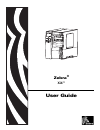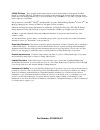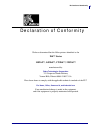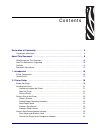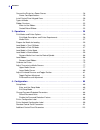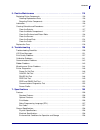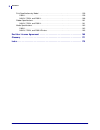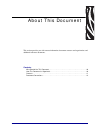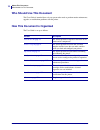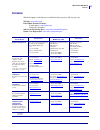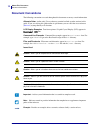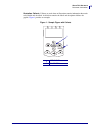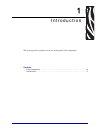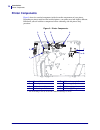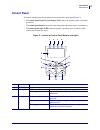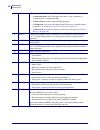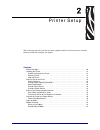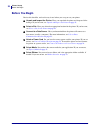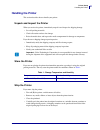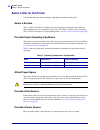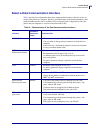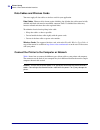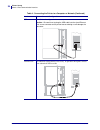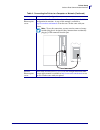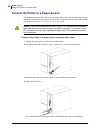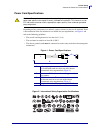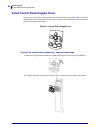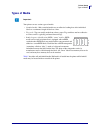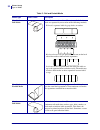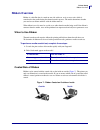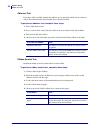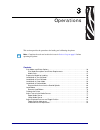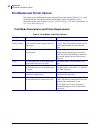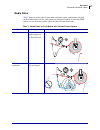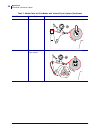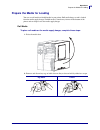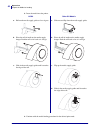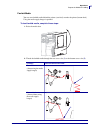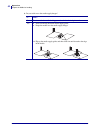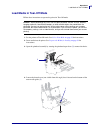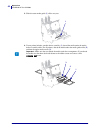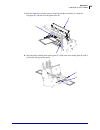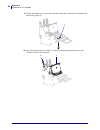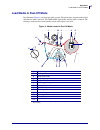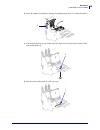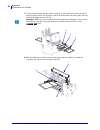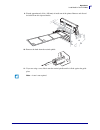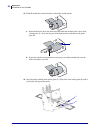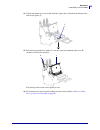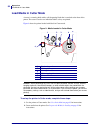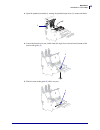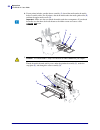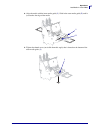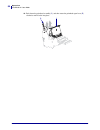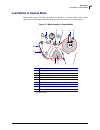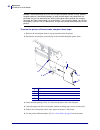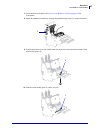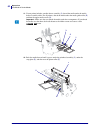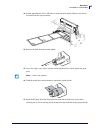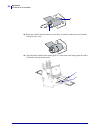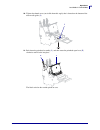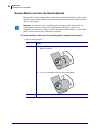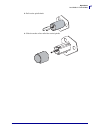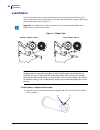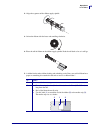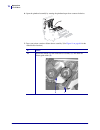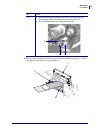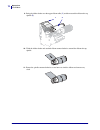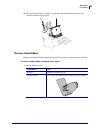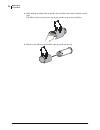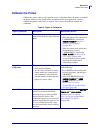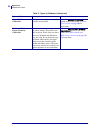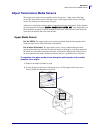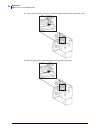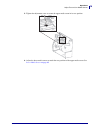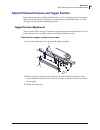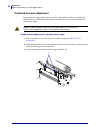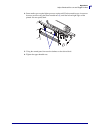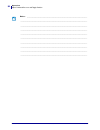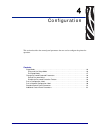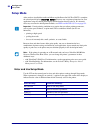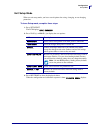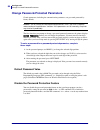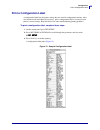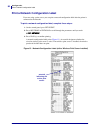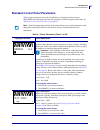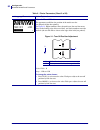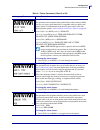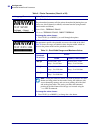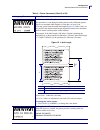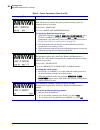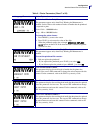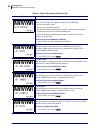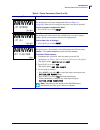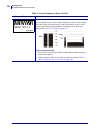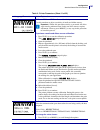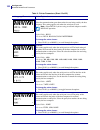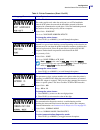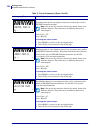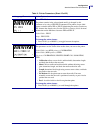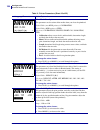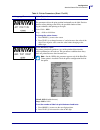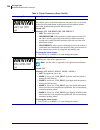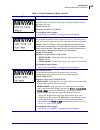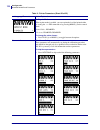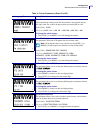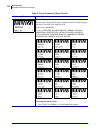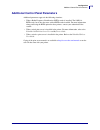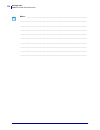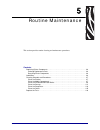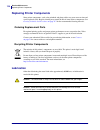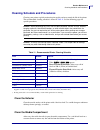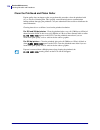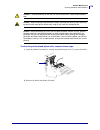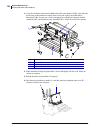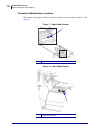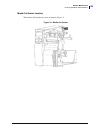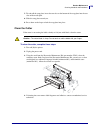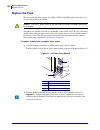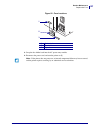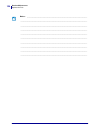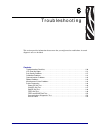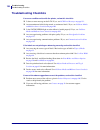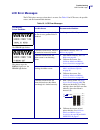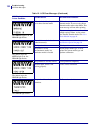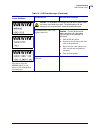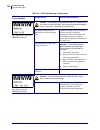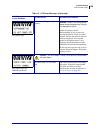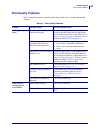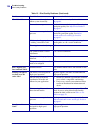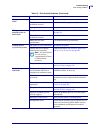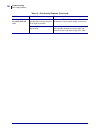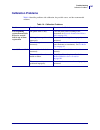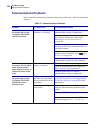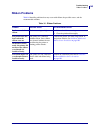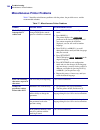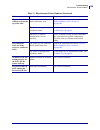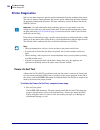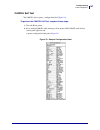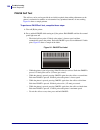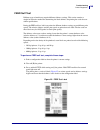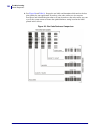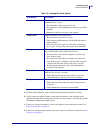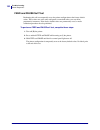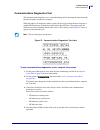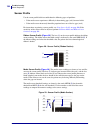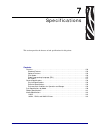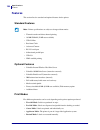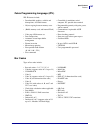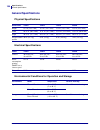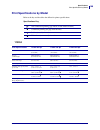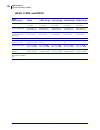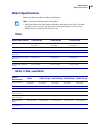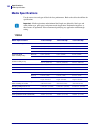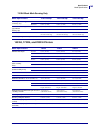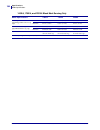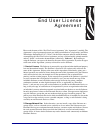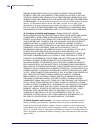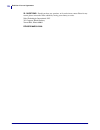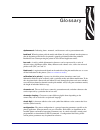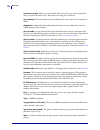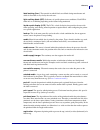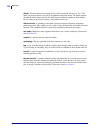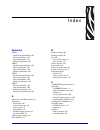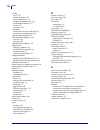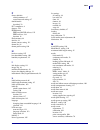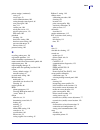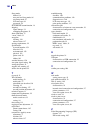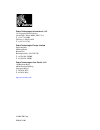- DL manuals
- Zebra
- Printer
- 110Xi4
- User Manual
Zebra 110Xi4 User Manual - Before You Begin
Printer Setup
Before You Begin
20
P1009874-001
Xi4 User Guide
3/12/09
Before You Begin
Review this checklist, and resolve any issues before you set up or use your printer.
Unpack and Inspect the Printer Have you unpacked the printer and inspected it for
damage? If you have not, see
Unpack and Inspect the Printer on page 21
Select a Site Have you selected an appropriate location for the printer? If you have not,
Select a Site for the Printer on page 22
Connect to a Data Source Have you determined how the printer will connect to a
data source (usually a computer)? For more information, see
Communication Interface on page 23
.
Attach a Power Cord Do you have the correct power cord for your printer? If you are
unsure, see
Power Cord Specifications on page 29
. To attach the power cord and connect
the printer to a power source, see
Connect the Printer to a Power Source on page 28
Select Media Do you have the correct media for your application? If you are unsure,
.
Select Ribbon Do you need to use ribbon, and is the appropriate ribbon available, if
needed? If you are unsure, see
Summary of 110Xi4
Page 1
Zebra ® xi4™ user guide.
Page 2
© 2009 zih corp. The copyrights in this manual and the software and/or firmware in the printer described therein are owned by zih corp. Unauthorized reproduction of this manual or the software and/or firmware in the printer may result in imprisonment of up to one year and fines of up to $10,000 (17 ...
Page 3
3 declaration of conformity 3/12/09 xi4 user guide p1009874-001 declaration of conformity we have determined that the zebra printers identified as the xi4™ series 110xi4™, 140xi4™, 170xi4™, 220xi4™ manufactured by: zebra technologies corporation 333 corporate woods parkway vernon hills, illinois 600...
Page 4: Compliance Information
Declaration of conformity compliance information 4 p1009874-001 xi4 user guide 3/12/09 compliance information fcc compliance statement this device complies with part 15 rules. Operation is subject to the following two conditions: 1. This device may not cause harmful interference, and 2. This device ...
Page 5
3/12/09 xi4 user guide p1009874-001 contents declaration of conformity . . . . . . . . . . . . . . . . . . . . . . . . . . . . . . . . . . . . . . . . . . . 3 compliance information . . . . . . . . . . . . . . . . . . . . . . . . . . . . . . . . . . . . . . . . . . . . . . . . . . . 4 about this doc...
Page 6
Contents 6 p1009874-001 xi4 user guide 3/12/09 connect the printer to a power source . . . . . . . . . . . . . . . . . . . . . . . . . . . . . . . . . . . . . . 28 power cord specifications . . . . . . . . . . . . . . . . . . . . . . . . . . . . . . . . . . . . . . . . . . . . . 29 install control p...
Page 7
7 contents 3/12/09 xi4 user guide p1009874-001 5 • routine maintenance . . . . . . . . . . . . . . . . . . . . . . . . . . . . . . . . . . . . . . . . . . 115 replacing printer components . . . . . . . . . . . . . . . . . . . . . . . . . . . . . . . . . . . . . . . . . . . . .116 ordering replacemen...
Page 8
Contents 8 p1009874-001 xi4 user guide 3/12/09 print specifications by model . . . . . . . . . . . . . . . . . . . . . . . . . . . . . . . . . . . . . . . . . . . . . 159 110xi4 . . . . . . . . . . . . . . . . . . . . . . . . . . . . . . . . . . . . . . . . . . . . . . . . . . . . . . . . . . . . 15...
Page 9
3/12/09 xi4 user guide p1009874-001 about this document this section provides you with contact information, document structure and organization, and additional reference documents. Contents who should use this document . . . . . . . . . . . . . . . . . . . . . . . . . . . . . . . . . . . . . . . . ....
Page 10: Who Should Use This Document
About this document who should use this document 10 p1009874-001 xi4 user guide 3/12/09 who should use this document this user guide is intended for use by any person who needs to perform routine maintenance, upgrade, or troubleshoot problems with the printer. How this document is organized the user...
Page 11: Contacts
11 about this document contacts 3/12/09 xi4 user guide p1009874-001 contacts technical support via the internet is available 24 hours per day, 365 days per year. Web site: www.Zebra.Com e-mail back technical library: e-mail address: emb@zebra.Com subject line: emaillist self service knowledge base: ...
Page 12: Document Conventions
About this document document conventions 12 p1009874-001 xi4 user guide 3/12/09 document conventions the following conventions are used throughout this document to convey certain information. Alternate color (online only) cross-references contain hot links to other sections in this guide. If you are...
Page 13
13 about this document document conventions 3/12/09 xi4 user guide p1009874-001 illustration callouts callouts are used when an illustration contains information that needs to be labeled and described. A table that contains the labels and descriptions follows the graphic. Figure 1 provides an exampl...
Page 14
About this document document conventions 14 p1009874-001 xi4 user guide 3/12/09 notes • ___________________________________________________________________ __________________________________________________________________________ _____________________________________________________________________...
Page 15
3/12/09 xi4 user guide p1009874-001 1 introduction this section provides a high-level overview of the printer and its components. Contents printer components . . . . . . . . . . . . . . . . . . . . . . . . . . . . . . . . . . . . . . . . . . . . . . . . . . . . . 16 control panel . . . . . . . . . ....
Page 16: Printer Components
Introduction printer components 16 p1009874-001 xi4 user guide 3/12/09 printer components figure 2 shows the standard components inside the media compartment of your printer. Depending on printer model and the installed options, your printer may look slightly different. Familiarize yourself with the...
Page 17: Control Panel
17 introduction control panel 3/12/09 xi4 user guide p1009874-001 control panel all controls and indicators for the printer are located on the control panel ( figure 3 ). • the control panel liquid crystal display (lcd) shows the operating status and printer parameters. • the control panel buttons a...
Page 18
Introduction control panel 18 p1009874-001 xi4 user guide 3/12/09 5 lcd the control panel lcd functions differently in different printer modes. • in operating mode, the lcd displays the printer’s status, sometimes in conjunction with a control panel light. • in pause mode, the printer stops printing...
Page 19
3/12/09 xi4 user guide p1009874-001 2 printer setup this section provides the tasks that you must complete and the issues that you must consider before you load and configure your printer. Contents before you begin . . . . . . . . . . . . . . . . . . . . . . . . . . . . . . . . . . . . . . . . . . ....
Page 20: Before You Begin
Printer setup before you begin 20 p1009874-001 xi4 user guide 3/12/09 before you begin review this checklist, and resolve any issues before you set up or use your printer. unpack and inspect the printer have you unpacked the printer and inspected it for damage? If you have not, see unpack and insp...
Page 21: Handling The Printer
21 printer setup handling the printer 3/12/09 xi4 user guide p1009874-001 handling the printer this section describes how to handle your printer. Unpack and inspect the printer when you receive the printer, immediately unpack it and inspect for shipping damage. • save all packing materials. • check ...
Page 22
Printer setup select a site for the printer 22 p1009874-001 xi4 user guide 3/12/09 select a site for the printer consider the following when selecting an appropriate location for your printer. Select a surface select a solid, level surface of sufficient size and strength to accommodate the printer a...
Page 23
23 printer setup select a data communication interface 3/12/09 xi4 user guide p1009874-001 select a data communication interface table 3 provides basic information about data communication interfaces that you can use to connect your printer to a computer. You may send label formats to the printer th...
Page 24
Printer setup select a data communication interface 24 p1009874-001 xi4 user guide 3/12/09 data cables and wireless cards you must supply all data cables or wireless cards for your application. Data cables ethernet cables do not require shielding, but all other data cables must be fully shielded and...
Page 25
25 printer setup select a data communication interface 3/12/09 xi4 user guide p1009874-001 table 4 • connecting the printer to a computer or network interface connection and configuration rs-232 serial the baud rate, number of data and stop bits, the parity, and the xon/xoff or dtr control must matc...
Page 26
Printer setup select a data communication interface 26 p1009874-001 xi4 user guide 3/12/09 usb no additional configuration is necessary. Caution • be careful not to plug the usb cable into the wired ethernet print server connector on the printer because doing so will damage the connector. Twinax/coa...
Page 27
27 printer setup select a data communication interface 3/12/09 xi4 user guide p1009874-001 internal wired ethernet print server refer to the zebranet 10/100 print server user and reference guide for configuration instructions. A copy of this manual is available at http://www.Zebra.Com/manuals or on ...
Page 28
Printer setup connect the printer to a power source 28 p1009874-001 xi4 user guide 3/12/09 connect the printer to a power source the ac power cord must have a three-prong female connector on one end that plugs into the mating ac power connector at the rear of the printer. If a power cable was not in...
Page 29
29 printer setup connect the printer to a power source 3/12/09 xi4 user guide p1009874-001 power cord specifications depending on how your printer was ordered, a power cord may or may not be included. If one is not included or if the one included is not suitable for your requirements, see figure 4 a...
Page 30
Printer setup install control panel keypad cover 30 p1009874-001 xi4 user guide 3/12/09 install control panel keypad cover a protective cover for the control panel keypad is provided with your printer ( figure 6 ). Install this optional cover if your printer will operate in a moist or dirty environm...
Page 31: Types of Media
31 printer setup types of media 3/12/09 xi4 user guide p1009874-001 types of media your printer can use various types of media: • standard media—most standard media uses an adhesive backing that sticks individual labels or a continuous length of labels to a liner. • tag stock—tags are usually made f...
Page 32
Printer setup types of media 32 p1009874-001 xi4 user guide 3/12/09 table 5 • roll and fanfold media media type how it looks description non-continuous roll media roll media is wound on a 3-in. (76-mm) core. Individual labels are separated by one or more of the following methods: • web media separat...
Page 33: Ribbon Overview
33 printer setup ribbon overview 3/12/09 xi4 user guide p1009874-001 ribbon overview ribbon is a thin film that is coated on one side with wax, resin, or wax resin, which is transferred to the media during the thermal transfer process. The media determines whether you need to use ribbon and how wide...
Page 34
Printer setup ribbon overview 34 p1009874-001 xi4 user guide 3/12/09 adhesive test if you have labels available, perform the adhesive test to determine which side of a ribbon is coated. This method works well for ribbon that is already installed. To perform an adhesive test, complete these steps: 1....
Page 35
3/12/09 xi4 user guide p1009874-001 3 operations this section provides the procedures for loading and calibrating the printer. Note • complete the tasks and resolve the issues in printer setup on page 19 before operating the printer. Contents print modes and printer options . . . . . . . . . . . . ....
Page 36
Operations print modes and printer options 36 p1009874-001 xi4 user guide 3/12/09 print modes and printer options the printer can use different print modes and options for label removal ( table 6 ). Use a print mode that matches the media being used and the printer options available. For more inform...
Page 37
37 operations print modes and printer options 3/12/09 xi4 user guide p1009874-001 media paths table 7 shows the media paths for print mode and printer option combinations using roll media. Fanfold media uses the same print modes and printer options as roll media. Rfid printers can use all of these p...
Page 38
Operations print modes and printer options 38 p1009874-001 xi4 user guide 3/12/09 cutter cutter rewind rewind (without cutter option) table 7 • media paths for print modes with various printer options (continued) print mode printer option media path red solid lines = media, blue dotted lines = backi...
Page 39
39 operations prepare the media for loading 3/12/09 xi4 user guide p1009874-001 prepare the media for loading you can use roll media or fanfold media in your printer. Roll media hangs on and is loaded from the media supply hanger. Fanfold media is stored away from or in the bottom of the printer and...
Page 40
Operations prepare the media for loading 40 p1009874-001 xi4 user guide 3/12/09 3. Insert the media into the printer. 4. Continue with the media loading procedure for the desired print mode. 110xi4 other xi4 models a. Pull out the media supply guide as far as it goes. A. Slide out and flip down the ...
Page 41
41 operations prepare the media for loading 3/12/09 xi4 user guide p1009874-001 fanfold media you can store fanfold media behind the printer (rear feed) or under the printer (bottom feed). Using the media supply hanger is optional. To load fanfold media, complete these steps: 1. Raise the media door...
Page 42
Operations prepare the media for loading 42 p1009874-001 xi4 user guide 3/12/09 3. Do you wish to use the media supply hanger? If… then… no continue with the media loading procedure for the desired print mode. Yes a. Slide out and flip down the media supply guide. B. Drape the media over the media s...
Page 43: Load Media In Tear-Off Mode
43 operations load media in tear-off mode 3/12/09 xi4 user guide p1009874-001 load media in tear-off mode follow these instructions to operate the printer in tear-off mode. 1. Set the printer to tear-off mode. See select print mode on page 93 for instructions. 2. Insert media into the printer. See p...
Page 44
Operations load media in tear-off mode 44 p1009874-001 xi4 user guide 3/12/09 5. Slide the outer media guide ( 1 ) all the way out. 6. If your printer includes a media dancer assembly ( 1 ), thread the media under the media dancer assembly roller. For all printers, thread the media under the media g...
Page 45
45 operations load media in tear-off mode 3/12/09 xi4 user guide p1009874-001 7. Push the media forward until it passes under the printhead assembly ( 1 ), under the snap plate ( 2 ), and then over the platen roller ( 3 ). 8. Align the media with the inner media guide ( 1 ). Slide in the outer media...
Page 46
Operations load media in tear-off mode 46 p1009874-001 xi4 user guide 3/12/09 9. Tighten the thumb screw (not visible from this angle) that is located on the bottom of the outer media guide ( 1 ). 10. Push down the printhead assembly ( 1 ), and then rotate the printhead-open lever ( 2 ) clockwise un...
Page 47: Load Media In Peel-Off Mode
47 operations load media in peel-off mode 3/12/09 xi4 user guide p1009874-001 load media in peel-off mode peel-off mode ( figure 8 ) advances one label at a time. The printer does not print another label until the first label is removed. The take label light flashes until the label is removed. The b...
Page 48
Operations load media in peel-off mode 48 p1009874-001 xi4 user guide 3/12/09 to set up the printer in peel-off mode, complete these steps: 1. Remove the rewind plate (if installed) from the front of the printer. Store it on the two mounting screws on the inside of the printer base. 2. Set the print...
Page 49
49 operations load media in peel-off mode 3/12/09 xi4 user guide p1009874-001 4. Open the printhead assembly by rotating the printhead-open lever ( 1 ) counter-clockwise. 5. Loosen the thumb screw (not visible from this angle) that is located on the bottom of the outer media guide ( 1 ). 6. Slide th...
Page 50
Operations load media in peel-off mode 50 p1009874-001 xi4 user guide 3/12/09 7. If your printer includes a media dancer assembly ( 1 ), thread the media under the media dancer assembly roller. For all printers, thread the media under the media guide roller ( 2 ) and then the upper media sensor ( 3 ...
Page 51
51 operations load media in peel-off mode 3/12/09 xi4 user guide p1009874-001 9. Extend approximately 36 in. (920 mm) of media out of the printer. Remove and discard the labels from this exposed media. 10. Remove the hook from the rewind spindle. 11. If you are using a core, slide it onto the rewind...
Page 52
Operations load media in peel-off mode 52 p1009874-001 xi4 user guide 3/12/09 12. Wind the media liner counterclockwise around the rewind spindle. A. Reinstall the hook. Insert the short end of the hook into the hole in the center of the adjusting nut ( 1 ). Insert the long end of the hook into the ...
Page 53
53 operations load media in peel-off mode 3/12/09 xi4 user guide p1009874-001 14. Tighten the thumb screw (not visible from this angle) that is located on the bottom of the outer media guide ( 1 ). 15. Push down the printhead assembly ( 1 ), and then rotate the printhead-open lever ( 2 ) clockwise u...
Page 54: Load Media In Cutter Mode
Operations load media in cutter mode 54 p1009874-001 xi4 user guide 3/12/09 load media in cutter mode a cutter is a rotating knife with a self-sharpening blade that is attached to the front of the printer. The cutter is used to cut individual labels as they are printed. Figure 9 shows the printer lo...
Page 55
55 operations load media in cutter mode 3/12/09 xi4 user guide p1009874-001 3. Open the printhead assembly by rotating the printhead-open lever ( 1 ) counter-clockwise. 4. Loosen the thumb screw (not visible from this angle) that is located on the bottom of the outer media guide ( 1 ). 5. Slide the ...
Page 56
Operations load media in cutter mode 56 p1009874-001 xi4 user guide 3/12/09 6. If your printer includes a media dancer assembly ( 1 ), thread the media under the media dancer assembly roller. For all printers, thread the media under the media guide roller ( 2 ) and then the upper media sensor ( 3 )....
Page 57
57 operations load media in cutter mode 3/12/09 xi4 user guide p1009874-001 8. Align the media with the inner media guide ( 1 ). Slide in the outer media guide ( 2 ) until it just touches the edge of the media. 9. Tighten the thumb screw (not visible from this angle) that is located on the bottom of...
Page 58
Operations load media in cutter mode 58 p1009874-001 xi4 user guide 3/12/09 10. Push down the printhead assembly ( 1 ), and then rotate the printhead-open lever ( 2 ) clockwise until it locks into place. 1 2.
Page 59: Load Media In Rewind Mode
59 operations load media in rewind mode 3/12/09 xi4 user guide p1009874-001 load media in rewind mode rewind mode ( figure 10 ) allows the media to be wound on a core after printing. This section shows how to load media for rewind mode in printers that do not have a cutter option. Figure 10 • media ...
Page 60
Operations load media in rewind mode 60 p1009874-001 xi4 user guide 3/12/09 to set up the printer in rewind mode, complete these steps: 1. Remove the rewind plate from its storage location inside the printer. 2. Position the rewind plate so that the lip on the attached hook plate points down. 3. Ins...
Page 61
61 operations load media in rewind mode 3/12/09 xi4 user guide p1009874-001 7. Insert media into the printer. See prepare the media for loading on page 39 for instructions. 8. Open the printhead assembly by rotating the printhead-open lever ( 1 ) counter-clockwise. 9. Loosen the thumb screw (not vis...
Page 62
Operations load media in rewind mode 62 p1009874-001 xi4 user guide 3/12/09 11. If your printer includes a media dancer assembly ( 1 ), thread the media under the media dancer assembly roller. For all printers, thread the media under the media guide roller ( 2 ) and then the upper media sensor ( 3 )...
Page 63
63 operations load media in rewind mode 3/12/09 xi4 user guide p1009874-001 13. Extend approximately 36 in. (920 mm) of media out of the printer. Remove and discard the labels from this exposed media. 14. Remove the hook from the rewind spindle. 15. If you are using a core, slide it onto the rewind ...
Page 64
Operations load media in rewind mode 64 p1009874-001 xi4 user guide 3/12/09 18. Rotate the spindle counterclockwise several turns to wind the media liner over the hook and remove any slack. 19. Align the media with the inner media guide ( 1 ). Slide in the outer media guide ( 2 ) until it just touch...
Page 65
65 operations load media in rewind mode 3/12/09 xi4 user guide p1009874-001 20. Tighten the thumb screw (not visible from this angle) that is located on the bottom of the outer media guide ( 1 ). 21. Push down the printhead assembly ( 1 ), and then rotate the printhead-open lever ( 2 ) clockwise unt...
Page 66
Operations load media in rewind mode 66 p1009874-001 xi4 user guide 3/12/09 remove media liner from the rewind spindle rewind mode uses the rewind spindle to wind media, while peel-off mode uses the rewind spindle to wind used liner. Remove the media or the liner from the rewind spindle each time th...
Page 67
67 operations load media in rewind mode 3/12/09 xi4 user guide p1009874-001 2. Pull out the spindle hook. 3. Slide the media or liner off of the rewind spindle..
Page 68: Load Ribbon
Operations load ribbon 68 p1009874-001 xi4 user guide 3/12/09 load ribbon use the instructions in this section to load ribbon for use with thermal transfer labels. For direct thermal labels, donot load ribbon in the printer. The ribbon path is slightly different for printers with ribbon dancers ( fi...
Page 69
69 operations load ribbon 3/12/09 xi4 user guide p1009874-001 2. Align the segments of the ribbon supply spindle. 3. Orient the ribbon with the loose end unrolling clockwise. 4. Place the roll of ribbon on the ribbon supply spindle. Push the roll back as far as it will go. 5. A ribbon leader makes r...
Page 70
Operations load ribbon 70 p1009874-001 xi4 user guide 3/12/09 6. Open the printhead assembly by rotating the printhead-open lever counter-clockwise. 7. Does your printer contain a ribbon dancer assembly? (see figure 11 on page 68 for the ribbon dancer location.) if... Then... No thread the ribbon ov...
Page 71
71 operations load ribbon 3/12/09 xi4 user guide p1009874-001 8. Push the ribbon leader forward until it passes under the printhead assembly (1), over the snap plate (2), and then over the platen roller (3). Yes a. Thread the ribbon through the ribbon dancer. The ribbon must go under the upper rolle...
Page 72
Operations load ribbon 72 p1009874-001 xi4 user guide 3/12/09 9. Bring the ribbon leader over the upper ribbon roller ( 1 ) and then toward the ribbon take-up spindle ( 2 ). 10. Wind the ribbon leader and attached ribbon counterclockwise around the ribbon take-up spindle. 11. Rotate the spindle coun...
Page 73
73 operations load ribbon 3/12/09 xi4 user guide p1009874-001 12. Push down the printhead assembly ( 1 ), and then rotate the printhead-open lever ( 2 ) clockwise until it locks into place. Remove used ribbon remove used ribbon from the ribbon take-up spindle each time you change the roll of ribbon....
Page 74
Operations load ribbon 74 p1009874-001 xi4 user guide 3/12/09 2. While holding the ribbon take-up spindle, turn the ribbon release knob clockwise until it stops. The ribbon release bars pivot down, easing the spindle’s grip on the used ribbon. 3. Slide the used ribbon off of the ribbon take-up spind...
Page 75: Calibrate The Printer
75 operations calibrate the printer 3/12/09 xi4 user guide p1009874-001 calibrate the printer calibrate the printer when it is first put into service. Calibration allows the printer to establish the proper settings for the specific media and ribbon used in your application. You may calibrate the pri...
Page 76
Operations calibrate the printer 76 p1009874-001 xi4 user guide 3/12/09 sensor profile calibration the printer auto-calibrates and prints a media sensor profile. Select the sensor profile option on the control panel. See print sensor profile on page 100 for instructions. Media and ribbon sensor sens...
Page 77
77 operations adjust transmissive media sensors 3/12/09 xi4 user guide p1009874-001 adjust transmissive media sensors the transmissive media sensor assembly consists of two parts: a light source and a light sensor. The lower media sensor is the light source, and the upper media sensor is the light s...
Page 78
Operations adjust transmissive media sensors 78 p1009874-001 xi4 user guide 3/12/09 3. Using a thin, flat-blade screwdriver, loosen the upper media sensor adjustment screw. 4. Slide the upper media sensor along the slot to the desired position. Xx yy zz xx yy zz.
Page 79
79 operations adjust transmissive media sensors 3/12/09 xi4 user guide p1009874-001 5. Tighten the adjustment screw to secure the upper media sensor in its new position. 6. Adjust the lower media sensor to match the new position of the upper media sensor. See lower media sensor on page 80 . Xx yy zz.
Page 80
Operations adjust transmissive media sensors 80 p1009874-001 xi4 user guide 3/12/09 lower media sensor after you adjust the upper media sensor, adjust the lower media sensor to match its new position. To adjust the lower media sensor, complete these steps: 1. Locate the lower media sensor assembly u...
Page 81
81 operations adjust printhead pressure and toggle position 3/12/09 xi4 user guide p1009874-001 adjust printhead pressure and toggle position print quality depends on the labels and ribbon used as well as the toggle pressure and position. Make sure that your labels and ribbon are acceptable for your...
Page 82
Operations adjust printhead pressure and toggle position 82 p1009874-001 xi4 user guide 3/12/09 printhead pressure adjustment if positioning the toggles properly does not solve a print quality problem, try adjusting the printhead pressure. Maximize printhead life by using the lowest pressure that pr...
Page 83
83 operations adjust printhead pressure and toggle position 3/12/09 xi4 user guide p1009874-001 4. Some media types require higher pressure to print well. For these media types, increase or decrease pressure using the lower knurled nuts ( 1 ) until the left and right edges of the printed area are eq...
Page 84
Operations adjust printhead pressure and toggle position 84 p1009874-001 xi4 user guide 3/12/09 notes • ___________________________________________________________________ __________________________________________________________________________ _____________________________________________________...
Page 85
3/12/09 xi4 user guide p1009874-001 4 configuration this section describes the control panel parameters that are used to configure the printer for operation. Contents setup mode . . . . . . . . . . . . . . . . . . . . . . . . . . . . . . . . . . . . . . . . . . . . . . . . . . . . . . . . . . . 86 e...
Page 86: Setup Mode
Configuration setup mode 86 p1009874-001 xi4 user guide 3/12/09 setup mode after you have installed the media and ribbon and the power-on self test (post) is complete, the control panel displays printer ready . You may now set printer parameters for your application using the control panel display a...
Page 87
87 configuration setup mode 3/12/09 xi4 user guide p1009874-001 exit setup mode when you exit setup mode, you have several options for saving, changing, or not changing parameters. To leave setup mode, complete these steps: 1. Press setup/exit . The lcd displays save changes . 2. Press plus (+) or m...
Page 88
Configuration change password-protected parameters 88 p1009874-001 xi4 user guide 3/12/09 change password-protected parameters certain parameters, including the communication parameters, are password-protected by factory default. The first time that you attempt to change a password-protected paramet...
Page 89: Print A Configuration Label
89 configuration print a configuration label 3/12/09 xi4 user guide p1009874-001 print a configuration label a configuration label lists the printer settings that are stored in configuration memory. After you load the media and ribbon (if necessary), print a configuration label as a record of your p...
Page 90
Configuration print a network configuration label 90 p1009874-001 xi4 user guide 3/12/09 print a network configuration label if you are using a print server, you can print a network configuration label after the printer is connected to the network. To print a network configuration label, complete th...
Page 91
91 configuration standard control panel parameters 3/12/09 xi4 user guide p1009874-001 standard control panel parameters table 9 shows parameters in the order in which they are displayed when you press next/save after entering setup mode. For parameters that do not appear in this table, see addition...
Page 92
Configuration standard control panel parameters 92 p1009874-001 xi4 user guide 3/12/09 adjust the tear-off position this parameter establishes the position of the media over the tear-off/peel-off bar after printing. See figure 14 . Higher numbers move the media out (the tear line moves closer to the...
Page 93
93 configuration standard control panel parameters 3/12/09 xi4 user guide p1009874-001 select print mode this parameter tells the printer how printed labels will be removed. Make sure that you select a print mode that is compatible with your printer and printer options. For information about how the...
Page 94
Configuration standard control panel parameters 94 p1009874-001 xi4 user guide 3/12/09 select print method the print method parameter tells the printer the method of printing that you want to use: direct thermal (no ribbon) or thermal transfer (using thermal transfer media and ribbon). Default value...
Page 95
95 configuration standard control panel parameters 3/12/09 xi4 user guide p1009874-001 set maximum label length this parameter is used during the media portion of the calibration process. Always set maximum label length to a value that is at least 1.0 in. (25.4 mm) greater than the actual label leng...
Page 96
Configuration standard control panel parameters 96 p1009874-001 xi4 user guide 3/12/09 set early warning for maintenance when this feature is enabled, the printer provides warnings when the printhead needs to be cleaned. Default value: maint. Off selections: maint. Off, maintenance on to change the ...
Page 97
97 configuration standard control panel parameters 3/12/09 xi4 user guide p1009874-001 set printhead life for early warning this parameter appears only when early warning for maintenance is enabled. Set this value to the number of inches of media that the printhead is expected to print. Default valu...
Page 98
Configuration standard control panel parameters 98 p1009874-001 xi4 user guide 3/12/09 print counter readings prints a label that lists the odometer readings for the following: • the non-resettable counter • the two user-controlled counters • the early warning for maintenance counters, which indicat...
Page 99
99 configuration standard control panel parameters 3/12/09 xi4 user guide p1009874-001 list network settings this option prints a network configuration label (see figure 13 on page 90 ), which lists the settings for any print server that is installed. To print a network configuration label: 1. Press...
Page 100
Configuration standard control panel parameters 100 p1009874-001 xi4 user guide 3/12/09 print sensor profile a sensor profile shows sensor settings compared to actual sensor readings. This label (which will extend across several actual labels or tags) can be used to troubleshoot printing problems. T...
Page 101
101 configuration standard control panel parameters 3/12/09 xi4 user guide p1009874-001 calibrate media and ribbon sensor sensitivity use this procedure to adjust sensitivity of media and ribbon sensors. Important • follow this procedure exactly as presented. All of the steps must be performed even ...
Page 102
Configuration standard control panel parameters 102 p1009874-001 xi4 user guide 3/12/09 set serial communications select the communications port that matches the one being used by the host computer. This setting applies only when the serial port is used. Note • select rs232 if you are using an exter...
Page 103
103 configuration standard control panel parameters 3/12/09 xi4 user guide p1009874-001 set host handshake this setting applies only when the serial port is used. The handshake protocol of the printer must match the handshake protocol of the host computer for communication to take place. Select the ...
Page 104
Configuration standard control panel parameters 104 p1009874-001 xi4 user guide 3/12/09 set control prefix character the printer looks for this two-digit hex character to indicate the start of a zpl/zpl ii control instruction. Note • do not use the same hex value for the control, format, and delimit...
Page 105
105 configuration standard control panel parameters 3/12/09 xi4 user guide p1009874-001 select zpl mode the printer remains in the selected mode until it is changed by this parameter or by using a zpl/zpl ii command. The printer accepts label formats written in either zpl or zpl ii, eliminating the ...
Page 106
Configuration standard control panel parameters 106 p1009874-001 xi4 user guide 3/12/09 select head close option this parameter sets the action of the media when you close the printhead. Default value (non-rfid printers):calibration default value (rfid printers):feed selections: calibration, length,...
Page 107
107 configuration standard control panel parameters 3/12/09 xi4 user guide p1009874-001 adjust left position this parameter adjusts the print position horizontally on the label. Positive numbers adjust printing to the left by the specified number of dots. Negative numbers shift printing to the right...
Page 108
Configuration standard control panel parameters 108 p1009874-001 xi4 user guide 3/12/09 set the verifier port the auxiliary port is used to determine how the printer reacts to an online verifier. For more information on the operation of the optional verifier, refer to the documentation provided with...
Page 109
109 configuration standard control panel parameters 3/12/09 xi4 user guide p1009874-001 set applicator error signal when printer pauses when this option is enabled and the printer is paused, the printer sets the applicator error state. Default: enabled selections: enabled, disabled to change the val...
Page 110
Configuration standard control panel parameters 110 p1009874-001 xi4 user guide 3/12/09 set reprint mode when reprint mode is enabled, you can reprint the last label printed either by issuing the ~pr zpl command or by pressing minus (-) on the control panel. Default value: disabled selections: enabl...
Page 111
111 configuration standard control panel parameters 3/12/09 xi4 user guide p1009874-001 select format convert selects the bitmap scaling factor. The first number is the original dots per inch (dpi) value; the second, the dpi to which you would like to scale. Default value: none selections: none, 150...
Page 112
Configuration standard control panel parameters 112 p1009874-001 xi4 user guide 3/12/09 select the display language this parameter changes the language displayed on the lcd. Each language selection is displayed in the language itself. Default value: english selections: english, spanish, french, germ...
Page 113
113 configuration additional control panel parameters 3/12/09 xi4 user guide p1009874-001 additional control panel parameters additional parameters appear in the following situations. • when a radio frequency identification (rfid) reader is installed. The 110xi4 is rfid-ready, but it does not come w...
Page 114
Configuration additional control panel parameters 114 p1009874-001 xi4 user guide 3/12/09 notes • ___________________________________________________________________ __________________________________________________________________________ ___________________________________________________________...
Page 115
3/12/09 xi4 user guide p1009874-001 5 routine maintenance this section provides routine cleaning and maintenance procedures. Contents replacing printer components . . . . . . . . . . . . . . . . . . . . . . . . . . . . . . . . . . . . . . . . . . . 116 ordering replacement parts . . . . . . . . . . ...
Page 116: Replacing Printer Components
Routine maintenance replacing printer components 116 p1009874-001 xi4 user guide 3/12/09 replacing printer components some printer components, such as the printhead and platen roller, may wear out over time and can be replaced easily. Regular cleaning may extend the life of some of these components....
Page 117
117 routine maintenance cleaning schedule and procedures 3/12/09 xi4 user guide p1009874-001 cleaning schedule and procedures cleaning your printer regularly maintains print quality and may extend the life of the printer. The recommended cleaning schedule is shown in table 11 . See the following pag...
Page 118
Routine maintenance cleaning schedule and procedures 118 p1009874-001 xi4 user guide 3/12/09 clean the printhead and platen roller if print quality does not improve after you perform this procedure, clean the printhead with save-a-printhead cleaning film. This specially coated material removes conta...
Page 119
119 routine maintenance cleaning schedule and procedures 3/12/09 xi4 user guide p1009874-001 to clean the printhead and platen roller, complete these steps: 1. Open the printhead assembly by rotating the printhead-open lever ( 1 ) counter-clockwise. 2. Remove the media and ribbon (if loaded). Cautio...
Page 120
Routine maintenance cleaning schedule and procedures 120 p1009874-001 xi4 user guide 3/12/09 3. Using the swab from the preventive maintenance kit (part number 47362), wipe along the brown strip on the printhead assembly from end to end. In place of the preventive maintenance kit, you may use a clea...
Page 121
121 routine maintenance cleaning schedule and procedures 3/12/09 xi4 user guide p1009874-001 clean the sensors brush or vacuum any accumulated paper lint and dust off the sensors. Clean the sensors according to the recommendations in cleaning schedule and procedures on page 117 . Ribbon and label-av...
Page 122
Routine maintenance cleaning schedule and procedures 122 p1009874-001 xi4 user guide 3/12/09 transmissive media sensor locations the locations of the upper and lower transmissive media sensors are shown in figure 17 and figure 18 . Figure 17 • upper media sensor figure 18 • lower media sensor 1 uppe...
Page 123
123 routine maintenance cleaning schedule and procedures 3/12/09 xi4 user guide p1009874-001 media out sensor location the location of the media out sensor is shown in figure 19 . Figure 19 • media out sensor.
Page 124
Routine maintenance cleaning schedule and procedures 124 p1009874-001 xi4 user guide 3/12/09 clean the snap plate clean the snap plate when label adhesive or a label is stuck to the underside. Figure 20 shows the location of the snap plate. Figure 20 • snap plate location to clean the snap plate, co...
Page 125
125 routine maintenance cleaning schedule and procedures 3/12/09 xi4 user guide p1009874-001 7. To reinstall the snap plate, insert the two tabs on the bottom of the snap plate into the two slots of the media path. 8. Slide the snap plate toward you. 9. Press down on the loops to lock the snap plate...
Page 126: Replace The Fuse
Routine maintenance replace the fuse 126 p1009874-001 xi4 user guide 3/12/09 replace the fuse the instructions that follow are for the 140xi4, 170xi4, and 220xi4 printers only. Fuses are not user-replaceable in the 110xi4. The printer uses a metric-style fuse (5 × 20 mm iec) rated at f5a, 250 v. The...
Page 127
127 routine maintenance replace the fuse 3/12/09 xi4 user guide p1009874-001 figure 22 • fuse locations 3. Snap the fuse holder back into the ac power entry module. 4. Reconnect the power cord, and turn the printer on (i). 1 in-circuit fuse 2 fuse holder 3 spare fuse note • if the printer does not p...
Page 128
Routine maintenance replace the fuse 128 p1009874-001 xi4 user guide 3/12/09 notes • ___________________________________________________________________ __________________________________________________________________________ ________________________________________________________________________...
Page 129
3/12/09 xi4 user guide p1009874-001 6 troubleshooting this section provides information about errors that you might need to troubleshoot. Assorted diagnostic tests are included. Contents troubleshooting checklists . . . . . . . . . . . . . . . . . . . . . . . . . . . . . . . . . . . . . . . . . . . ...
Page 130: Troubleshooting Checklists
Troubleshooting troubleshooting checklists 130 p1009874-001 xi4 user guide 3/12/09 troubleshooting checklists if an error condition exists with the printer, review this checklist: is there an error message on the lcd? If yes, see lcd error messages on page 131 . are noncontinuous labels being tr...
Page 131: Lcd Error Messages
131 troubleshooting lcd error messages 3/12/09 xi4 user guide p1009874-001 lcd error messages the lcd displays messages when there is an error. See table 12 for lcd errors, the possible causes, and the recommended solutions. Table 12 • lcd error messages lcd display/ printer condition possible cause...
Page 132
Troubleshooting lcd error messages 132 p1009874-001 xi4 user guide 3/12/09 the ribbon light is on; the error light flashes. Ribbon is loaded, but the printer is set for direct thermal mode. Ribbon is not required with direct thermal media. If you are using direct thermal media, remove the ribbon. Th...
Page 133
133 troubleshooting lcd error messages 3/12/09 xi4 user guide p1009874-001 the printer stops; the error light is on; the printer cycles through these three messages. Caution • an improperly connected printhead data or power cable can cause these error messages. The printhead may be hot enough to cau...
Page 134
Troubleshooting lcd error messages 134 p1009874-001 xi4 user guide 3/12/09 the printer prints while the error light flashes. Caution • an improperly connected printhead data or power cable can cause this error message. The printhead may be hot enough to cause severe burns. Allow the printhead to coo...
Page 135
135 troubleshooting lcd error messages 3/12/09 xi4 user guide p1009874-001 the printer stops. The printer is defragmenting memory. Caution • do not turn off the printer power during defragmenting. Doing so can damage the printer. Allow the printer to finish defragmenting. If you get this error messa...
Page 136
Troubleshooting lcd error messages 136 p1009874-001 xi4 user guide 3/12/09 there is not enough memory to perform the function specified on the second line of the error message. Free up some of the printer’s memory by adjusting the label format or printer parameters. One way to free up memory is to a...
Page 137: Print Quality Problems
137 troubleshooting print quality problems 3/12/09 xi4 user guide p1009874-001 print quality problems table 13 identifies problems with print quality, the possible causes, and the recommended solutions. Table 13 • print quality problems problem possible cause recommended solution general print quali...
Page 138
Troubleshooting print quality problems 138 p1009874-001 xi4 user guide 3/12/09 wrinkled ribbon ribbon was fed through the ribbon system incorrectly. Load the ribbon correctly. See load ribbon on page 68 . Incorrect burn temperature. Set the darkness to the lowest possible setting for good print qual...
Page 139
139 troubleshooting print quality problems 3/12/09 xi4 user guide p1009874-001 misregistration/skips labels the printer is not calibrated. Recalibrate the printer. The media sensor is not positioned correctly. Perform media sensor position adjustment. Improper label format. Use correct label format....
Page 140
Troubleshooting print quality problems 140 p1009874-001 xi4 user guide 3/12/09 the bar code printed on a label does not scan. The bar code is not within specifications because the print is too light or too dark. Perform the feed self test on page 149 . Adjust the darkness or print speed settings as ...
Page 141: Calibration Problems
141 troubleshooting calibration problems 3/12/09 xi4 user guide p1009874-001 calibration problems table 14 identifies problems with calibration, the possible causes, and the recommended solutions. Table 14 • calibration problems problem possible cause recommended solution loss of printing registrati...
Page 142: Communications Problems
Troubleshooting communications problems 142 p1009874-001 xi4 user guide 3/12/09 communications problems table 15 identifies problems with communications, the possible causes, and the recommended solutions. Table 15 • communications problems problem possible cause recommended solution a label format ...
Page 143: Ribbon Problems
143 troubleshooting ribbon problems 3/12/09 xi4 user guide p1009874-001 ribbon problems table 16 identifies problems that may occur with ribbon, the possible causes, and the recommended solutions. Table 16 • ribbon problems problem possible cause recommended solution broken or melted ribbon darkness...
Page 144
Troubleshooting miscellaneous printer problems 144 p1009874-001 xi4 user guide 3/12/09 miscellaneous printer problems table 17 identifies miscellaneous problems with the printer, the possible causes, and the recommended solutions. Table 17 • miscellaneous printer problems problem possible cause reco...
Page 145
145 troubleshooting miscellaneous printer problems 3/12/09 xi4 user guide p1009874-001 the printer fails to calibrate or detect the top of the label. The printer was not calibrated for the label being used. Perform the calibration procedure in calibrate media and ribbon sensor sensitivity on page 10...
Page 146: Printer Diagnostics
Troubleshooting printer diagnostics 146 p1009874-001 xi4 user guide 3/12/09 printer diagnostics self tests and other diagnostics provide specific information about the condition of the printer. The self tests produce sample printouts and provide specific information that helps determine the operatin...
Page 147
147 troubleshooting printer diagnostics 3/12/09 xi4 user guide p1009874-001 cancel self test the cancel self test prints a configuration label ( figure 23 ). To perform the cancel self test, complete these steps: 1. Turn off ( o ) the printer. 2. Press and hold cancel while turning on ( i ) the prin...
Page 148
Troubleshooting printer diagnostics 148 p1009874-001 xi4 user guide 3/12/09 pause self test this self test can be used to provide the test labels required when making adjustments to the printer’s mechanical assemblies or to determine if any printhead elements are not working. Figure 24 shows a sampl...
Page 149
149 troubleshooting printer diagnostics 3/12/09 xi4 user guide p1009874-001 feed self test different types of media may require different darkness settings. This section contains a simple but effective method for determining the ideal darkness for printing bar codes that are within specifications. D...
Page 150
Troubleshooting printer diagnostics 150 p1009874-001 xi4 user guide 3/12/09 4. See figure 26 and table 18 . Inspect the test labels and determine which one has the best print quality for your application. If you have a bar code verifier, use it to measure bars/spaces and calculate the print contrast...
Page 151
151 troubleshooting printer diagnostics 3/12/09 xi4 user guide p1009874-001 5. Note the relative darkness value and the print speed printed on the best test label. 6. Add or subtract the relative darkness value from the darkness value specified on the configuration label. The resulting numeric value...
Page 152
Troubleshooting printer diagnostics 152 p1009874-001 xi4 user guide 3/12/09 feed and pause self test performing this self test temporarily resets the printer configuration to the factory default values. These values are active only until power is turned off unless you save them permanently in memory...
Page 153
153 troubleshooting printer diagnostics 3/12/09 xi4 user guide p1009874-001 communications diagnostics test the communication diagnostics test is a troubleshooting tool for checking the interconnection between the printer and the host computer. When the printer is in diagnostics mode, it prints all ...
Page 154
Troubleshooting printer diagnostics 154 p1009874-001 xi4 user guide 3/12/09 sensor profile use the sensor profile label to troubleshoot the following types of problems: • if the media sensor experiences difficulty in determining gaps (web) between labels. • if the media sensor incorrectly identifies...
Page 155
3/12/09 xi4 user guide p1009874-001 7 specifications this section provides the features of and specifications for this printer. Contents features . . . . . . . . . . . . . . . . . . . . . . . . . . . . . . . . . . . . . . . . . . . . . . . . . . . . . . . . . . . . . 156 standard features . . . . . ...
Page 156: Features
Specifications features 156 p1009874-001 xi4 user guide 3/12/09 features this section lists the standard and optional features for the printer. Standard features • thermal transfer and direct thermal printing • 16 mb sdram (12 mb user-available) • usb 2.0 port • real-time clock • advanced counter • ...
Page 157
157 specifications features 3/12/09 xi4 user guide p1009874-001 zebra programming language (zpl) zpl ii features include: bar codes types of bar codes include: • downloadable graphics, scalable and bitmap fonts, and label formats • controlled via mainframe, mini- computer, pc, portable data terminal...
Page 158: General Specifications
Specifications general specifications 158 p1009874-001 xi4 user guide 3/12/09 general specifications physical specifications electrical specifications environmental conditions for operation and storage dimensions 110xi4 140xi4 170xi4 220xi4 height 15.5 in (393.7 mm) 15.5 in. (393.7 mm) 15.5 in. (393...
Page 159
159 specifications print specifications by model 3/12/09 xi4 user guide p1009874-001 print specifications by model refer to the key and the tables that follow for printer specifications. Specifications key 110xi4 non-continuous printing (gap, notch, or hole between labels). Continuous printing (no g...
Page 160
Specifications print specifications by model 160 p1009874-001 xi4 user guide 3/12/09 140xi4, 170xi4, and 220xi4 print specifications 140xi4 170xi4 200 dpi 170xi4 300 dpi 220xi4 200 dpi 220xi4 300 dpi printhead resolution 203 dots/inch (8 dots/mm) 203 dots/inch (8 dots/mm) 300 dots/inch (12 dots/mm) ...
Page 161: Ribbon Specifications
161 specifications ribbon specifications 3/12/09 xi4 user guide p1009874-001 ribbon specifications refer to the following tables for ribbon specifications. 110xi4 140xi4, 170xi4, and 220xi4 note • consider the following when using ribbon: • match the ribbon to the label width and printhead width tha...
Page 162: Media Specifications
Specifications media specifications 162 p1009874-001 xi4 user guide 3/12/09 media specifications use the correct size and type of labels for best performance. Refer to the tables that follow for specifications. 110xi4 110 important • media registration and minimum label length are affected by label ...
Page 163
163 specifications media specifications 3/12/09 xi4 user guide p1009874-001 110xi4black mark sensing only 140xi4, 170xi4, and 220xi4 printers media specifications 110xi4 200 dpi 110xi4 300 dpi 110xi4 600 dpi mark length (measuring parallel to label/tag edge) minimum 0.12 in. (3 mm) 0.12 in. (3 mm) 0...
Page 164
Specifications media specifications 164 p1009874-001 xi4 user guide 3/12/09 140xi4, 170xi4, and 220xi4 black mark sensing only media specifications 140xi4 170xi4 220xi4 mark length (measuring parallel to label or tag edge) minimum 0.12 in. (3 mm) 0.12 in. (3 mm) 0.12 in. (3 mm) maximum 0.43 in. (11 ...
Page 165
3/12/09 xi4 user guide p1009874-001 end user license agreement please read the terms of this “end user license agreement” (the “agreement”) carefully. The agreement is a legal agreement between you (either an individual or a single entity) and zebra technologies international, llc (“zebra”) for the ...
Page 166
End user license agreement 166 p1009874-001 xi4 user guide 3/12/09 3. Documentation. If the software contains documentation which is provided only in electronic form, you may print one copy of such electronic documentation. You may not copy the printed materials accompanying the software. 4. Limitat...
Page 167
167 end user license agreement 3/12/09 xi4 user guide p1009874-001 10. Export restrictions. You agree that you will not export or re-export the software, any part thereof, or any process or service that is the direct product of the software (the foregoing collectively referred to as the “restricted ...
Page 168
End user license agreement 168 p1009874-001 xi4 user guide 3/12/09 implied warranties are not allowed to be excluded in their entirety, they will be limited to the duration of ninety (90) days. Without limiting the generality of the foregoing, zebra does not warrant that the operation of the softwar...
Page 169
169 end user license agreement 3/12/09 xi4 user guide p1009874-001 16. Governing law. To the maximum extent permitted by law, the laws of the state of illinois, u.S.A., without reference to its conflict of laws provisions, will apply to this agreement. You irrevocably agree to submit to the exclusiv...
Page 170
End user license agreement 170 p1009874-001 xi4 user guide 3/12/09 22. Questions. Should you have any questions, or if you desire to contact zebra for any reason, please contact the zebra subsidiary serving your country, or write: zebra technologies international, llc 333 corporate woods parkway ver...
Page 171
3/12/09 xi4 user guide p1009874-001 glossary alphanumeric indicating letters, numerals, and characters such as punctuation marks. Backfeed when the printer pulls the media and ribbon (if used) backward into the printer so that the beginning of the label to be printed is properly positioned behind th...
Page 172
Glossary 172 p1009874-001 xi4 user guide 3/12/09 continuous media label or tag-stock media that has no notch, gap, or web (media liner only) to separate the labels or tags. The media is one long piece of material. Core diameter the inside diameter of the cardboard core at the center of a roll of med...
Page 173
173 glossary 3/12/09 xi4 user guide p1009874-001 label backing (liner) the material on which labels are affixed during manufacture and which is discarded or recycled by the end-users. Light emitting diode (led) indicators of specific printer status conditions. Each led is either off, on, or blinking...
Page 174
Glossary 174 p1009874-001 xi4 user guide 3/12/09 ribbon a band of material consisting of a base film coated with wax or resin “ink.” the inked side of the material is pressed by the printhead against the media. The ribbon transfers ink onto the media when heated by the small elements within the prin...
Page 175
3/12/09 xi4 user guide p1009874-001 index numerics 110xi4 black mark specifications, 163 label specifications, 162 print specifications, 159 ribbon specifications, 161 140xi4 black mark specifications, 164 label specifications, 163 print specifications, 160 ribbon specifications, 161 170xi4 black ma...
Page 176
Index 176 p1009874-001 xi4 user guide 3/12/09 cleaning cutter, 125 exterior of printer, 117 media compartment, 117 printhead and platen roller, 118 recommended schedule, 117 sensors, 121 snap plate, 124 coax option characteristics of coax connection, 23 connection and configuration, 26 communication...
Page 177
177 index 3/12/09 xi4 user guide p1009874-001 f factory defaults reload parameters, 87 restore network settings, 87 fanfold media described, 32 fcc compliance, 4 features, 156 feed button feed and pause self test, 152 feed self test, 149 function, 18 flash memory, 99 font list, 98 format convert set...
Page 178
Index 178 p1009874-001 xi4 user guide 3/12/09 n network configuration label printing, 90 printing using list network command, 99 network id setting, 103 next/save button function, 18 non-continuous media described, 32 setting media type, 93 o odometer, 98 operating conditions, 22 operating mode, 18 ...
Page 179
179 index 3/12/09 xi4 user guide p1009874-001 printer settings (continued) saving, 87 sensor type, 93 serial communications, 102 setting through control panel, 86 start print signal, 109 time, 111 verifier port, 108 wired print server, 113 wireless print server, 113 zpl mode, 105 printhead cleaning,...
Page 180
Index 180 p1009874-001 xi4 user guide 3/12/09 setup mode defined, 18 enter and use setup mode, 86 exit setup mode, 87 lcd messages, 91 passwords, 88 setup/exit button function, 18 shipping report damage, 21 reshipping the printer, 21 short calibration, 75 “smart” labels, 31 snap plate cleaning, 124 ...
Page 182
Zebra technologies international, llc 333 corporate woods parkway vernon hills, illinois 60061.3109 u.S.A t: +1 847 793 2600 toll-free +1 800 423 0422 f: +1 847 913 8766 zebra technologies europe limited dukes meadow millboard road bourne end buckinghamshire, sl8 5xf, uk t: +44 (0)1628 556000 f: +44...