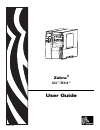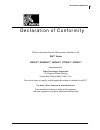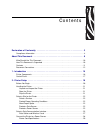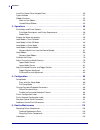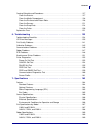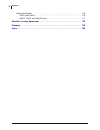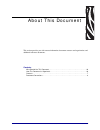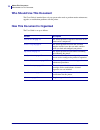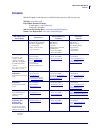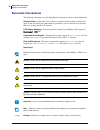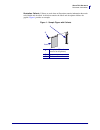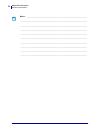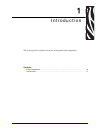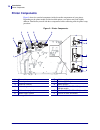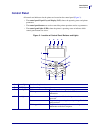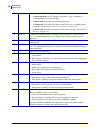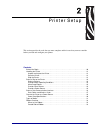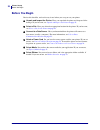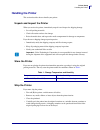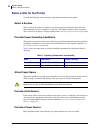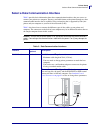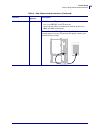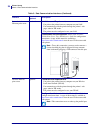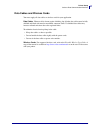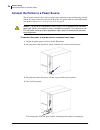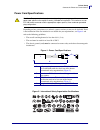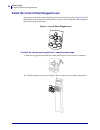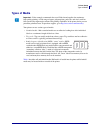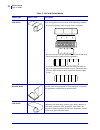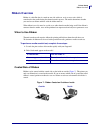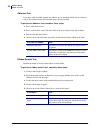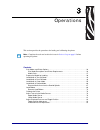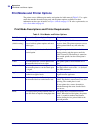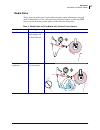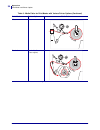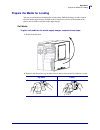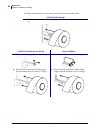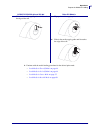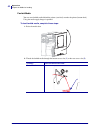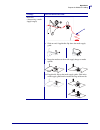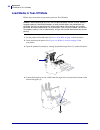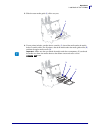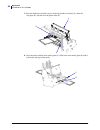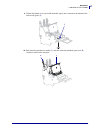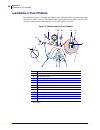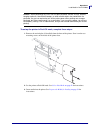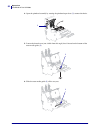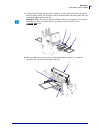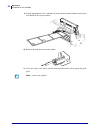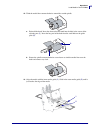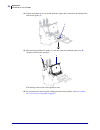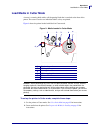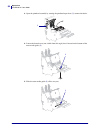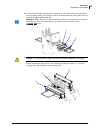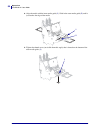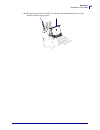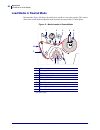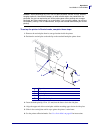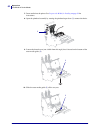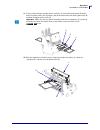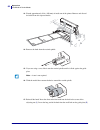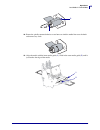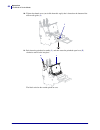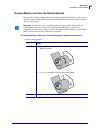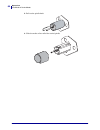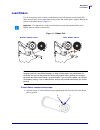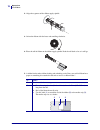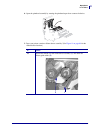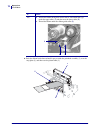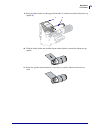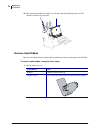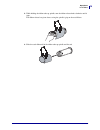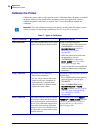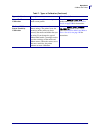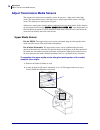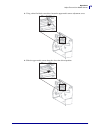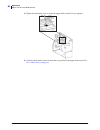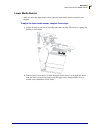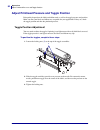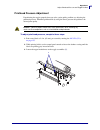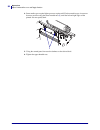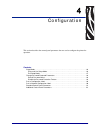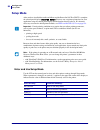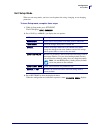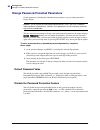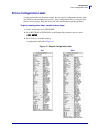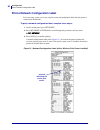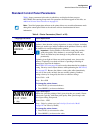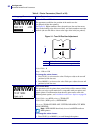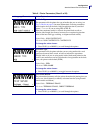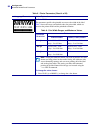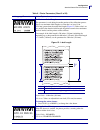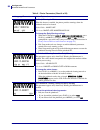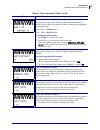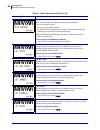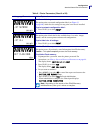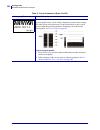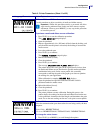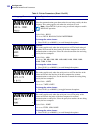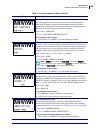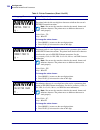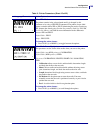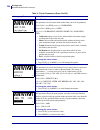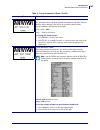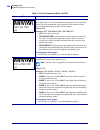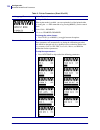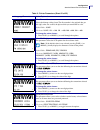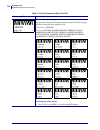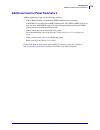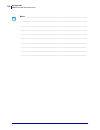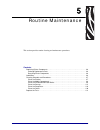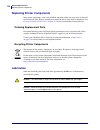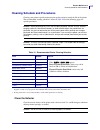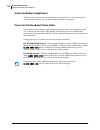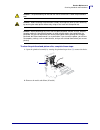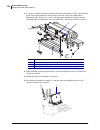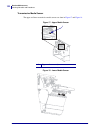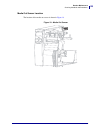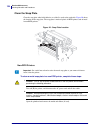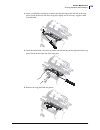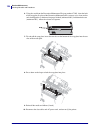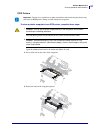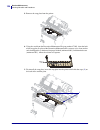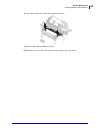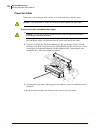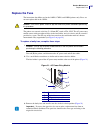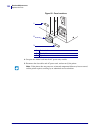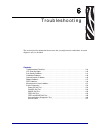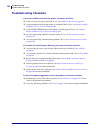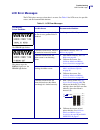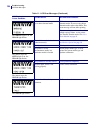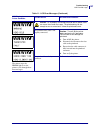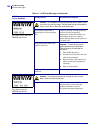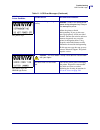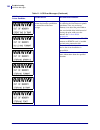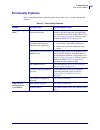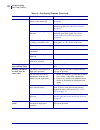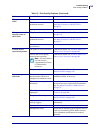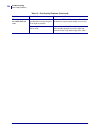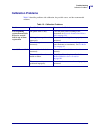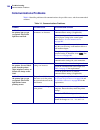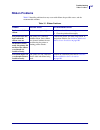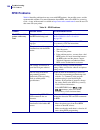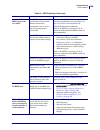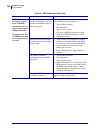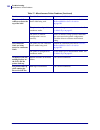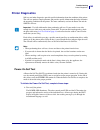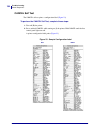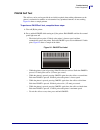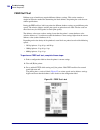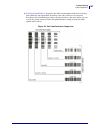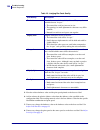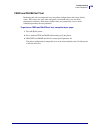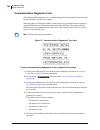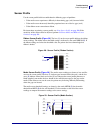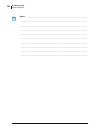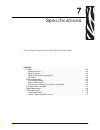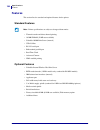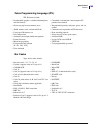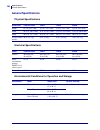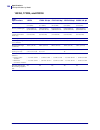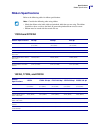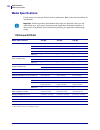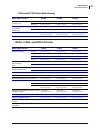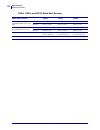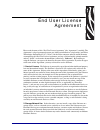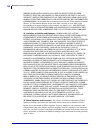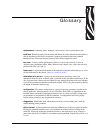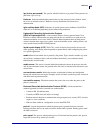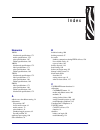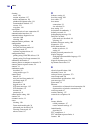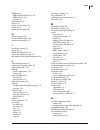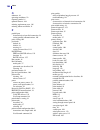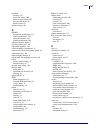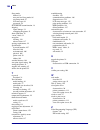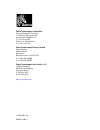- DL manuals
- Zebra
- Printer
- 110Xi4
- User Manual
Zebra 110Xi4 User Manual - Contacts
7
About This Document
Contacts
1/7/10
Xi4™/RXi4™ User Guide
P1009874-002
Contacts
Technical Support via the Internet is available 24 hours per day, 365 days per year.
Web Site:
www.zebra.com
E-mail Back Technical Library:
E-mail address:
emb@zebra.com
Subject line: Emaillist
Self Service Knowledge Base:
www.zebra.com/knowledgebase
Online Case Registration:
www.zebra.com/techrequest
Which Department
Do You Need?
The Americas
Europe, Middle East,
and Africa
Asia Pacific
and India
Regional Headquarters
Zebra Technologies Corporation
475 Half Day Road, Suite 500
Lincolnshire, IL 60069 USA
T: +1 847 634 6700
Toll-free +1 866 230 9494
F: +1 847 913 8766
Zebra Technologies Europe Limited
Dukes Meadow
Millboard Road
Bourne End
Buckinghamshire, SL8 5XF
United Kingdom
T: +44 (0) 1628 556000
F: +44 (0) 1628 556001
Zebra Technologies Asia
Pacific Pte. Ltd.
120 Robinson Road
#06-01 Parakou Building
Singapore 068913
T: + 65 6858 0722
F: +65 6885 0838
Technical Support
For questions on the
operation of Zebra
equipment and software,
please call your distributor.
For additional assistance,
contact us.
Please have your model and
serial numbers available.
T: +1 877 ASK ZEBRA (275 9327)
F: +1 847 913 2578
Hardware:
ts1@zebra.com
Software:
ts3@zebra.com
Kiosk printers:
T: +1 866 322 5202
E: kiosksupport@zebra.com
T: +44 (0) 1628 556039
F: +44 (0) 1628 556003
E:
Tseurope@zebra.com
T: +65 6858 0722
F: +65 6885 0838
E: China:
tschina@zebra.com
All other areas:
tsasiapacific@zebra.com
Repair Service
Department
For back-to-base service and
repair.
T: +1 877 ASK ZEBRA (275 9327)
F: +1 847 821 1797
E:
repair@zebra.com
To request a repair in the U.S.,
go to
www.zebra.com/repair
.
T: +44 (0) 1772 693069
F: +44 (0) 1772 693046
New requests:
ukrma@zebra.com
Status updates:
repairupdate@zebra.com
T: +65 6858 0722
F: +65 6885 0838
E: China:
tschina@zebra.com
All other areas:
tsasiapacific@zebra.com
Technical Training
Department
For Zebra product training
courses.
T: +1 847 793 6868
T: +1 847 793 6864
F: +1 847 913 2578
E:
ttamerica@zebra.com
T: +44 (0) 1628 556000
F: +44 (0) 1628 556001
E:
Eurtraining@zebra.com
T: + 65 6858 0722
F: +65 6885 0838
E: China:
tschina@zebra.com
All other areas:
tsasiapacific@zebra.com
Inquiry Department
For product literature and
distributor and dealer
information.
T: +1 877 ASK ZEBRA (275 9327)
E:
inquiry4@zebra.com
T: +44 (0) 1628 556037
F: +44 (0) 1628 556005
E:
mseurope@zebra.com
E: China:
GCmarketing@zebra.com
All other areas:
APACChannelmarketing@zebra.com
Customer Service
Department (US)
Internal Sales
Department (UK)
For printers, parts, media,
and ribbon, please call your
distributor or contact us.
T: +1 877 ASK ZEBRA (275 9327)
E:
clientcare@zebra.com
T: +44 (0) 1628 556032
F: +44 (0) 1628 556001
E:
cseurope@zebra.com
T: +65 6858 0722
F: +65 6885 0836
E: China:
order-csr@zebra.com
All other areas:
csasiapacific@zebra.com
Key:
T: Telephone
F: Facsimile
E: E-mail
Summary of 110Xi4
Page 1
P1009874-002 zebra ® xi4™/rxi4™ user guide.
Page 2
© 2010 zih corp. The copyrights in this manual and the software and/or firmware in the printer described therein are owned by zih corp. And zebra’s licensors. Unauthorized reproduction of this manual or the software and/or firmware in the printer may result in imprisonment of up to one year and fine...
Page 3
3 declaration of conformity 1/7/10 xi4™/rxi4™ user guide p1009874-002 declaration of conformity we have determined that the zebra printers identified as the xi4™ series 110xi4™, r110xi4™, 140xi4™, 170xi4™, 220xi4™ manufactured by: zebra technologies corporation 333 corporate woods parkway vernon hil...
Page 4: Compliance Information
Declaration of conformity compliance information 4 p1009874-002 xi4™/rxi4™ user guide 1/7/10 compliance information fcc compliance statement this device complies with part 15 rules. Operation is subject to the following two conditions: 1. This device may not cause harmful interference, and 2. This d...
Page 5
1/7/10 xi4™/rxi4™ user guide p1009874-002 contents declaration of conformity . . . . . . . . . . . . . . . . . . . . . . . . . . . . . . . . . . . . . . . . . . . 3 compliance information . . . . . . . . . . . . . . . . . . . . . . . . . . . . . . . . . . . . . . . . . . . . . . . . . . . 4 about th...
Page 6
Contents 6 p1009874-002 xi4™/rxi4™ user guide 1/7/10 install the control panel keypad cover . . . . . . . . . . . . . . . . . . . . . . . . . . . . . . . . . . . . . . 30 types of media . . . . . . . . . . . . . . . . . . . . . . . . . . . . . . . . . . . . . . . . . . . . . . . . . . . . . . . . . ...
Page 7
7 contents 1/7/10 xi4™/rxi4™ user guide p1009874-002 cleaning schedule and procedures . . . . . . . . . . . . . . . . . . . . . . . . . . . . . . . . . . . . . . . . .117 clean the exterior . . . . . . . . . . . . . . . . . . . . . . . . . . . . . . . . . . . . . . . . . . . . . . . . . . . .117 cle...
Page 8
Contents 8 p1009874-002 xi4™/rxi4™ user guide 1/7/10 media specifications . . . . . . . . . . . . . . . . . . . . . . . . . . . . . . . . . . . . . . . . . . . . . . . . . . . . 170 110xi4 and r110xi4 . . . . . . . . . . . . . . . . . . . . . . . . . . . . . . . . . . . . . . . . . . . . . . . . . 1...
Page 9
1/7/10 xi4™/rxi4™ user guide p1009874-002 about this document this section provides you with contact information, document structure and organization, and additional reference documents. Contents who should use this document . . . . . . . . . . . . . . . . . . . . . . . . . . . . . . . . . . . . . ....
Page 10: Who Should Use This Document
About this document who should use this document 10 p1009874-002 xi4™/rxi4™ user guide 1/7/10 who should use this document this user guide is intended for use by any person who needs to perform routine maintenance, upgrade, or troubleshoot problems with the printer. How this document is organized th...
Page 11: Contacts
7 about this document contacts 1/7/10 xi4™/rxi4™ user guide p1009874-002 contacts technical support via the internet is available 24 hours per day, 365 days per year. Web site: www.Zebra.Com e-mail back technical library: e-mail address: emb@zebra.Com subject line: emaillist self service knowledge b...
Page 12: Document Conventions
About this document document conventions 8 p1009874-002 xi4™/rxi4™ user guide 1/7/10 document conventions the following conventions are used throughout this document to convey certain information. Alternate color (online only) cross-references contain hot links to other sections in this guide. If yo...
Page 13
9 about this document document conventions 1/7/10 xi4™/rxi4™ user guide p1009874-002 illustration callouts callouts are used when an illustration contains information that needs to be labeled and described. A table that contains the labels and descriptions follows the graphic. Figure 1 provides an e...
Page 14
About this document document conventions 10 p1009874-002 xi4™/rxi4™ user guide 1/7/10 notes • ___________________________________________________________________ __________________________________________________________________________ _______________________________________________________________...
Page 15
1/7/10 xi4™/rxi4™ user guide p1009874-002 1 introduction this section provides a high-level overview of the printer and its components. Contents printer components . . . . . . . . . . . . . . . . . . . . . . . . . . . . . . . . . . . . . . . . . . . . . . . . . . . . . 16 control panel . . . . . . ....
Page 16: Printer Components
Introduction printer components 16 p1009874-002 xi4™/rxi4™ user guide 1/7/10 printer components figure 2 shows the standard components inside the media compartment of your printer. Depending on the printer model and the installed options, your printer may look slightly different. Familiarize yoursel...
Page 17: Control Panel
17 introduction control panel 1/7/10 xi4™/rxi4™ user guide p1009874-002 control panel all controls and indicators for the printer are located on the control panel ( figure 3 ). • the control panel liquid crystal display (lcd) shows the operating status and printer parameters. • the control panel but...
Page 18
Introduction control panel 18 p1009874-002 xi4™/rxi4™ user guide 1/7/10 5 lcd the control panel lcd functions differently in different printer modes. • in operating mode, the lcd displays the printer’s status, sometimes in conjunction with a control panel light. • in pause mode, the printer stops pr...
Page 19
1/7/10 xi4™/rxi4™ user guide p1009874-002 2 printer setup this section provides the tasks that you must complete and the issues that you must consider before you load and configure your printer. Contents before you begin . . . . . . . . . . . . . . . . . . . . . . . . . . . . . . . . . . . . . . . ....
Page 20: Before You Begin
Printer setup before you begin 20 p1009874-002 xi4™/rxi4™ user guide 1/7/10 before you begin review this checklist, and resolve any issues before you set up or use your printer. unpack and inspect the printer have you unpacked the printer and inspected it for damage? If you have not, see unpack an...
Page 21: Handling The Printer
21 printer setup handling the printer 1/7/10 xi4™/rxi4™ user guide p1009874-002 handling the printer this section describes how to handle your printer. Unpack and inspect the printer when you receive the printer, immediately unpack it and inspect for shipping damage. • save all packing materials. • ...
Page 22
Printer setup select a site for the printer 22 p1009874-002 xi4™/rxi4™ user guide 1/7/10 select a site for the printer consider the following when selecting an appropriate location for your printer. Select a surface select a solid, level surface of sufficient size and strength to accommodate the pri...
Page 23
23 printer setup select a data communication interface 1/7/10 xi4™/rxi4™ user guide p1009874-002 select a data communication interface table 3 provides basic information about data communication interfaces that you can use to connect your printer to a computer. You may send label formats to the prin...
Page 24
Printer setup select a data communication interface 24 p1009874-002 xi4™/rxi4™ user guide 1/7/10 ieee 1284 bidirectional parallel standard limitations and requirements • maximum cable length of 10 ft (3 m). • recommended cable length of 6 ft (1.83 m). • no printer parameter changes required to match...
Page 25
25 printer setup select a data communication interface 1/7/10 xi4™/rxi4™ user guide p1009874-002 twinax/coax optional limitations and requirements • acts as an ebcdic to ascii converter. • allows for the ability to communicate with the printer in an ibm ® as/400 ® environment. Connections and config...
Page 26
Printer setup select a data communication interface 26 p1009874-002 xi4™/rxi4™ user guide 1/7/10 internal wired ethernet print server standard limitations and requirements • can print to the printer from any computer on your lan. • can communicate with the printer through the printer’s web pages whe...
Page 27
27 printer setup select a data communication interface 1/7/10 xi4™/rxi4™ user guide p1009874-002 data cables and wireless cards you must supply all data cables or wireless cards for your application. Data cables ethernet cables do not require shielding, but all other data cables must be fully shield...
Page 28
Printer setup connect the printer to a power source 28 p1009874-002 xi4™/rxi4™ user guide 1/7/10 connect the printer to a power source the ac power cord must have a three-prong female connector on one end that plugs into the mating ac power connector at the rear of the printer. If a power cable was ...
Page 29
29 printer setup connect the printer to a power source 1/7/10 xi4™/rxi4™ user guide p1009874-002 power cord specifications depending on how your printer was ordered, a power cord may or may not be included. If one is not included or if the one included is not suitable for your requirements, see figu...
Page 30
Printer setup install the control panel keypad cover 30 p1009874-002 xi4™/rxi4™ user guide 1/7/10 install the control panel keypad cover a protective cover for the control panel keypad is provided with your printer ( figure 6 ). Install this optional cover if your printer will operate in a moist or ...
Page 31: Types of Media
31 printer setup types of media 1/7/10 xi4™/rxi4™ user guide p1009874-002 types of media your printer can use various types of media: • standard media—most standard media uses an adhesive backing that sticks individual labels or a continuous length of labels to a liner. • tag stock—tags are usually ...
Page 32
Printer setup types of media 32 p1009874-002 xi4™/rxi4™ user guide 1/7/10 table 4 • roll and fanfold media media type how it looks description non-continuous roll media roll media is wound on a 3-in. (76-mm) core. Individual labels are separated by one or more of the following methods: • web media s...
Page 33: Ribbon Overview
33 printer setup ribbon overview 1/7/10 xi4™/rxi4™ user guide p1009874-002 ribbon overview ribbon is a thin film that is coated on one side with wax, resin, or wax resin, which is transferred to the media during the thermal transfer process. The media determines whether you need to use ribbon and ho...
Page 34
Printer setup ribbon overview 34 p1009874-002 xi4™/rxi4™ user guide 1/7/10 adhesive test if you have labels available, perform the adhesive test to determine which side of a ribbon is coated. This method works well for ribbon that is already installed. To perform an adhesive test, complete these ste...
Page 35
1/7/10 xi4™/rxi4™ user guide p1009874-002 3 operations this section provides the procedures for loading and calibrating the printer. Note • complete the tasks and resolve the issues in printer setup on page 19 before operating the printer. Contents print modes and printer options . . . . . . . . . ....
Page 36
Operations print modes and printer options 36 p1009874-002 xi4™/rxi4™ user guide 1/7/10 print modes and printer options the printer can use different print modes and options for label removal ( table 5 ). Use a print mode that matches the media being used and the printer options available. For more ...
Page 37
37 operations print modes and printer options 1/7/10 xi4™/rxi4™ user guide p1009874-002 media paths table 6 shows the media paths for print mode and printer option combinations using roll media. Fanfold media uses the same print modes and printer options as roll media. Rfid printers can use all of t...
Page 38
Operations print modes and printer options 38 p1009874-002 xi4™/rxi4™ user guide 1/7/10 cutter cutter rewind rewind (without cutter option) table 6 • media paths for print modes with various printer options (continued) print mode printer option media path red solid lines = media, blue dotted lines =...
Page 39
39 operations prepare the media for loading 1/7/10 xi4™/rxi4™ user guide p1009874-002 prepare the media for loading you can use roll media or fanfold media in your printer. Roll media hangs on and is loaded from the media supply hanger. Fanfold media is stored away from or in the bottom of the print...
Page 40
Operations prepare the media for loading 40 p1009874-002 xi4™/rxi4™ user guide 1/7/10 3. Follow the instructions for your printer model to insert media into the printer. 110xi4/r110xi4 600 dpi a. Place the roll of media on the media supply spindle. Push the roll back as far as it will go. 110xi4/r11...
Page 41
41 operations prepare the media for loading 1/7/10 xi4™/rxi4™ user guide p1009874-002 4. Continue with the media loading procedure for the desired print mode. • load media in tear-off mode on page 44 • load media in peel-off mode on page 48 • load media in cutter mode on page 55 • load media in rewi...
Page 42
Operations prepare the media for loading 42 p1009874-002 xi4™/rxi4™ user guide 1/7/10 fanfold media you can store fanfold media behind the printer (rear feed) or under the printer (bottom feed). Using the media supply hanger is optional. To load fanfold media, complete these steps: 1. Raise the medi...
Page 43
43 operations prepare the media for loading 1/7/10 xi4™/rxi4™ user guide p1009874-002 rear feed (shown using a media supply hanger) a. Slide out and, if applicable, flip down the media supply guide. B. Drape the media over the media supply hanger or media spindle. 3. If applicable, flip up the media...
Page 44: Load Media In Tear-Off Mode
Operations load media in tear-off mode 44 p1009874-002 xi4™/rxi4™ user guide 1/7/10 load media in tear-off mode follow these instructions to operate the printer in tear-off mode. 1. Set the printer to tear-off mode. See select print mode on page 92 for instructions. 2. Insert media into the printer....
Page 45
45 operations load media in tear-off mode 1/7/10 xi4™/rxi4™ user guide p1009874-002 5. Slide the outer media guide ( 1 ) all the way out. 6. If your printer includes a media dancer assembly ( 1 ), thread the media under the media dancer assembly roller. For all printers, thread the media under the m...
Page 46
Operations load media in tear-off mode 46 p1009874-002 xi4™/rxi4™ user guide 1/7/10 7. Push the media forward until it passes under the printhead assembly ( 1 ), under the snap plate ( 2 ), and then over the platen roller ( 3 ). 8. Align the media with the inner media guide ( 1 ). Slide in the outer...
Page 47
47 operations load media in tear-off mode 1/7/10 xi4™/rxi4™ user guide p1009874-002 9. Tighten the thumb screw (not visible from this angle) that is located on the bottom of the outer media guide ( 1 ). 10. Push down the printhead assembly ( 1 ), and then rotate the printhead-open lever ( 2 ) clockw...
Page 48: Load Media In Peel-Off Mode
Operations load media in peel-off mode 48 p1009874-002 xi4™/rxi4™ user guide 1/7/10 load media in peel-off mode peel-off mode ( figure 8 ) advances one label at a time. The printer does not print another label until the first label is removed. The take label light flashes until the label is removed....
Page 49
49 operations load media in peel-off mode 1/7/10 xi4™/rxi4™ user guide p1009874-002 to set up the printer in peel-off mode, complete these steps: 1. Remove the rewind plate (if installed) from the front of the printer. Store it on the two mounting screws on the inside of the printer base. 2. Set the...
Page 50
Operations load media in peel-off mode 50 p1009874-002 xi4™/rxi4™ user guide 1/7/10 4. Open the printhead assembly by rotating the printhead-open lever ( 1 ) counter-clockwise. 5. Loosen the thumb screw (not visible from this angle) that is located on the bottom of the outer media guide ( 1 ). 6. Sl...
Page 51
51 operations load media in peel-off mode 1/7/10 xi4™/rxi4™ user guide p1009874-002 7. If your printer includes a media dancer assembly ( 1 ), thread the media under the media dancer assembly roller. For all printers, thread the media under the media guide roller ( 2 ) and then the upper media senso...
Page 52
Operations load media in peel-off mode 52 p1009874-002 xi4™/rxi4™ user guide 1/7/10 9. Extend approximately 36 in. (920 mm) of media out of the printer. Remove and discard the labels from this exposed media. 10. Remove the hook from the rewind spindle. 11. If you are using a core, slide it onto the ...
Page 53
53 operations load media in peel-off mode 1/7/10 xi4™/rxi4™ user guide p1009874-002 12. Wind the media liner counterclockwise around the rewind spindle. A. Reinstall the hook. Insert the short end of the hook into the hole in the center of the adjusting nut ( 1 ). Insert the long end of the hook int...
Page 54
Operations load media in peel-off mode 54 p1009874-002 xi4™/rxi4™ user guide 1/7/10 14. Tighten the thumb screw (not visible from this angle) that is located on the bottom of the outer media guide ( 1 ). 15. Push down the printhead assembly ( 1 ), and then rotate the printhead-open lever ( 2 ) clock...
Page 55: Load Media In Cutter Mode
55 operations load media in cutter mode 1/7/10 xi4™/rxi4™ user guide p1009874-002 load media in cutter mode a cutter is a rotating knife with a self-sharpening blade that is attached to the front of the printer. The cutter is used to cut individual labels as they are printed. Figure 9 shows the prin...
Page 56
Operations load media in cutter mode 56 p1009874-002 xi4™/rxi4™ user guide 1/7/10 3. Open the printhead assembly by rotating the printhead-open lever ( 1 ) counter-clockwise. 4. Loosen the thumb screw (not visible from this angle) that is located on the bottom of the outer media guide ( 1 ). 5. Slid...
Page 57
57 operations load media in cutter mode 1/7/10 xi4™/rxi4™ user guide p1009874-002 6. If your printer includes a media dancer assembly ( 1 ), thread the media under the media dancer assembly roller. For all printers, thread the media under the media guide roller ( 2 ) and then the upper media sensor ...
Page 58
Operations load media in cutter mode 58 p1009874-002 xi4™/rxi4™ user guide 1/7/10 8. Align the media with the inner media guide ( 1 ). Slide in the outer media guide ( 2 ) until it just touches the edge of the media. 9. Tighten the thumb screw (not visible from this angle) that is located on the bot...
Page 59
59 operations load media in cutter mode 1/7/10 xi4™/rxi4™ user guide p1009874-002 10. Push down the printhead assembly ( 1 ), and then rotate the printhead-open lever ( 2 ) clockwise until it locks into place. 1 2.
Page 60: Load Media In Rewind Mode
Operations load media in rewind mode 60 p1009874-002 xi4™/rxi4™ user guide 1/7/10 load media in rewind mode rewind mode ( figure 10 ) allows the media to be wound on a core after printing. This section shows how to load media for rewind mode in printers that do not have a cutter option. Figure 10 • ...
Page 61
61 operations load media in rewind mode 1/7/10 xi4™/rxi4™ user guide p1009874-002 to set up the printer in rewind mode, complete these steps: 1. Remove the rewind plate from its storage location inside the printer. 2. Position the rewind plate so that the lip on the attached hook plate points down. ...
Page 62
Operations load media in rewind mode 62 p1009874-002 xi4™/rxi4™ user guide 1/7/10 7. Insert media into the printer. See prepare the media for loading on page 39 for instructions. 8. Open the printhead assembly by rotating the printhead-open lever ( 1 ) counter-clockwise. 9. Loosen the thumb screw (n...
Page 63
63 operations load media in rewind mode 1/7/10 xi4™/rxi4™ user guide p1009874-002 11. If your printer includes a media dancer assembly ( 1 ), thread the media under the media dancer assembly roller. For all printers, thread the media under the media guide roller ( 2 ) and then the upper media sensor...
Page 64
Operations load media in rewind mode 64 p1009874-002 xi4™/rxi4™ user guide 1/7/10 13. Extend approximately 36 in. (920 mm) of media out of the printer. Remove and discard the labels from this exposed media. 14. Remove the hook from the rewind spindle. 15. If you are using a core, slide it onto the r...
Page 65
65 operations load media in rewind mode 1/7/10 xi4™/rxi4™ user guide p1009874-002 18. Rotate the spindle counterclockwise several turns to wind the media liner over the hook and remove any slack. 19. Align the media with the inner media guide ( 1 ). Slide in the outer media guide ( 2 ) until it just...
Page 66
Operations load media in rewind mode 66 p1009874-002 xi4™/rxi4™ user guide 1/7/10 20. Tighten the thumb screw (not visible from this angle) that is located on the bottom of the outer media guide ( 1 ). 21. Push down the printhead assembly ( 1 ), and then rotate the printhead-open lever ( 2 ) clockwi...
Page 67
67 operations load media in rewind mode 1/7/10 xi4™/rxi4™ user guide p1009874-002 remove media liner from the rewind spindle rewind mode uses the rewind spindle to wind media, while peel-off mode uses the rewind spindle to wind used liner. Remove the media or the liner from the rewind spindle each t...
Page 68
Operations load media in rewind mode 68 p1009874-002 xi4™/rxi4™ user guide 1/7/10 2. Pull out the spindle hook. 3. Slide the media or liner off of the rewind spindle..
Page 69: Load Ribbon
69 operations load ribbon 1/7/10 xi4™/rxi4™ user guide p1009874-002 load ribbon use the instructions in this section to load ribbon for use with thermal transfer labels. For direct thermal labels, donot load ribbon in the printer. The ribbon path is slightly different for printers with ribbon dancer...
Page 70
Operations load ribbon 70 p1009874-002 xi4™/rxi4™ user guide 1/7/10 2. Align the segments of the ribbon supply spindle. 3. Orient the ribbon with the loose end unrolling clockwise. 4. Place the roll of ribbon on the ribbon supply spindle. Push the roll back as far as it will go. 5. A ribbon leader m...
Page 71
71 operations load ribbon 1/7/10 xi4™/rxi4™ user guide p1009874-002 6. Open the printhead assembly by rotating the printhead-open lever counter-clockwise. 7. Does your printer contain a ribbon dancer assembly? (see figure 11 on page 69 for the ribbon dancer location.) if... Then... No thread the rib...
Page 72
Operations load ribbon 72 p1009874-002 xi4™/rxi4™ user guide 1/7/10 8. Push the ribbon leader forward until it passes under the printhead assembly (1), over the snap plate (2), and then over the platen roller (3). Yes a. Thread the ribbon through the ribbon dancer. The ribbon must go under the upper...
Page 73
73 operations load ribbon 1/7/10 xi4™/rxi4™ user guide p1009874-002 9. Bring the ribbon leader over the upper ribbon roller ( 1 ) and then toward the ribbon take-up spindle ( 2 ). 10. Wind the ribbon leader and attached ribbon counterclockwise around the ribbon take-up spindle. 11. Rotate the spindl...
Page 74
Operations load ribbon 74 p1009874-002 xi4™/rxi4™ user guide 1/7/10 12. Push down the printhead assembly ( 1 ), and then rotate the printhead-open lever ( 2 ) clockwise until it locks into place. Remove used ribbon remove used ribbon from the ribbon take-up spindle each time you change the roll of r...
Page 75
75 operations load ribbon 1/7/10 xi4™/rxi4™ user guide p1009874-002 2. While holding the ribbon take-up spindle, turn the ribbon release knob clockwise until it stops. The ribbon release bars pivot down, easing the spindle’s grip on the used ribbon. 3. Slide the used ribbon off of the ribbon take-up...
Page 76: Calibrate The Printer
Operations calibrate the printer 76 p1009874-002 xi4™/rxi4™ user guide 1/7/10 calibrate the printer calibrate the printer when it is first put into service. Calibration allows the printer to establish the proper settings for the specific media and ribbon used in your application. You may calibrate t...
Page 77
77 operations calibrate the printer 1/7/10 xi4™/rxi4™ user guide p1009874-002 sensor profile calibration the printer auto-calibrates and prints a media sensor profile. Select the sensor profile option on the control panel. See print sensor profile on page 100 for instructions. Media and ribbon senso...
Page 78
Operations adjust transmissive media sensors 78 p1009874-002 xi4™/rxi4™ user guide 1/7/10 adjust transmissive media sensors the transmissive media sensor assembly consists of two parts: a light source and a light sensor. The lower media sensor is the light source, and the upper media sensor is the l...
Page 79
79 operations adjust transmissive media sensors 1/7/10 xi4™/rxi4™ user guide p1009874-002 3. Using a thin, flat-blade screwdriver, loosen the upper media sensor adjustment screw. 4. Slide the upper media sensor along the slot to the desired position. Xx yy zz xx yy zz.
Page 80
Operations adjust transmissive media sensors 80 p1009874-002 xi4™/rxi4™ user guide 1/7/10 5. Tighten the adjustment screw to secure the upper media sensor in its new position. 6. Adjust the lower media sensor to match the new position of the upper media sensor. See lower media sensor on page 81 . Xx...
Page 81
81 operations adjust transmissive media sensors 1/7/10 xi4™/rxi4™ user guide p1009874-002 lower media sensor after you adjust the upper media sensor, adjust the lower media sensor to match its new position. To adjust the lower media sensor, complete these steps: 1. Locate the lower media sensor asse...
Page 82
Operations adjust printhead pressure and toggle position 82 p1009874-002 xi4™/rxi4™ user guide 1/7/10 adjust printhead pressure and toggle position print quality depends on the labels and ribbon used as well as the toggle pressure and position. Make sure that your labels and ribbon are acceptable fo...
Page 83
83 operations adjust printhead pressure and toggle position 1/7/10 xi4™/rxi4™ user guide p1009874-002 printhead pressure adjustment if positioning the toggles properly does not solve a print quality problem, try adjusting the printhead pressure. Maximize printhead life by using the lowest pressure t...
Page 84
Operations adjust printhead pressure and toggle position 84 p1009874-002 xi4™/rxi4™ user guide 1/7/10 4. Some media types require higher pressure to print well. For these media types, increase or decrease pressure using the lower knurled nuts ( 1 ) until the left and right edges of the printed area ...
Page 85
1/7/10 xi4™/rxi4™ user guide p1009874-002 4 configuration this section describes the control panel parameters that are used to configure the printer for operation. Contents setup mode . . . . . . . . . . . . . . . . . . . . . . . . . . . . . . . . . . . . . . . . . . . . . . . . . . . . . . . . . . ...
Page 86: Setup Mode
Configuration setup mode 86 p1009874-002 xi4™/rxi4™ user guide 1/7/10 setup mode after you have installed the media and ribbon and the power-on self test (post) is complete, the control panel displays printer ready . You may now set printer parameters for your application using the control panel dis...
Page 87
87 configuration setup mode 1/7/10 xi4™/rxi4™ user guide p1009874-002 exit setup mode when you exit setup mode, you have several options for saving, changing, or not changing parameters. To leave setup mode, complete these steps: 1. While in setup mode, press setup/exit . The lcd displays save chang...
Page 88
Configuration change password-protected parameters 88 p1009874-002 xi4™/rxi4™ user guide 1/7/10 change password-protected parameters certain parameters, including the communication parameters, are password-protected by factory default. The first time that you attempt to change a password-protected p...
Page 89: Print A Configuration Label
89 configuration print a configuration label 1/7/10 xi4™/rxi4™ user guide p1009874-002 print a configuration label a configuration label lists the printer settings that are stored in configuration memory. After you load the media and ribbon (if necessary), print a configuration label as a record of ...
Page 90
Configuration print a network configuration label 90 p1009874-002 xi4™/rxi4™ user guide 1/7/10 print a network configuration label if you are using a print server, you can print a network configuration label after the printer is connected to the network. To print a network configuration label, compl...
Page 91
91 configuration standard control panel parameters 1/7/10 xi4™/rxi4™ user guide p1009874-002 standard control panel parameters table 8 shows parameters in the order in which they are displayed when you press next/save after entering setup mode. For parameters that do not appear in this table, see ad...
Page 92
Configuration standard control panel parameters 92 p1009874-002 xi4™/rxi4™ user guide 1/7/10 adjust the tear-off position this parameter establishes the position of the media over the tear-off/peel-off bar after printing. See figure 14 . Higher numbers move the media out (the tear line moves closer ...
Page 93
93 configuration standard control panel parameters 1/7/10 xi4™/rxi4™ user guide p1009874-002 set media type this parameter tells the printer the type of media that you are using (see types of media on page 31 for more information). Selecting continuous media requires that you include a label length ...
Page 94
Configuration standard control panel parameters 94 p1009874-002 xi4™/rxi4™ user guide 1/7/10 set print width this parameter specifies the printable area across the width of the label. Table 9 shows the ranges and default values for print width, which are based on the printer model and the printhead ...
Page 95
95 configuration standard control panel parameters 1/7/10 xi4™/rxi4™ user guide p1009874-002 set maximum label length this parameter is used during the media portion of the calibration process. Always set maximum label length to a value that is at least 1.0 in. (25.4 mm) greater than the actual labe...
Page 96
Configuration standard control panel parameters 96 p1009874-002 xi4™/rxi4™ user guide 1/7/10 set early warning for maintenance when this feature is enabled, the printer provides warnings when the printhead needs to be cleaned. Default value: maint. Off selections: maint. Off, maintenance on to chang...
Page 97
97 configuration standard control panel parameters 1/7/10 xi4™/rxi4™ user guide p1009874-002 set printhead life for early warning this parameter appears only when early warning for maintenance is enabled. Set this value to the number of inches of media that the printhead is expected to print. Defaul...
Page 98
Configuration standard control panel parameters 98 p1009874-002 xi4™/rxi4™ user guide 1/7/10 print counter readings prints a label that lists the odometer readings for the following: • the non-resettable counter • the two user-controlled counters • the early warning for maintenance counters, which i...
Page 99
99 configuration standard control panel parameters 1/7/10 xi4™/rxi4™ user guide p1009874-002 list network settings this option prints a network configuration label (see figure 13 on page 90 ), which lists the settings for any print server that is installed. To print a network configuration label: 1....
Page 100
Configuration standard control panel parameters 100 p1009874-002 xi4™/rxi4™ user guide 1/7/10 print sensor profile a sensor profile shows sensor settings compared to actual sensor readings. This label (which will extend across several actual labels or tags) can be used to troubleshoot printing probl...
Page 101
101 configuration standard control panel parameters 1/7/10 xi4™/rxi4™ user guide p1009874-002 calibrate media and ribbon sensor sensitivity use this procedure to adjust sensitivity of media and ribbon sensors. Important • follow this procedure exactly as presented. All of the steps must be performed...
Page 102
Configuration standard control panel parameters 102 p1009874-002 xi4™/rxi4™ user guide 1/7/10 set serial communications select the communications port that matches the one being used by the host computer. This setting applies only when the serial port is used. Note • select rs232 if you are using an...
Page 103
103 configuration standard control panel parameters 1/7/10 xi4™/rxi4™ user guide p1009874-002 set host handshake this setting applies only when the serial port is used. The handshake protocol of the printer must match the handshake protocol of the host computer for communication to take place. Selec...
Page 104
Configuration standard control panel parameters 104 p1009874-002 xi4™/rxi4™ user guide 1/7/10 set control prefix character the printer looks for this two-digit hex character to indicate the start of a zpl/zpl ii control instruction. Note • do not use the same hex value for the control, format, and d...
Page 105
105 configuration standard control panel parameters 1/7/10 xi4™/rxi4™ user guide p1009874-002 select zpl mode the printer remains in the selected mode until it is changed by this parameter or by using a zpl/zpl ii command. The printer accepts label formats written in either zpl or zpl ii, eliminatin...
Page 106
Configuration standard control panel parameters 106 p1009874-002 xi4™/rxi4™ user guide 1/7/10 select head close option this parameter sets the action of the media when you close the printhead. Default value (non-rfid printers):calibration default value (rfid printers):feed selections: calibration, l...
Page 107
107 configuration standard control panel parameters 1/7/10 xi4™/rxi4™ user guide p1009874-002 adjust left position this parameter adjusts the print position horizontally on the label. Positive numbers adjust printing to the left by the specified number of dots. Negative numbers shift printing to the...
Page 108
Configuration standard control panel parameters 108 p1009874-002 xi4™/rxi4™ user guide 1/7/10 set the verifier port the auxiliary port is used to determine how the printer reacts to an online verifier. For more information on the operation of the optional verifier, refer to the documentation provide...
Page 109
109 configuration standard control panel parameters 1/7/10 xi4™/rxi4™ user guide p1009874-002 set applicator error signal when printer pauses when this option is enabled and the printer is paused, the printer sets the applicator error state. Default: enabled selections: enabled, disabled to change t...
Page 110
Configuration standard control panel parameters 110 p1009874-002 xi4™/rxi4™ user guide 1/7/10 set reprint mode when reprint mode is enabled, you can reprint the last label printed either by issuing the ~pr zpl command or by pressing minus (-) on the control panel. Default value: disabled selections:...
Page 111
111 configuration standard control panel parameters 1/7/10 xi4™/rxi4™ user guide p1009874-002 select format convert selects the bitmap scaling factor. The first number is the original dots per inch (dpi) value; the second, the dpi to which you would like to scale. Default value: none selections: non...
Page 112
Configuration standard control panel parameters 112 p1009874-002 xi4™/rxi4™ user guide 1/7/10 select the display language this parameter changes the language displayed on the lcd. Each language selection is displayed in the language itself. Default value: english selections: english, spanish, french...
Page 113
113 configuration additional control panel parameters 1/7/10 xi4™/rxi4™ user guide p1009874-002 additional control panel parameters additional parameters appear in the following situations: • when a radio frequency identification (rfid) reader/encoder is installed. The r110xi4 is equipped with an rf...
Page 114
Configuration additional control panel parameters 114 p1009874-002 xi4™/rxi4™ user guide 1/7/10 notes • ___________________________________________________________________ __________________________________________________________________________ _____________________________________________________...
Page 115
1/7/10 xi4™/rxi4™ user guide p1009874-002 5 routine maintenance this section provides routine cleaning and maintenance procedures. Contents replacing printer components . . . . . . . . . . . . . . . . . . . . . . . . . . . . . . . . . . . . . . . . . . . 116 ordering replacement parts . . . . . . . ...
Page 116: Replacing Printer Components
Routine maintenance replacing printer components 116 p1009874-002 xi4™/rxi4™ user guide 1/7/10 replacing printer components some printer components, such as the printhead and platen roller, may wear out over time and can be replaced easily. Regular cleaning may extend the life of some of these compo...
Page 117
117 routine maintenance cleaning schedule and procedures 1/7/10 xi4™/rxi4™ user guide p1009874-002 cleaning schedule and procedures cleaning your printer regularly maintains print quality and may extend the life of the printer. The recommended cleaning schedule is shown in table 10 . See the followi...
Page 118
Routine maintenance cleaning schedule and procedures 118 p1009874-002 xi4™/rxi4™ user guide 1/7/10 clean the media compartment after every four rolls of media, inspect the media compartment. Use a soft bristle brush or a vacuum cleaner to remove any dirt and lint from the interior of the printer. Cl...
Page 119
119 routine maintenance cleaning schedule and procedures 1/7/10 xi4™/rxi4™ user guide p1009874-002 to clean the printhead and platen roller, complete these steps: 1. Open the printhead assembly by rotating the printhead-open lever ( 1 ) counter-clockwise. 2. Remove the media and ribbon (if loaded). ...
Page 120
Routine maintenance cleaning schedule and procedures 120 p1009874-002 xi4™/rxi4™ user guide 1/7/10 3. Using the swab from the preventive maintenance kit (part number 47362), wipe along the brown strip on the printhead assembly from end to end. In place of the preventive maintenance kit, you may use ...
Page 121
121 routine maintenance cleaning schedule and procedures 1/7/10 xi4™/rxi4™ user guide p1009874-002 clean the sensors brush or vacuum any accumulated paper lint and dust off the sensors. Clean the sensors according to the recommendations in cleaning schedule and procedures on page 117 . Ribbon and la...
Page 122
Routine maintenance cleaning schedule and procedures 122 p1009874-002 xi4™/rxi4™ user guide 1/7/10 transmissive media sensor the upper and lower transmissive media sensors are show in figure 17 and figure 18 . Figure 17 • upper media sensor figure 18 • lower media sensor 1 upper media sensor adjustm...
Page 123
123 routine maintenance cleaning schedule and procedures 1/7/10 xi4™/rxi4™ user guide p1009874-002 media out sensor location the location of the media out sensor is shown in figure 19 . Figure 19 • media out sensor.
Page 124
Routine maintenance cleaning schedule and procedures 124 p1009874-002 xi4™/rxi4™ user guide 1/7/10 clean the snap plate clean the snap plate when label adhesive or a label is stuck to the underside. Figure 20 shows the location of the snap plate. The snap plate is made of plastic in rfid printers an...
Page 125
125 routine maintenance cleaning schedule and procedures 1/7/10 xi4™/rxi4™ user guide p1009874-002 3. Insert a small-blade screwdriver or similar tool into the loop on the left side of the snap plate. Gentlylift the left side of the snap plate slightly and, if necessary, support it with your left ha...
Page 126
Routine maintenance cleaning schedule and procedures 126 p1009874-002 xi4™/rxi4™ user guide 1/7/10 6. Using the swab from the preventive maintenance kit (part number 47362), clean the back of the snap plate. In place of the preventive maintenance kit, you may use a clean swab or soft cloth dipped in...
Page 127
127 routine maintenance cleaning schedule and procedures 1/7/10 xi4™/rxi4™ user guide p1009874-002 rfid printers to clean a plastic snap plate in an rfid printer, complete these steps: 1. 2. 3. Press in the tabs on the sides of the snap plate. 4. Rotate the front of the snap plate upward. Important ...
Page 128
Routine maintenance cleaning schedule and procedures 128 p1009874-002 xi4™/rxi4™ user guide 1/7/10 5. Remove the snap plate from the printer. 6. Using the swab from the preventive maintenance kit (part number 47362), clean the back of the snap plate. In place of the preventive maintenance kit, you m...
Page 129
129 routine maintenance cleaning schedule and procedures 1/7/10 xi4™/rxi4™ user guide p1009874-002 8. Press down on the tabs to lock the snap plate into place. 9. Reinstall the media and ribbon (if used). 10. Reconnect the data cables and ac power cord, and turn on ( l ) the printer..
Page 130
Routine maintenance cleaning schedule and procedures 130 p1009874-002 xi4™/rxi4™ user guide 1/7/10 clean the cutter if the cutter is not cutting the labels cleanly or if it jams with labels, clean the cutter. To clean the cutter, complete these steps: 1. 2. Using the swab from the preventive mainten...
Page 131: Replace The Fuse
131 routine maintenance replace the fuse 1/7/10 xi4™/rxi4™ user guide p1009874-002 replace the fuse the instructions that follow are for the 140xi4, 170xi4, and 220xi4 printers only. Fuses are not user-replaceable in the 110xi4. The printer uses a metric-style fuse (5 × 20 mm iec) rated at f5a, 250 ...
Page 132
Routine maintenance replace the fuse 132 p1009874-002 xi4™/rxi4™ user guide 1/7/10 figure 22 • fuse locations 4. Snap the fuse holder back into the ac power entry module. 5. Reconnect the data cables and ac power cord, and turn on ( l ) the printer. 1 in-circuit fuse 2 fuse holder 3 spare fuse note ...
Page 133
1/7/10 xi4™/rxi4™ user guide p1009874-002 6 troubleshooting this section provides information about errors that you might need to troubleshoot. Assorted diagnostic tests are included. Contents troubleshooting checklists . . . . . . . . . . . . . . . . . . . . . . . . . . . . . . . . . . . . . . . . ...
Page 134: Troubleshooting Checklists
Troubleshooting troubleshooting checklists 134 p1009874-002 xi4™/rxi4™ user guide 1/7/10 troubleshooting checklists if an error condition exists with the printer, review this checklist: is there an error message on the lcd? If yes, see lcd error messages on page 135 . are noncontinuous labels be...
Page 135: Lcd Error Messages
135 troubleshooting lcd error messages 1/7/10 xi4™/rxi4™ user guide p1009874-002 lcd error messages the lcd displays messages when there is an error. See table 11 for lcd errors, the possible causes, and the recommended solutions. Table 11 • lcd error messages lcd display/ printer condition possible...
Page 136
Troubleshooting lcd error messages 136 p1009874-002 xi4™/rxi4™ user guide 1/7/10 the ribbon light is on; the error light flashes. Ribbon is loaded, but the printer is set for direct thermal mode. Ribbon is not required with direct thermal media. If you are using direct thermal media, remove the ribb...
Page 137
137 troubleshooting lcd error messages 1/7/10 xi4™/rxi4™ user guide p1009874-002 the printer stops; the error light is on; the printer cycles through these three messages. Caution • an improperly connected printhead data or power cable can cause these error messages. The printhead may be hot enough ...
Page 138
Troubleshooting lcd error messages 138 p1009874-002 xi4™/rxi4™ user guide 1/7/10 the printer prints while the error light flashes. Caution • an improperly connected printhead data or power cable can cause this error message. The printhead may be hot enough to cause severe burns. Allow the printhead ...
Page 139
139 troubleshooting lcd error messages 1/7/10 xi4™/rxi4™ user guide p1009874-002 the printer stops. The printer is defragmenting memory. Caution • do not turn off the printer power during defragmenting. Doing so can damage the printer. Allow the printer to finish defragmenting. If you get this error...
Page 140
Troubleshooting lcd error messages 140 p1009874-002 xi4™/rxi4™ user guide 1/7/10 there is not enough memory to perform the function specified on the second line of the error message. Free up some of the printer’s memory by adjusting the label format or printer parameters. One way to free up memory i...
Page 141: Print Quality Problems
141 troubleshooting print quality problems 1/7/10 xi4™/rxi4™ user guide p1009874-002 print quality problems table 12 identifies problems with print quality, the possible causes, and the recommended solutions. Table 12 • print quality problems problem possible cause recommended solution general print...
Page 142
Troubleshooting print quality problems 142 p1009874-002 xi4™/rxi4™ user guide 1/7/10 wrinkled ribbon ribbon was fed through the ribbon system incorrectly. Load the ribbon correctly. See load ribbon on page 69 . Incorrect burn temperature. Set the darkness to the lowest possible setting for good prin...
Page 143
143 troubleshooting print quality problems 1/7/10 xi4™/rxi4™ user guide p1009874-002 misregistration/skips labels the printer is not calibrated. Recalibrate the printer. The media sensor is not positioned correctly. Place the media sensor in the proper position. See adjust transmissive media sensors...
Page 144
Troubleshooting print quality problems 144 p1009874-002 xi4™/rxi4™ user guide 1/7/10 the bar code printed on a label does not scan. The bar code is not within specifications because the print is too light or too dark. Perform the feed self test on page 156 . Adjust the darkness or print speed settin...
Page 145: Calibration Problems
145 troubleshooting calibration problems 1/7/10 xi4™/rxi4™ user guide p1009874-002 calibration problems table 13 identifies problems with calibration, the possible causes, and the recommended solutions. Table 13 • calibration problems problem possible cause recommended solution loss of printing regi...
Page 146: Communications Problems
Troubleshooting communications problems 146 p1009874-002 xi4™/rxi4™ user guide 1/7/10 communications problems table 14 identifies problems with communications, the possible causes, and the recommended solutions. Table 14 • communications problems problem possible cause recommended solution a label f...
Page 147: Ribbon Problems
147 troubleshooting ribbon problems 1/7/10 xi4™/rxi4™ user guide p1009874-002 ribbon problems table 15 identifies problems that may occur with ribbon, the possible causes, and the recommended solutions. Table 15 • ribbon problems problem possible cause recommended solution broken or melted ribbon da...
Page 148: Rfid Problems
Troubleshooting rfid problems 148 p1009874-002 a xi4™/rxi4™ user guide 01/07/2010 rfid problems table 16 identifies problems that may occur with rfid printers, the possible causes, and the recommended solutions. For more information about rfid, refer to the rfid programming guide. A copy of the manu...
Page 149
149 troubleshooting rfid problems 01/07/2010 xi4™/rxi4™ user guide p1009874-002 a low yields. Too many rfid tags per roll are voided. The rfid labels are not within specifications for the printer, which means that the transponder is not in an area that can be programmed consistently. Make sure that ...
Page 150
Troubleshooting rfid problems 150 p1009874-002 a xi4™/rxi4™ user guide 01/07/2010 rfid parameters do not appear in setup mode, and rfid information does not appear on the printer configuration label. The printer does not void rfid labels that are not programmed correctly. The printer was powered off...
Page 151
151 troubleshooting miscellaneous printer problems 1/7/10 xi4™/rxi4™ user guide p1009874-002 miscellaneous printer problems table 17 identifies miscellaneous problems with the printer, the possible causes, and the recommended solutions. Table 17 • miscellaneous printer problems problem possible caus...
Page 152
Troubleshooting miscellaneous printer problems 152 p1009874-002 xi4™/rxi4™ user guide 1/7/10 the printer fails to calibrate or detect the top of the label. The printer was not calibrated for the label being used. Perform the calibration procedure in calibrate media and ribbon sensor sensitivity on p...
Page 153: Printer Diagnostics
153 troubleshooting printer diagnostics 1/7/10 xi4™/rxi4™ user guide p1009874-002 printer diagnostics self tests and other diagnostics provide specific information about the condition of the printer. The self tests produce sample printouts and provide specific information that helps determine the op...
Page 154
Troubleshooting printer diagnostics 154 p1009874-002 xi4™/rxi4™ user guide 1/7/10 cancel self test the cancel self test prints a configuration label ( figure 23 ). To perform the cancel self test, complete these steps: 1. Turn off ( o ) the printer. 2. Press and hold cancel while turning on ( i ) th...
Page 155
155 troubleshooting printer diagnostics 1/7/10 xi4™/rxi4™ user guide p1009874-002 pause self test this self test can be used to provide the test labels required when making adjustments to the printer’s mechanical assemblies or to determine if any printhead elements are not working. Figure 24 shows a...
Page 156
Troubleshooting printer diagnostics 156 p1009874-002 xi4™/rxi4™ user guide 1/7/10 feed self test different types of media may require different darkness settings. This section contains a simple but effective method for determining the ideal darkness for printing bar codes that are within specificati...
Page 157
157 troubleshooting printer diagnostics 1/7/10 xi4™/rxi4™ user guide p1009874-002 4. See figure 26 and table 18 . Inspect the test labels and determine which one has the best print quality for your application. If you have a bar code verifier, use it to measure bars/spaces and calculate the print co...
Page 158
Troubleshooting printer diagnostics 158 p1009874-002 xi4™/rxi4™ user guide 1/7/10 5. Note the relative darkness value and the print speed printed on the best test label. 6. Add or subtract the relative darkness value from the darkness value specified on the configuration label. The resulting numeric...
Page 159
159 troubleshooting printer diagnostics 1/7/10 xi4™/rxi4™ user guide p1009874-002 feed and pause self test performing this self test temporarily resets the printer configuration to the factory default values. These values are active only until power is turned off unless you save them permanently in ...
Page 160
Troubleshooting printer diagnostics 160 p1009874-002 xi4™/rxi4™ user guide 1/7/10 communications diagnostics test the communication diagnostics test is a troubleshooting tool for checking the interconnection between the printer and the host computer. When the printer is in diagnostics mode, it print...
Page 161
161 troubleshooting printer diagnostics 1/7/10 xi4™/rxi4™ user guide p1009874-002 sensor profile use the sensor profile label to troubleshoot the following types of problems: • if the media sensor experiences difficulty in determining gaps (web) between labels. • if the media sensor incorrectly iden...
Page 162
Troubleshooting printer diagnostics 162 p1009874-002 xi4™/rxi4™ user guide 1/7/10 notes • ___________________________________________________________________ __________________________________________________________________________ ___________________________________________________________________...
Page 163
1/7/10 xi4™/rxi4™ user guide p1009874-002 7 specifications this section provides the features of and specifications for this printer. Contents features . . . . . . . . . . . . . . . . . . . . . . . . . . . . . . . . . . . . . . . . . . . . . . . . . . . . . . . . . . . . . 164 standard features . . ...
Page 164: Features
Specifications features 164 p1009874-002 xi4™/rxi4™ user guide 1/7/10 features this section lists the standard and optional features for the printer. Standard features • thermal transfer and direct thermal printing • 16 mb sdram (12 mb user-available) • zebranet 10/100 print server (internal) • usb ...
Page 165
165 specifications features 1/7/10 xi4™/rxi4™ user guide p1009874-002 zebra programming language (zpl) zpl ii features include: bar codes types of bar codes include: • downloadable graphics, scalable and bitmap fonts, and label formats • controlled via mainframe, mini-computer, pc, portable data ter...
Page 166: General Specifications
Specifications general specifications 166 p1009874-002 xi4™/rxi4™ user guide 1/7/10 general specifications physical specifications electrical specifications environmental conditions for operation and storage dimensions 110xi4/r110xi4 140xi4 170xi4 220xi4 height 15.5 in (393.7 mm) 15.5 in. (393.7 mm)...
Page 167
167 specifications print specifications by model 1/7/10 xi4™/rxi4™ user guide p1009874-002 print specifications by model refer to the tables that follow for printer specifications. 110xi4 and r110xi4 print specifications 200 dpi 300 dpi 600 dpi printhead resolution 203 dots/inch (8 dots/mm) 300 dots...
Page 168
Specifications print specifications by model 168 p1009874-002 xi4™/rxi4™ user guide 1/7/10 140xi4, 170xi4, and 220xi4 print specifications 140xi4 170xi4 200 dpi 170xi4 300 dpi 220xi4 200 dpi 220xi4 300 dpi printhead resolution 203 dots/inch (8 dots/mm) 203 dots/inch (8 dots/mm) 300 dots/inch (12 dot...
Page 169: Ribbon Specifications
169 specifications ribbon specifications 1/7/10 xi4™/rxi4™ user guide p1009874-002 ribbon specifications refer to the following tables for ribbon specifications. 110xi4 and r110xi4 140xi4, 170xi4, and 220xi4 note • consider the following when using ribbon: • match the ribbon to the label width and p...
Page 170: Media Specifications
Specifications media specifications 170 p1009874-002 xi4™/rxi4™ user guide 1/7/10 media specifications use the correct size and type of labels for best performance. Refer to the tables that follow for specifications. 110xi4 and r110xi4 110 important • media registration and minimum label length are ...
Page 171
171 specifications media specifications 1/7/10 xi4™/rxi4™ user guide p1009874-002 110xi4 and r110xi4 black mark sensing 140xi4, 170xi4, and 220xi4 printers media specifications 200 dpi 300 dpi 600 dpi mark length (measuring parallel to label/tag edge) minimum 0.12 in. (3 mm) 0.12 in. (3 mm) 0.12 in....
Page 172
Specifications media specifications 172 p1009874-002 xi4™/rxi4™ user guide 1/7/10 140xi4, 170xi4, and 220xi4 black mark sensing media specifications 140xi4 170xi4 220xi4 mark length (measuring parallel to label or tag edge) minimum 0.12 in. (3 mm) 0.12 in. (3 mm) 0.12 in. (3 mm) maximum 0.43 in. (11...
Page 173
1/7/10 xi4™/rxi4™ user guide p1009874-002 end user license agreement please read the terms of this “end user license agreement” (the “agreement”) carefully. The agreement is a legal agreement between you (either an individual or a single entity) and zebra technologies international, llc (“zebra”) fo...
Page 174
End user license agreement 174 p1009874-002 xi4™/rxi4™ user guide 1/7/10 3. Documentation. If the software contains documentation which is provided only in electronic form, you may print one copy of such electronic documentation. You may not copy the printed materials accompanying the software. 4. L...
Page 175
175 end user license agreement 1/7/10 xi4™/rxi4™ user guide p1009874-002 10. Export restrictions. You agree that you will not export or re-export the software, any part thereof, or any process or service that is the direct product of the software (the foregoing collectively referred to as the “restr...
Page 176
End user license agreement 176 p1009874-002 xi4™/rxi4™ user guide 1/7/10 implied warranties are not allowed to be excluded in their entirety, they will be limited to the duration of ninety (90) days. Without limiting the generality of the foregoing, zebra does not warrant that the operation of the s...
Page 177
177 end user license agreement 1/7/10 xi4™/rxi4™ user guide p1009874-002 16. Governing law. To the maximum extent permitted by law, the laws of the state of illinois, u.S.A., without reference to its conflict of laws provisions, will apply to this agreement. You irrevocably agree to submit to the ex...
Page 178
End user license agreement 178 p1009874-002 xi4™/rxi4™ user guide 1/7/10 22. Questions. Should you have any questions, or if you desire to contact zebra for any reason, please contact the zebra subsidiary serving your country, or write: zebra technologies international, llc 333 corporate woods parkw...
Page 179
1/7/10 xi4™/rxi4™ user guide p1009874-002 glossary alphanumeric indicating letters, numerals, and characters such as punctuation marks. Backfeed when the printer pulls the media and ribbon (if used) backward into the printer so that the beginning of the label to be printed is properly positioned beh...
Page 180
Glossary 84 p1009874-002 xi4™/rxi4™ user guide 1/7/10 dynamic ram the memory devices used to store the label formats in electronic form while they are being printed. The amount of dram memory available in the printer determines the maximum size and number of label formats that can be printed. This i...
Page 181
85 glossary 1/7/10 xi4™/rxi4™ user guide p1009874-002 ips (inches-per-second) the speed at which the label or tag is printed. Zebra printers can print from 1 ips to 12 ips. Kerberos networkauthentication protocol that uses the concept of a time-limited “ticket” for access to network resources. Kerbe...
Page 182
Glossary 86 p1009874-002 xi4™/rxi4™ user guide 1/7/10 printhead wear the degradation of the surface of the printhead and/or the print elements over time. Heat and abrasion can cause printhead wear. Therefore, to maximize the life of the printhead, use the lowest print darkness setting (sometimes cal...
Page 183
1/7/10 xi4™/rxi4™ user guide p1009874-002 index numerics 110xi4 black mark specifications, 171 media specifications, 170 print specifications, 167 ribbon specifications, 169 140xi4 black mark specifications, 172 label specifications, 171 print specifications, 168 ribbon specifications, 169 170xi4 bl...
Page 184
Index 184 p1009874-002 xi4™/rxi4™ user guide 1/7/10 cleaning cutter, 130 exterior of printer, 117 media compartment, 118 printhead and platen roller, 118 recommended schedule, 117 sensors, 121 snap plate, 124 coax option characteristics of coax connection, 25 communication interfaces, 23 communicati...
Page 185
185 index 1/7/10 xi4™/rxi4™ user guide p1009874-002 feed button feed and pause self test, 159 feed self test, 156 function, 18 flash memory, 99 font list, 98 format convert setting, 111 format list, 98 format prefix setting, 104 h head test setting, 107 host handshake setting, 103 humidity requireme...
Page 186
Index 186 p1009874-002 xi4™/rxi4™ user guide 1/7/10 o odometer, 98 operating conditions, 22 operating mode, 18 optional features, 164 ordering replacement parts, 116 ordering ribbon and media, 11 p parallel port characteristics of parallel connection, 24 setting parallel communications, 101 parity s...
Page 187
187 index 1/7/10 xi4™/rxi4™ user guide p1009874-002 printhead cleaning, 118 head close setting, 106 head test count setting, 107 pressure adjustment, 82 when to clean, 117 protocol setting, 103 r r110xi4 black mark specifications, 171 media specifications, 170 print specifications, 167 ribbon specif...
Page 188
Index 188 p1009874-002 xi4™/rxi4™ user guide 1/7/10 setup mode defined, 18 enter and use setup mode, 86 exit setup mode, 87 lcd messages, 91 passwords, 88 setup/exit button function, 18 shipping report damage, 21 reshipping the printer, 21 short calibration, 76 “smart” labels, 31 snap plate cleaning...
Page 190
Zebra technologies corporation zebra technologies corporation 475 half day road, suite 500 lincolnshire, il 60069 usa t: +1 847 634 6700 toll-free +1 866 230 9494 f: +1 847 913 8766 zebra technologies europe limited dukes meadow millboard road bourne end buckinghamshire, sl8 5xf, uk t: +44 (0)1628 5...