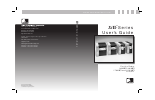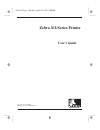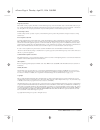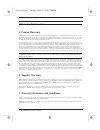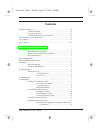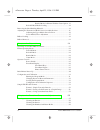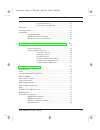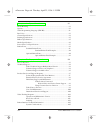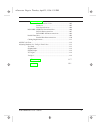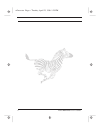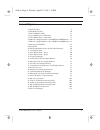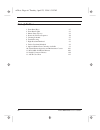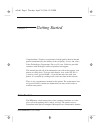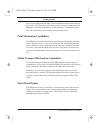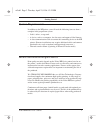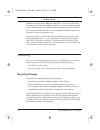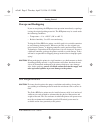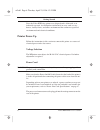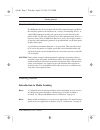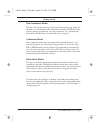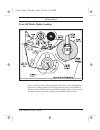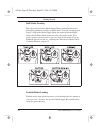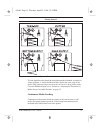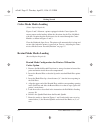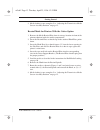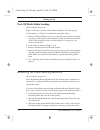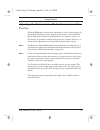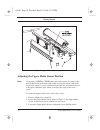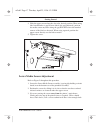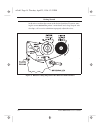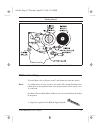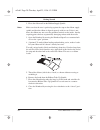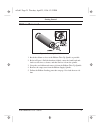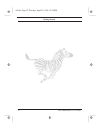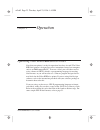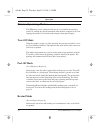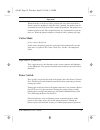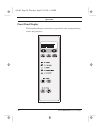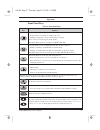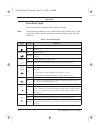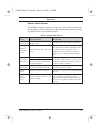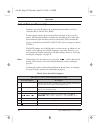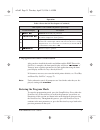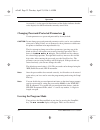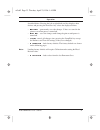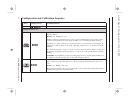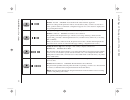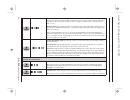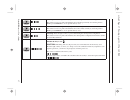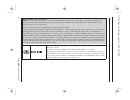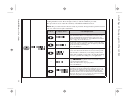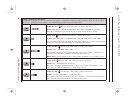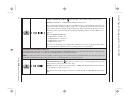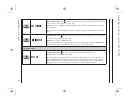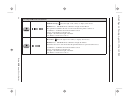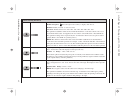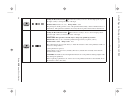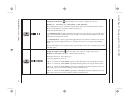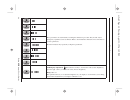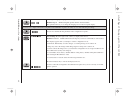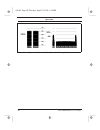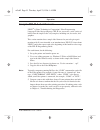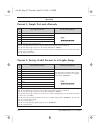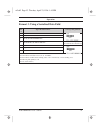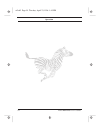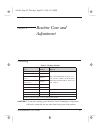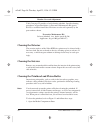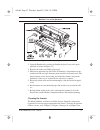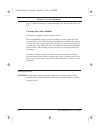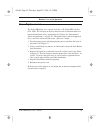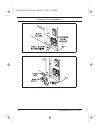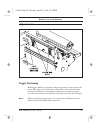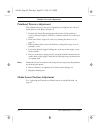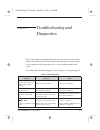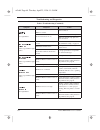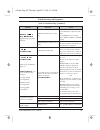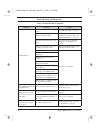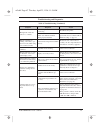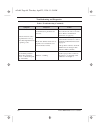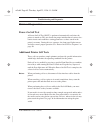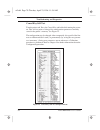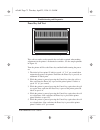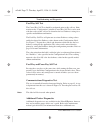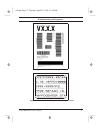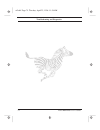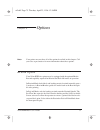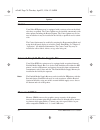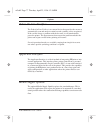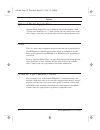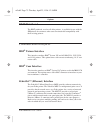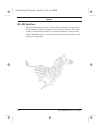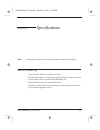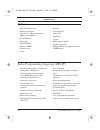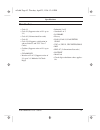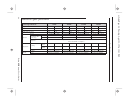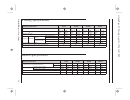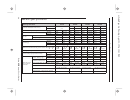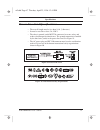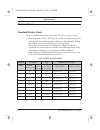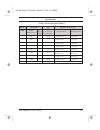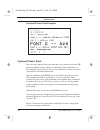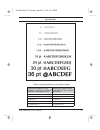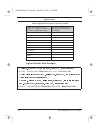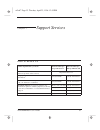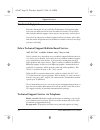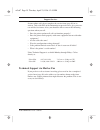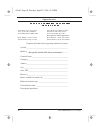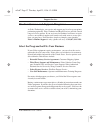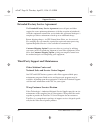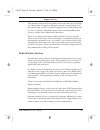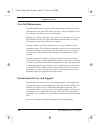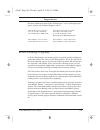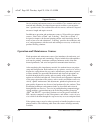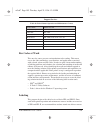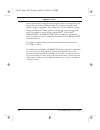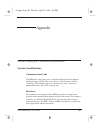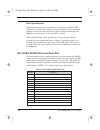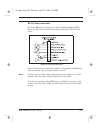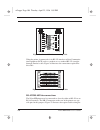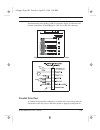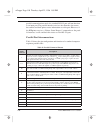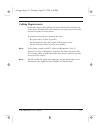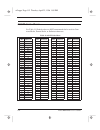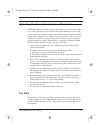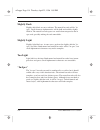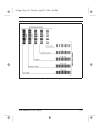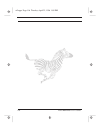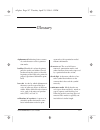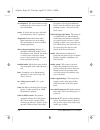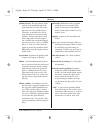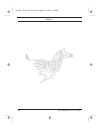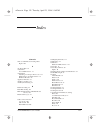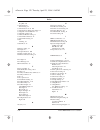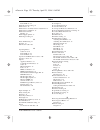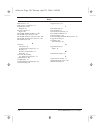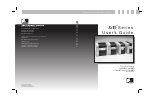333 Corporate Woods Parkway
Vernon Hills, Illinois 60061.3109
Telephone 847.634.6700
Facsimile 847.913.8766
http://www.zebra.com
Zebra House
The Valley Centre, Gordon Road
High Wycombe
Buckinghamshire HP13 6EQ, UK
Telephone +44 (0) 1494 472872
Facsimile +44 (0) 1494 450103
-
Series
User's
Guide
Zebra Technologies Europe Limited
Z E B R A P E R F O R M A N C E - L I N E
TM
Customer Order # 48460L
Manufacturer Part # 48460LB
© Zebra Technologies Corporation
-Series
User's Guide
TM
XiII
TM
Xi
II
For the Zebra
90
™
, 140
™
,
170
™
, and 220
™
Printers
Xi
Xi
Xi
Xi
II
II
II
II
Summary of 140 TM
Page 1
333 corporate woods parkway vernon hills, illinois 60061.3109 telephone 847.634.6700 facsimile 847.913.8766 http://www.Zebra.Com zebra house the valley centre, gordon road high wycombe buckinghamshire hp13 6eq, uk telephone +44 (0) 1494 472872 facsimile +44 (0) 1494 450103 - series user's guide zebr...
Page 2
Zebra xiii-series printer user’s guide customer order # 48460l manufacturer part # 48460lb rev. 1 xi2covr page i tuesday, april 23, 1996 2:00 pm.
Page 3
Zebra xiii printer user’s guide proprietary statement this manual contains proprietary information of zebra technologies corporation. It is intended solely for the information and use of par- ties operating and maintaining the equipment described herein. Such proprietary information may not be used,...
Page 4
Zebra xiii printer user’s guide warranty information 1. Printer warranty zebra printers, excluding thermal printheads which are warranted separately below, are warranted against defects in material or work- manship for six (6) months from the date of original shipment by zebra technologies corporati...
Page 5
Zebra xiii printer user’s guide all statements, technical information and recommendations relating to zebra products are based upon tests believed to be reliable but do not constitute a guarantee or warranty. Zebra technologies shall not, under any circumstances whatsoever, be liable to buyer or any...
Page 6
Zebra xiii printer user’s guide v contents warranty information .......................................................................................... Iii 1. Printer warranty ......................................................................... Iii 2. Supplies warranty .........................
Page 7
Vi zebra xiii printer user’s guide rewind mode for printers with the cutter option ..13 peel-off mode media loading......................................................14 removing the label backing material................................................................14 adjusting the transmissive...
Page 8
Zebra xiii printer user’s guide vii cleaning the sensors ............................................... 57 cleaning the cutter module .................................... 58 lubrication.......................................................................................................... 58 fuse...
Page 9
Viii zebra xiii printer user’s guide chapter 6 specifications 81 media handling ...................................................................................................81 options .................................................................................................................
Page 10
Zebra xiii printer user’s guide ix communications code .......................................... 105 interfaces ............................................................... 105 data specifications ................................................ 106 rs-232/rs-422/rs-485 serial data port ...........
Page 11
X zebra xiii printer user’s guide xi2user.Toc page x tuesday, april 23, 1996 1:25 pm.
Page 12
Zebra xiii printer user’s guide xi list of figures 1. Media loading 9 2. Roll media loading 10 3. Fanfold media loading 11 4. Upper media sensor adjustment 16 5. Lower media sensor adjustment 17 6. Ribbon loading diagram for the 90xiii and 140xiii printers 18 7. Ribbon loading diagram for the 170xii...
Page 13
Xii zebra xiii printer user’s guide list of tables 1. Front panel keys 27 2. Front panel lights 28 3. Printer status sensors 29 4. Power-on self test sequence 30 5. Cleaning schedule 55 6. Troubleshooting 63 7. Eight dots/mm printhead 88 8. Twelve dots/mm printhead 89 9. Optional printer fonts curre...
Page 14
Zebra xiii printer user’s guide 1 chapter 1 getting started congratulations! You have just purchased a high-quality thermal demand printer manufactured by the industry leader in quality, service, and value— zebra technologies corporation. For over 25 years, zebra has provided customers with the high...
Page 15
Getting started 2 zebra xiii printer user’s guide these signals along with the inputs received from the control panel and vari- ous sensors. The microprocessors interpret this information and control the xiii printer’s mechanics, printhead, communications, command interpreta- tion, label formatting,...
Page 16
Zebra xiii printer user’s guide 3 getting started system requirements in addition to the xiii printer, you will need the following items to form a complete label preparation system: • label-, ticket-, or tagstock. • a device, such as a computer, for data entry and output of label formats. • a data c...
Page 17
Getting started 4 zebra xiii printer user’s guide ribbons used in the zebra xiii printer must be as wide as or wider than the media used. Zebra-brand ribbons provide an extremely smooth backing surface which protects the printhead from abrasion by the media. If the rib- bon is narrower than the medi...
Page 18
Zebra xiii printer user’s guide 5 getting started storage and reshipping if you are not placing the xiii printer into operation immediately, repackage it using the original packing materials. The xiii printer may be stored under the following conditions: • temperature: -4° to +140° f (-20° to +60° c...
Page 19
Getting started 6 zebra xiii printer user’s guide since the zebra xiii-series printer was designed and is fabricated as an industrial-type unit, it will function satisfactorily in areas such as ware- houses, factory floors, and office environments that conform to specified environmental and electric...
Page 20
Zebra xiii printer user’s guide 7 getting started communications the xiii printer has been designed with flexible communication capabilities that allow the printer to be interfaced to a variety of controlling devices. A single db25 connector includes all signals necessary for interfacing the printer...
Page 21
Getting started 8 zebra xiii printer user’s guide non-continuous media this type of media has some type of physical characteristic (gap, notch, per- foration, etc.) which indicates the start/end of each label. The media sensor must be properly positioned to sense these indicators. See “adjusting the...
Page 22
Zebra xiii printer user’s guide 9 getting started tear-off mode media loading figure 1 illustrates the method of loading media. First, move the printhead open lever counterclockwise to the open position and raise the printhead. Second, slide the media guide and the media supply guide as far out from...
Page 23
Getting started 10 zebra xiii printer user’s guide roll media loading place the media roll on the media supply hanger and thread the media through the printhead assembly as shown in the “tear-off” loading part of figure 2. Flip up the media supply guide and adjust the media supply guide and the medi...
Page 24
Zebra xiii printer user’s guide 11 getting started to load fanfold media, thread the media through the printhead assembly as shown in figure 3. Adjust the media guide against the outer edge of the media. This guide must not cause pressure or excessive drag on the media. Close the printhead open leve...
Page 25
Getting started 12 zebra xiii printer user’s guide cutter mode media loading (cutter option required) figures 2 and 3 illustrate a printer equipped with the cutter option. To ensure proper media loading, follow the directions for the tear-off mode with the exception that the media must also be route...
Page 26
Zebra xiii printer user’s guide 13 getting started 8. Media loading is now complete. See “adjusting the transmissive media sensor assembly position” on page 15. Rewind mode for printers with the cutter option 1. Remove the media rewind plate from its storage location in front of the print mechanism ...
Page 27
Getting started 14 zebra xiii printer user’s guide peel-off mode media loading (rewind option required) figure 2 illustrates a printer with the rewind option. To insure proper media loading, see figure 2 and follow the procedure below. 1. Remove the rewind plate if one is present and store it on the...
Page 28
Zebra xiii printer user’s guide 15 getting started adjusting the transmissive media sensor assembly position when the xiii printer is powered on, it performs a self test and configures its operating characteristics. Some of these characteristics are determined by the position of the transmissive med...
Page 29
Getting started 16 zebra xiii printer user’s guide adjusting the upper media sensor position note: if you own a 140xiii or 170xiii printer and need to move the sensor to the outside half of the maximum media width, or from the outside half to the inside half, contact a service technician to perform ...
Page 30
Zebra xiii printer user’s guide 17 getting started 4. Slide the upper sensor along the slot to the desired position. When using label stock that has a gap between labels (die-cut labelstock), position the media sensor anywhere along the gap except where the rounded corners of the label are detected....
Page 31
Getting started 18 zebra xiii printer user’s guide in the wires to adjust the sensor to the desired position. If you are mov- ing the sensor toward the printer’s main frame and a large loop of wire develops, call a service technician to properly adjust the wires. Figure 6. Ribbon loading diagram for...
Page 32
Zebra xiii printer user’s guide 19 getting started ribbon loading to load ribbon, refer to figures 6 and 7 and follow the procedure below. Note: use ribbon that is at least as wide as the media. The smooth backing of the ribbon protects the printhead from wear and premature failure due to exces- siv...
Page 33
Getting started 20 zebra xiii printer user’s guide 2. Place the ribbon roll on the ribbon supply spindle. Note: make sure that the core is pushed up against the stop on the ribbon supply spindle and that the ribbon is aligned squarely with its core. If this is not done, the ribbon may not cover the ...
Page 34
Zebra xiii printer user’s guide 21 getting started ribbon removal 1. Break the ribbon as close to the ribbon take-up spindle as possible. 2. Refer to figure 8. Pull the hook out slightly, rotate the hook back-and- forth several times as shown, and then remove it from the spindle. 3. Grasp the used r...
Page 35
Getting started 22 zebra xiii printer user’s guide xi2ch1 page 22 tuesday, april 23, 1996 12:22 pm.
Page 36
Zebra xiii printer user’s guide 23 chapter 2 operation operating your zebra xiii-series printer now that your printer is ready for operation, how does it work? The zebra xiii-series printer is designed to receive instructions from a host computer, such as an ibm-compatible pc. To create a label, you...
Page 37
Operation 24 zebra xiii printer user’s guide printer operating modes the xiii printer can be configured for one of several different operating modes by sending the proper commands from the host computer or by con- figuring the printer for a certain mode using the front panel display. Tear-off mode w...
Page 38
Zebra xiii printer user’s guide 25 operation when the media is in the rest (idle) position, the start of the next label is directly under the printhead. After the label is printed, the media feeds for- ward until the start of the next label is under the printhead. The media never backfeeds in this m...
Page 39
Operation 26 zebra xiii printer user’s guide front panel display the front panel display communicates operational status and programming modes and parameters. Figure 9. Front panel xi2ch2 page 26 tuesday, april 23, 1996 1:45 pm.
Page 40
Zebra xiii printer user’s guide 27 operation front panel keys table 1. Front panel keys key function starts and stops the printing process. • if the printer is not printing: no printing can occur • printing: printing stops once the current label is complete press to remove error messages from the di...
Page 41
Operation 28 zebra xiii printer user’s guide front panel lights table 2 describes the operation of the front panel lights. Note: if two operating conditions occur simultaneously, one which causes a light to be on constantly and one which causes the same light to flash, the light will flash. Table 2....
Page 42
Zebra xiii printer user’s guide 29 operation printer status sensors zebra xiii-series printer contains several status sensors. These sensors alert the operator to various conditions by either stopping the printing or turning on a light. Sensors are described in table 3. Table 3. Printer status senso...
Page 43
Operation 30 zebra xiii printer user’s guide initial printer power-up each time you turn the printer on, it automatically performs a self-test called the power-on self test (post). Turn the printer on now by pressing the power switch at the rear of the printer. The front panel power-on indicator wil...
Page 44
Zebra xiii printer user’s guide 31 operation configuration and calibration after you have installed the media and ribbon and the post (power-on self test) is complete, the front panel display will show “ printer ready .” you may now set printer parameters for your application using the front panel d...
Page 45
Operation 32 zebra xiii printer user’s guide an asterisk (*) in the upper left hand corner of the display indicates that the value displayed is different than the currently stored value. Changing password-protected parameters certain parameters are password-protected by factory default. Caution: do ...
Page 46
Zebra xiii printer user’s guide 33 operation described below. Pressing the left or right black oval key displays other choices and pressing the next/save key selects the displayed choice. • permanent - permanently saves the changes. Values are stored in the printer even when power is turned off. • t...
Page 47
Op erati o n 3 4 ze br a xi ii p ri n te r u se r’s gu id e configuration and calibration sequence 1. Press: 2. Display shows: action/explanation: — p r i n t e r r e a d y normal printer operation. Setting print parameters d a r k n e s s adjusting print darkness press the right oval key to increas...
Page 48
Ze b ra xi ii p ri n te r u se r’s gu id e 3 5 o per ati o n p r i n t m o d e selecting print mode press the right or left oval key to display other choices. Default: tear-off selections: tear-off, peel-off, cutter, rewind, applicator print mode settings tell the printer the method of media deliver...
Page 49
Op erati o n 3 6 ze br a xi ii p ri n te r u se r’s gu id e p r i n t w i d t h setting print width press the right oval key to increase the value, press the left oval key to decrease the value. To change the unit of measurement, press the left oval key until the unit of mea- surement is active, the...
Page 50
Ze b ra xi ii p ri n te r u se r’s gu id e 3 7 o per ati o n l i s t i m a g e s list images press the right oval key to print a label listing all of the available images. This selection is used to print a label that lists all of the images currently stored in the printer's ram, optional eprom, or o...
Page 51
Op erati o n 3 8 ze br a xi ii p ri n te r u se r’s gu id e media and ribbon sensor calibration note: before you begin this procedure, make sure that the maximum length is set to a value equal to or greater than the length of the labels you are using. If the maximum length is set to a lower value, t...
Page 52
Ze b ra xi ii p ri n te r u se r’s gu id e 3 9 o per ati o n m e d i a a n d r i b b o n c a l i b r a t e media and ribbon sensor sensitivity press next/save to skip this procedure and continue with “setting host port” below. Press the right oval key to start the calibration procedure. This procedu...
Page 53
Op erati o n 4 0 ze br a xi ii p ri n te r u se r’s gu id e setting communication parameters communication parameters must be set correctly for the printer to communicate with the host. These parameters make sure that the printer and host are “speaking the same language”. All communications paramete...
Page 54
Ze b ra xi ii p ri n te r u se r’s gu id e 4 1 o per ati o n h o s t h a n d s h a k e setting host handshake press the right or left oval key to display other choices. Default: xon/xoff selections: xon/xoff, dtr/dsr the handshake protocol of the printer must match the handshake protocol of the host...
Page 55
Op erati o n 4 2 ze br a xi ii p ri n te r u se r’s gu id e c o m m u n i c a t i o n s setting communications mode press the right or left oval key to display other choices. Default: normal mode selections: normal mode, diagnostics the communication diagnostics mode is a troubleshooting tool for ch...
Page 56
Ze b ra xi ii p ri n te r u se r’s gu id e 4 3 o per ati o n f o r m a t p r e f i x format prefix character press the left oval key to move to the next digit position, press the right oval key to increase the value of the digit. Default: 5e (caret) range: 00 - ff (exclude the values indicated on th...
Page 57
Op erati o n 4 4 ze br a xi ii p ri n te r u se r’s gu id e power-up and head close parameters m e d i a p o w e r u p media power-up press the right or left oval key to display other choices. Default: feed selections: feed, calibration, length, and no motion this parameter establishes the action of...
Page 58
Ze b ra xi ii p ri n te r u se r’s gu id e 4 5 o per ati o n label positioning parameters b a c k f e e d backfeed sequence press the right or left oval key to display other choices. Default: default (“default” is defined as 90%) selections: default, after, before, 10%, 20%, 30%, 40%, 50%, 60%, 70%,...
Page 59
Op erati o n 4 6 ze br a xi ii p ri n te r u se r’s gu id e h e a d t e s t c o u n t setting the head test count press the left oval key to move to the next digit position, press the right oval key to change the value of the digit. Default: 0000 (disables the test) range: 0000 to 9999 the printer p...
Page 60
Ze b ra xi ii p ri n te r u se r’s gu id e 4 7 o per ati o n v e r i f i e r p o r t setting the verifier port press the right or left oval key to display other choices. Default: off selections: off, 1 ver-rprnt, 2 ver-thruput the auxiliary port is used to determine how the printer will react to the...
Page 61
Op erati o n 4 8 ze br a xi ii p ri n te r u se r’s gu id e w e b s . These parameters are automatically set during the calibration procedure. They should only be changed by a qualified service technician. Refer to the maintenance manual for more information on these parameters. Press the next/save ...
Page 62
Ze b ra xi ii p ri n te r u se r’s gu id e 4 9 o per ati o n l a n g u a g e selecting the display language press the right or left oval key to display other choices. Default: english choices: english, spanish, french, german, italian this parameter allows you to change the language used on the fron...
Page 63
Operation 50 zebra xiii printer user’s guide figure 10. Media and ribbon sensor profile sample printout xi2ch2 page 50 tuesday, april 23, 1996 1:45 pm.
Page 64
Zebra xiii printer user’s guide 51 operation sample zpl ii label formats zpl ii ® is zebra technologies corporation's zebra programming language ii label design language. Zpl ii lets you create a wide variety of labels from the simple to the very complex, including text, bar codes, and graphics. Thi...
Page 65
Operation 52 zebra xiii printer user’s guide format 1: simple text and a barcode format 2: saving a label format as a graphic image line # type this label format: you’ll get this printout: 1. ^xa 2. ^lh30,30 3. ^fo20,10^ad^fdzebra^fs 4. ^fo20,60^b3n,y,20,n^fdaaa001^fs 5. ^xz line #1: indicates start...
Page 66
Zebra xiii printer user’s guide 53 operation format 3: using a serialized data field line # type this label format: you’ll get this printout: 1. ^xa 2. ^lh30,30 3. ^fo20,10^ad^fdzebra^fs 4. ^fo20,60^b3,,40,^fdaaa001^fs ten labels should print. The first and last are shown here. 5. ^fo20,180^af^snser...
Page 67
Operation 54 zebra xiii printer user’s guide xi2ch2 page 54 tuesday, april 23, 1996 1:45 pm.
Page 68
Zebra xiii printer user’s guide 55 chapter 3 routine care and adjustment cleaning caution: use only the cleaning agents indicated. Zebra technologies corporation will not be responsible for any other fluids being used on this printer. Table 5. Cleaning schedule area method interval printhead solvent...
Page 69
Routine care and adjustment 56 zebra xiii printer user’s guide table 5 on page 55 provides a brief cleaning schedule. Specific cleaning procedures are provided below. A preventive maintenance kit (part # 01429) is available from zebra. Kit items are also sold separately by the part numbers shown. Pr...
Page 70
Zebra xiii printer user’s guide 57 routine care and adjustment 2. Open the printhead by moving the printhead open lever to the open position (as shown in figure 11). 3. Remove the media and ribbon (if present). 4. Moisten an applicator tip with zebra technologies corporation-recom- mended solvent an...
Page 71
Routine care and adjustment 58 zebra xiii printer user’s guide page 17. Brush/vacuum any accumulated paper lint and dust off of the sen- sors. Cleaning the cutter module (for printers equipped with the optional cutter.) the cutter module requires periodic cleaning to remove paper dust and gummed lab...
Page 72
Zebra xiii printer user’s guide 59 routine care and adjustment fuse replacement the zebra xiii printer uses a metric-style fuse (5 x 20 mm iec) rated at f5a, 250v. The end caps of the fuse must bear the certification mark of a known international safety organization (see figure 20, “international sa...
Page 73
Routine care and adjustment 60 zebra xiii printer user’s guide figure 12. Fuse replacement—step 1 figure 13. Fuse replacement—step 2 xi2ch3 page 60 tuesday, april 23, 1996 12:32 pm.
Page 74
Zebra xiii printer user’s guide 61 routine care and adjustment adjustments toggle positioning both toggles should be positioned so that they provide even pressure on the media. The toggles are positioned by sliding them to the desired location. On media too narrow to accommodate both toggles, positi...
Page 75
Routine care and adjustment 62 zebra xiii printer user’s guide printhead pressure adjustment this adjustment may be necessary if printing is too light on one side or if thick media is used. Refer to figure 14. 1. Perform the toggle positioning procedure above. If the problem is solved, you may stop ...
Page 76
Zebra xiii printer user’s guide 63 chapter 4 troubleshooting and diagnostics this section contains troubleshooting charts used to localize and repair the printer when faults occur. The procedures called out in the “action” column may be performed by the operator or by a service technician when indi-...
Page 77
Troubleshooting and diagnostics 64 zebra xiii printer user’s guide warning ribbon in error light flashes. For direct thermal mode: ribbon is loaded. Remove ribbon. For thermal transfer mode: load ribbon and recalibrate printer. Make sure that the snap plate is in place and clean. Error condition pap...
Page 78
Zebra xiii printer user’s guide 65 troubleshooting and diagnostics error condition head element bad experiencing print quality problems. Printhead element is bad or going bad. To correct the situation, call a ser- vice technician to replace the print- head. To override this error message, place ^jt0...
Page 79
Troubleshooting and diagnostics 66 zebra xiii printer user’s guide wrinkled ribbon. Ribbon fed through machine incor- rectly. See “ribbon loading” on page 19. Incorrect darkness setting. Set darkness to the lowest setting possible for good print quality. See “setting the darkness” on page 34. Incorr...
Page 80
Zebra xiii printer user’s guide 67 troubleshooting and diagnostics misregistration and mis- print of 1 to 3 labels. Media was pulled when motor was not moving. Recalibrate the printer. In rewind or peel-off mode: printer was calibrated without media properly installed. Load media correctly for rewin...
Page 81
Troubleshooting and diagnostics 68 zebra xiii printer user’s guide a label format was sent to the printer but not recog- nized. Data light flashes but no printing occurs. Communications parameters are incorrect. Print a communications diagnostic label. Check for format or overrun errors. Reset commu...
Page 82
Zebra xiii printer user’s guide 69 troubleshooting and diagnostics printer diagnostics power-on self test a power-on self test (post) is performed automatically each time the printer is turned on. This test checks for proper initialization of various elec- tronic circuits and establishes starting pa...
Page 83
Troubleshooting and diagnostics 70 zebra xiii printer user’s guide cancel key self test turn the printer off. Press the cancel key and hold while turning the power on. This self test prints a listing of the configuration parameters currently stored in the printer’s memory. See figure 15. The configu...
Page 84
Zebra xiii printer user’s guide 71 troubleshooting and diagnostics pause key self test this self test can be used to provide the test labels required when making adjustments to the printer’s mechanical assemblies. See the sample printout in figure 16. Turn the printer off. Press the pause key and ho...
Page 85
Troubleshooting and diagnostics 72 zebra xiii printer user’s guide feed key self test the cancel key self test should be performed prior to this self test. Infor- mation on the “configuration” printout (cancel key self test) can be used with the results of this self test to determine the best darkne...
Page 86
Zebra xiii printer user’s guide 73 troubleshooting and diagnostics figure 17. Feed key test sample printout figure 18. Communications diagnostics test sample printout xi2ch4 page 73 tuesday, april 23, 1996 11:58 am.
Page 87
Troubleshooting and diagnostics 74 zebra xiii printer user’s guide xi2ch4 page 74 tuesday, april 23, 1996 11:58 am.
Page 88
Zebra xiii printer user’s guide 75 chapter 5 options note: your printer may not have all of the options described in this chapter. Call your sales representative for more information about these options. Rewind option your zebra xiii-series printer may be equipped with the optional media rewind capa...
Page 89
Options 76 zebra xiii printer user’s guide cutter your zebra xiii printer may be equipped with a cutter used to cut the labels after they are printed. The cutter option may be installed concurrently with other options including the rewind option. The cutter option may be fac- tory-installed or it ma...
Page 90
Zebra xiii printer user’s guide 77 options zebra on-line verifier the zebra on-line verifier is an external device that provides the means to automatically scan and analyze certain bar code symbols as they are printed. If the verifier detects a problem with the bar code, it will automatically pause ...
Page 91
Options 78 zebra xiii printer user’s guide optional media supply fins optional media supply fins are available to convert the standard 3-inch (76 mm) core diameter to a 1.77 inch (45 mm) core for smaller core media rolls. Simply remove the current fins and install the reduced-diameter fins. Fonts th...
Page 92
Zebra xiii printer user’s guide 79 options kmt printhead the kmt printhead, used on all older printers, is available for use with the xiii printers for customers who want to maintain full compatibility with their existing printers. Communication interfaces ibm ® twinax interface this interface emula...
Page 93
Options 80 zebra xiii printer user’s guide rs-485 interface the rs-485 interface provides a simple and cost-effective way to connect a pc and multiple printers together to create an instant network. This simple cabling system connects directly to a personal computer’s serial port and allows multiple...
Page 94
Zebra xiii printer user’s guide 81 chapter 6 specifications note: your printer may not have all of the options described in this chapter. Media handling • tear-off mode: labels are produced in strips • peel-off mode: labels are dispensed and peeled from the liner as needed • cutter mode: labels are ...
Page 95
Specifications 82 zebra xiii printer user’s guide options zebra programming language (zplii ® ) • ibm twinax interface • ibm coax interface • zebranet™—ethernet interface: 10base-t and 10base-2 • rs-485 interface • font cards • font eproms • memory simms • memory cards • cutter • rewind • cutter-rew...
Page 96
Zebra xiii printer user’s guide 83 specifications bar codes • code 11 • code 39 (supports ratios of 2:1 up to 3:1) • code 49 (2-dimensional bar code) • code 93 • code 128 (supports serialization in subsets b and c and ucc case c codes) • codabar (supports ratios of 2:1 up to 3:1) • codablock • inter...
Page 97
S pec if ic ati o n s 8 4 ze br a xi ii p ri n te r u se r’s gu id e general specifications general specifications 90xiii 140xiii 170xiii 220xiii height 15.5” 393.7 mm 15.5” 393.7 mm 15.5” 393.7 mm 15.5” 393.7 mm width 5.2” 133.3 mm 11.2” 285.7 mm 13.2” 336.5 mm 15.8” 401.3 mm depth 19.3” 490.2 mm 1...
Page 98
Ze b ra xi ii p ri n te r u se r’s gu id e 8 5 sp eci fi cati o n s printing specifications ribbon specifications printing specifications 90xiii 140xiii 170xiii 220xiii resolution 300 dots/ inch 12 dots/mm 203 dots/ inch 8 dots/mm 300 dots/ inch 12 dots/mm 203 dots/ inch 8 dots/mm dot size (width ´ ...
Page 99
S pec if ic ati o n s 8 6 ze br a xi ii p ri n te r u se r’s gu id e media specifications media specifications 90xiii 140xiii 170xiii 220xiii total media width (label + liner, if any) minimum not available at time of press 1.57” 40 mm 2” 50 mm 4.25” 108 mm maximum 5.59” 142 mm 7.17” 182 mm 8.8” 224 ...
Page 100
Zebra xiii printer user’s guide 87 specifications power line cord specifications • the overall length must be less than 9.8 ft. (3.0 meters) • it must be rated for at least 5 a, 250 v. • the chassis ground (earth) must be connected to assure safety and reduce electromagnetic interference. The ground...
Page 101
Specifications 88 zebra xiii printer user’s guide printer fonts standard printer fonts for more information on fonts, refer to the zpl ii programming guide. • bit-mapped fonts a, b, c, d, e, f, g, h, and gs are expandable up to 10 times, height- and width-independent. However, fonts e and h (ocr-b a...
Page 102
Zebra xiii printer user’s guide 89 specifications table 8. Twelve dots/mm printhead standard dot matrix type minimum character size fonts height ´ width (in dots) inter- charac- ter gap u = uppercase l = lowercase d = descenders height ´ width character density a 9 ´ 5 1 u-l-d 0.030” ´ 0.020” 0.76 m...
Page 103
Specifications 90 zebra xiii printer user’s guide standard printer font examples optional printer fonts there are many optional character fonts that can be purchased for your xiii printer in addition to those which are standard in the unit. From time to time, additions may be made to the list of ava...
Page 104
Zebra xiii printer user’s guide 91 specifications figure 22. Bitmap smooth fonts: point size examples table 9. Optional printer fonts currently available scalable (smooth )fonts (each is supplied as a complete set of normal, bold, italic, and bold italic styles) bitmap fonts (supplied only in bold)....
Page 105
Specifications 92 zebra xiii printer user’s guide optional printer font examples. — cg triumvirate™ condensed cyrillic — east european — futura™ futura™ greek — icelandic — kanji, gothic — kanji, mincho — kanji, mincho and gothic — turkish — univers ® univers ® cg palacio - standard 0123, bold 0123,...
Page 106
Zebra xiii printer user’s guide 93 chapter 7 support services how to reach us which department do you need? Zebra technologies corporation, usa zebra technologies europe limited, uk internet web site: provides current information about zebra, its products, and its services. Http://www.Zebra.Com inqu...
Page 107
Support services 94 zebra xiii printer user’s guide technical support sometime during the life of your zebra technologies corporation equip- ment you may find yourself in need of technical assistance. We provide a fully trained technical support staff to answer any questions you may have. If you nee...
Page 108
Zebra xiii printer user’s guide 95 support services distance phone call, please complete the service form (page 96) in its entirety. Only with all of the information requested can we give you accu- rate and fast assistance. Also, you should be able to answer the following questions when you call: • ...
Page 109
Support services 96 zebra xiii printer user’s guide zebra technologies corporation service form complete this form before requesting technical assistance. Serial # ______________________________________________ model #______________________________________________ (be specific: include all letters a...
Page 110
Zebra xiii printer user’s guide 97 support services product service and support programs at zebra technologies, our service and support goal is to keep your printer performing optimally. Zebra technical and repair services provide a broad range of service options. If you are in need of technical ass...
Page 111
Support services 98 zebra xiii printer user’s guide extended factory service agreement the extended factory service agreement covers all parts and labor required to assure optimum performance (with the exception of printheads). All zebra equipment returned for service under this agreement undergoes ...
Page 112
Zebra xiii printer user’s guide 99 support services your business requires the zebra printer to be ready when you are. To help you, wang offers a complete maintenance program at your location. You may choose from a variety of remedial support services. Each includes toll- free access to wang’s natio...
Page 113
Support services 100 zebra xiii printer user’s guide user self-maintenance if qualified technicians are part of your organization, then this may be the option that best fits your needs. Zebra provides a variety of helpful services if you choose to perform your own maintenance. Making sure you have t...
Page 114
Zebra xiii printer user’s guide 101 support services for more information about zebra technologies’ service and support pro- grams, contact our technical support staff at: zebra training programs at zebra technologies, our training goal is to provide quality training pro- grams that enhance the valu...
Page 115
Support services 102 zebra xiii printer user’s guide on-site training and custom courses are available. Class content can be cus- tomized and schedules developed upon request to address your organiza- tion’s specific needs. For customized or on-site courses, tuition fees depend on course length and ...
Page 116
Zebra xiii printer user’s guide 103 support services bar codes at work this one-day course presents an introduction to bar coding. This course covers bar code terminology, specifications, and applications associated with selected, often-used bar codes. In order to gain a better understanding of labe...
Page 117
Support services 104 zebra xiii printer user’s guide prior to participating in this advanced program. After reviewing basics, this course looks at advanced zpl techniques that increase throughput and enhance graphics capabilities. The students use z-tools software to apply images and truetype ® font...
Page 118
Zebra xiii printer user’s guide 105 appendix printer interface technical information system considerations communications code the xiii printer sends and receives american standard code for informa- tion interchange (ascii). This code consists of 128 characters (256 for code page 850) including uppe...
Page 119
106 zebra xiii printer user’s guide data specifications when communicating via an asynchronous serial data port (rs-232/ rs- 422/rs-485), the baud rate, number of data and stop bits, parity, and hand- shaking are user-selectable. Parity only applies to data transmitted by the xiii printer since the ...
Page 120
Zebra xiii printer user’s guide 107 rs-232 interconnections the zebra xiii printer is configured as data terminal equipment (dte). Figure 24 illustrates the internal connections of the printer’s rs-232 con- nector. Figure 25 illustrates the connections required to interconnect the xiii printer with ...
Page 121
108 zebra xiii printer user’s guide when the printer is connected via its rs-232 interface to data communica- tion equipment (dce) such as a modem, use a standard rs-232 (straight- through) interface cable. Figure 26 illustrates the connections required for this cable. Rs-422/rs-485 interconnections...
Page 122
Zebra xiii printer user’s guide 109 interconnecting to the printer’s db-25 connector. Figure 28 illustrates the internal connections of the xiii printer’s rs-422 or rs-485 connector. Parallel data port a standard 36-pin parallel connector is available at the rear of the printer for connection to the...
Page 123
110 zebra xiii printer user’s guide parallel communications mode, the standard rs-232 port will not function as an input port. The parallel interface receives data from the data source but cannot send back printer status information over this port. However, if the xiii printer receives a “printer st...
Page 124
Zebra xiii printer user’s guide 111 cabling requirements data cables must be fully shielded and fitted with metal or metalized con- nector shells. Shielded cables and connectors are required to prevent radia- tion and reception of electrical noise. To minimize electrical noise pickup in the cable: •...
Page 125
112 zebra xiii printer user’s guide ascii code chart see table 13. Shaded values are not recommended to be used for com- mand prefix, format prefix, or delimiter characters. Table 13. Ascii code chart hex character 00 nul 01 soh 02 stx 03 etx 04 eot 05 enq 06 ack 07 bel 08 bs 09 ht 0a lf 0b vt 0c ff...
Page 126
Zebra xiii printer user’s guide 113 adjusting darkness for “in-spec” bar codes all direct thermal and thermal transfer materials do not use the same dark- ness setting. The best way to check for the proper darkness is to use a bar code verifier that actually measures bars/spaces and will calculate t...
Page 127
114 zebra xiii printer user’s guide slightly dark slightly dark labels are not as obvious. The normal bar code will be "in- spec". Small character alphanumerics will be bold and could be slightly filled in. The rotated bar code spaces are small when compared to the in spec code, possibly making the ...
Page 128
Zebra xiii printer user’s guide 115 figure 29. Bar code examples xi2appa page 115 tuesday, april 23, 1996 1:05 pm.
Page 129
116 zebra xiii printer user’s guide xi2appa page 116 tuesday, april 23, 1996 1:05 pm.
Page 130
Zebra xiii printer user’s guide 117 glossary alphanumeric indicating letters, numer- als, and characters such as punctua- tion marks. Backfeed backfeed is when the printer pulls the media and ribbon (if used) backward into the printer so that the beginning of the label to be printed is properly posi...
Page 131
Glossary 118 zebra xiii printer user’s guide core diameter the inside diameter of the cardboard core at the center of a roll of media/ribbon. Cutter a device that can cut each label/ tag immediately after it is printed. Diagnostics information about what printer functions are not working. This infor...
Page 132
Zebra xiii printer user’s guide 119 glossary printhead wear the degradation of the surface of the printhead and/or the print elements over time. Heat and abrasion can cause printhead wear. Therefore, to maximize the life of your printhead use the lowest print darkness setting (sometimes called burn ...
Page 133
Glossary 120 zebra xiii printer user’s guide xi2gloss page 120 tuesday, april 23, 1996 1:12 pm.
Page 134
Zebra xiii printer user’s guide 121 index numerics 9 pin to 25 pin interconnecting cable figure 108 a ac power fuse 59 adjustment lower media sensor 17 adjustments adjusting for "in-spec" bar codes 113 media sensor assembly position 15 printhead pressure 62 applicator interface 77 ascii code chart 1...
Page 135
Index 122 zebra xiii printer user’s guide stop bits 40 communications lcd setting 42 communications code 105 communications diagnostics mode 72 configuration and calibration 31 configuration label 70 continuous media loading 11 control prefix character 42 control prefix setting 42 cutter cleaning 58...
Page 136
Zebra xiii printer user’s guide 123 index peel-off mode 14 media power-up setting 44 media sensor 29 media sensor assembly position adjustment 15 media sensor calibration 38 media sensor profile printing 38 media supply spindle 77 media type setting 35 n network id setting 41 next key 27 null modem ...
Page 137
Index 124 zebra xiii printer user’s guide ribbon sensor 29 ribbon sensor calibration 38 roll media loading diagram 10 rs-232 connections figure 107 rs-232/rs-422/rs-485 pinouts 106 rs-422/rs-485 connections 109 rs-422/rs-485 interconnection cable 109 rs-422/rs-485 internal connections 109 rs-485 int...
Page 138: Xiii
333 corporate woods parkway vernon hills, illinois 60061.3109 telephone 847.634.6700 facsimile 847.913.8766 http://www.Zebra.Com zebra house the valley centre, gordon road high wycombe buckinghamshire hp13 6eq, uk telephone +44 (0) 1494 472872 facsimile +44 (0) 1494 450103 - series user's guide zebr...