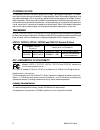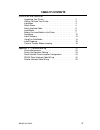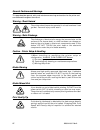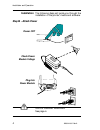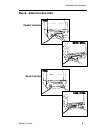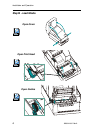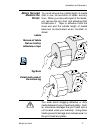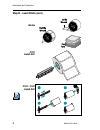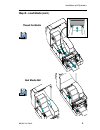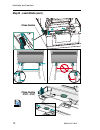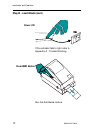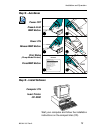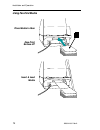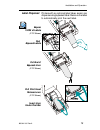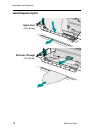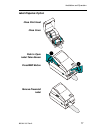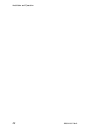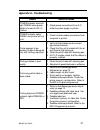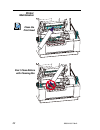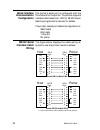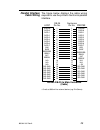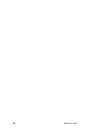- DL manuals
- Zebra
- Printer
- 2722
- User Manual
Zebra 2722 User Manual - 2722
Summary of 2722
Page 1
User’s manual no. 980344-001 rev. A ©2001 zebra technologies corporation 2722 2742 3742 desktop thermal printer user’s manual.
Page 2
Copyright notice this document contains information proprietary to zebra technologies corporation. This docu- ment and the information contained within is copyrighted by zebra technologies corporation and may not be duplicated in full or in part by any person without written approval from zebra tech...
Page 3: Table of Contents
Table of contents installation and operation unpacking your printer . . . . . . . . . . . . . . . . . . . . 2 getting to know your printer . . . . . . . . . . . . . . . . . 3 installation . . . . . . . . . . . . . . . . . . . . . . . . . . . 4 attach power . . . . . . . . . . . . . . . . . . . . . ....
Page 4
General cautions and warnings this page describes general safety and maintenance warnings and cautions for the printer and are referenced throughout the manual. Warning - shock hazard the printer should never be operated in a location where it can get wet. Personal injury could result. Warning - sta...
Page 5: Installation and Operation
1 installation and operation this section provides information on the instal- lation and operation of the printer. The printer is a low cost, desktop thermal bar code printer. Lp models are direct thermal. Tlp modes are thermal transfer and direct thermal printers. This family of printers is specifi...
Page 6: Unpacking Your Printer
Unpacking your printer installation and operation 2 980344-001 rev.A for win ba r c od e lab el p rin ter s softw are and doc um enta tio n 105551 -006 ©2001 zeb ra t echno log ies co rporation.
Page 7: Getting to Know Your Printer
Getting to know your printer 980344-001 rev.A 3 installation and operation.
Page 8: Installation
Installation the following steps will guide you through the installation of the printer, media and software. Step 1 - attach power shock hazard warning see page iv installation and operation 4 980344-001 rev.A o xxxxxxxxxxxxxx xxxxxxxx xxxxxxxxx power off check power module voltage plug into power m...
Page 9: Parallel Interface
Step 2 - attach interface cable 980344-001 rev.A 5 installation and operation parallel interface serial interface.
Page 10: Step 3 - Load Media
Step 3 - load media installation and operation 6 980344-001 rev.A open cover open print head open guides movie movie movie.
Page 11: Before You Load
Before you load media in the printer you must remove the outside length of media (that is, one, full revolution of labels and any liner). When you remove this part of the media, you remove the oils, dust, and adhesives that contaminate it. Tape or adhesive holds the loose end and the outside length ...
Page 12: 2722
Step 3 - load media (cont.) installation and operation 8 980344-001 rev.A 2722 install roll media out out out out out out out out 2742 / 3742 install roll movie.
Page 13: Thread The Media
Step 3 - load media (cont.) 980344-001 rev.A 9 installation and operation thread the media movie movie seat media roll.
Page 14: Close Guides
Step 3 - load media (cont.) installation and operation 10 980344-001 rev.A close guides close guides 2742 / 3742 movie.
Page 15: Close Cover
Step 3 - load media (cont.) 980344-001 rev.A 11 installation and operation close cover movie movie close print head.
Page 16: Press Feed Button
Step 3 - load media (cont.) if the indicator fails to light, refer to appendix a - trouble shooting. Run the autosense routine. Installation and operation 12 980344-001 rev.A press feed button o power on.
Page 17: Step 4 - Autosense
Step 4 - autosense step 5 - install software start your computer and follow the installation instructions on the compact disc (cd). 980344-001 rev.A 13 installation and operation o o 2 ukq1813 4.00 serial port : 96,n,8,1 image buffer size:245k fmem:000,0k,019.9k avl gmem:000k,0241k avl e i8,0,001 ry...
Page 18: Using Fan-Fold Media
Using fan-fold media installation and operation 14 980344-001 rev.A place media in rear face print surface up insert & load media.
Page 19: Label Dispenser
Label dispenser printers with an optional label taken sensor can dispense a single peeled label. Remove the label to automatically print the next label. 980344-001 rev.A 15 installation and operation expose 15cm of labels (2722 shown) peel exposed labels cut end of exposed liner (2722 shown) pull pr...
Page 20: Label Dispense Option
Label dispense option installation and operation 16 980344-001 rev.A tlp 2722 insert liner (2742 shown) pull liner through (2742 shown).
Page 21: Label Dispense Option
Label dispense option 980344-001 rev.A 17 installation and operation close print head close cover tlp 2722 push to open label taken sensor press feed button tlp 2722 remove presented label.
Page 22: Thermal Transfer
Thermal transfer ribbon loading this feature is supported on tlp model printers, only. Installation and operation 18 980344-001 rev.A thermal transfer print head mechanism movie ribbon path.
Page 23: Open Print Head
Thermal transfer ribbon loading open print head 980344-001 rev.A 19 installation and operation load ribbon core load transfer ribbon start ribbon open print head (rear view) pull ribbon around print head close.
Page 24
Installation and operation 20 980344-001 rev.A.
Page 25: Appendix A - Troubleshooting
Appendix a - troubleshooting problem solution or reason power indicator does not light green when power switch is turned to on (1) position. 1. Check power connections from a.C. Outlet to power supply to printer. Power indicator lights green, but printer will not print. 1. Check interface cable conn...
Page 26: Printer
Printer maintenance 22 980344-001 rev.A clean the print head don’t clean rollers with cleaning pen movie.
Page 27: Printer
Printer configuration settings the printer has flash (non-volatile) memory to store printer configuration settings. The settings are stored in flash memory and are set by programing, printer drivers or the autosense routine. The settings are shown on the dump mode printout or can be reported back to...
Page 28: Serial Interface
Serial interface communication configuration the printer’s serial port is configured with the y command for the printer. The printer supports interface data rates from 1200 to 38,400 baud. See the programmer's manual for details. The printer’s serial port default configuration is: 9600 baud 8 bit da...
Page 29: Parallel Interface
Parallel interface cable wiring the figure below displays the cable wiring required to use the printer's centronics parallel interface. +5 volts at 300 ma for external device (e.G. Printserver) 980344-001 rev.A 25 printer db-25 pin no. Centronics pin no. Female db-25 to male centronics (cable) host ...
Page 30
26 980344-001 rev.A.