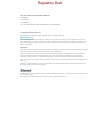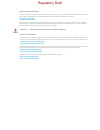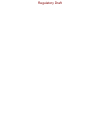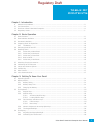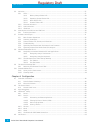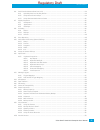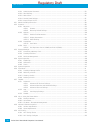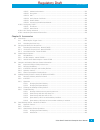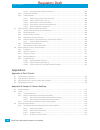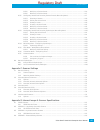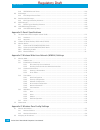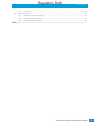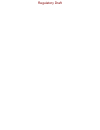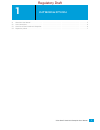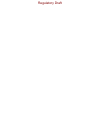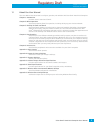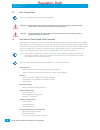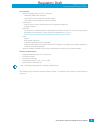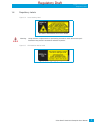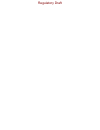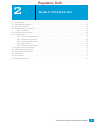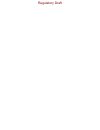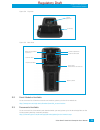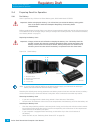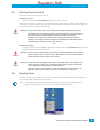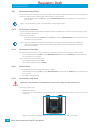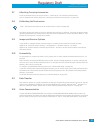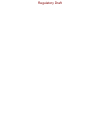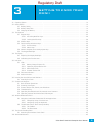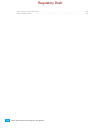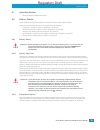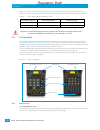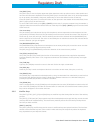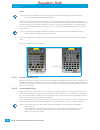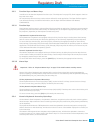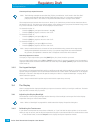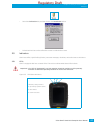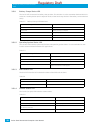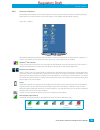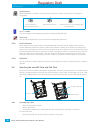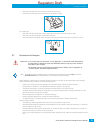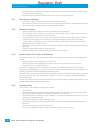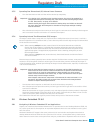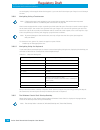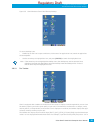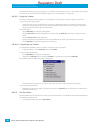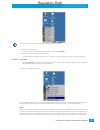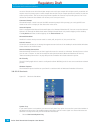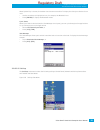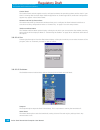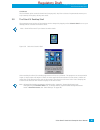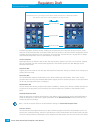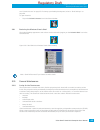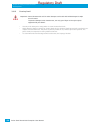- DL manuals
- Zebra
- Handhelds
- 7545MBW
- User Manual
Zebra 7545MBW User Manual
Summary of 7545MBW
Page 1
Omnii hand-held computer user manual (windows ® embedded ce 6.0) october 4, 2011 part no. 8000211.B iso 9001 certified quality management system regulatory draft.
Page 2
This user manual supports model numbers: • 7545mbw • 7545mbwm • 7545mbwp • fcc id: gm37545mbw, gm37545mbwm and gm37545mbwp © copyright 2011 by psion inc. 2100 meadowvale boulevard, mississauga, ontario, canada l5n 7j9 http://www.Psion.Com this document and the information it contains is the property...
Page 3
Return-to-factory warranty psion inc. Provides a return to factory warranty on this product for a period of twelve (12) months in accor- dance with the statement of limited warranty and limitation of liability provided at: www.Psion.Com/warranty the warranty on psion manufactured equipment does not ...
Page 4
Regulatory draft.
Page 5
Psion omnii hand-held computer user manual i table of contents chapter 1: introduction 1.1 about the user manual . . . . . . . . . . . . . . . . . . . . . . . . . . . . . . . . . . . . . . . . . . . . . . . . . . . . . . . . . . . . . . . . . . . . . . . . . . . . . . . . . . . . . . . . . . . . . 3...
Page 6
Table of contents psion omnii hand-held computer user manual ii 3.5 indicators . . . . . . . . . . . . . . . . . . . . . . . . . . . . . . . . . . . . . . . . . . . . . . . . . . . . . . . . . . . . . . . . . . . . . . . . . . . . . . . . . . . . . . . . . . . . . . . . . . . . . . . . . . . . 27 3....
Page 7
Psion omnii hand-held computer user manual iii table of contents 4.6 data transfer between omnii and a pc . . . . . . . . . . . . . . . . . . . . . . . . . . . . . . . . . . . . . . . . . . . . . . . . . . . . . . . . . . . . . . . . . . . . . . . . . . 64 4.6.1 uploading data in a docking station ....
Page 8
Table of contents psion omnii hand-held computer user manual iv 4.20.1 administrator password . . . . . . . . . . . . . . . . . . . . . . . . . . . . . . . . . . . . . . . . . . . . . . . . . . . . . . . . . . . . . . . . . . . . . . . . . . . . . . . . . . 93 4.20.2 shell settings . . . . . . . . ....
Page 9
Psion omnii hand-held computer user manual v table of contents 4.30.2.1 authentication mode . . . . . . . . . . . . . . . . . . . . . . . . . . . . . . . . . . . . . . . . . . . . . . . . . . . . . . . . . . . . . . . . . . . . . . . . . . 123 4.30.2.2 encryption. . . . . . . . . . . . . . . . . . ....
Page 10: Appendices
Table of contents psion omnii hand-held computer user manual vi 5.6.3.3 connecting to the ethernet network . . . . . . . . . . . . . . . . . . . . . . . . . . . . . . . . . . . . . . . . . . . . . . . . . . . . . . . . 146 5.6.4 cleaning the st4004 . . . . . . . . . . . . . . . . . . . . . . . . . ....
Page 11
Psion omnii hand-held computer user manual vii table of contents b.3.1.5 modifying a custom preset . . . . . . . . . . . . . . . . . . . . . . . . . . . . . . . . . . . . . . . . . . . . . . . . . . . . . . . . . . . . . . . . . . . D-6 b.3.1.6 removing a custom preset . . . . . . . . . . . . . . . ...
Page 12
Table of contents psion omnii hand-held computer user manual viii d.4.1 se1524er decode zones . . . . . . . . . . . . . . . . . . . . . . . . . . . . . . . . . . . . . . . . . . . . . . . . . . . . . . . . . . . . . . . . . . . . . . . . . . . . . . . . . D-6 d.5 ev15 imager . . . . . . . . . . . . ...
Page 13
Psion omnii hand-held computer user manual ix table of contents g.2.1 name server . . . . . . . . . . . . . . . . . . . . . . . . . . . . . . . . . . . . . . . . . . . . . . . . . . . . . . . . . . . . . . . . . . . . . . . . . . . . . . . . . . . . . . . . . . . . . . . G-6 g.3 advanced features. ....
Page 14
Regulatory draft.
Page 15
1 psion omnii hand-held computer user manual 1 introduction introduction 1 1.1 about the user manual . . . . . . . . . . . . . . . . . . . . . . . . . . . . . . . . . . . . . . . . . . . . . . . . . . . . . 3 1.2 text conventions . . . . . . . . . . . . . . . . . . . . . . . . . . . . . . . . . . . ...
Page 16
Regulatory draft.
Page 17
Chapter 1: introduction about the user manual 3 psion omnii hand-held computer user manual 1.1 about the user manual this user manual describes how to configure, operate, and maintain the psion omnii hand-held computer. Chapter 1: introduction provides a basic overview of omnii. Chapter 2: basic ope...
Page 18
Chapter 1: introduction text conventions psion omnii hand-held computer user manual 4 1.2 text conventions 1.3 overview of omnii hand-held computer omnii hand-held computer is a modular, industrial hand-held computer. A variety of options are available to suit applications in courier/delivery, field...
Page 19
Chapter 1: introduction overview of omnii hand-held computer 5 psion omnii hand-held computer user manual user interface • colour touch display 9.4 cm (3.7 in.) diagonal - vga/qvga, 480 x 640 resolution - high visibility version: superior sunlight visibility - high impact version: withstands 1.25 jo...
Page 20
Chapter 1: introduction overview of omnii hand-held computer psion omnii hand-held computer user manual 6 figure 1.1 omnii rt15 model with 59-key alpha abc keyboard figure 1.2 bottom view (docking connector) figure 1.3 top view (scanner window) laser aperture regulatory draft.
Page 21
Chapter 1: introduction regulatory labels 7 psion omnii hand-held computer user manual 1.4 regulatory labels figure 1.4 laser warning label figure 1.5 led radiation notice label this label is affixed below the scanner window. Warning: using controls or adjustments or performing procedures other than...
Page 22
Regulatory draft.
Page 23
9 psion omnii hand-held computer user manual 2 basic operation basic operation 2 2.1 omnii features . . . . . . . . . . . . . . . . . . . . . . . . . . . . . . . . . . . . . . . . . . . . . . . . . . . . . . . . . . . 11 2.2 omnii modules available . . . . . . . . . . . . . . . . . . . . . . . . . ....
Page 24
Regulatory draft.
Page 25
Chapter 2: basic operation omnii features 11 psion omnii hand-held computer user manual 2.1 omnii features figure 2.1 front view of omnii rt15 model with alphanumeric keyboard display leds enter/power key fn modifier key symbol modifier key scan key microphone speaker beeper regulatory draft.
Page 26
Chapter 2: basic operation omnii features psion omnii hand-held computer user manual 12 figure 2.2 side views of omnii rt15 figure 2.3 bottom view scan button left side right side volume enter button vertical scroll button slot for snap module arm battery release latch side rail rocker button 1 - do...
Page 27
Chapter 2: basic operation omnii modules available 13 psion omnii hand-held computer user manual figure 2.4 top view figure 2.5 back view 2.2 omnii modules available to see a current list of omnii accessories and modules, please go to the psion website at: http://www.Psion.Com/us/products/handheld/o...
Page 28
Chapter 2: basic operation preparing omnii for operation psion omnii hand-held computer user manual 14 2.4 preparing omnii for operation 2.4.1 the battery omnii is powered by a lithium-ion smart battery pack, 5000 mah—model st3000. Battery packs shipped from the factory are charged to approximately ...
Page 29
Chapter 2: basic operation switching omnii on and off 15 psion omnii hand-held computer user manual 2.5 switching omnii on and off follow the instructions below for your omnii. Switching omnii on • press and hold down the [enter/power] key for at least one second. When the unit is turned off, normal...
Page 30
Chapter 2: basic operation performing a warm reset psion omnii hand-held computer user manual 16 2.6.1 performing a warm reset during a warm reset , running programs are halted. The contents of the flash memory and the registry are preserved. Keep in mind, however, that ram content is not preserved....
Page 31
Chapter 2: basic operation attaching carrying accessories 17 psion omnii hand-held computer user manual 2.7 attaching carrying accessories psion recommends that a carrying accessory — a hand strap — be installed on omnii before use. For detailed information, please see “carrying and protective acces...
Page 32
Regulatory draft.
Page 33
19 psion omnii hand-held computer user manual 3 getting to know your omnii getting to know your omnii 3 3.1 operating system . . . . . . . . . . . . . . . . . . . . . . . . . . . . . . . . . . . . . . . . . . . . . . . . . . . . . . . . 21 3.2 battery details . . . . . . . . . . . . . . . . . . . . ...
Page 34
Psion omnii hand-held computer user manual 20 3.10.1 caring for the touchscreen . . . . . . . . . . . . . . . . . . . . . . . . . . . . . . . . . . . . . . . . . . . . 43 3.10.2 cleaning omnii . . . . . . . . . . . . . . . . . . . . . . . . . . . . . . . . . . . . . . . . . . . . . . . . . . . . 44 ...
Page 35
Chapter 3: getting to know your omnii operating system 21 psion omnii hand-held computer user manual 3.1 operating system • microsoft windows embedded ce 6.0 3.2 battery details omnii hand-held computers operate by lithium-ion battery packs, model st3000. Please see the following sections for detail...
Page 36
Chapter 3: getting to know your omnii the keyboard psion omnii hand-held computer user manual 22 normally it takes 3 to 4 hours to charge a battery. The omnii intelligent charging system protects the battery from over-charging by terminating the charge process when the battery is at maximum capacity...
Page 37
Chapter 3: getting to know your omnii modifier keys 23 psion omnii hand-held computer user manual the [shift] key the [shift] key is used to display uppercase alpha characters and to provide access to other symbols and functions on the numeric keyboards. Press the [shift] key to turn the shift state...
Page 38
Chapter 3: getting to know your omnii modifier keys psion omnii hand-held computer user manual 24 [sym] the symbol [sym] modifier key is represented on the keyboard by the characters ‘sym’ and provides access to commonly used symbolic characters. Pressing the key brings up the symbol soft input pane...
Page 39
Chapter 3: getting to know your omnii function keys and macro keys 25 psion omnii hand-held computer user manual 3.3.3 function keys and macro keys in addition to the standard keyboard functions (see “the keyboard” on page 22), omnii supports function keys and macro keys. All function keys and macro...
Page 40
Chapter 3: getting to know your omnii the keypad backlight psion omnii hand-held computer user manual 26 choosing a single alpha character the examples below illustrate how to access a, b and c, all of which are printed in blue characters above the numeric key [2]. The letters you choose appear in t...
Page 41
Chapter 3: getting to know your omnii indicators 27 psion omnii hand-held computer user manual • select the calibration tab, and then choose the recalibrate button. • follow the directions on the calibration screen to calibrate the screen. 3.5 indicators omnii uses leds (light emitting diodes), onsc...
Page 42
Chapter 3: getting to know your omnii leds psion omnii hand-held computer user manual 28 3.5.1.1 battery charge status led the far left led is reserved for battery charge status. This indicator is active even when the hand-held is in- serted in a docking station (and in suspend mode) so that the cha...
Page 43
Chapter 3: getting to know your omnii onscreen indicators 29 psion omnii hand-held computer user manual 3.5.2 onscreen indicators the taskbar at the bottom of the screen displays a variety of system status indicators, including the input panel button if you have chosen to show that option in the tas...
Page 44
Chapter 3: getting to know your omnii audio indicators psion omnii hand-held computer user manual 30 docking device when a hand-held is inserted in a docking station, charger or cradle, an associated icon appears in the taskbar. Bluetooth radio this icon displayed in the taskbar represents the insta...
Page 45
Chapter 3: getting to know your omnii scanners and imagers 31 psion omnii hand-held computer user manual • slide the microsd card into the guides on the sd card door. • close the microsd card door, and slide it to the right to lock it. For a sim card: • slide the sim card metal door latch to the rig...
Page 46
Chapter 3: getting to know your omnii basic scanner operations psion omnii hand-held computer user manual 32 • pdf raster laser: reads 2d pdf barcodes or damaged or low contrast regular 1d barcodes (5 - 55mil) at medium distances (up to 1m). • 1d imager: reads regular 1d and pdf417 barcodes at short...
Page 47
Chapter 3: getting to know your omnii operating one dimensional (1d) internal laser scanners 33 psion omnii hand-held computer user manual 3.7.5 operating one dimensional (1d) internal laser scanners • turn the hand-held on. Wait until the unit has booted up completely. • aim at the barcode and pres...
Page 48
Chapter 3: getting to know your omnii the windows classic shell startup desktop psion omnii hand-held computer user manual 34 screen tapping. In those applications that support it, you can also flick and pan your finger to scroll through screens. 3.8.1.1 navigating using a touchscreen omnii comes eq...
Page 49
Chapter 3: getting to know your omnii the windows classic shell startup desktop 35 psion omnii hand-held computer user manual figure 3.5 omnii windows classic shell startup desktop to access desktop icons: • double-tap on the icon to open a window or, in the case of an application icon, launch an ap...
Page 50
Chapter 3: getting to know your omnii the windows classic shell startup desktop psion omnii hand-held computer user manual 36 the keyboard menu and you press the key, it is displayed as an underlined ‘ctrl’ in the taskbar. (for detailed information on modifier keys and keyboard options, see “the key...
Page 51
Chapter 3: getting to know your omnii the windows classic shell startup desktop 37 psion omnii hand-held computer user manual if you’re using the keyboard: • use the arrow keys to highlight a menu item, and press [enter] , or if the menu item has an underlined character: • type the underlined alpha ...
Page 52
Chapter 3: getting to know your omnii the windows classic shell startup desktop psion omnii hand-held computer user manual 38 recorded. Sounds recorded at the higher sample rate or bits per sample will be higher quality sound but will require more file storage space. Lower sample rates and/or bits p...
Page 53
Chapter 3: getting to know your omnii the windows classic shell startup desktop 39 psion omnii hand-held computer user manual when system tray is chosen, the taskbar icons become accessible. To display the dialog box attached to an icon: • use the arrow keys to highlight an icon, for example, the bl...
Page 54
Chapter 3: getting to know your omnii the windows classic shell startup desktop psion omnii hand-held computer user manual 40 control panel the control panel contains applets used to configure hardware, the operating system and the shell. If your omnii is running with the psion open tekterm applicat...
Page 55
Chapter 3: getting to know your omnii the psionvu desktop shell 41 psion omnii hand-held computer user manual cold reset the cold reset option resets the hand-held (see page 16). Any files not stored in permanent memory are lost; however, the registry settings are saved. 3.9 the psionvu desktop shel...
Page 56
Chapter 3: getting to know your omnii the psionvu desktop shell psion omnii hand-held computer user manual 42 a different program, psionvu access , enables you to customize your computer settings, remove or add shortcuts to the favourites bar and control panel, and limit access to various different ...
Page 57
Chapter 3: getting to know your omnii restoring the windows classic shell 43 psion omnii hand-held computer user manual see “psionvu access” on page 93. To change your desktop background, refer to “shell settings” on page 94. To open psionvu: • tap on the psionvu access icon in the favourites bar . ...
Page 58
Chapter 3: getting to know your omnii cleaning omnii psion omnii hand-held computer user manual 44 3.10.2 cleaning omnii • use only mild detergent or soapy water to clean the hand-held unit. • avoid abrasive cleaners, solvents or strong chemicals for cleaning. Omnii has a plastic case that is sus- c...