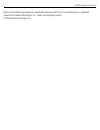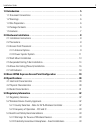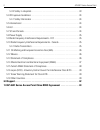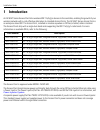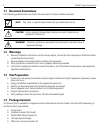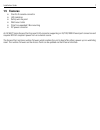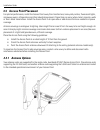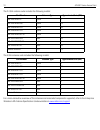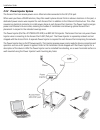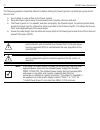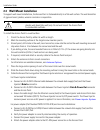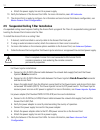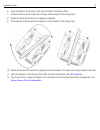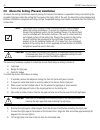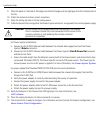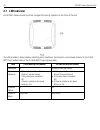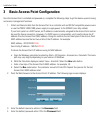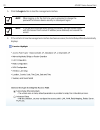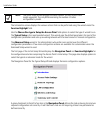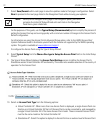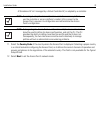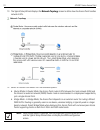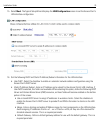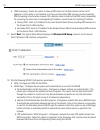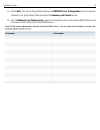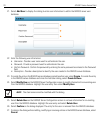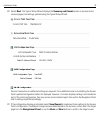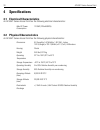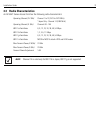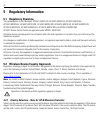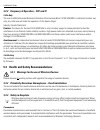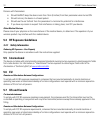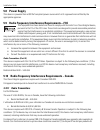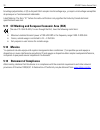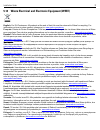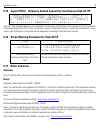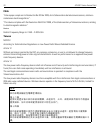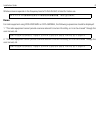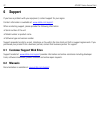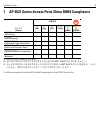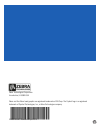- DL manuals
- Zebra
- Wireless Access Point
- AP-6521 SERIES
- Installation Manual
Zebra AP-6521 SERIES Installation Manual
Summary of AP-6521 SERIES
Page 1
Ap-6521 series access point installation guide.
Page 2
2 ap-6521 series access point zebra and the zebra head graphic are registered trademarks of zih corp. The symbol logo is a registered trademark of symbol technologies, inc., a zebra technologies company. © 2015 symbol technologies, inc..
Page 3
Installation guide 3 1.0 introduction . . . . . . . . . . . . . . . . . . . . . . . . . . . . . . . . . . . . . . . . . . . . . . . . . . . . . . 5 1.1 document conventions . . . . . . . . . . . . . . . . . . . . . . . . . . . . . . . . . . . . . . . . . . . . 6 1.2 warnings . . . . . . . . . . . . ...
Page 4
4 ap-6521 series access point 5.3.3 safety in hospitals . . . . . . . . . . . . . . . . . . . . . . . . . . . . . . . . . . . . . . . . . . . 33 5.4 rf exposure guidelines . . . . . . . . . . . . . . . . . . . . . . . . . . . . . . . . . . . . . . . . . . . 34 5.4.1 safety information . . . . . . . ...
Page 5: Introduction
Installation guide 5 1 introduction an ap-6521 series access point links wireless 802.11a/b/g/n devices to the controller, enabling the growth of your wireless network with a cost-effective alternative to standard access points. The ap-6521 series access point is an enterprise class 802.11n access p...
Page 6: 1.2 Warnings
6 ap-6521 series access point 1.1 document conventions the following graphical alerts are used in this document to indicate notable situations: 1.2 warnings • read all installation instructions and site survey reports, and verify correct equipment installation before connecting the access point. • r...
Page 7: 1.5 Features
Installation guide 7 1.5 features • one rj-45 console connector • led indicators • safety wire tie point • wall mount slots • clips for suspended t-bar mounting • dc power connector an ap-6521 series access point has one rj-45 connector supporting an 10/100/1000 ethernet port connection and requires...
Page 8: Hardware Installation
8 ap-6521 series access point 2 hardware installation 2.1 installation instructions the access point can attach to a wall, mount under a suspended t-bar or mount above a ceiling. Select a mounting option based on the physical environment of the coverage area. Do not mount the access point in a locat...
Page 9: 2.3.1 Antenna Options
Installation guide 9 2.3 access point placement for optimal performance, install the access point away from transformers, heavy-duty motors, fluorescent lights, microwave ovens, refrigerators and other industrial equipment. Signal loss can occur when metal, concrete, walls or floors block transmissi...
Page 10
10 ap-6521 series access point the 2.4 ghz antenna suite includes the following models: the 5 ghz antenna suite includes the following models: for a more exhaustive overview of the antennas and associated components supported, refer to the enterprise wireless lan antenna specification guide availabl...
Page 11
Installation guide 11 2.3.2 power injector system the access point can receive power via an ethernet cable connected to the ge1/poe port. When users purchase a wlan solution, they often need to place access points in obscure locations. In the past, a dedicated power source was required for each acce...
Page 12
12 ap-6521 series access point the following guidelines should be adhered to before cabling the power injector to an ethernet source and an access point: • do not block or cover airflow to the power injector. • keep the power injector away from excessive heat, humidity, vibration and dust. • the pow...
Page 13
Installation guide 13 2.4 wall mount installation to support wall mount installations, the access point is fastened directly to a flat wall surface. The wall should be of gypsum board, plaster, wood or concrete in composition. To install the access point to a wall surface: 1. Orient the access point...
Page 14
14 ap-6521 series access point e. Attach the power supply line cord to a power supply. 10. Verify the behavior of the access point leds. For more information, see led indicator . 11. The access point is ready to configure. For information on basic access point device configuration, see basic access ...
Page 15
Installation guide 15 6. Align the bottom of the ceiling t-bar with the back of the access point. 7. Orient the access point chassis by its length and the length of the ceiling t-bar. 8. Rotate the access point chassis 45 degrees clockwise. 9. Push the back of the access point chassis on to the bott...
Page 16
16 ap-6521 series access point 2.6 above the ceiling (plenum) installation an above the ceiling installation requires placing the access point above a suspended ceiling and installing the provided light pipe under the ceiling tile for viewing the status led of the unit. An above the ceiling deployme...
Page 17
Installation guide 17 9. Place the decal on the back of the badge and slide the badge onto the light pipe from the finished side of the tile. 10. Attach the antennas to their correct connectors. 11. Align the ceiling tile into its former ceiling space. 12. Cable the access point using either the pow...
Page 18: 2.7 Led Indicator
18 ap-6521 series access point 2.7 led indicator an ap-6521 series access point has a single led activity indicator on the front of the unit. The led provides a status display indicating error conditions, transmission, and network activity for the 5 ghz 802.11a/n (amber) radio or the 2.4 ghz 802.11b...
Page 19
Installation guide 19 3 basic access point configuration once the access point is installed and powered on, complete the following steps to get the device up and running and access management functions: 1. Attach an ethernet cable from the access point to a controller with an 802.3af compatible powe...
Page 20
20 ap-6521 series access point 5. Click the login button to load the management interface. 6. If this is the first time the management interface has been accessed, the initial setup wizard automatcally displays. Note when logging in for the first time, you’re prompted to change the password to enhan...
Page 21
Installation guide 21 the introduction screen displays the various actions that can be performed using the wizard under the function highlight field. Use the choose one type to setup the access point field options to select the type of wizard to run. The typical setup is the recommended wizard. This...
Page 22
22 ap-6521 series access point 7. Select save/commit within each page to save the updates made to that page's configuration. Select next to proceed to the next page listed in the navigation panel without saving your updates. For the purposes of this guide, use the typical setup (recommended) option ...
Page 23
Installation guide 23 a standalone ap isn't managed by a virtual controller ap, or adopted by a controller . 11. Select the country code of the country where the access point is deployed. Selecting a proper country is a critical task while configuring the access point, as it defines the correct chan...
Page 24
24 ap-6521 series access point 13. The typical setup wizard displays the network topology screen to define how the access point handles network traffic. 14. Select an access point mode from the available options. • router mode -in router mode, the access point routes traffic between the local networ...
Page 25
Installation guide 25 15. Select next . The typical setup wizard displays the lan configuration screen to set the access point's lan interface configuration. 16. Set the following dhcp and static ip address/subnet information for the lan interface: • use dhcp - select the checkbox to enable an autom...
Page 26
26 ap-6521 series access point • dns forwarding - select this option to allow a dns server to translate domain names into ip addresses. If this option is not selected, a primary and secondary dns resource must be specified. Dns forwarding is useful when a request for a domain name is made but the dn...
Page 27
Installation guide 27 19. Select next . The typical setup wizard displays the radius server configuration screen if required. Otherwise, the typical setup wizard displays the summary and commit screen. 20. Use the radius server configuration screen to configure the users for the onboard radius serve...
Page 28
28 ap-6521 series access point 21. Select add user to display the dialog to enter user information to add to the radius server user database. 22. Enter the following user information: • username - provide a user name used to authenticate the user. • password - provide a password used to authenticate...
Page 29
Installation guide 29 28. Select next . The typical setup wizard displays the summary and commit screen to summarize the screens (pages) and settings updated using the typical setup wizard. No user intervention or additional settings are required. Its an additional means of validating the access poi...
Page 30: Specifications
30 ap-6521 series access point 4 specifications 4.1 electrical characteristics an ap-6521 series access point has the following electrical characteristics: 4.2 physical characteristics an ap-6521 series access point has the following physical characteristics: max dc power consumption 12.95w (270ma@4...
Page 31
Installation guide 31 4.3 radio characteristics an ap-6521 series access point has the following radio characteristics: operating channel (2.4 ghz) channel 1 to 13 (2412 to 2472 mhz) *japan only - channel 14 (2484 mhz) operating channel (5. Ghz) channels 36 - 165 802.11a data rates 6, 9, 12, 18, 24,...
Page 32: Regulatory Information
32 ap-6521 series access point 5 regulatory information 5.1 regulatory overview this guide applies to part numbers ap-6521-60010-us, ap-6521-60020-us, ap-6521-60010-eu, ap-6521-60020-eu, ap-6521-60010-wr, ap-6521-60020-wr, ap-6521e-60010-us, ap-6521e-60020-us, ap-6521e-60010-eu, ap-6521e-60020-eu, a...
Page 33
Installation guide 33 5.2.2 frequency of operation – fcc and ic 5 ghz only the use on unii (unlicensed national information infrastructure) band 1 5150-5250 mhz is restricted to indoor use only, any other use will make the operation of this device illegal. Industry canada statement: caution: the dev...
Page 34: 5.5 International
34 ap-6521 series access point persons with pacemakers: • should always keep the device more than 15cm (6 inches) from their pacemaker when turned on. • should not carry the device in a breast pocket. • should use the ear furthest from the pacemaker to minimize the potential for interference. • if y...
Page 35: 5.8 Power Supply
Installation guide 35 5.8 power supply this device is powered from a 802.3af compliant power source which is ul approved and certified by the appropriate agencies. 5.9 radio frequency interference requirements—fcc this equipment has been tested and found to comply with the limits for a class b digit...
Page 36: 5.12 Mexico
36 ap-6521 series access point brouillage préjudiciable, et (2) ce dispositif doit accepter tout brouillage reçu, y compris un brouillage susceptible de provoquer un fonctionnement indésirable label marking: the term "ic:" before the radio certification only signifies that industry canada technical ...
Page 37
Installation guide 37 5.14 waste electrical and electronic equipment (weee) english: for eu customers: all products at the end of their life must be returned to zebra for recycling. For information on how to return product, please go to: www.Zebra.Com/weee . Français: clients de l'union européenne: ...
Page 38
38 ap-6521 series access point malti: g ħ al klijenti fl-ue: il-prodotti kollha li jkunu waslu fl-a ħħ ar tal- ħ ajja ta' l-u ż u tag ħ hom, iridu ji ġ u rritornati g ħ and zebra g ħ ar-ri ċ ikla ġġ . G ħ al aktar tag ħ rif dwar kif g ħ andek tirritorna l-prodott, jekk jog ħġ bok ż ur: www.Zebra.Com...
Page 39: 5.17 Other Countries
Installation guide 39 5.15 japan (vcci) - voluntary control council for interference class b ite this is a class b product based on the standard of the voluntary control council for interference from information technology equipment (vcci). If this is used near a radio or television receiver in a do...
Page 40: Chile
40 ap-6521 series access point chile “este equipo cumple con la resolución no 403 de 2008, de la subsecretaria de telecomunicaciones, relativa a radiaciones electromagnéticas.”. "this device complies with the resolution not 403 of 2008, of the undersecretary of telecommunications, relating to electr...
Page 41: Korea
Installation guide 41 wireless devices operate in the frequency band of 5.25-5.35 ghz, limited for indoor use. Korea for radio equipment using 2400~2483.5mhz or 5725~5825mhz, the following expressions should be displayed: 1. “this radio equipment cannot provide a service relevant to human life safet...
Page 42: Support
42 ap-6521 series access point 6 support if you have a problem with your equipment, contact support for your region. Contact information is available at: www.Zebra.Com/support . When contacting support, please provide the following information: • serial number of the unit • model number or product n...
Page 43
Installation guide 43 7 ap-6521 series access point china rohs compliance 本表格依据 sj/t 11364 的规定编制。 o: 表示该有害物质在该部件所有均质材料中的含量均在 gb/t 26572 规定的限量 要求以下。 x: 表示该有害物质至少在该部件的某一均质材料中的含量超出 gb/t 26572 规定 的限量要求。 ( 企业 可在此处,根据实际情况对上表中打 “×” 的技术原因进 行进一步说明。) this table was created to comply with china rohs requiremen...
Page 44
Zebra technologies corporation lincolnshire, il 60069 usa zebra and the zebra head graphic are registered trademarks of zih corp. The symbol logo is a registered trademark of symbol technologies, inc., a zebra technologies company. Mn001365a01 revision b april 2015.