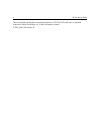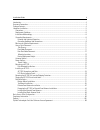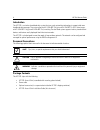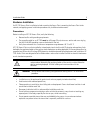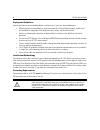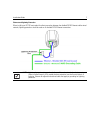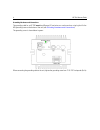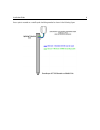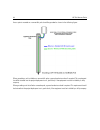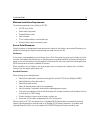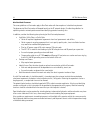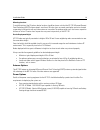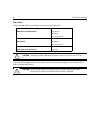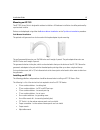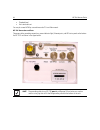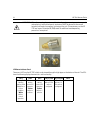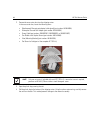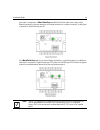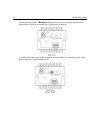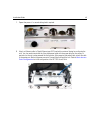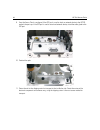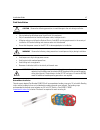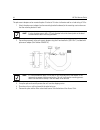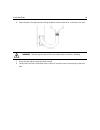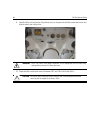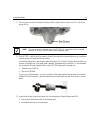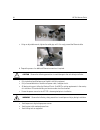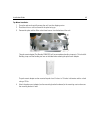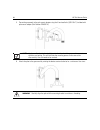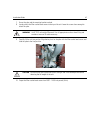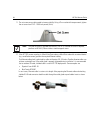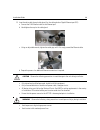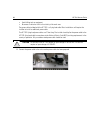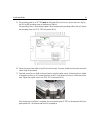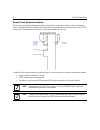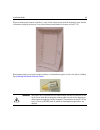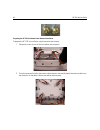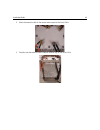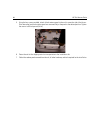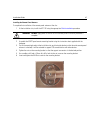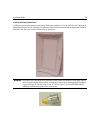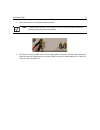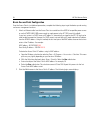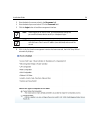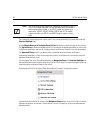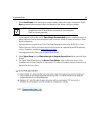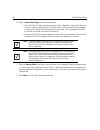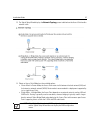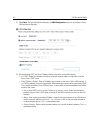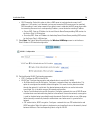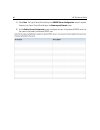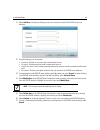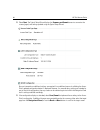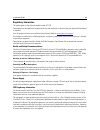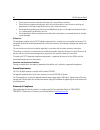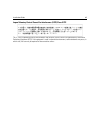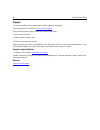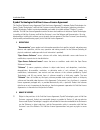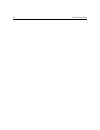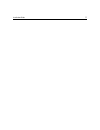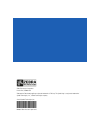- DL manuals
- Zebra
- Wireless Access Point
- AP 7181
- Installation Manual
Zebra AP 7181 Installation Manual
Summary of AP 7181
Page 1
Ap 7181 access point installation guide.
Page 2
2 ap 7181 access point zebra and the zebra head graphic are registered trademarks of zih corp. The symbol logo is a registered trademark of symbol technologies, inc., a zebra technologies company. © 2015 symbol technologies, inc..
Page 3
Installation guide 3 introduction.................................................................................................................................................................. 4 document conventions.....................................................................................
Page 4
4 ap 7181 access point introduction the ap 7181 is a wireless broadband data system that uses mesh networking technology to support wide-area broadband data coverage. the system offers both 2.4 ghz 802.11b/g/n and 5.X ghz 802.11n wi-fi client access with 2.4 ghz 802.11 b/g/nÂ...
Page 5
Installation guide 5 hardware installation an ap 7181 access point installation includes mounting the access point, connecting the access point to the network, and applying power. Installation procedures vary for different environments. Precautions before installing an ap 7181 access point, verify t...
Page 6
6 ap 7181 access point deployment guidelines observe the following recommended guidelines to help ensure a successful network deployment: • mounting height for network devices should not exceed 30 to 35 feet. Mounting height should vary to accommodate the topography of the deployment area, foliage, ...
Page 7
Installation guide 7 ethernet and lightning protection when installing an ap 7181 root node with a direct connection between the shielded cat-5e ethernet and the wired network, lightning protection should be used on all shielded cat-5e ethernet connections. Note lightning damage is not covered under...
Page 8
8 ap 7181 access point grounding hardware and connections the grounding cable for an ap 7181 must be a #8 gauge (10 mm) wire cross section and use a ring lug that fits the m5 grounding screw on the bottom of the unit (see grounding hardware and connections ). The grounding screw is shown below in gr...
Page 9
Installation guide 9 access points mounted on a metallic pole should be grounded as shown in the following figure:.
Page 10
10 ap 7181 access point access points mounted on a nonmetallic pole should be grounded as shown in the following figure: when grounding a unit installed on a non-metallic pole, a ground conductor and rod is required. This requirement should be factored into the project deployment costs, particularly...
Page 11
Installation guide 11 minimum installation requirements the minimum requirements for installing an ap 7181: • ap 7181 access point • power cable (flying leads) • standard ethernet cable • yoke (attached) • 22 mm socket and driver to remove port caps • #6 metric allen wrench to remove the yoke access...
Page 12
12 ap 7181 access point non root node placement the same guidelines as root nodes apply to non root nodes with the exception of a backhaul requirement the placement of non root nodes will depend heavily on the rf network design. Consider the guidelines for optimizing wireless network performance whe...
Page 13
Installation guide 13 mounting locations to avoid distortion of the rf pattern, device locations should be chosen such that the ap 7181 advanced element panel technology (adept) antenna panels are at least 30 inches from any nearby metal poles and not co-located or operating in conjunction with any ...
Page 14
14 ap 7181 access point power cables flying lead power cables are available based on the country of operation. If the units will be plugged directly into an electrical wall outlet, power plug adapters are available for north america, europe, and australia. Four wire ac right angle power cable (north...
Page 15
Installation guide 15 mounting an ap 7181 the ap 7181 access point is designed for outdoor installations. All hardware installations should be performed by a professional installer. Devices can be deployed using either the bottom mount installation or the top mount installation procedure. Pole mount...
Page 16
16 ap 7181 access point • standard level • anti-seize lubricant you may also need a phillips screw driver and a 2.5 mm allen wrench. Ap 7181 connections and ports the power cable, grounding connections, power indicator light, ethernet ports, and led status panel on the bottom the ap 7181 are shown i...
Page 17
Installation guide 17 the two pin dc power connector (phase-in) is shown below. All other connections, ports, and the led status panel are the same. The horizontal (hp) and vertical (vp) connectors for the antenna cables are located on the top of the ap 7181. All radome antenna panel cables are labe...
Page 18
18 ap 7181 access point led status indicator panel there are six leds on the ap 7181 which can be viewed through the light pipes on the bottom of the unit. The leds have the following display characteristics and functionality: warning! When disconnecting the antenna cables from the unit or removing ...
Page 19
Installation guide 19 removing the ap 7181 kit from the shipping carton 1. Open the shipping carton and remove the packaging material on the top of the access point. Caution never lift an ap 7181 using the radome antenna panels or other plastic parts. Always lift the unit by the yoke or metal antenn...
Page 20
20 ap 7181 access point 2. Remove the accessories box from the shipping carton. In the accessories box, locate the following items: • weatherproof ethernet port adaptor (cable gland) (part number: hkln4486a) • waterproof console port adapter (part number: hkln4485a) • power cable (part number: 30009...
Page 21
Installation guide 21 staging the ap 7181 prior to installation 1. Place the access point on a solid surface with the yoke facing up. 2. Using the 6mm allen wrench, loosen the allen head bolts to remove the yoke. 3. To gain access to the ethernet and or console ports you will need to remove the prot...
Page 22
22 ap 7181 access point 4. Using the 22 mm socket, remove the port caps for gigabit ethernet ge1 and ge2. 5. Remove the cap on the cable gland as shown below. 6. Carefully hand tighten the gland into gigabit port ge1. Once the gland is snug, use a 24 mm socket to finish tightening the gland..
Page 23
Installation guide 23 if the node is configured as a mesh point root node (mesh point root nodes have a direct wired ethernet connection to the core network or an ethernet connection to a wireless backhaul), a cable gland is required for gigabit ethernet port ge1. If the mesh point root node has an ...
Page 24
24 ap 7181 access point if the device being staged is a mesh point node (no wired connection to the core network) and no external device is going to be attached then no cable glands are required. If the mesh point node is going to have an external device attached (e.G. Surveillance camera), a cable ...
Page 25
Installation guide 25 7. Repeat the process if a second cable gland is required. 8. Attach an ethernet cable to gigabit ethernet port ge2 (used with an external laptop for configuring the unit). You also need to terminate the flying lead power cable with the proper plug (for the country of operation...
Page 26
26 ap 7181 access point 9. Once the access point is configured, if the ge2 port is used to attach an external device to the ap7181, reattach the port cap. If the ge2 port is used to attach and external device, attach the cable gland to the ge2 port. 10. Reattach the yoke. 11. Return the unit to the ...
Page 27
Installation guide 27 field installation • only trained and qualified personnel should install this equipment • only a licensed electrician should install power cable / energize circuits • all device wiring must follow the national electric code (nec) or wiring requirements in the country of install...
Page 28
28 ap 7181 access point the pole mount adapter can be mounted to poles 3 inches to 15 inches in diameter and has a load rating of 75 lbs. 1. Attach the pole mount adapter (or other mounting bracket hardware) to the mounting asset and ensure that the mounting bracket is level. 2. Secure the gooseneck...
Page 29
Installation guide 29 6. Attach the yoke to the gooseneck by rotating the device counter clockwise for a minimum of four turns. 7. Ensure the yoke and the mounting bracket are level. 8. Loosely attach the allen socket head screws to the unit. Leave the screws loose enough to attach the yoke. Warning...
Page 30
30 ap 7181 access point 9. Carefully lift the unit into position. Align the key slots for the yoke with the allen socket head screws and slide the yoke to the final position. 10. Torque the allen socket head screws to between 108.7 and 145.0 inch pounds (lbf-in). Warning! An ap 7181 access point wei...
Page 31
Installation guide 31 11. The set screw can now be inserted to increase stability. Tighten the set screw from 214.2 - 250.0 inch pounds (lbf-in). 12. If the ap 7181 is a mesh point root node or a mesh point node with an external device (e.G. Surveillance camera), perform the required ethernet cablin...
Page 32
32 ap 7181 access point c. Using an adjustable wrench, tighten the cable grip until it fits snugly around the ethernet cable. D. Repeat the process for additional ethernet connections if required. • only trained and qualified personnel should install this equipment • only a licensed electrician shou...
Page 33
Installation guide 33 • be aware of vehicular traffic in the vicinity of the work area the power cable included with the ap 7181 is a flying lead cable. Most installations require the installer to install an additional power cable. The ap 7181 flying lead power cables are 12 feet long. The installer...
Page 34
34 ap 7181 access point the grounding screw is shown below in green. When connecting the grounding cable to the unit, tighten the grounding screw from 21.9 - 29.2 inch pounds (lbf-in). 16. Secure and conceal the cables using uv resistant tie wraps. Tie wraps should be used to secure the cables along...
Page 35
Installation guide 35 top mount installation 1. Grasp the yoke and carefully remove the unit from the shipping carton. 2. Place the unit on a solid surface with the yoke facing up. 3. Remove the yoke and the allen socket head screws from the bottom of the unit. The pole mount adapter (part number rl...
Page 36
36 ap 7181 access point 5. Secure the gooseneck to the pole mount adapter using the 4 hex head bolts (3/8"x16"x1") included with pole mount adapter (part number rln6197a). 6. Attach the yoke to the gooseneck by rotating the device counter clockwise for a minimum of four turns. Note apply a small tub...
Page 37
Installation guide 37 7. Ensure the yoke and the mounting bracket are level. 8. Loosely attach the allen socket head screws to the top of the unit. Leave the screws loose enough to attach the yoke. 9. Carefully lift the unit into position. Align the key slots for the yoke with the allen socket head ...
Page 38
38 ap 7181 access point 11. The set screw can now be inserted to increase stability. Using a 21mm socket with torque wrench, tighten the set screw from 214.2 - 250.0 inch pounds (lbf-in). 12. If the ap 7181 you are mounting is a mesh point root node or a mesh point node with an external device (e.G....
Page 39
Installation guide 39 13. Insert the data cable through cable gland (i.E. The cable gland on gigabit ethernet port ge1). A. Connect the rj45 ethernet cable to the ethernet port. B. Hand tighten the cap for the cable gland. C. Using an adjustable wrench, tighten the cable grip until it fits snugly ar...
Page 40
40 ap 7181 access point • avoid falling tools or equipment • be aware of vehicular traffic in the vicinity of the work area the power cable included with the ap 7181 is a flying lead cable. Most installations will require the installer to install an additional power cable. The ap 7181 flying lead po...
Page 41
Installation guide 41 15. The grounding cable for an ap 7181 must be a #8 gauge (10 mm) wire cross section and use a ring lug that fits the m5 grounding screw on the bottom of the unit. The grounding screw is shown below in green. When connecting the grounding cable to the unit, tighten the groundin...
Page 42
42 ap 7181 access point remote panel antenna installation when choosing an optimal deployment location, it may be necessary to mount a device so one of the antenna panels may be obstructed. For example, traffic light poles can completely obscure one of the panels in the ap 7181 antenna array. The re...
Page 43
Installation guide 43 when the remote panel antenna installation is used, a blank antenna panel should be attached to cover the side of the device facing the obstruction. Using a blank antenna panel protects the interior of the ap 7181. Blank antenna panels can also be used when a device is installe...
Page 44
44 ap 7181 access point preparing the ap 7181 for remote panel antenna installation to prepare the ap 7181 for installation using the remote panel antenna: 1. Remove the screws for one of the four radome antenna panels. 2. Grasp the lower part (barrel) of the antenna cable connector and carefully de...
Page 45
Installation guide 45 3. Attach the extension cable for the remote antenna panel to the access point. 4. Carefully route the extension cable inside the antenna rings on the access point..
Page 46
46 ap 7181 access point 5. Using the four screws provided, attach a blank antenna panel to the unit to cover the side of the access point where the functional antenna panel was removed. Adjust the panel to the desired position. Tighten the screws to 60 inch pounds (lbf-in). 6. Return the unit to the...
Page 47
Installation guide 47 installing the remote panel antenna to complete the installation of the remote panel antenna at the site: 1. At the installation site, install the ap 7181 using the appropriate field installation procedure. 2. Assemble the adept panel remote mounting bracket using the instructi...
Page 48
48 ap 7181 access point 7. Using the supplied clamps, attach the remote mount antenna panel to the mounting bracket. 8. Complete the installation of the mounting bracket using the appropriate method for the installation requirements. 9. Attach the extension cable from the ap 7181 to the connectors o...
Page 49
Installation guide 49 installing the blank antenna panel in addition to remote panel antenna installations, blank antenna panels can also be used if the unit is going to be placed directly against a wall or building. The radome antenna should be removed and the blank panel should be attached to the ...
Page 50
50 ap 7181 access point to install a blank antenna panel: 1. Remove the screws for one of the four radome antenna panels. 2. Grasp the lower part (barrel) of the antenna cable connector and carefully detach the antenna cables from the connectors on the access point. Remove the radome antenna panel..
Page 51
Installation guide 51 3. Attach the terminators to the antenna cable connectors. 4. Using the four screws provided, attach a blank antenna panel to the unit to cover the side of the device where the functional antenna panel was removed. Adjust the panel to the desired position. Tighten the screws to...
Page 52
52 ap 7181 access point basic access point configuration once the access point is installed and powered on, complete the following steps to get the device up and running and access management functions: 1. Attach an ethernet cable from the access point to a controller with an 802.3af compatible powe...
Page 53
Installation guide 53 3. Enter the default username admin in the username field. 4. Enter the default password admin123 in the password field. 5. Click the login button to load the management interface. 6. If this is the first time the management interface has been accessed, the initial setup wizard...
Page 54
54 ap 7181 access point the introduction screen displays the various actions that can be performed using the wizard under the function highlight field. Use the choose one type to setup the access point field options to select the type of wizard to run. The typical setup is the recommended wizard. Th...
Page 55
Installation guide 55 7. Select save/commit within each page to save the updates made to that page's configuration. Select next to proceed to the next page listed in the navigation panel without saving your updates. For the purposes of this guide, use the typical setup (recommended) option to simpli...
Page 56
56 ap 7181 access point 10. Select an access point type from the following options: • virtual controller ap - when more than one access point is deployed, a single access point can function as a virtual controller ap. Up to 24 access points can be connected to, and managed by, a single virtual contr...
Page 57
Installation guide 57 13. The typical setup wizard displays the network topology screen to define how the access point handles network traffic. 14. Select an access point mode from the available options. • router mode -in router mode, the access point routes traffic between the local network (lan) a...
Page 58
58 ap 7181 access point 15. Select next . The typical setup wizard displays the lan configuration screen to set the access point's lan interface configuration. 16. Set the following dhcp and static ip address/subnet information for the lan interface: • use dhcp - select the checkbox to enable an aut...
Page 59
Installation guide 59 • dns forwarding - select this option to allow a dns server to translate domain names into ip addresses. If this option is not selected, a primary and secondary dns resource must be specified. Dns forwarding is useful when a request for a domain name is made but the dns server,...
Page 60
60 ap 7181 access point 19. Select next . The typical setup wizard displays the radius server configuration screen if required. Otherwise, the typical setup wizard displays the summary and commit screen. 20. Use the radius server configuration screen to configure the users for the onboard radius ser...
Page 61
Installation guide 61 21. Select add user to display the dialog to enter user information to add to the radius server user database. 22. Enter the following user information: • username - provide a user name used to authenticate the user. • password - provide a password used to authenticate the user...
Page 62
62 ap 7181 access point 28. Select next . The typical setup wizard displays the summary and commit screen to summarize the screens (pages) and settings updated using the typical setup wizard. No user intervention or additional settings are required. Its an additional means of validating the access p...
Page 63
Installation guide 63 regulatory information this guide applies to the following model number: ap 7181 zebra devices are designed to be compliant with rules and regulations in locations they are sold and will be labeled as required. Local language translations are available at the following website:...
Page 64
64 ap 7181 access point • do not touch or move the antenna(s) while the unit is transmitting or receiving. • do not hold any component containing a radio such that the antenna is very close to or touching any exposed parts of the body, especially the face or eyes, while transmitting. • do not operat...
Page 65
Installation guide 65 japan voluntary control council for interference (vcci) class b ite this is a class b product based on the standard of the voluntary control council for interference by information technology equipment (vcci). If this equipment is used in a domestic environment, radio interfere...
Page 66
66 ap 7181 access point waste electrical and electronic weee english: for eu customers: all products at the end of their life must be returned to zebra for recycling. For information on how to return product, please go to: www.Zebra.Com/weee . Français: clients de l'union européenne: tous les produi...
Page 67
Installation guide 67 malti: g ħ al klijenti fl-ue: il-prodotti kollha li jkunu waslu fl-a ħħ ar tal- ħ ajja ta' l-u ż u tag ħ hom, iridu ji ġ u rritornati g ħ and zebra g ħ ar-ri ċ ikla ġġ . G ħ al aktar tag ħ rif dwar kif g ħ andek tirritorna l-prodott, jekk jog ħġ bok ż ur: www.Zebra.Com/weee . R...
Page 68
68 ap 7181 access point support iif you have a problem with your equipment, contact support for your region. Contact information is available at: www.Zebra.Com/support when contacting support, please provide the following information: • serial number of the unit • model number or product name • soft...
Page 69
Installation guide 69 symbol technologies end-user software license agreement this end-user software license agreement ("end-user license agreement") is between symbol technologies inc. (herein "symbol technologies") and end-user customer to whom symbol technologies' proprietary software or symbol t...
Page 70
70 ap 7181 access point 2.2 if the software licensed under this end-user license agreement contains or is derived from open source software, the terms and conditions governing the use of such open source software are in the open source software licenses of the copyright owner and not this end-user l...
Page 71
Installation guide 71 operated. End-user customer may make as many copies of the documentation as it may reasonably require for the internal use of the software. 3.3 unless otherwise authorized by symbol technologies in writing, end-user customer will not, and will not enable or allow any third part...
Page 72
72 ap 7181 access point 6. Confidentiality 6.1 end-user customer acknowledges that the software contains valuable proprietary information and trade secrets and that unauthorized dissemination, distribution, modification, reverse engineering, disassembly or other improper use of the software will res...
Page 73
Installation guide 73 be disclaimed by law, even if advised of the possibility of such damages. The limitations in this paragraph will apply notwithstanding any failure of essential purpose of any limited remedy. 9. Term and termination 9.1 any use of the software, including but not limited to use o...
Page 74
74 ap 7181 access point consistent with the rights provided to the end-user customer under the provisions of the far and dfars mentioned above, as applicable to the particular procuring agency and procurement transaction. 11. General 11.1 copyright notices. The existence of a copyright notice on the...
Page 75
Installation guide 75 11.8 governing law. This end-user license agreement is governed by the laws of the the state of delaware in the united states to the extent that they apply and otherwise by the internal substantive laws of the country to which the software is shipped if end-user customer is a s...
Page 76
76 ap 7181 access point.
Page 77
Installation guide 77.
Page 78
Zebra technologies corporation. Lincolnshire, il 60069 usa zebra and the zebra head graphic are registered trademarks of zih corp. The symbol logo is a registered trademark of symbol technologies, inc., a zebra technologies company. © 2015 symbol technologies, inc. Mn001375a01 revision b april 2015.