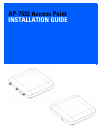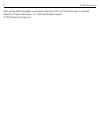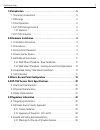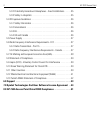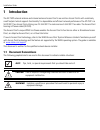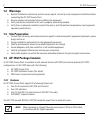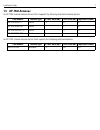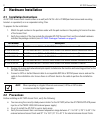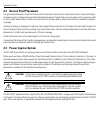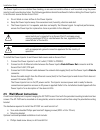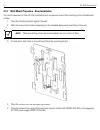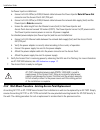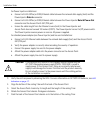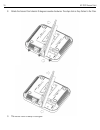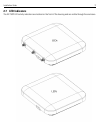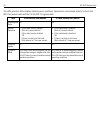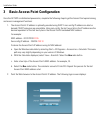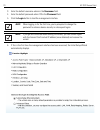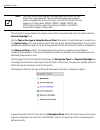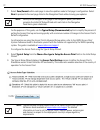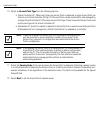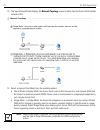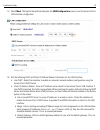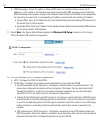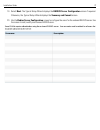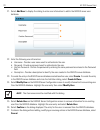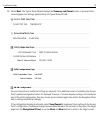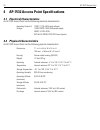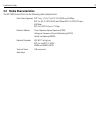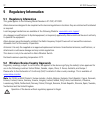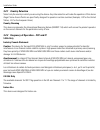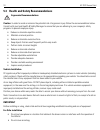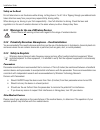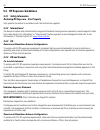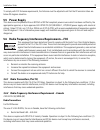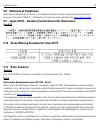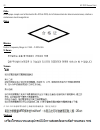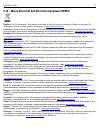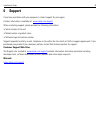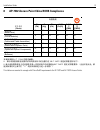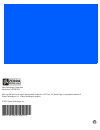Summary of AP-7522
Page 1
Ap-7532 access point installation guide.
Page 2
2 ap-7532 access point zebra and the zebra head graphic are registered trademarks of zih corp. The symbol logo is a registered trademark of symbol technologies, inc., a zebra technologies company. © 2015 symbol technologies, inc..
Page 3
Installation guide 3 1.0 introduction . . . . . . . . . . . . . . . . . . . . . . . . . . . . . . . . . . . . . . . . . . . . . . . 5 1.1 document conventions . . . . . . . . . . . . . . . . . . . . . . . . . . . . . . . . . . . . . 5 1.2 warnings . . . . . . . . . . . . . . . . . . . . . . . . . . ...
Page 4
4 ap-7532 access point 5.3.2 potentially hazardous atmospheres - fixed installations . . . . . . 35 5.3.3 safety in hospitals . . . . . . . . . . . . . . . . . . . . . . . . . . . . . . . . . . . 35 5.4 rf exposure guidelines . . . . . . . . . . . . . . . . . . . . . . . . . . . . . . . . . . . . 36...
Page 5: Introduction
Installation guide 5 1 introduction the ap-7532 external antenna and internal antenna access point’s are mid-tier access point’s with a relatively small footprint which supports functionality for dependable and efficient network performance.The ap-7532 is a 3x3:3 802.11ac access point utilizing one ...
Page 6: 1.2 Warnings
6 ap-7532 access point 1.2 warnings • read all installation instructions and site survey reports, and verify correct equipment installation before connecting the ap-7532 access point. • remove jewelry and watches before installing this equipment. • verify any device connected to this unit is properl...
Page 7: 1.5 Ap-7532 Antennas
Installation guide 7 1.5 ap-7532 antennas an ap-7532 external antenna access point supports the following dual band antenna options: an ap-7532 internal antenna access point supports the following dual band antenna: part number antenna type 2.4 ghz gain (dbi) 5 ghz gain (dbi) impedance (ohms) ml-245...
Page 8: Hardware Installation
8 ap-7532 access point 2 hardware installation 2.1 installation instructions an ap-7532 access point mounts either on a wall (with m 3.5 x 0.6 x 23 mm pan head screws and mounting bracket- or equivalent) or on a suspended ceiling t-bar. To prepare for the installation: 1. Match the part number on th...
Page 9
Installation guide 9 2.3 access point placement for optimal performance, install the access point away from transformers, heavy-duty motors, fluorescent lights, microwave ovens, refrigerators and other industrial equipment. Signal loss can occur when metal, concrete, walls or floors block transmissi...
Page 10
10 ap-7532 access point the access point power supply (part no. Pwrs-14000-54r) is not included with the access point and is orderable separately as an accessory. If the access point is provided both poe power and pwrs-14000-54r power concurrently, the access point will source power from the pwrs-14...
Page 11
Installation guide 11 the power injector can be installed free standing, on an even horizontal surface or wall mounted using the power injector’s wall mounting key holes. The following guidelines should be adhered to before cabling the power injector to an ethernet source and an access point: • do n...
Page 12
12 ap-7532 access point 2.5.1 wall mount procedure - new installation this section describes a new ap-7532 installation with no previous access point existing on the intended wall surface. 1. Place the mounting bracket against the wall. 2. Mark the screw hole locations depending on the intended depl...
Page 13
Installation guide 13 for power injector installations: a. Connect a rj-45 cat5e (or cat6) ethernet cable between the power injector data & power out connector and the access point’s ge1/poe port. B. Connect a rj-45 cat5e (or cat6) ethernet cable between the network data supply (host) and the power ...
Page 14
14 ap-7532 access point 2.6 suspended ceiling t-bar mount instructions ceiling mount requires holding the ap-7532 up against a t-bar of a suspended ceiling grid and twisting the unit on to the t-bar. If deploying the ap-7532 on a sculpted ceiling t-bar, the access point mounting kit (part no. Kt-135...
Page 15
Installation guide 15 for power injector installations: a. Connect a rj-45 cat5e (or cat6) ethernet cable between the network data supply (host) and the power injector data in connector. B. Connect a rj-45 cat5e (or cat6) ethernet cable between the power injector data & power out connector and the a...
Page 16
16 ap-7532 access point 8. Rotate the access point chassis 45 degrees counter-clockwise. The clips click as they fasten to the t-bar. 9. The access point is ready to configure..
Page 17: 2.7 Led Indicators
Installation guide 17 2.7 led indicators the ap-7532 led activity indicators are located on the front of the housing and are visible through the enclosure..
Page 18
18 ap-7532 access point the leds provide a status display indicating error conditions, transmission, and network activity for the 5 ghz 802.11ac (amber) radio and the 2.4 ghz 802.11n (green) radio. Task 5 ghz activity led (amber) 2.4 ghz activity led (green) unconfigured radio on on normal operation...
Page 19
Installation guide 19 3 basic access point configuration once the ap-7532 is installed and powered on, complete the following steps to get the access point up and running and access management functions: 1. The access point’s ip address is optimally provided using dhcp. A zero config ip address can ...
Page 20
20 ap-7532 access point 3. Enter the default username admin in the username field. 4. Enter the default password admin123 in the password field. 5. Click the login button to load the management interface. 6. If this is the first time the management interface has been accessed, the initial setup wiza...
Page 21
Installation guide 21 the introduction screen displays the various actions that can be performed using the wizard under the function highlight field. Use the choose one type to setup the access point field options to select the type of wizard to run. The typical setup is the recommended wizard. This...
Page 22
22 ap-7532 access point 7. Select save/commit within each page to save the updates made to that page's configuration. Select next to proceed to the next page listed in the navigation panel without saving your updates. For the purposes of this guide, use the typical setup (recommended) option to simp...
Page 23
Installation guide 23 10. Select an access point type from the following options: • virtual controller ap - when more than one access point is deployed, a single access point can function as a virtual controller ap. Up to 24 access points can be connected to, and managed by, a single virtual control...
Page 24
24 ap-7532 access point 13. The typical setup wizard displays the network topology screen to define how the access point handles network traffic. 14. Select an access point mode from the available options. • router mode -in router mode, the access point routes traffic between the local network (lan)...
Page 25
Installation guide 25 15. Select next . The typical setup wizard displays the lan configuration screen to set the access point's lan interface configuration. 16. Set the following dhcp and static ip address/subnet information for the lan interface: • use dhcp - select the checkbox to enable an autom...
Page 26
26 ap-7532 access point • dns forwarding - select this option to allow a dns server to translate domain names into ip addresses. If this option is not selected, a primary and secondary dns resource must be specified. Dns forwarding is useful when a request for a domain name is made but the dns serve...
Page 27
Installation guide 27 19. Select next . The typical setup wizard displays the radius server configuration screen if required. Otherwise, the typical setup wizard displays the summary and commit screen. 20. Use the radius server configuration screen to configure the users for the onboard radius serve...
Page 28
28 ap-7532 access point 21. Select add user to display the dialog to enter user information to add to the radius server user database. 22. Enter the following user information: • username - provide a user name used to authenticate the user. • password - provide a password used to authenticate the us...
Page 29
Installation guide 29 28. Select next . The typical setup wizard displays the summary and commit screen to summarize the screens (pages) and settings updated using the typical setup wizard. No user intervention or additional settings are required. Its an additional means of validating the access poi...
Page 30
30 ap-7532 access point 4 ap-7532 access point specifications 4.1 electrical characteristics an ap-7532 access point has the following electrical characteristics: 4.2 physical characteristics an ap-7532 access point has the following physical characteristics: operating current & voltage 12vdc, 1.25a...
Page 31
Installation guide 31 4.3 radio characteristics the ap-7532 access point has the following radio characteristics: data rates supported 802.11b/g: 1,2,5.5,11,6,9,12,18,24,36,48 and 54 mbps 802.11a: 6,9,12,18,24,36,48, and 54 mbps 802.11n: mcs 0-23 up to 450 mbps 802.11ac: mcs 0-9 up to 1.3 gbps wirel...
Page 32: Regulatory Information
32 ap-7532 access point 5 regulatory information 5.1 regulatory information this guide applies to the following model numbers: ap-7532, ap-7532i. Zebra devices are designed to be compliant with rules and regulations in locations they are sold and will be labeled as required. Local language translati...
Page 33: 5.2.1 Country Selection
Installation guide 33 5.2.1 country selection select only the country in which you are using the device. Any other selection will make the operation of this device illegal. Some access points are specifically designed to operate in certain countries (example; -us for the united states, -eu for the e...
Page 34
34 ap-7532 access point 5.3 health and safety recommendations ergonomic recommendations caution : in order to avoid or minimize the potential risk of ergonomic injury follow the recommendations below. Consult with your local health & safety manager to ensure that you are adhering to your company's s...
Page 35
Installation guide 35 safety on the road do not take notes or use the device while driving. Jotting down a "to do" list or flipping through your address book takes attention away from your primary responsibility, driving safely. When driving a car, driving is your first responsibility - give full at...
Page 36: 5.4.2 International
36 ap-7532 access point 5.4 rf exposure guidelines 5.4.1 safety information reducing rf exposure - use properly only operate the device in accordance with the instructions supplied. 5.4.2 international the device complies with internationally recognized standards covering human exposure to electroma...
Page 37: 5.5 Power Supply
Installation guide 37 to comply with fcc antenna requirements, the antenna must be adjusted such that the rf emission lobes are below 30 degrees elevation. 5.5 power supply this device must be powered from a 802.3af or 802.3at compliant power source which has been certified by the appropriate agenci...
Page 38
38 ap-7532 access point le présent appareil est conforme aux cnr d'industrie canada applicables aux appareils radio exempts de licence. L'exploitation est autorisée aux deux conditions suivantes : (1) l'appareil ne doit pas produire de brouillage, et (2) l'utilisateur de l'appareil doit accepter tou...
Page 39: 5.11 Other Countries
Installation guide 39 5.8 statement of compliance zebra hereby, declares that this device is in compliance with the essential requirements and other relevant provisions of directive 1999/5/ec. A declaration of conformity may be obtained from www.Zebra.Com/doc. 5.9 japan (vcci) - voluntary control co...
Page 40
40 ap-7532 access point chile este equipo cumple con la resolución no 403 de 2008, de la subsecretaria de telecomunicaciones, relativa a radiaciones electromagnéticas. China mexico restrict frequency range to: 2.450 – 2.4835 ghz. S. Korea taiwan 在 5.25-5.35 秭赫頻帶內操作之無線資訊傳輸設備,限於室內使用 thailand.
Page 41
Installation guide 41 5.12 waste electrical and electronic equipment (weee) english: for eu customers: all products at the end of their life must be returned to zebra for recycling. For information on how to return product, please go to: www.Zebra.Com/weee . Français: clients de l'union européenne: ...
Page 42
42 ap-7532 access point malti: g ħ al klijenti fl-ue: il-prodotti kollha li jkunu waslu fl-a ħħ ar tal- ħ ajja ta' l-u ż u tag ħ hom, iridu ji ġ u rritornati g ħ and zebra g ħ ar-ri ċ ikla ġġ . G ħ al aktar tag ħ rif dwar kif g ħ andek tirritorna l-prodott, jekk jog ħġ bok ż ur: www.Zebra.Com/weee ....
Page 43: Support
Installation guide 43 6 support if you have a problem with your equipment, contact support for your region. Contact information is available at: www.Zebra.Com/support when contacting support, please provide the following information: • serial number of the unit • model number or product name • softw...
Page 44
44 ap-7532 access point 7 symbol technologies end-user software license agreement this end-user software license agreement ("end-user license agreement") is between symbol technologies inc. (herein "symbol technologies") and end-user customer to whom symbol technologies' proprietary software or symb...
Page 45
Installation guide 45 2.2 if the software licensed under this end-user license agreement contains or is derived from open source software, the terms and conditions governing the use of such open source software are in the open source software licenses of the copyright owner and not this end-user lic...
Page 46
46 ap-7532 access point operated. End-user customer may make as many copies of the documentation as it may reasonably require for the internal use of the software. 3.3 unless otherwise authorized by symbol technologies in writing, end-user customer will not, and will not enable or allow any third pa...
Page 47
Installation guide 47 6. Confidentiality 6.1 end-user customer acknowledges that the software contains valuable proprietary information and trade secrets and that unauthorized dissemination, distribution, modification, reverse engineering, disassembly or other improper use of the software will resul...
Page 48
48 ap-7532 access point be disclaimed by law, even if advised of the possibility of such damages. The limitations in this paragraph will apply notwithstanding any failure of essential purpose of any limited remedy. 9. Term and termination 9.1 any use of the software, including but not limited to use...
Page 49
Installation guide 49 consistent with the rights provided to the end-user customer under the provisions of the far and dfars mentioned above, as applicable to the particular procuring agency and procurement transaction. 11. General 11.1 copyright notices. The existence of a copyright notice on the s...
Page 50
50 ap-7532 access point 11.8 governing law. This end-user license agreement is governed by the laws of the the state of delaware in the united states to the extent that they apply and otherwise by the internal substantive laws of the country to which the software is shipped if end-user customer is a...
Page 51
Installation guide 51 8 ap-7532 access point china rohs compliance 本表格依据 sj/t 11364 的规定编制。 o: 表示该有害物质在该部件所有均质材料中的含量均在 gb/t 26572 规定的限量 要求以下。 x:表示该有害物质至少在该部件的某一均质材料中的含量超出gb/t 26572 规定 的限量要求。(企业可在此处,根 据实际情况对上表中打“×”的技术原因进 行进一步说明。) this table was created to comply with china rohs requirements for ap-753...
Page 52
Zebra technologies corporation lincolnshire, il 60069 usa zebra and the zebra head graphic are registered trademarks of zih corp. The symbol logo is a registered trademark of symbol technologies, inc., a zebra technologies company. © 2015 symbol technologies, inc. Mn001378a01 revision b april 2015.