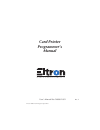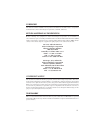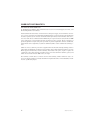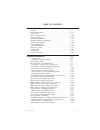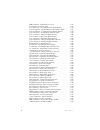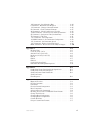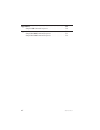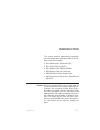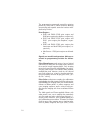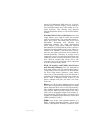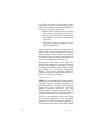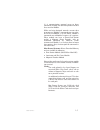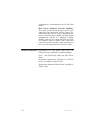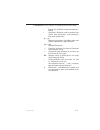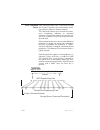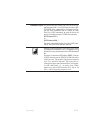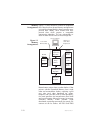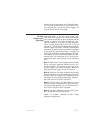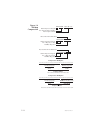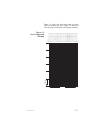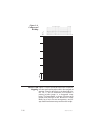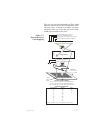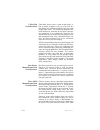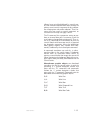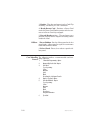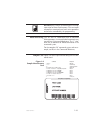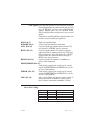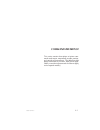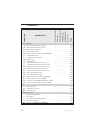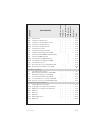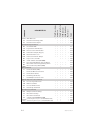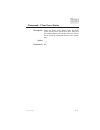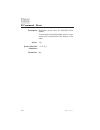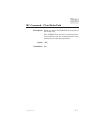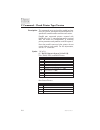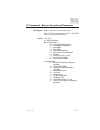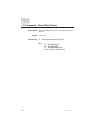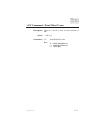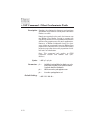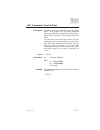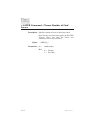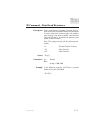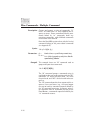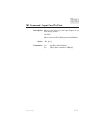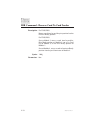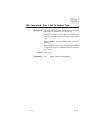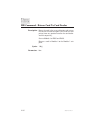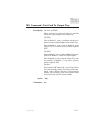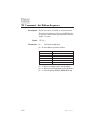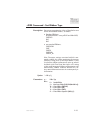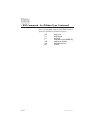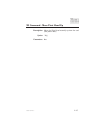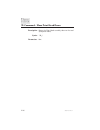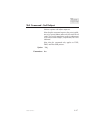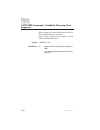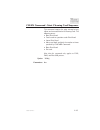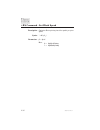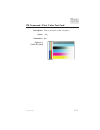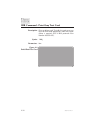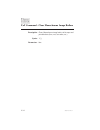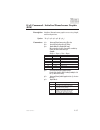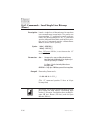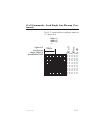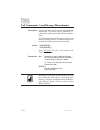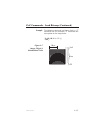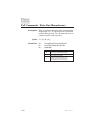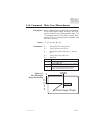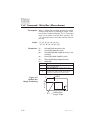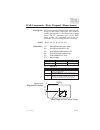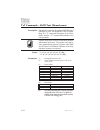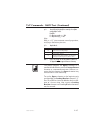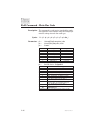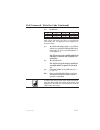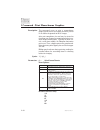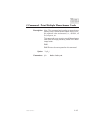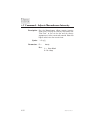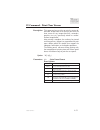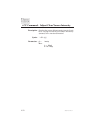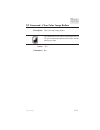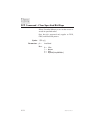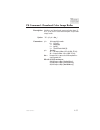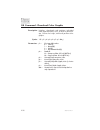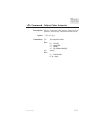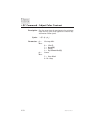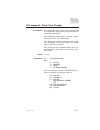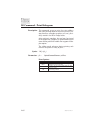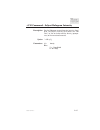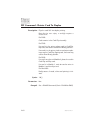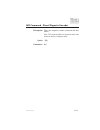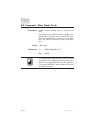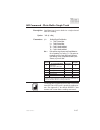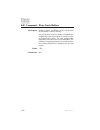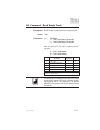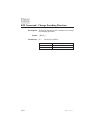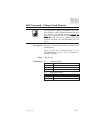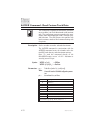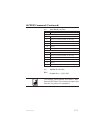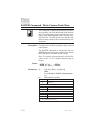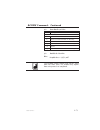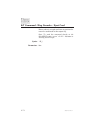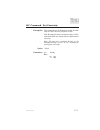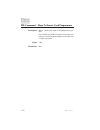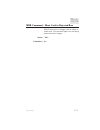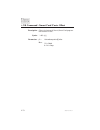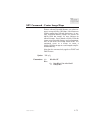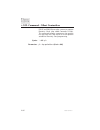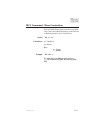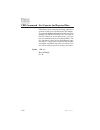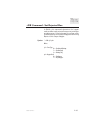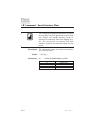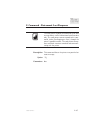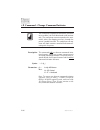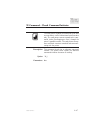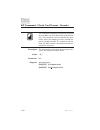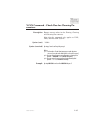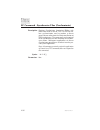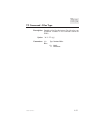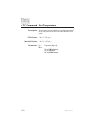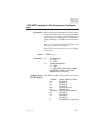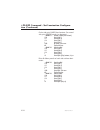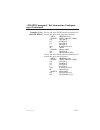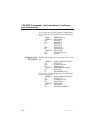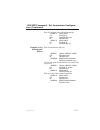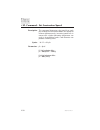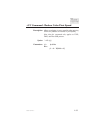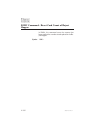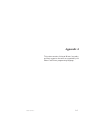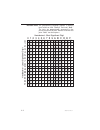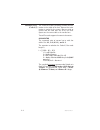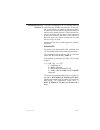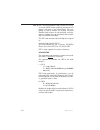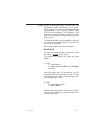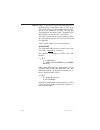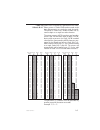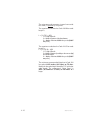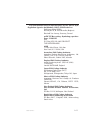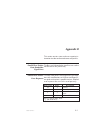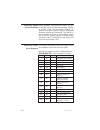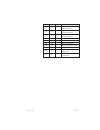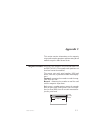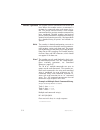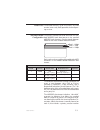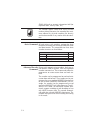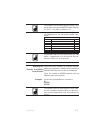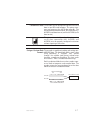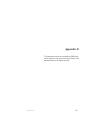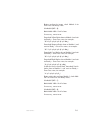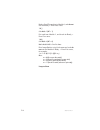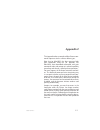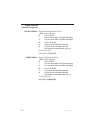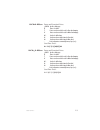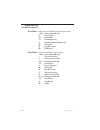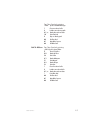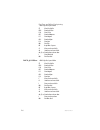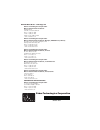- DL manuals
- Zebra
- Printer
- Eltron P300
- Programmer's Manual
Zebra Eltron P300 Programmer's Manual - Introduction
INTRODUCTION
This manual describes programming commands
that control operations and specify data for the fol-
lowing card printer models:
·
P3xx Monochrome (P300 and P310
·
P3xx Color (P300 and P310)
·
P4xx Duplex Color (P400 and P420)
·
P500 Duplex Color with Laminator
·
P600 Dual Print Station Duplex Color
·
Max Secure Series Card Systems (Max3000 and
Max3300)
Features
All of the covered models can print bar-codes in
several formats and have resident scalable font de-
scriptions. Also, except for the Max Secure Series,
all models can include a Smart-Card Docking Sta-
tion. P310 and P420s can have a Proximity Card
docking Station. All models are offered with or with-
out a Magnetic Stripe Encoder. A Serial host inter-
face is an option on the P3xx and P4xx series,
where an associated RS-232C setup Command ex-
ists. Max Secure Systems all have parallel host
ports.
980081-001 Rev. F
1-1
Summary of Eltron P300
Page 1
User’s manual no. 980081-001 rev. F ©1999 zebra technologies corporation. Card printer programmer’s manual c p p a r d r i n t e r r o d u c t s.
Page 3
Foreword this manual contains installation and operation information for the eltron series card printers manufactured by zebra technologies corporation, camarillo, california. Return materials authorization before returning any equipment to zebra technologies corporation for in-warranty or out-of-wa...
Page 4
Warranty information we need to hear from you! To establish your warranty period and provide access to technical support, send us your product registration card today! Zebra warrants the mechanism, control electronics and power supply, under normal use and ser- vice, to be free from defects in mater...
Page 5
980081-001 rev. F v table of contents introduction . . . . . . . . . . . . . . . . . . . . . . 1-1 features . . . . . . . . . . . . . . . . . . . . . . . . . . . . 1-1 related publications:. . . . . . . . . . . . . . . . . . . . . . 1-8 conventions . . . . . . . . . . . . . . . . . . . . . . . . . ....
Page 6
Vi 980081-001 rev. F imb command - print black test card . . . . . . . . . . . . . 2-32 a command - print test card . . . . . . . . . . . . . . . . . . 2-33 f/vf command - clear monochrome image buffers . . . . . . . 2-34 g/vg command - initialize monochrome graphic (b/w) . . . . 2-35 o/vo commands ...
Page 7
980081-001 rev. F vii +b command - serial interface rate . . . . . . . . . . . . . 2-84 e command - retransmit last response . . . . . . . . . . . 2-85 +x command - change command initiator . . . . . . . . . 2-86 !X command - check command initiator . . . . . . . . . . . 2-87 &p command - check card...
Page 8
Viii 980081-001 rev. F appendix d . . . . . . . . . . . . . . . . . . . . . . . . . D-1 sample p600 command sequence . . . . . . . . . . . . . . D-2 appendix e . . . . . . . . . . . . . . . . . . . . . . . . . E-1 sample max3000 command sequences. . . . . . . . . . . . E-2 sample max3300 command seq...
Page 9: Introduction
Introduction this manual describes programming commands that control operations and specify data for the fol- lowing card printer models: · p3xx monochrome (p300 and p310 · p3xx color (p300 and p310) · p4xx duplex color (p400 and p420) · p500 duplex color with laminator · p600 dual print station dup...
Page 10
The programming commands control the printing process by color and by ribbon material, allowing overprinting and separate control of various multi- ple-overlay finishes. Print engines: · p300 and p400—p300 print engine and p300 print engine plus duplexer, respectively · p310 and p420—p310 print engi...
Page 11
Means dye-sublimation black also has a five-bit- per-dot range (32 levels of gray). If the need for a resin-panel-generated gray scale should ever be- come necessary, host software must generate multiple-dot pixel matrixes as with the p3xx mono- chrome. Standard p3xx color card printers have two ima...
Page 12
Ever, p500s also have a card laminator station. Laminators serve as heat-transfer devices for mate- rial or panels contained on laminator ribbons. A variety of these kinds of ribbons exist: · ribbons with die-cut panels can carry die-cut panel sizes that substantially cover the card · die cuts with ...
Page 13
2). A communication protocol serves to direct commands through the common parallel interface lines to either module. While not being designed around a master-slave arrangement, module 2 commands can neverthe- less be sent to module 1. As with p500s, module 2 commands sent to module 1 require a # 1 ...
Page 14
Ribbons five imaging ribbons are offered: a ymc rib- bon for die sublimation only printing, a ymckr ribbon for those that need kr (black resin) imaging on one surface only, and a ymckr_kr ribbon for those that need kr im- ages to appear on two surfaces. Mono- chrome ribbons kso and kro can also be u...
Page 15
Card. None of these operations require issuance of additional commands. The following describes a typical max secure system operation: a clear card feeds first. This card receives color im- aging associated with the ymc ribbon panels, and if desired, also from a kr panel. After imaging, the clear ca...
Page 16
Side produces a mirrored picture of the clear card image. Max secure magnetic encoder modules, when part of max secure systems, receive card composites after lamination and die cutting. En- coder commands for this printer duplicate those used by the other printer models. For max secure configuration...
Page 17
Conventions in this manual, the following conventions apply: escape key (indicates command characters follow) space key (delimiter used to separate com- mands from parameters and parameters from other parameters) p 1 ~ p n required parameters that follow some com- mands, separated by space delimiter...
Page 18
Basic command syntax each command begins with a command initiator (the “escape” character). For some models, direct- ing characters follow the escape character. The command initiator serves to mark the charac- ter(s) immediately following as command characters. Command characters vary between one an...
Page 19
Command editor any ascii based text editor can serve to create sim- ple command files. In the dos environment, ms- dos edit offers a good choice. To execute the file, use the print command from the editor, or from dos, the copy command, to send the file to the printer. Examples using the copy comman...
Page 20
Memory arrangements figure 1-1 shows elements involved in image data flow. Note that three image memory configurations exist and that image memory always contains com- pressed data. Ideally, hosts should send com- pressed data, which requires a compatible compression algorithm. This can substantiall...
Page 21
Printers have the equivalent of an extended mem- ory. For max secure systems, which have no var- nish requirements, the varnish buffer supplies the bit map for the white card image. Bit-map compression algorithm characteristically, a bit-map compression algo- rithm flags data segments as either repe...
Page 22
1-14 980081-001 rev. F 1xxx xxxx xxxx xxxx data compression flag set no. Of repeats (1~127) data byte repeated dye sub. Panel 1-dot data field 1xxx xxxx xxxx xxxx data compression flag set no. Of repeats (1~127) data byte repeated mono. Panel 8-dot data field 0xxx xxxx data compression flag off no. ...
Page 23
Figure 1-3 shows how a bit-map relates to associ- ated non-compressed data. Figure 1-4 shows the same bit-map in association with compressed data . 980081-001 rev. F 1-15 1 b 5a 0d 00 00 00 00 00 00 00 00 00 00 00 00 00 00 00 00 00 00 00 00 00 00 00 00 00 03 f0 00 00 00 00 0f fc 00 00 00 00 1f fe 00...
Page 24
Data-to card mapping figure 1-5 shows a card consistent with the orienta- tion of a card traveling right to left in the card path of a printer. From this perspective, the data field of the ps, gs, z, and vz commands first becomes a memory-resident image in a designated image buffer. The image buffer...
Page 25: Print Direction
This suits the front-to-back loading of print head registers and the right-to-left card movement dur- ing print cycles. As noted in the figure, an object mirrored in both axis in the data sent to the buffer would print normally on the card. 980081-001 rev. F 1-17 ps p1 p2 data..........................
Page 26
Color data considerations color data always enters a color image buffer, ei- ther as yellow, magenta, cyan, or in the case of a kso ribbon, dye sublimation black. If only one color image buffer exists, the command designates the buffer differently according to the buffer specifica- tion parameter in...
Page 27
Ribbons have resin black followed by varnish pan- els, both limited to monochrome data. Second, the primary use of varnish is to protect the dye sublima- tion imaging from ultraviolet radiation. Third, be- cause resin may need no varnish protection, an inverted-resin bit-map can apply varnish. The i...
Page 28
Rotational parameters (clockwise) exist for the fol- lowing: d/vd 0, 90, or 180° center of rotation lower-left t/vt 90° increments (0~270) center of rotation lower-left or object center b/vb 90° increments (0~270) center of rotation lower-left or object center monochrome bit-maps require entry of tw...
Page 29
A command error condition occurs when image data extends beyond the addressable range of the image buffer. The bar code and text fields must re- main within the addressable area of the image buffer. Each one of the bar codes, described in the command b and appendix a, have a formula to determine a b...
Page 30
3. Duplex - flips the card over using the card-flip assembly, initiated by the ‘mf’ command. 4. Ready smart card - positions a smart card under the smart card docking station with the con- tacts of a smart card chip engaged. 5. Encode ready position - the card moves to a position just prior to the m...
Page 31
Do not print, veneer, or laminate over the mag- netic stripe or smart card contacts. This can impair subsequent associated read and write operations and must be controlled by the programming. Batch processing the “m” and “m” commands serve as command linking operators. A string of linked commands ma...
Page 32
Port signals p3xx and p4xx printers have an optional serial port. Serial equipped printers communicate with the host over an rs-232c interface using ack/nak flow control. Parallel ports are the standard. P500, p600, and max secure card printers have no serial option. Card printers with parallel port...
Page 33: Command Reference
Command reference this section contains descriptions of printer com- mands used to print, magnetically encode, position, and control card movements. The following table groups commands by function. Note printer appli- cability to avoid using commands that do not apply to the targeted model(s). 98008...
Page 34
Command list command description p3xx monochrome p3xx/color p4xx duplex color p500 laminate p600 dual print max secure page setup commands +o offset start print position (x-axis) • • • • • • 2-10 +oy offset start print position (y-axis) • • • • • • 2-11 +olp offset overlaminate patch • 2-12 +ec prin...
Page 35
Command description p3xx monochrome p3xx/color p4xx duplex color p500 laminate p600 dual print max secure page &r reset encoder • • • • • • 2-63 &w change encoding direction • • • • • • 2-68 &d change encoder track write density • • • • • • 2-69 &cder custom encoder read density • • • • • • 2-70 &cd...
Page 36
Command description p3xx monochrome p3xx/color p4xx duplex color p500 laminate p600 dual print max secure page b/vb write bar code • • • • • • 2-39 ps download color image data • • • • • 2-55 gs download color graphic • • • • • 2-56 card positioning commands mc clear media path • • • • • 2-7 mi inpu...
Page 37
. Command - clear error status description clears the paper error (paper fault) and error (fault) printer return signal status lines. Note that this command does not execute when sent via the driver. Send the command directly to the printer port. Syntax .↵ parameters none 980081-001 rev. F 2-5 • • ...
Page 38
R command - reset description reinitializes printer—also the max3000 printer module. To reset another max3000 module, direct the com- mand to the laminator/die cutter station, or en- coder. Syntax r ↵ syntax (max3000 laminator) #11 r↵ parameters none 2-6 980081-001 rev. F • p3xx m • • • • • p3xx ...
Page 39
Mc command - clear media path description sends any card in the media path of the printer to the output tray. Note: a ribbon error can leave a card in the printer. If issued at power-on, this command assures a clear media path for subsequent operations. Syntax mc↵ parameters none 980081-001 rev. F ...
Page 40
V command - check printer type/version description this command serves to check the model (and op- tions) of a printer. Serial port connected printers re- spond with a model number and firmware version. Parallel port connected printers respond with nack when the ‘v’ command parameter received does n...
Page 41
!V command - return operational parameter description returns value for a selected parameter. Note that this command only applies to max3300 printer and laminator modules. Syntax !V{p1}↵ p1 = requested parameter where for printer module: none = return black printing parameters 0 = return black pri...
Page 42
+o command - print offset x-axis description alters the horizontal (x-axis) start print offset point, in dots. Syntax +o p1↵ parameters p1 = horizontal (x-axis) start print offset, in dots: where: 10 = default (std memory) 10 = default (max3000) 8 = default (expanded memory) 0~20 =range (1~20 for ...
Page 43
+oy command - print offset y-axis description offsets the vertical (y-axis) start print location in dots. Syntax +oy p1↵ parameters p1 = vertical (y-axis) offset, in dots where: 15 = default (standard memory) 6 = default (extended memory) 6 = default (max) 980081-001 rev. F 2-11 • p3xx m • • • • •...
Page 44
+olp command - offset overlaminate patch description specifies the relationship between card positions and ribbon sync markers used to place lamination patches on cards. Note that except for the first patch, the firmware can use ribbon sync marker sensing in concert with flag sensor increment sensin...
Page 45
+ec command - end of print description specifies a point, beyond which, no card printing occurs. Print stations with associated extended memory installed have storage for 1024 lines of im- aging, which exceeds the x-axis image area on the cards. The parameter for end of print causes the print head t...
Page 46
+layer command - choose number of card layers description specifies creation of two- or three-layer cards note that this command only applies to max3300 systems. When sent, both the printer and laminator receive this command. Syntax +layerp1↵ parameters p1 = number of layers where: 0 = two layers ...
Page 47
!R command - print head resistance description enters manufacture’s average resistance that ap- pears on the print head label. Note that replacement to a print head with 10-micron glass can produce faint printing if not offset (typically from between 180 and 225 ohms). An offset that optimizes print...
Page 48
M/m commands - multiple command description groups and repeats a string of commands “n” times. “m” differs from “m” only regarding the re- sponse to errors. Errors encountered during com- mands linked by “m” commands abort any remaining commands, while m-linked commands resume after error removal. N...
Page 49
Mi command - input card to print description moves a card from the card input hopper to the print ready position. For p600: moves card to the print ready position of module 1. Syntax mi{p1}↵ parameters p1 = none (moves card to first station) p1 = 1 (moves card to second station—p500 only) 980081-0...
Page 50
Mib command - reverse card to card feeder description for p300/p400: moves a card from beyond the print position back to the print ready position. For p500/p600: sent to module 1, returns a card from beyond the print ready position of module 1 (not yet in card flip of module 2) to the print ready po...
Page 51
Me command - exit card to output tray description for p300, p310 and p400, moves and exits a single card from any position to the output tray. For p500 and p600, moves and exits a single card from any position except the feeder to the output tray. Sent to module 1, ejects a card anywhere in the card...
Page 52
Mb command - return card to card feeder description moves the card in the reverse direction and returns the card to the card feed point (just inside the card printer) from any position between the card feeder and the output tray. Sent to module 2 of p500 and p600: returns a card in module 2 to the m...
Page 53
Mo command - exit card to output tray description for p3xx and p400: moves and exits a single card from any position except the input hopper to the output tray. For p500: sent to module 1, ejects a card from anywhere in printer except the input hopper to the output tray. Sent to module 2, ejects a c...
Page 54
!Ff command - set ribbon sequence description resets and moves the ribbon to a selected panel. The printer first aligns on the cyan (and black) pan- els and then counts ribbon panel positions from the yellow “0" panel. Syntax !Ffp1↵ parameters p1 = panel detection number where: p1 = 0 = move ribbo...
Page 55
+rib command - set ribbon type description sets printer operation for either a standard or one of the nonstandard ribbons, as follows: · standard ribbons: kr (monochrome—except p310 and max3300) ymckro kso kro · nonstandard ribbons: ymckrokr ymc ymckr ymckrkr ymckr_kr note: parameter settings associ...
Page 56
+rib command - set ribbon type continued) note: card imaging using the ymckok ribbon re- quires the following command sequence: is 0 image yellow is 1 image magenta is 2 image cyan i image black & return (ymckok only) iv 10 image varnish and return i 20 image black and return mo eject card 2-24 9800...
Page 57
!M command - move print head up description moves the print head assembly up from the card (and platen roller). Syntax !M↵ parameters none 980081-001 rev. F 2-25 • p3xx m • • • • • p3xx c p4xx p500 p600 ma x.
Page 58
!D command - move print head down description moves the print head assembly down to the card (and platen roller). Syntax !D↵ parameters none 2-26 980081-001 rev. F • p3xx m • • • • • p3xx c p4xx p500 p600 ma x.
Page 59
!Sa command - self adjust initiates a printer self-adjust sequence. Note that this command requires the prior installa- tion of a 5-panel ribbon and works best with 10-mil cards. Successful completion results in adjustment of all sensors and voltages, confirmed by no errors indicated. Note that this...
Page 60
Clncard command - establish cleaning card sequence allows settings for a time-to-clean alert and the cy- cling of cleaning card in card path. Note that this command only applies to p310, p420, and max3300 printers. Syntax clncardp1p2↵ parameters p1 = ribbon panel count to cleaning notification (d...
Page 61
Clean command - start cleaning card sequence this command requires the prior removal of any ribbon and a manual feed of a cleaning card. The following occurs: · raise print head · feed a card to a position under print head · lower print head · move card back and forth the number of times specified b...
Page 62
+bs command - set black speed description optimizes resin printing for either quality or print speed. Syntax +bsp1↵ parameters p1 = speed where: 0 = high speed printing 1 = high quality printing 2-30 980081-001 rev. F • p3xx m • • • • • p3xx c p4xx p500 p600 ma x.
Page 63
Im command - print color test card description prints a card with a color test pattern. Syntax im↵ parameters none 980081-001 rev. F 2-31 p3xx m • • • • • p3xx c p4xx p500 p600 ma x figure 2-1 color test card.
Page 64
Imb command - print gray test card description prints an all gray card. Typically this card serves as a basis for print head adjustments. Note that a black ribbon is required (pvc-l blk preferred—part number 800015-001). Syntax imb↵ parameters none 2-32 980081-001 rev. F • p3xx m • • • • • p3xx c p...
Page 65
A command - print test card description prints a standard test card with printer parameters, version number, and test pattern. Max systems print two cards—one for the printer the other for the laminator (if connected). Syntax a{p1}↵ parameters p1 = test card where: none = standard test card(s) (in...
Page 66
F/vf command - clear monochrome image buffers description clears monochrome image buffers of bit-maps and printable data (lines, text, bar codes, etc.). Syntax f↵ parameters none 2-34 980081-001 rev. F • p3xx m • • • • • p3xx c p4xx p500 p600 ma x.
Page 67
G/vg command - initialize monochrome graphic (b/w) description initializes monochrome graphic area using height, width and position. Syntax g p1 p2 p3 p4 p5 p6↵ parameters p1 = horizontal (x-axis) start position (x) in dots. P2 = vertical (y-axis) start position (y) in dots. P3 = download mod...
Page 68
O/vo commands - load single line bit-map (mono.) description loads a single line of monochrome bit-map data into a monochrome image buffer. The printer uses the proceeding “g” command to specify and con- trol the line bit-map placement. An “o” command specifies a monochrome buffer used for resin pri...
Page 69
O/vo commands - load single line bit-map (con- tinued) the 15 “o” command lines immediately follow the “g” command as: “odataline1↵ “odataline2↵ “odataline3↵ etc. 980081-001 rev. F 2-37 1b 4f 00 00 0d 1b 4f 00 00 0d 1b 4f 00 00 0d 1b 4f 00 00 0d 1b 4f 03 f0 od 1b 4f 0f fc 0d 1b 4f 1f fe 0d 1b 4f 3f ...
Page 70
Z/vz commands - load bit-map (monochrome) description loads a monochrome bit-map into a monochrome image buffer. The printer uses the proceeding “g” command to specify and control the bit-map place- ment. The z command places the bit-map in a buffer used for resin printing, and the vz command places...
Page 71
Z/vz commands - load bit-map (continued) example the following command and figure shows a “g” command with an associated “z” command con- taining data for the image buffer. g20020002151↵ zdata↵ 980081-001 rev. F 2-39 1b 5a 00 00 00 00 00 00 00 00 03 f0 0f fc 1f fe 3f ff 3f ff 7f ff 7f ff 7f ...
Page 72
P/vp commands - write dot (monochrome) description writes a single monochrome dot to a monochrome image buffer. The “ p”command writes to the buffer used for resin printing. The vp command writes to a buffer used for varnish printing. Syntax p p1 p2 p3↵ parameters p1 = horizontal (x-axis) start ...
Page 73
L/vl command - write line (monochrome) description writes a monochrome graphic line using parame- ters to specify origin, height, and width. The result- ing line overwrites any existing graphics data. The “l”command writes to the buffer used for resin printing. The “vl” command writes to a buffer us...
Page 74
C/vc command - write box (monochrome) description writes a hollow-box rectangle graphic to a mono- chrome image buffer by defining the height, width, line thickness (width) and origin. The “c”command writes to the buffer used for resin printing. The “vc” command writes to a buffer used for varnish p...
Page 75
D/vd commands - write diagonal (monochrome) description write a monochrome diagonal line graphic by de- fining the total height, total width, line thickness (width) and position in the monochrome image buffer. The “d” command writes to the resin buffer, and the “vd” command writes to the var- nish b...
Page 76
T/vt commands - ascii text (monochrome) description downloads a single line of modified ansi windows characters as text. See appendix a for character map. The “t” command downloads to the resin buffer, and the “ vt” command downloads to the varnish buffer. A printer error occurs when text extends be...
Page 77
T/vt commands - ascii text (continued) p6 = vertical (y-axis) height (before rotation) of text (data string) graphic in dots. Examples: for 28-point normal, p 6 = 104 for 28-point bold, p 6 = 140 note: with p 5 a “0,” fonts maintain normal proportions, and just p 6 determines font size. P7 = graphic...
Page 78
B/vb command - write bar code description this command is used to print standard bar codes. See appendix a for character maps and unique pa- rameter settings for each bar code type. Syntax b p1 p2 p3 p4 p5 p6 p7 p8data↵ parameters p1 = horizontal (x-axis) start position, in dots p2 = verti...
Page 79
B/vb command - write bar code (continued) p5= bar width ratio: value narrow bar wide bar ratio 0 1 dot 2 dots 2:1 1 1 dot 3 dots 3:1 2 2 dots 5 dots 2.5:1 or 2:5 note: some bar code types have a selectable bar code width ratio. See appendix a for supported ra- tio and settings. P6 = bar code bar wid...
Page 80
I command - print monochrome graphics description this command serves to print a monochrome graphic panel from a card image previously stored in the buffer designated for resin images. After print completion, the card may be ejected to the output tray (hopper) or repositioned to print an- other imag...
Page 81
J command - print multiple monochrome cards description note: this command only applies to monochrome printing using a monochrome ribbon having a sin- gle continuos color and material; i.E., all black, all red, all green, etc. This command serves to print several monochrome cards from an image previ...
Page 82
+c command - adjusts monochrome intensity description sets the monochrome ribbon transfer intensity (heat) level. Varying the intensity level affects the “dot gain” or size of the dot and the density (opaqueness) of the transferred material. Note that higher values raise the transfer heat. Syntax +...
Page 83
Iv command - print clear veneer description this command serves either to print the entire ad- dressable image buffer or to reverse print with the clear veneer or any image data (line, rectangles, graphics, text, etc.) previously stored in a mono- chrome image buffer. After printing is complete, the...
Page 84
+cv command - adjust clear veneer intensity description sets the clear veneer ribbon transfer intensity (heat) level. Varying the intensity level affects the density (amount) of the transferred material. Syntax +cv p1↵ parameters p1 = intensity where: 3 = default 0~10 = range 2-52 980081-001 rev. ...
Page 85
$f command - clear color image buffers description clears the color image buffers. This command can be used in conjunction with the “is” print command to advance the ribbon without printing any data. Syntax $f↵ parameters none 980081-001 rev. F 2-53 p3xx m • • • • • p3xx c p4xx p500 p600 ma x.
Page 86
$fp command - clear specified bit-maps allows extended memory users to clear areas re- served for specified colors. Note that this command only applies to p310, p420, and max3300 printers. Syntax $fp p1↵ parameters p1 = area cleared where: 0 = yellow 1 = magenta 2 = cyan 3 = dye black (using kso r...
Page 87
Ps command - download color image buffer description initializes and downloads separated color data (c, m, y, or k) for an associated complete single-color image buffer. Syntax ps p1 p2 data↵ parameters p1 = color image buffer number: 0 = yellow (y) 1 = magenta (m) 2 = cyan (c) 3 = thermal trans...
Page 88
Gs command - download color graphic description initializes, downloads, and positions individual color-separated data (c,m,y, or k) for a partial im- age. Defines the height, width and position of the graphic. Syntax gs p1 p2 p3 p4 p5 p6 data↵ parameters p1 = color image buffer number: 0 = y...
Page 89
+$l command - adjust color intensity description sets the maximum color intensity (heat) level ap- plied to a selected dye sublimation ribbon panel. Syntax +$l p1 p2↵ parameters p1 = color image buffer number: where: 0 = yellow (y) 1 = magenta (m) 2 = cyan (c) 3 = dye sublimation black (ks) p2 = ...
Page 90
+$c command - adjust color contrast description sets the range from the maximum to the minimum color intensity (heat) level applied to a selected dye sublimation ribbon panel. Syntax +$c p1 p2↵ parameters p1 = color image buffer where: 0 = yellow (y) 1 = magenta (m) 2 = cyan (c) 3 = dye sublimati...
Page 91
Is command - print color graphic description this command serves to print from a selected color dye sublimation ribbon panel using data from an associated image buffer. After completing a printing pass, the card is reposi- tioned to print the next ribbon panel. The ribbon panel advances during print...
Page 92
Ih command - print hologram description this command serves to print the entire address able varnish image buffer or to reverse print any im- age data (line, rectangles, graphics, text, etc.) previ- ously stored in the resin image buffer. After printing is complete, the card may be ejected to the ou...
Page 93
+ch command - adjust hologram intensity description sets the hologram material transfer intensity (heat) level. Varying the intensity level affects the “dot gain” or size of the dot and the density (opaque- ness) of the transferred material. Syntax +ch p1↵ parameters p1 = intensity where: 5 = prin...
Page 94
Mf command - rotate card to duplex description flips the card 180° for duplex printing. Note that for user safety, a card-flip requires a closed cover. For p400: card remains in the card-flip assembly. For p500: if a card is in the printer, places card in card-flip, flips card, and returns card to p...
Page 95
&r command - reset magnetic encoder description clears the magnetic encoder command and data buffers. Note: this command does not return the track data format or density to default values. Syntax &r ↵ parameters none 980081-001 rev. F 2-63 • p3xx m • • • • • p3xx c p4xx p500 p600 ma x.
Page 96
&e command - write single track description encode, write and read (verify) a single track of data. The printer feeds a card (if a card is not loaded) and magnetically writes data to the selected iso track. The card automatically read-verifies the encoded data. The card then moves to the print-ready...
Page 97
&b command - write buffer single track description load data into the write buffer for a single selected track of encoding. Syntax &bp1data↵ parameters p1 = encoding physical track number. 1 = track 1 decimal data 2 = track 2 decimal data 3 = track 3 decimal data 11= track 1 hexadecimal data* 12=...
Page 98
&e* command - write track buffers description encodes, writes, and reads (verifies) for all tracks of data stored in printer memory. The printer feeds a card (if a card is not loaded) and magnetically writes data (stored in memory) to the pre-selected iso track(s). The card automatically repositions...
Page 99
&l command - read single track description reads data for a single track from a magnetic card. Syntax &lp1 parameters p1 = track number. 1 = track 1 decimal data per following table 2 = track 2 decimal data per following table 3 = track 3 decimal data per following table note: p1 values of 11, 12, ...
Page 100
&w command - change encoding direction description change the direction that the encoder starts writing and reading operations. Syntax &wp1↵ parameters p1 = direction select, as follows: value description 0 forward 1 reverse 2-68 980081-001 rev. F • p3xx m • • • • • p3xx c p4xx p500 p600 ma x.
Page 101
&d command - change track density the card printer responds to commands (with data or error codes) via the bi-directional serial interface only. Printers with parallel interfaces cannot re- spond to this command, (other than flagging an er- ror). The card printer can operate with both interfaces att...
Page 102
&cder command - read custom track data the card printer responds to commands (with data or error codes) via the bi-directional serial interface only. The card printer cannot respond to this com- mand, (other than flagging an error), through a par- allel interface. The card printer can operate with b...
Page 103
&cder command (continued) p2 = custom data select, as follows: value description - raw data format read forward - “raw” data u track 1 u _ track 1 read data with nuls in data string v track 2 v _ track 2 read data with nuls in data string w track 3 w _ track 3 read data with nuls in data string read...
Page 104
&cdew command - write custom track data the card printer responds to commands (with data or error codes) via the bi-directional serial interface only. The card printer cannot respond to this com- mand, (other than flagging an error), through a par- allel interface. The card printer can operate with ...
Page 105
&cdew command - continued p2 = custom data select, as follows: value description - raw data format read forward - “raw” data e track 1 e _ track 1 read data with nuls in data string f track 2 f _ track 2 read data with nuls in data string g track 3 g _ track 3 read data with nuls in data string p3 =...
Page 106
&t command - mag. Encoder - eject card moves and exits a single card from any position be- tween the card feeder to the output tray. Note: to send this command directly to the max3000 encoder, use an #21 initiation in- stead of just an escape. Syntax &t↵ parameters none 2-74 980081-001 rev. F • ...
Page 107
&c command - set coercivity description this command sets the encoder to record on either high- or low-coercivity magnetic stripes. Note: recognition of this command requires an en- coder board that can change between high and low coercivity. Note: to send this command directly to the max3000 encode...
Page 108
Ms command - move to smart card programmer description moves a card to the smart card programming sta- tion. Pins 5 and 9 of the db-9 connector interconnect to notify an external programming device that the card is ready to program. Syntax ms↵ parameters none 2-76 980081-001 rev. F • • • • • p3xx c...
Page 109
Mrb command - move card to rejected box p420 printers have a hopper used to collect re- jected cards. This command places the card being processed into this hopper. Syntax mrb ¿ parameters none 980081-001 rev. F 2-77 p3xx m • p3xx c p4xx p500 p600 ma x.
Page 110
+os command - smart card y-axis offset description offsets the horizontal (x-axis) smart card program- mer location in dots. Syntax +os p1↵ parameters p1 = horizontal start position (x) in dots where: 112 = default 0~192 = range 2-78 980081-001 rev. F • • • • • p3xx c p4xx p500 p600 ma x p3xx m.
Page 111
Sxy command - center image maps printers without extended memory can place im- ages in an area 624-by-1008 dots, which measures slightly smaller than full-card dimensions. In con- trast, extended memory equips the printers for 640-by-1024 dot images, an area sufficient for full-card images. If one p...
Page 112
+ocl command - offset contactless p310f and p420 printers offer a means to program proximity cards (also called contactless cards). This command includes a parameter that specifies the steps from the card sensor to a card position suitable for proximity card programming. Syntax +oclp1 ¿ parameters...
Page 113
Mcl command - move contactless p310 and p420 printers offer a means to step prox- imity cards (also called contactless cards) forward or backward relative to the card sensor. Syntax mclp1p2 ¿ parameters p1 = steps moved p2 = direction where: 0 = forward 1 = backward example mcl2001 ¿ this exam...
Page 114
Crb command - set counter for rejected box p410 printers have a counter that keeps track of the number of cards sent to the rejected card hopper. This command allows selection of a card count that produces the rejected box full message on the lcd. Note that, as with other errors, users cor- rect the...
Page 115
+rb command - set rejected box in p420s, this command determines the hopper used to collect cards rejected because of printing or encoding errors. Unless changed, the printer sends encoding rejects to the reject hopper and printing rejects to the output hopper. Syntax +rbp1p2 ¿ where: p1 = error ...
Page 116
+b command - serial interface rate the card printer responds to commands (with data or error codes) via the bi-directional serial interface only. Printers with parallel interfaces cannot re- spond to this command, (other than flagging an er- ror). The card printer can operate with both interfaces at...
Page 117
E command - retransmit last response the card printer responds to commands (with data or error codes) via the bi-directional serial interface only. The card printer cannot respond to this com- mand, (other than flagging an error), through the printer’s parallel interface. The card printer can op- er...
Page 118
+x command - change command initiator the card printer responds to commands (with data or error codes) via the bi-directional serial interface only. The card printer cannot respond to this com- mand, (other than flagging an error), through the printer’s parallel interface. The card printer can op- e...
Page 119
!X command - check command initiator the card printer responds to commands (with data or error codes) via the bi-directional serial interface only. The card printer cannot respond to this com- mand, (other than flagging an error), through the printer’s parallel interface. The card printer can op- er...
Page 120
&p command - check card present - encoder the card printer responds to commands (with data or error codes) via the bi-directional serial interface only. The card printer cannot respond to this com- mand, (other than flagging an error), through the printer’s parallel interface. The card printer can o...
Page 121
%cln command - check due-for-cleaning pa- rameters description reports current values for the printing, cleaning and cleaning pass counters note that this command only applies to p310, p420, and max3300 systems syntax (sent) %cln ¿ syntax (received) cpt imp:p1 next clean prn:p2 nb pass:p3 where: p1...
Page 122
Sf command - synchronize film (overlaminate) description positions overlaminate lamination ribbon with black index mark at sensor. This is a first-time rib- bon synchronization used to position a die-cut panel a known offset from the laminator station of p500 card printers. The command is only requi...
Page 123
Tf command - film type description specifies either overlaminate or varnish as the type of ribbon installed in the laminator station of p500s. Syntax #1tfp1↵ parameters p1 = type of laminator ribbon where: 0 = varnish 1 = overlaminate 980081-001 rev. F 2-91 p3xx m • p3xx c p4xx p500 p600 ma x.
Page 124
+tc command - set temperature description sets amount of heat applied in transferring material or die-cut panels from the laminator ribbon to the cards. P500 syntax #1+tcp1↵ max3000 syntax #11+tcp1↵ parameters p1 = temperature (degrees c) where: 165 ≅ p500 overlaminate 155 ≅ p500 varnish 185...
Page 125
+dlami command - set lamination configura- tion description allows enabling or disabling of print station varnish or laminator lamination. The associated applica- tion occurs with issuance of an iv command, or in some instances, an i command (in the following ex- amples, look for the +dlami that pre...
Page 126
+dlami command - set lamination configura- tion (continued) on first side, print ymck then laminate. On second side, print ymcko panels (no laminate): +dlami 0 1 laminate enabled (side-1 default) is 0 print y (side 1) is 1 print m (side 1) is 2 print c (side 1) i print k (side 1) iv 10 no varnish, j...
Page 127
+dlami command - set lamination configura- tion (continued) examples using ymckok ribbon on first side, print ymck panels then laminate. On second side, print last k panel then laminate: +rib 10 ymckok ribbon in use +dlami 0 1 laminate enabled (side-1 default) is 0 print y (side 1) is 1 print m (sid...
Page 128
+dlami command - set lamination configura- tion (continued) on first side, print ymcko panels (no lamination). On second side, print just last k panel (no lamina- tion): +rib 10 ymckok ribbon in use +dlami 1 0 varnish enabled is 0 print y (side 1) is 1 print m (side 1) is 2 print c (side 1) i print ...
Page 129
+dlami command - set lamination configura- tion (continued) print kso on both sides without lamination: +dlami 1 0 varnish enabled is 3 print k (side 1) iv 10 print o (side 2) & return mf flip card & return +dlami 1 0 varnish enabled is 3 print k (side 2) iv print o (side 2) & eject examples using m...
Page 130
+vl command - set lamination speed description this command determines the speed that cards pass through the lamination rollers. An attempt to enhance performance by increasing speed here in concert with a higher lamination temperature can result in heat-distorted cards. Card distortion can produce ...
Page 131
+vc command - reduce color print speed description allows a reduction in print speed for color printing, which can produce an increase in print quality. Note that this command only applies to p310, p420, and max3300 printers. Syntax +vcp1↵ parameters p1 = speed value where: p1 = 0 ~ 10 (default = ...
Page 132
Rcbc command - reset card count of reject hopper in p420s, this command resets the counter that keeps track of the number of cards placed in the re- ject hopper. Syntax rcbc ¿ 2-100 980081-001 rev. F p3xx m • p3xx c p4xx p500 p600 ma x.
Page 133: Appendix A
Appendix a this section contains a listing of all fonts, bar codes, and their respective character sets supported by the eltron card printer programming language. 980081-001 rev. F a-1.
Page 134
Resident fonts the programming language supports 2 different fonts based on arial “normal” and arial “bold.” the fonts are proportionally generated by the printer from arial 100 point “normal” and arial 100 point “bold” font descriptions. A-2 980081-001 rev. F 0 1 2 3 4 5 6 7 8 9 a b c d e f 0 1 2 3...
Page 135
Code 39 (code 3 of 9) code 39 is an alphanumeric bar code. Each charac- ter consists of 5 bars and 4 spaces. 3 of the 9 bars or spaces are wide. The wide to narrow bar and space width is set by the ratio. The minimum narrow bar or space is 3 dots or 0.010 inch (0.254 mm). The supported ratio of narr...
Page 136
Standard 2 of 5 (code 2/5) the two of five code symbology encodes all infor- mation in the width of the bars. None of the infor- mation is carried by the spaces. Bars are wide or narrow and the wide bars are set by the ratio. Spaces are the same width as the narrow bars. Two of five code supports th...
Page 137
Interleaved 2 of 5 (code i 2/5) the name interleaved 2 of 5 is derived from the method used to encode two characters. In the sym- bol, two characters are paired, using bars to repre- sent the first character and the interleaved spaces to represent the second character. Each character has two sets, o...
Page 138
Upc-a upc (universal product code) version a is the ba- sic version of upc and is usually the version seen on grocery store items in the united states. The sym- bology is used to encode the ten-digit universal product code number. An eleventh digit, at the be- ginning, indicates the type of product ...
Page 139
Ean-8 european article numbering, now also called ian (international article numbering), is the interna- tional standard bar code for retail food packages corresponding to the universal product code (upc) in the united states. The symbology is used to encode a seven-digit ean-8 number. An eight digi...
Page 140
Ean-13 ean-13 is one of two versions of the european arti- cle numbering system (ean) and is a super set of upc. Ean-13 has the same number of bar as upc version a, but encodes a 13th digit. The 12th and 13th digit define the country code. The codes 00-04 and 06-09 are assigned to the united states....
Page 141
Code 128 subsets b & c code 128 is a high density alphanumeric bar code. Eltron printers in code 128 b mode encode single digit alphanumeric as a single bar code character. The printer in code 128 c mode encodes two (2) numeric digits as a single bar code character. The printer accepts ascii input d...
Page 142
The ratio command parameter (narrow bar to wide bar width) is ignored by the printer. The equation to calculate the code 128 b bar-code length is: l = [ © (11) ) + 24] x l = length of bar code c = number of characters & checksum character x = number of dots times 0.0033 inches per dot (0.08847 mm pe...
Page 143
Ean international regulation agencies general specifications for the article sym- bol marking (1987), ean prefix list ean international (ean) rue royale 29, b-1000 bruxelles (belgium) reinhold van lennep, secretary general pren 797 bar coding - symbology specifica- tions - ean/upc nni p.O. Box 5059,...
Page 144
A-12 980081-001 rev. F.
Page 145: Appendix B
Appendix b this section contains status and error reporting in- formation for color and monochrome card printers. Parallel port printer data handshake signal lines the busy and acknowledge signal lines are used to transfer data to the printer only. Parallel port printer error response the color card...
Page 146
Serial port printer data handshake some programs, like windcard mono, use ac- knowledge (ack) and not acknowledge (nack) to display these communication protocol re- sponses. The ack response signifies ‘command accepted, waiting for command’. The nack re- sponse signifies an ‘error" or ‘check status’...
Page 147
Code error status condition 31 ✔ graphic image maximum width exceeded 32 ✔ graphic image maximum height exceeded 33 ✔ graphic image data checksum error 34 ✔ data transfer time-out 40 ✔ parameter / syntax 41 ✔ mag. Encoder write 42 ✔ mag. Encoder read/verify 43 ✔ mag. Encoder mechanical 44 ✔ mag. Enc...
Page 148
B-4 980081-001 rev. F.
Page 149: Appendix C
Appendix c this section contains information on the magnetic stripe card encoder operation and formatting for all models except the max secure series. Magnetic encoders all printers with encoders write and read ansi 4.16 and iso 7811/2/3. The encoder track positions are fixed and cannot be modified....
Page 150
Encoder operation the encoder executes commands received one at a time. When the encoder receives a command, it performs the requested action and reports the re- sult. The printer cannot execute a new encoder command until the previous encoder command has been completed. Detailed encoder (and genera...
Page 151
Data errors the encoder will retry, up to six (6) times, any read or write (write-verify read) operation, before report- ing an error. Encoder default configuration the printer's encoder will read and write the stan- dard ansi/iso track data formats in the standard ansi/iso track locations. See the ...
Page 152
(pan) field and an account information field (for expiration date, country code, etc.). The encoder reports a data error when the total number of data characters has exceeded the maxi- mum allowed by physical encoding (bit density) and the data format in any read or write data func- tion. Basic comm...
Page 153
The encoder will not accept ascii characters that are not part of the selected ansi/iso data character set. See c-3 for table of character sets. The following lists the advanced encoder com- mands: advanced encoder commands &r reset encoder 2-63 &b buffer track data 2-65 &l read single track data 2-...
Page 154
Change track density the &d command allows changes in the density of a track. &d command changes occur to a given track density without changing the related data for- mat or character set. See command reference &d, page 2-69 for command details. Changing read configuration the &cder command serves t...
Page 155
Custom iso data the encoder can be configured to process iso track data in non-iso track locations. The printer inter- prets and processes the ascii data normally. The custom data control commands; &d (track density), &cder (read data format) and the &cdew (write data format). The printer automatica...
Page 156
“raw” hexadecimal data, when encoded, requires the following elements in the final binary data string: · preamble data - minimum number of leading binary “0” bits, i.E. Nul characters. Note: the nul (00 hexadecimal) is normally sent to the printer with a character like the @ symbol (40 hexadecimal) ...
Page 157: Appendix D
Appendix d this appendix includes an example of a p600 com- mand sequence that offers both optimization and loopback features for duplex printing. 980081-001 rev. F d-1.
Page 158
Sample p600 command sequence start at host, prepare an image for side-one of the card. Before sending the image, check module 1 for error-free and ready status. Select module 1 (init = 1) wait for module-1 ack + error-free status if necessary, correct error. Download yellow buffer data to module 1 a...
Page 159
Before sending the image, check module 2 for error-free and ready status. Select module 2 (init = 0) wait for module-2 ack + error-free status if necessary, correct error. Download yellow buffer data to module 2 and wait for ready + error-free status, for example: gs0p1p2p3p4p5p6data↵ downl...
Page 160
Make a card flip pending in module 2, and do not wait for ready + error-free status: mf↵ select module 1 (init = 1) exit card from module 1, and check for ready + error-free status: mo↵ select module 2 (init = 0) wait for module-2 ack + error-free status print image buffers using link command, and...
Page 161: Appendix E
Appendix e this appendix offers examples of max secure com- mand sequences for the various ribbon types. Note that for max3000s the best sequence links print commands using the “m” operator. For max3300s, data downloads alternated with print commands takes advantage of a related capability to overla...
Page 162
Sample max3000 command sequences ymckro ribbon setup and data download series: +rib 0 specifies ribbon type $f erases color buffer f erases monochrome buffer used for clear card imaging vf erases monochrome buffer used for white card imaging gs... Sends color buffer data g ... Sends monochrome buffe...
Page 163
Ymckrkr ribbon setup and download series: +rib 20 specifies ribbon type $f erases color buffer f erases monochrome buffer used for clear card imaging vf erases monochrome buffer used for white card imaging gs... Sends color buffer data g ... Sends monochrome buffer data for clear card vg sends monoc...
Page 164
Sample max3300 command sequences kso ribbon note that no ks white card printing can occur +rib 0 specifies standard ribbon type $f clear color buffers gs 3 download data is 3 print black (gray scale) iv print varnish (panel &card advance only) mo exit clear card mf begin white sequence mo exit white...
Page 165
For clear card only printing: +rib 0 specifies standard ribbon type f clear monochrome buffer g initialize monochrome graphic o, z, etc. Download monochrome data i 20 print clear card iv skip over overlay panel mo exit clear card mf begin white sequence mo exit white card ymckr ribbon for clear card...
Page 166
For clear and white card printing: +rib 13 specifies 4-panel ribbon $f clear color buffers gs 0 download yellow is 0 print yellow gs 1 download magenta is 1 print magenta gs 2 download cyan is 2 print cyan mo exit clear mf begin white sequence vf clear monochrome buffer vg initialize monochrome buff...
Page 167
980081-001 rev. F e-7.
Page 168
World wide sales and support zebra technologies corporation eltron card printer products 1001 flynn road camarillo, ca 93012-8706 usa phone: +1 (805) 579 1800 fax: +1 (805) 579 1808 toll free in us: (800) 452 4056 e-mail: cards@eltron.Com zebra technologies corporation eltron card printer products (...