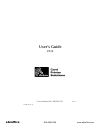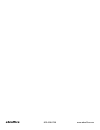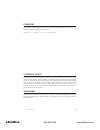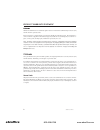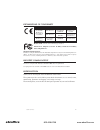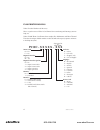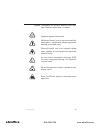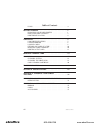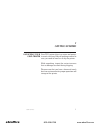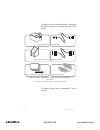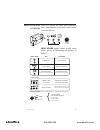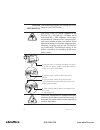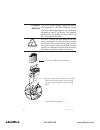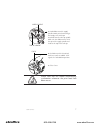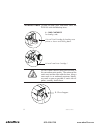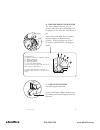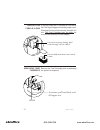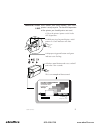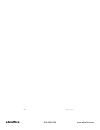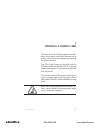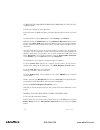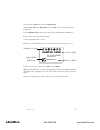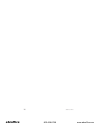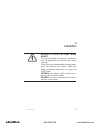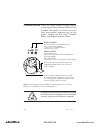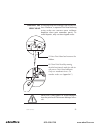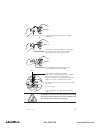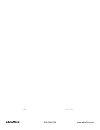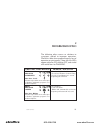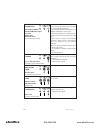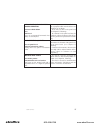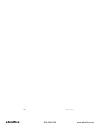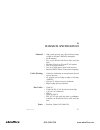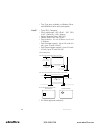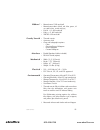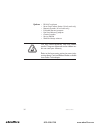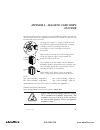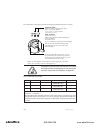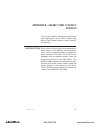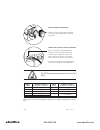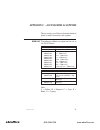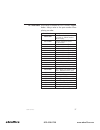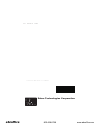- DL manuals
- Zebra
- Printer
- Eltron P310
- User Manual
Zebra Eltron P310 User Manual
Summary of Eltron P310
Page 1
User’s manual no. 980261-001 rev. C 2003 zih corp. User’s guide p310 800-658-8788 www.Abcoffice.Com abcoffice.
Page 2: Abcoffice
800-658-8788 www.Abcoffice.Com abcoffice.
Page 3: Abcoffice
Foreword this manual contains installation and operation information for the p310 series card printers man- ufactured by zebra technologies corporation. Return materials authorization before returning any equipment to zebra technologies corporation for in-warranty or out-of-warranty repair, contact ...
Page 4: Abcoffice
Product warranty statement all zebra card printers are warranted against defects in material or workmanship for twelve (12) months from the purchase date. Proof of purchase or shipment date is required to validate the warranty period. The warranty be- comes void if the equipment is modified, imprope...
Page 5: Abcoffice
Declarations of conformity european council directive compliance to standards 89/336/eec modified by 92/31/eec & 93/61/eec emc directive en 55022-b, cispr 22 rf emissions control emc directive en 500082-1, iec 801 immunity to electromagnetic disturbances 73/23/eec modified by 93/68/eec low voltage d...
Page 6: Abcoffice
P310 printer models zebra’s product numbers tell the story: here is a quick review of zebra’s card printer series numbering and lettering system to help you. Zebra’s p310c plastic card printer series employ dye sublimation and resin thermal transfer technologies. Model numbers include identifiers th...
Page 7: Abcoffice
Icons throughout this manual, different icons high- light important information, as follows: important general information mechanical hazard, such as one associated with moving parts, capable of resulting in equipment damage or personal injury. Electrical hazard, such as an exposed voltage point, ca...
Page 8: Abcoffice
Viii 980261-001 rev.C table of contents icons . . . . . . . . . . . . . . . . . . . . . . . . . . . . . Vi getting started . . . . . . . . . . . . . . . . . . . . . 1 unpacking your card printer . . . . . . . . . . . . . 1 indicators and controls . . . . . . . . . . . . . . . 3 printer installation....
Page 9: Getting Started
1 getting started unpacking your card printer your p310 printer ships in a carton and protec- tive anti-static bag. Keep all packing material in case you need to move or re-ship the printer. While unpacking, inspect the carton to ensure that no damage occurred during shipping. Please ensure that you...
Page 10: Abcoffice
In addition to user documentation, make sure the following items are included with your p310 printer: to reorder, please refer to appendix c of this manual. 2 980261-001 rev.C if any items are missing, please contact your dealer. Swabs & saturated cleaning cards card output hopper card cartridge pow...
Page 11: Abcoffice
Indicators and controls your p310 printer has three status indicators and a panel button on the front and a power switch on the rear: indicators (green, amber & red) signal printer activity by illuminating or flashing, as follows: 980261-001 rev.C 3 panel button indicators power on other alerts pane...
Page 12: Abcoffice
Printer installation the following will guide you through the instal- lation of your p310 printer. Caution: limit ac power supplied to the p310 to 110 ~ 230 volts, 60 ~ 50 hertz, for an associated 680 ~ 280 milliamps. Limit excess current draw to 16 amps or less, using an associ- ated circuit breake...
Page 13: Operation
2 operation p310 printer features the following shows the features found on your p310 printer: 980261-001 rev.C 5 please note: any blue items inside the printer can be operated by the user. Standard features 1. Print head 2. Print head unlock lever 3. Manual holder 4. Card output hopper 5. Status in...
Page 14: Abcoffice
Loading ribbons the p310 printer requires approved ribbons (see appendix c). The resin thermal transfer and dye sublimation ribbons are specifically designed for your p310 printer. For optimum performance and printer life (print head), al- ways use approved ribbons. Do not touch the print head or th...
Page 15: Abcoffice
Please note that the ribbon automatically synchronizes whenever the print head lock down occurs. 980261-001 rev.C 7 3. Load ribbon onto the supply spindle (under print head carriage) and empty core (with tape attached) onto the take-up spindle. Make sure the ribbon comes off of the top of the supply...
Page 16: Abcoffice
Loading cards to help you load, print, and collect cards, the p310 has with the following items: do not bend cards or touch print surfaces as this can reduce print quality. The surface of the cards must remain clean and dust free. Always store cards in an enclosed container. Ideally, use cards as so...
Page 17: Abcoffice
980261-001 rev.C 9 e* c b a d install card output hopper onto printer by hooking over bottom edge of card exit aperture. Open cover, and adjust lever to correct position. Repeat for different card thickness. (factory setting is for 30mil (0.762mm) card thickness. See diagram below: b - card thicknes...
Page 18: Abcoffice
Feeding one card at a time a manual feed slot is available on the side of the card input hopper for feeding single cards. Cleaning cards are fed manually throught this slot. The card cartridge must be empty for manual card feeding to work properly. Removing card cartridge remove the card cartridge p...
Page 19: Abcoffice
Printing a test card with ribbon and cards loaded, your p310 printer is ready to print. To check the operation of the printer you should print a test card. 980261-001 rev.C 11 1 2 . Place the printer’s power switch in the off (0) position.. . While pressing the panel button, switch printer on. Green...
Page 20: Abcoffice
12 980261-001 rev.C 800-658-8788 www.Abcoffice.Com abcoffice.
Page 21: Printing A Sample Card
3 printing a sample card printing with the p310 printer requires the win- dows printer driver, the windcard software, or printer command level programming through the printer interface. The p310 card printer can be used with any windows 95/98 and windows nt 4.0 software application program, using th...
Page 22: Abcoffice
To install the p310 printer driver into windows 95, use the fol- lowing steps: 1. Start your computer and then windows. 2. Insert either the cd rom or diskette containg the windows driver into the associated drive. 3. Under windows click the start button, select settings, then printers. 4. Double-cl...
Page 23: Abcoffice
3. Come back to file menu and point page setup. 4. Select size tab and in paper size choose card. Then select the orientation: ‘landscape.’ 5. Go to margins tab, put the top, bottom, left and right margins with 0 values. 6. Press ok to close page setup window. 7. The card appears on the screen. 8. D...
Page 24: Abcoffice
16 980261-001 rev.C 800-658-8788 www.Abcoffice.Com abcoffice.
Page 25: Cleaning
4 cleaning protect your factory war- ranty! The recommended maintenance procedures must be performed to maintain your factory warranty. Other than the recommended cleaning proce- dures described in this manual, allow only zebra authorized technicians to service the p310 printer never loosen, tighten...
Page 26: Abcoffice
Cleaning system your p310 printer includes a simple cleaning system using the pre-saturated cleaning cards provided. The regular use of these cards will clean and maintain important parts of your printer: including the print head, transport rollers, and magnetic encoder station. Although the amber a...
Page 27: Abcoffice
Cleaning the print head a cleaning using the cleaning cards usually suf- fices. However, a separate print head cleaning using swabs can remove more stubborn deposites when print anomolies persist. To avoid deposits, only use foam-tipped swabs. Never use a sharp object to scrape deposites from the pr...
Page 28: Abcoffice
Card cleaning cartridge your p310 printer also has a card cleaning cartridge. This item cleans the cards entering the printer. To ensure print quality, the cleaning roller requires periodic replacements. 20 980261-001 rev.C when to maintain when the amber & red indicators flash. (every 1000 cards* a...
Page 29: Abcoffice
Although the amber and red indicators will keep flashing until maintenance has been performed, the printer will continue to operate. 980261-001 rev.C 21 3. Remove cleaning roller from cartridge and discard. 4. Install new cleaning roller into cartridge*. To avoid contamination, always hold the clean...
Page 30: Abcoffice
22 980261-001 rev.C 800-658-8788 www.Abcoffice.Com abcoffice.
Page 31: Troubleshooting
5 troubleshooting the following offers causes or solutions to symptoms related to improper operation. Check this table when experiencing any loss of operation or print quality. Note that the leds appear white for on, dark for off, and circled with radial lines for flashing. Symptoms / description re...
Page 32: Abcoffice
Red indicator illuminates printer alert: ribbon print head bracket open card jam ribbon jam command error the printer stops working 1. Check print head bracket is closed. 2. Check if you are using correct card type (see technical specifications). 3. Check card thickness control lever is properly adj...
Page 33: Abcoffice
Cards have ‘scratch lines’ missing printing. Incorrect rolled ribbon dust print head there are non-printed horizontal lines (white) on card surfaces. 1. Incorrect position of ribbon. Check rib- bon is properly rolled onto the ribbon core and there are no pleats. 2. There may be dust on the print hea...
Page 34: Abcoffice
26 980261-001 rev.C 800-658-8788 www.Abcoffice.Com abcoffice.
Page 35: Technical Specifications
6 technical specifications general • high speed printing, over 140 cards/hour edge to edge in full color (ymcko) throughput • small footprint • easy to use wind card classic utility tool (op- tion) • windows drivers for 95 and nt 4.0 (option) • one year printer warranty • one year (100k passes) prin...
Page 36: Abcoffice
• true type fonts available via windows driver and windcard classic utility tool (option) cards* • types pvc, composite • card width/length: iso cr-80 - iso 7810, 2.125” (54mm) by 3.385” (86mm) • option: magnetic stripe - iso 7811 • option: smart card - iso 7816-2 • card thickness: 10 mil (0.25mm) t...
Page 37: Abcoffice
Ribbons* • monochrome: 1500 cards/roll • monochrome colors: black, red, blue, green, sil- ver, gold, white, scratch-off grey • k-resin + o: 800 cards/roll • k-dye + o: 800 cards/roll • ymcko: 350 cards/roll overlay varnish • thermal transfer • 4 microns thick • clear and holographic options: - clear...
Page 38: Abcoffice
Options • rs-232c serial port • smart card contact station (30 mil cards only) • magnetic encoder (30 mil cards only) • extended warranty program • hot swap warranty program • cleaning supplies • service manual • windcard design software use only zebra-approved card and ribbon media. Using non-appro...
Page 39: Encoder
Appendix a - magnetic card stripe encoder operation and maintenance requirements for the p310 printer with the optional mag- netic card stripe encoder. (see chapter 2 for location). The magnetic encoder can be set for either high and low coercivity. Only use cards that comply with iso 7810 & 7811 st...
Page 40: Abcoffice
The read/write head requires periodic cleaning to maintain error-free encoding although the amber and red indicators will keep flashing until the cleaning process has been per- formed, the printer will continue to operate. Iso standard encoding track # field separator track density valid characters ...
Page 41: Station
Appendix b - smart card contact station this section contains information on the addi- tional operations of the p310 printers with smart card contact stations. (see chapter 2 for location.) introduction smart cards can have a built-in microcomputer and a battery. Card memory can store finger- prints...
Page 42: Abcoffice
Do not position printing over the smart card chip db-9 pins smart card contact points db-9 pins smart card contact points 1 c1 (vcc) 6 c6 (vpp) 2 c2 (reset) 7 c7 (i/o) 3 c3 (clock) 8 c8 (rfu) 4 c4 (rfu) 9 (gnd when chip is at station) 5 c5 (gnd) refer to the card printer programmer’s manual for comp...
Page 43: Abcoffice
Appendix c - accessories & supplies please contact your zebra-authorized dealer to place an order accessories and supplies ribbons the following ribbons are optimized for use in the p310 printers: monochrome resin ribbons (sold by the roll) part number description 800015-301 black - 1500 images 8000...
Page 44: Abcoffice
Cards the following cards are optimized for use in the p310 printers: standard grade pvc * part number description 104523-101 card, 10mil (200 pack) 104523-110 card, 10mil adhesive back (200 pack) 104523-104 card, 30mil (100 pack) 104523-105 card, 30mil low coercivity mag. Stripe (100 pack) 104523-1...
Page 45: Abcoffice
Accessories accessories available for p310 printers appear below. Always refer to the part number when placing an order. Part number description 300055-001 card printer parallel/serial inter- face cable, ft. (db-25 male to db-25 female) 105536-001 software cd rom: windcard software, windows drivers,...
Page 46: Abcoffice
World wide offices: zebra technologies corporation card imaging division 1001 flynn road camarillo, ca 93012-8706 usa phone: +1 (805) 579 1800 fax: +1 (805) 579 1808 e-mail: sales@zebracard.Com zebra technologies corporation card imaging division (europe,middle east, africa) the valley centre, gordo...