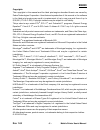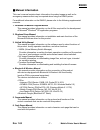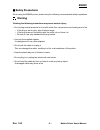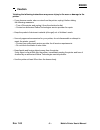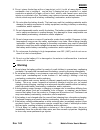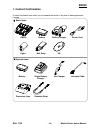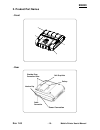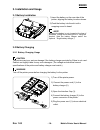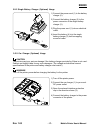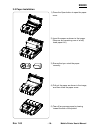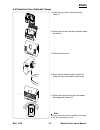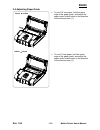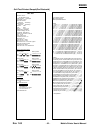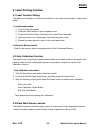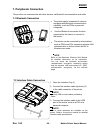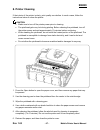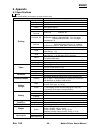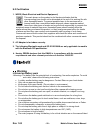Summary of EM420
Page 1
Em420, spp-r400 mobile printer user manual p1072811-001 rev. 1.00
Page 2: Em420
Em420 table of contents ※ manual information & usage precautions ························································ 7 1. Content confirmation ··················································································· 14 2. Product part names ···········································...
Page 3: Em420
Em420 ■ proprietary statements this manual contains proprietary information for zebra technologies corporation. It is intended solely for the information and use of parties operating and maintaining the equip- ment described herein. Such proprietary information may not be used, reproduced, or dis- c...
Page 4: Em420
Em420 canadian compliance statement this class b digital apparatus complies with canadian ices-003. Cet appareil numérique de la classe b est conforme á la norme nmb-003 du canada. “ic:” before the equipment certification number signifies that the industry canada technical specifications were met. I...
Page 5: Em420
Em420 copyrights the copyrights in this manual and the label print engine described therein are owned by zebra technologies corporation. Unauthorized reproduction of this manual or the software in the label print engine may result in imprisonment of up to one year and fines of up t o $10,000 (17 u.S...
Page 6: Em420
Em420 ■ introduction to the em series thank you f or choosing t he e m420 mobile p rinter. Z ebra’s ul tra-small e m420 mobile printer d elivers c onvenient r eceipt printing wherever you need i t. T he e m420 combines optional b luetooth ® 3.0 w ireless c onnectivity and a magnetic c ard r eader w ...
Page 7: Em420
Em420 ■ manual information ※ manual information & usage precautions this user’s manual contains basic information for product usage as well as for emergency measures that may be required when using the em420 printer. For additional information on the em420, please refer to the following supplemental...
Page 8: Em420
Em420 ■ safety precautions when using the em420 printer, please obey the following recommended safety regulations. Warning violating the following instructions may cause serious injury. • do not plug several products in one multi-outlet; this can provoke over-heating and a fire. • if the plug is wet...
Page 9: Em420
Em420 caution violating the following instructions may cause injury to the user or damage to the printer. • if you observe smoke, odor or noise from the printer, unplug it before taking the following measures: • turn off the printer and unplug it from the electrical outlet. • contact an authorized z...
Page 10: Em420
Em420 ■ battery safety precautions make sure that you review the user manual carefully before using the product. Neglecting to follow the instructions may result in overheating of the battery, combustion, explosion, damage and/or decline in performance and product life. Danger 1. Do not allow liquid...
Page 11: Em420
Em420 9. Do no t pierce the ba ttery w ith a s harp obj ect or hi t i t w ith a h eavy obj ect. Avoid accidental s hort c ircuiting of any bat tery. A llowing bat tery t erminals t o c ontact conductive m aterial w ill c reate a s hort c ircuit, which c ould c ause b urns and ot her injuries or coul...
Page 12: Em420
Em420 caution 1. Do not use or leave the battery in a l ocation exposed to high temperatures or intense direct sunlight. Doing so can cause battery overheating and/or combustion. In addition, battery performance and product life may be reduced. 2. The battery contains a safety mechanism to prevent d...
Page 13: Em420
Em420 recommended 1. Review the user manual for instructions regarding insertion and removal of the battery from the printer. 2. The battery ships partially charged. You must charge the battery fully before using the printer for the first time. To charge the battery, use the exclusive charger provid...
Page 14: Em420
Em420 1. Content confirmation contact the dealer from which you purchased the printer if any item is damaged and/or missing. ※ basic items em420 battery battery charger power cord paper belt strap cd ※ optional items battery single battery charger car charger interface cable protective case shoulder...
Page 15: Em420
Em420 2. Product part names • front • rear cable connection power connection battery belt strap hole interface cap shoulder strap connection holes rev. 1.00 - 15 - mobile printer user’s manual.
Page 16: Em420
Em420 3. Installation and usage 3-1 battery installation 1) insert the battery on the rear side of the printer, aligning the battery hook as shown. 2) push the battery into the slot until a snapping sound is heard. Note because the battery is not charged at the time of purchase, c harge t he b atter...
Page 17: Em420
Em420 3-2-2 single battery charger (optional) usage 1) connect the power cord (1) to the battery charger (2). 2) connect the battery charger (2) to the power connector of the single battery charger (3). 3) plug the power cord (1) into an electrical outlet. 4) insert the battery (4) into the single b...
Page 18: Em420
Em420 3-3 paper installation 1) press the open button to open the paper cover. 2) insert the paper as shown in the image. (remove any remaining core of a fully used paper roll.) 3) ensure that you orient the paper correctly. 4) pull out the paper as shown in the image, and then close the paper cover...
Page 19: Em420
Em420 3- 4 protective case (optional) usage 1) open the top cover of the protective case (1). 2) insert your printer into the protective case as shown. 3) close the top cover. 4) attach the protective case to a belt (2) using the clip on the back of the case. 5) when using the printer, open the pape...
Page 20: Em420
Em420 3- 5 adjusting paper guide • to use 105 mm paper, hold the upper edge of the paper guide, and adjust the paper guide for both sides in the direction of the arrows shown (1). • to use 112mm paper, hold the upper edge of the paper guide, and adjust the paper guide for both sides in the direction...
Page 21: Em420
Em420 3- 6 control panel usage • power button the power button is used to turn the printer on and off. • to turn on the printer, press and hold the button for approximately 2 seconds. • to turn off the printer, press and hold the button for approximately 2 seconds. • paper feed button this button is...
Page 22: Em420
Em420 4. Self-test run the self-test when first setting the printer or when encountering a problem. Use it to check the following. • control circuit • mechanisms • print quality • rom version • memory switch settings if no issue is found with the printer after running the self-test, examine other de...
Page 23: Em420
Em420 • self-test printout sample(for bluetooth) self test firmware version : v01.00 stda 070114 butter capacity : 128k bytes print density : 100% bluetooth interface - baud rate : 115200 bps serial interface - baud rate : 115200 bps data bits : 8 bits parity : none stop bit : 1 bit or more handshak...
Page 24: Em420
Em420 5. Label printing function 5-1 label function setting the label mode indicates to the printer whether you are using receipt paper or black mark paper. • to switch label modes: 1. Turn on the printer power. 2. Press the open button to open the paper cover. 3. Press and hold the paper feed butto...
Page 25: Em420
Em420 6. Ios mfi mode setting this product supports mfi mode, which enables bluetooth communication with ios devices. • how to enable and disable mfi mode 1. Turn on the printer. 2. Press the open button to open the paper cover. 3. Press the power button and the paper feed button simultaneously for ...
Page 26: Em420
Em420 7. Peripherals connection this product can communicate with other devices via bluetooth communication and cable. 7-1 bluetooth connection • the printer can be connected to devices equipped with bluetooth communication capability, such as pdas or personal computers. • use the bluetooth connecti...
Page 27: Em420
Em420 8. Printer cleaning if the interior of the printer is dusty, print quality can decline. In such a case, follow the instructions below to clean the printer. Caution • make sure to turn off the printer power prior to cleaning. • the printhead gets very hot during printing. Before cleaning the pr...
Page 28: Em420
Em420 9. Appendix 9-1 specifications note printer specifications are subject to change without notice. Item description printing printing method thermal printing printing speed 80 mm/sec resolution 203 dpi paper supply mode easy paper loading character size font a: 12 × 24 font b: 9 × 17 font c: 9 ×...
Page 29: Em420
Em420 9-2 certification 1. Weee (waste electrical and electric equipment) this mark shown on the product or its literature indicates that the corresponding item should not be discarded at the end of its working life with other household waste. To prevent possible harm to the environment or human hea...
Page 30: Em420
Em420 disposal directions • do not dispose of waste battery packs carelessly. • do not burn battery packs or throw in a fire to dispose of them. There is a risk of fire and/or explosion. • how to dispose of battery packs may vary depending on countries or regions. Dispose of it in the correct method...