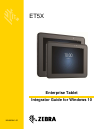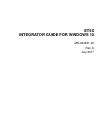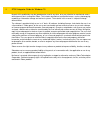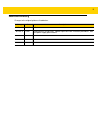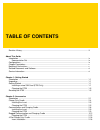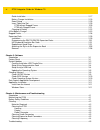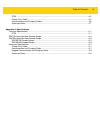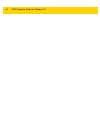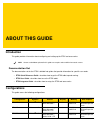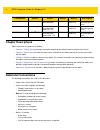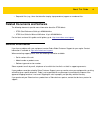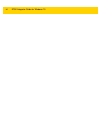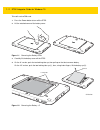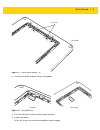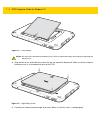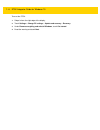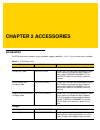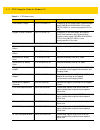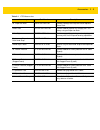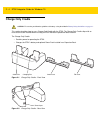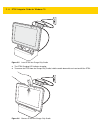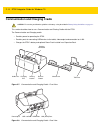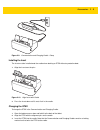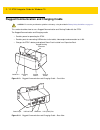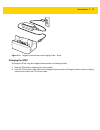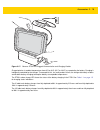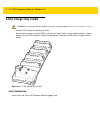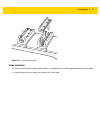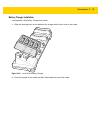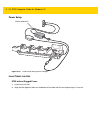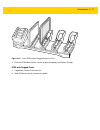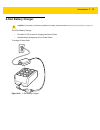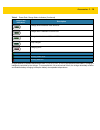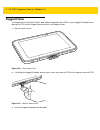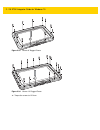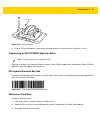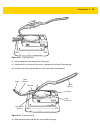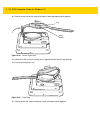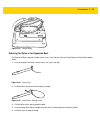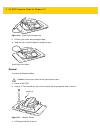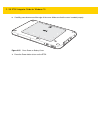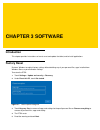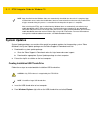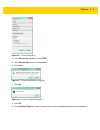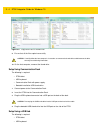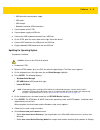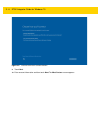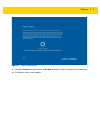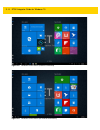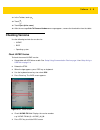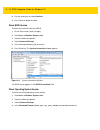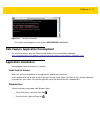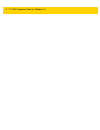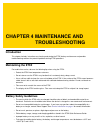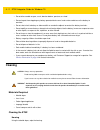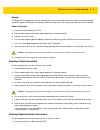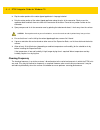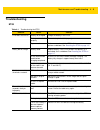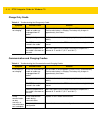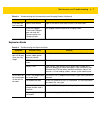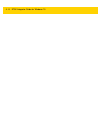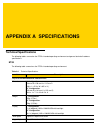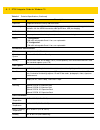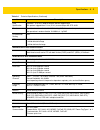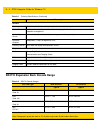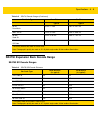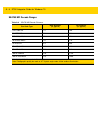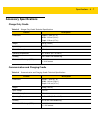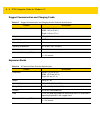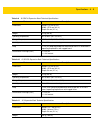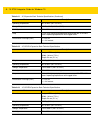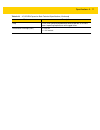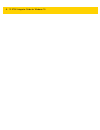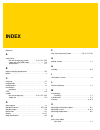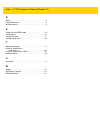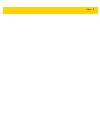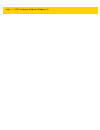- DL manuals
- Zebra
- Tablet
- ET50NE
- Integrator Manual
Zebra ET50NE Integrator Manual
Summary of ET50NE
Page 1
Enterprise tablet integrator guide for windows 10 et5x mn-002941-02.
Page 3: Et5X
Et5x integrator guide for windows 10 mn-002941-02 rev. A july 2017.
Page 4
Ii et5x integrator guide for windows 10 no part of this publication may be reproduced or used in any form, or by any electrical or mechanical means, without permission in writing from zebra. This includes electronic or mechanical means, such as photocopying, recording, or information storage and ret...
Page 5: Revision History
Iii revision history changes to the original guide are listed below: change date description -01 rev a 3/2017 initial release. -02 rev. A 7/2017 update battery charge times, update expansion back installation procedures, add new power supply part numbers..
Page 6
Iv et5x integrator guide for windows 10
Page 7: Table of Contents
Table of contents revision history .................................................................................................................................... Iii about this guide introduction .....................................................................................................
Page 8
Vi et5x integrator guide for windows 10 guide installation ........................................................................................................................... 2-17 battery charger installation ......................................................................................
Page 9
Table of contents vii et5x .............................................................................................................................................. 4-5 charge only cradle ..............................................................................................................
Page 10
Viii et5x integrator guide for windows 10
Page 11: About This Guide
About this guide introduction this guide provides information about configuring and setting up the et5x and accessories. Documentation set the documentation set for the et5x is divided into guides that provide information for specific user needs. ⢠et5x quick reference guide - describes how to g...
Page 12: Chapter Descriptions
X et5x integrator guide for windows 10 chapter descriptions topics covered in this guide are as follows: • chapter 1, getting started , provides information on getting the tablet up and running for the first time. • chapter 2, accessories , describes the accessories available for the tablet and how ...
Page 13: Service Information
About this guide xi • sequential lists (e.G., those that describe step-by-step procedures) appear as numbered lists. Related documents and software the following documents provide more information about the et5x tablets. • et5x quick reference guide , p/n mn001844axx • et5x user guide for microsoft ...
Page 14
Xii et5x integrator guide for windows 10
Page 15: Chapter 1 Getting Started
Chapter 1 getting started introduction this chapter explains how to set the device up for the first time. Unpacking carefully remove all protective material from around the et5x and save the shipping container for later storage and shipping. Verify that you received all equipment listed below: ⢠...
Page 16
1 - 2 et5x integrator guide for windows 10 to install a micro sim card: 1. Press the power button to turn off the et55. 2. Lift the notched corner of the battery cover. Figure 1-1 removing the battery cover 3. Carefully lift the battery cover off the et55. 4. On the 8” version, push the two locking ...
Page 17
Getting started 1 - 3 figure 1-3 removing the battery - 10” 5. Insert the micro sim card with contacts facing down. Figure 1-4 insert sim card 6. Push the sim card in and ensure that it locks into place. 7. Replace the battery. On the 10” version, ensure that the two battery latches engage. 2.Lift u...
Page 18
1 - 4 et5x integrator guide for windows 10 figure 1-5 insert battery 8. Align the tabs on the underside of the cover with the slot around the battery well. Make sure that the notch on the battery cover is at the bottom left cover of the et5x. Figure 1-6 align battery cover 9. Carefully press down ar...
Page 19: Resetting The Et5X
Getting started 1 - 5 figure 1-7 press down on battery cover 10. Press power button to turn on the et55. Charging the et5x use the one of the available accessories to charge the et5x. See chapter 2, accessories for charging accessories. The 8” tablet main battery charges from fully depleted to 90% i...
Page 20
1 - 6 et5x integrator guide for windows 10 to reset the et5x: 1. Swipe-in from the right edge of the display. 2. Touch settings > change pc settings > update and recovery > recovery . 3. Under remove everything and reinstall windows , touch get started . 4. Read the warning and touch next ..
Page 21: Chapter 2 Accessories
Chapter 2 accessories introduction the et5x accessories provide a variety of product support capabilities. Table 2-1 lists the accessories available. Table 2-1 et5x accessories accessory part number description cradles charge only cradle crd-et5x-1scg1 charges the et5x main battery and optional powe...
Page 22
2 - 2 et5x integrator guide for windows 10 6orw%dwwhu\&kdujhu 6$&(7;33. &kdujhuv xs wr irxu 3rzhu 3dfnv 5htxluhv srzhu vxsso\3:5%*$9:::'&/lqhfrug &%/'&$dqgfrxqwu\vshflilf$&olqh frug 5xjjhg&kdujh&rqqhfwru &+*(7;&%/ &kdujhvwkh(7;pdlqedwwhu\dqgrswlrqdo 3rzhu3dfnlqvwdoohglqwkh([sdqvlrq%dfn 5htxluhvsrzhu...
Page 23
Accessories 2 - 3 10” expansion back zbk-et5x-10rh1-01 provides rotating hand strap and slot for optional power pack. Power pack btry-et5x-prpk1-01 provides additional power for charging the et5x battery using an expansion back. Active stylus kt-et5x-asty1-01 provides easy writing, drawing, and navi...
Page 24: Charge Only Cradle
2 - 4 et5x integrator guide for windows 10 charge only cradle this section describes how to use a charge only cradle with the et5x. The charge only cradle ships with an insert that must be installed when inserting an et5x without the protective boot installed. The charge only cradle: • provides powe...
Page 25
Accessories 2 - 5 figure 2-3 charge only cradle - setup installing the insert the insert must be installed onto the cradle when docking an et5x without a protective boot. 1. Align the insert over the pins. Figure 2-4 align insert with cradle 2. Press the insert down until it seats flush in the cradl...
Page 26
2 - 6 et5x integrator guide for windows 10 figure 2-5 insert et5x into charge only cradle 3. The et5x charging led indicates charging. 4. To remove the et5x from the charge only cradle, hold the cradle down with one hand and lift the et5x. Figure 2-6 remove et5x from charge only cradle.
Page 27
Accessories 2 - 7 charge batteries in ambient temperatures from 0°c to 40°c (32°f to 104°f) as reported by the battery. Charging is intelligently controlled by the charger. To accomplish this, for small periods of time, the charger alternately enables and disables battery charging to keep the batter...
Page 28
2 - 8 et5x integrator guide for windows 10 communication and charging cradle this section describes how to use a communication and charing cradle with the et5x. The communication and charging cradle: • provides power for operating the et5x. • provides ports for connecting usb devices to the tablet, ...
Page 29
Accessories 2 - 9 figure 2-9 communication and charging cradle - setup installing the insert the insert must be installed onto the cradle when docking an et5x without a protective boot. 1. Align the insert over the pins. Figure 2-10 align insert with cradle 2. Press the insert down until it seats fl...
Page 30
2 - 10 et5x integrator guide for windows 10 figure 2-11 insert et5x with rugged frame into communication and charging cradle 4. The et5x charging led indicates charging. 5. To remove the et5x from the communication and charging cradle, press the release button on the right side of the cradle and lif...
Page 31
Accessories 2 - 11 figure 2-12 remove et5x from communication and charging cradles charge batteries in ambient temperatures from 0°c to 40°c (32°f to 104°f) as reported by the battery. Charging is intelligently controlled by the charger. To accomplish this, for small periods of time, the charger alt...
Page 32
2 - 12 et5x integrator guide for windows 10 rugged communication and charging cradle this section describes how to use a rugged communication and charing cradle with the et5x. The rugged communication and charging cradle: • provides power for operating the et5x. • provides ports for connecting usb d...
Page 33
Accessories 2 - 13 figure 2-15 rugged communication and charging cradle - setup charging the et5x to charge the et5x using the rugged communication and charging cradle: 1. Align the et5x with the alignment pins on the cradle. 2. Insert the et5x into the cradle. Note that the rugged communication and...
Page 34
2 - 14 et5x integrator guide for windows 10 figure 2-16 insert et5x with rugged frame and io adapter into rugged communication and charging cradle 3. The et5x charging led indicates charging. 4. To remove the et5x from the rugged communication and charging cradle, press the release button on the rig...
Page 35
Accessories 2 - 15 figure 2-17 remove et5x from rugged communication and charging cradles charge batteries in ambient temperatures from 0°c to 40°c (32°f to 104°f) as reported by the battery. Charging is intelligently controlled by the charger. To accomplish this, for small periods of time, the char...
Page 36: 4-Slot Charge Only Cradle
2 - 16 et5x integrator guide for windows 10 4-slot charge only cradle • provides 5 vdc power for operating the et5x. • simultaneously charges up to four et5xs and up to four power packs using the optional battery charger adapter. See the et5x integrator guide for information on installing the 4-slot...
Page 37
Accessories 2 - 17 figure 2-19 install insert in slot guide installation the cradle comes with four 8” tablets guide and four 10” tablet guides. Install the appropriate guides for the tablets. 1. Align the two tabs on the guide with the two slots in the cradle..
Page 38
2 - 18 et5x integrator guide for windows 10 figure 2-20 align guide with cradle 2. Place the guide down onto the cradle and then rotate the guide until it snaps into the cradle. Figure 2-21 rotate guide into place *xlgh7de.
Page 39
Accessories 2 - 19 battery charger installation install optional 4-slot battery charger onto cradle: 1. Align the mounting holes on the bottom of the charger with the four studs on the cradle. Figure 2-22 install 4-slot battery charger 2. Place the charger on the cradle and then slide toward the fro...
Page 40
2 - 20 et5x integrator guide for windows 10 power setup figure 2-23 power setup with optional charger insert tablet into slot et5x without rugged frame 1. Install insert into slot. 2. Align the two alignment holes on the bottom of the tablet with the two alignment pins in the slot. Pwrs-14000-241r.
Page 41
Accessories 2 - 21 figure 2-24 insert et5x without rugged frame into slot 3. Place the et5x down into the slot with display facing away from battery charger. Et5x with rugged frame 1. If applicable, remove insert from slot. 2. Slide et5x over slot into it touches the guide..
Page 42
2 - 22 et5x integrator guide for windows 10 figure 2-25 insert et5x with rugged frame into slot 3. Place the et5x down into the slot with display facing away from battery charger. Charging th battery charge batteries in ambient temperatures from 0°c to 40°c (32°f to 104°f) as reported by the battery...
Page 43: 6Orw%dwwhu\&kdujhu
Accessories 2 - 23 6orw%dwwhu\&kdujhu 7kh6orw%dwwhu\&kdujhu • 3urylghv9'&srzhuirufkdujlqjwkh3rzhu3dfnv • 6lpxowdqhrxvo\fkdujhvxswrirxu3rzhu3dfnv 7rfkdujhd3rzhu3dfn figure 2-26 4-slot battery charger caution (qvxuh wkdw \rx iroorz wkh jxlgholqhv iru edwwhu\ vdihw\ ghvfulehg lq battery safety guidelin...
Page 44
2 - 24 et5x integrator guide for windows 10 figure 2-27 insert power pack :khqfkdujlqjwkh3rzhu3dfn&kdujh/hyho,qglfdwruvlqglfdwhwkhfkdujhohyho figure 2-28 power pack charge leds table 3 3rzhu3dfn&kdujh6wdwxv,qglfdwruv 3rzhu3dfn ,qglfdwruv 'hvfulswlrq 3rzhuqrwdssolhgwr3rzhu3dfn &kdujhohyholvehwzhhqdqg...
Page 45
Accessories 2 - 25 &kdujh edwwhulhv lq dpelhqw whpshudwxuhv iurp r& wr r& r) wr r) dv uhsruwhg e\ wkh edwwhu\ &kdujlqj lv lqwhooljhqwo\ frqwuroohg e\ wkh fkdujhu 7r dffrpsolvk wklv iru vpdoo shulrgv ri wlph wkh fkdujhu dowhuqdwho\ hqdeohv dqgglvdeohvedwwhu\fkdujlqjwrnhhswkhedwwhu\dwdffhswdeohwhpshud...
Page 46: Rugged Frame
2 - 26 et5x integrator guide for windows 10 rugged frame the rugged frame (8 inch and 10 inch) adds additional protection to the et5x. Use the rugged i/o adapter when docking the et5x into the rugged communications and charging cradle. 1. Open the access cover. Figure 2-29 open access door 2. If ins...
Page 47
Accessories 2 - 27 figure 2-31 insert rugged io adapter 4. Remove the rugged frame and screws from box. 5. Separate the top and bottom sections of the rugged frame. 6. Place the bottom section on a flat surface. Figure 2-32 protective boot assembly 7. Place the et5x into the bottom section. 8. Align...
Page 48
2 - 28 et5x integrator guide for windows 10 figure 2-33 secure 8” rugged frame figure 2-34 secure 10” rugged frame 11. Torque the screws to 12 n-cm..
Page 49: Expansion Back
Accessories 2 - 29 expansion back the expansion backs provide data capture and or power pack slot for the et5x. Installation to install an expansion back: 1. Power off the et5x. 2. Remove battery cover and store in safe place. Figure 2-35 remove battery cover 3. On 8” version only, remove rubber gas...
Page 50
2 - 30 et5x integrator guide for windows 10 figure 2-37 align expansion back with 8” configuration 4. Align expansion back with device. Ensure that the power pack slot cover is aligned with the bottom of the device and the interface connector on expansion back aligns with interface connector on devi...
Page 51
Accessories 2 - 31 figure 2-39 secure screws 5. Using a t6 torx screwdriver, secure expansion back to device using four screws. Torque to 14 n-cm. Programming the se4710/se4750 expansion backs program the imager in the expansion backs using the zebra 123scan 2 application. Download the zebra 123scan...
Page 52
2 - 32 et5x integrator guide for windows 10 figure 2-41 open straps 4. Pull the strap end without the eyelet through the slot on the expansion back. Figure 2-42 remove strap 5. Rotate the disk 180°. 6. Slide the pad off the hand strap. 7. Pull the eyelet end through the slot on the expansion back..
Page 53
Accessories 2 - 33 figure 2-43 pull eyelet end 8. Remove pad from new replacement hand strap. 9. Rotate the disk so that one of the slots is aligned with the power pack opening. 10. Feed the new hand strap through the slot at the power pack opening. Figure 2-44 feed new strap 11. Slide pad onto hand...
Page 54
2 - 34 et5x integrator guide for windows 10 12. Fold the eyelet end of the strap up and press hook and loop material together. Figure 2-45 secure eyelet end 13. Rotate disk 180° so that the empty slot is aligned with the power pack opening. 14. Feed strap through the slot. Figure 2-46 feed strap 15....
Page 55
Accessories 2 - 35 figure 2-47 secure strap attaching the stylus to the expansion back the expansion backs provide a holder for the stylus. To install the stylus onto the expansion back with th option tether: 1. Insert one loop of the tether into the hole in the stylus end cap. Figure 2-48 insert lo...
Page 56
2 - 36 et5x integrator guide for windows 10 figure 2-50 feed stylus through loop 6. Pull the stylus all the way through the loop. 7. Slide the stylus into the holder for storing the stylus. Insert stylus into holder removal 7ruhpryhdq([sdqvlrq%dfn 1. 3rzhuriiwkh(7; 2. 8vlqjd77ru[vfuhzgulyhuuhpryhirx...
Page 57
Accessories 2 - 37 figure 2-52 lift expansion back 4. 2qರyhuvlrqrqo\uhsodfhuxeehujdvnhwuhpryhggxulqjlqvwdoodwlrq figure 2-53 rubber gasket replacement 5. 5hsodfhedwwhu\fryhu figure 2-54 align battery cover 5xeehu*dvnhw.
Page 58
2 - 38 et5x integrator guide for windows 10 6. &duhixoo\suhvvgrzqdurxqgwkhhgjhriwkhfryhu0dnhvxuhwkdwwkhfryhulvvhdwhgsurshuo\ figure 2-55 press down on battery cover 7. 3uhvvwkh3rzhuexwwrqwrwxuqrqwkh(7;.
Page 59: Chapter 3 Software
Chapter 3 software introduction this chapter provides instructions on how to reset and update the tablet, and to install applications. Factory reset restores windows to original factory settings without deleting any of your personal files, apps installed from windows store, or personalization settin...
Page 60: System Updates
3 - 2 et5x integrator guide for windows 10 system updates system update packages can contain either partial or complete updates for the operating system. Zebra distributes the system update packages on the zebra support & downloads web site. 1. Download the system update package: a. Go to the zebra ...
Page 61
Software 3 - 3 figure 3-2 format dialog box 3. In the file system drop down, select fat32 . 4. In the volume label text box, enter bootme . 5. Click start . Figure 3-3 format confirmation dialog box 6. Click ok . Figure 3-4 format complete dialog box 7. Click ok . 8. Using windows explorer , copy th...
Page 62
3 - 4 et5x integrator guide for windows 10 figure 3-5 copy boot files to thumb drive 9. Ensure that all the files copied successfully. 10. On the host computer, unmount the thumb drive. Setup using communication dock the following is required: • et5x tablet • usb keyboard • communication dock with p...
Page 63
Software 3 - 5 • usb hub with external power supply • usb cable • usb charger • bootable installation usb thumb drive. 1. Connect power to the et5x. 2. Connect power supply to usb hub. 3. Connect the usb keyboard connector into a usb hub. 4. On the et5x, open the access door on the right side of the...
Page 64
3 - 6 et5x integrator guide for windows 10 figure 3-6 choose how you’ll connect screen 9. Touch next . 10. Enter account information and then touch next .The meet cortana screen appears..
Page 65
Software 3 - 7 figure 3-7 meet cortana screen 11. Touch use cortana to enable cortana or not now to disable cortana. Cortana can be enabled later. 12. The windows home screen appears..
Page 66
3 - 8 et5x integrator guide for windows 10 figure 3-8 windows home screen (internet connection) figure 3-9 windows home screen (no internet connection).
Page 67: Checking Versions
Software 3 - 9 13. In the taskbar, touch . 14. Touch . 15. Touch eject (drive name) . 16. After the message safe to remove hardware message appears, remove the thumb drive from the tablet. Checking versions use the following to check the versions for: • ulpmc • bios • operating system. Check ulpmc v...
Page 68
3 - 10 et5x integrator guide for windows 10 8. Use the arrow keys to select continue . 9. Press enter to reboot the tablet. Check bios version to check the current version of the bios: 1. On the start screen, touch (all apps). 2. Scroll down to windows system folder. 3. Touch the folder to expand it...
Page 69: Application Installation
Software 3 - 11 figure 3-12 release information the release version appears on the screen: win8-zebra-r1.0-012-x64 . Data capture application development for scanner resources, go to the zebra barcode scanner drivers and utilities web page, https://www.Zebra.Com/us/en/products/software/scanning-syst...
Page 70
3 - 12 et5x integrator guide for windows 10
Page 71: Chapter 4 Maintenance and
Chapter 4 maintenance and troubleshooting introduction this chapter includes instructions on cleaning and storing the et5x, battery maintenance and provides troubleshooting solutions for potential problems during et5x operations. Maintaining the et5x for trouble-free service, observe the following ...
Page 72: Cleaning
4 - 2 et5x integrator guide for windows 10 • do not disassemble or open, crush, bend or deform, puncture, or shred. • severe impact from dropping any battery-operated device on a hard surface could cause the battery to overheat. • do not short circuit a battery or allow metallic or conductive object...
Page 73
Maintenance and troubleshooting 4 - 3 display the display can be wiped down with the alcohol wipes, but care should be taken not to allow any pooling of liquid around the edges of the display. Immediately dried the display with a soft, non-abrasive cloth to prevent streaking. Power connector 1. Remo...
Page 74
4 - 4 et5x integrator guide for windows 10 2. Dip the cotton portion of the cotton tipped applicator in isopropyl alcohol. 3. Rub the cotton portion of the cotton tipped applicator along the pins of the connector. Slowly move the applicator back-and-forth from one side of the connector to the other....
Page 75: Troubleshooting
Maintenance and troubleshooting 4 - 5 troubleshooting et5x table 4-1 troubleshooting the et5x problem cause solution et5x does not turn on. Battery not charged. Charge the battery in the et5x. Battery not installed properly. Ensure battery is installed properly. System crash. Perform a warm boot. If...
Page 76
4 - 6 et5x integrator guide for windows 10 charge only cradle communication and charging cradles table 4-2 troubleshooting the charge only cradle symptom possible cause solution et5x battery is not charging. Et5x was removed from cradle or cradle was unplugged from ac power. Ensure cradle is receivi...
Page 77
Maintenance and troubleshooting 4 - 7 expansion backs et5x does not lock into cradle. Access cover closed. Open et5x access cover and re-insert et5x onto cradle. Et5x with rugged frame and io adapter does not mate with communication and charging cradle. Use rugged communication and charging cradle. ...
Page 78
4 - 8 et5x integrator guide for windows 10
Page 79: Appendix A Specifications
Appendix a specifications technical specifications the following tables summarize the et5xâs intended operating environment and general technical hardware specifications. Et5x the following table summarizes the et5xâs intended operating environment. Table a-1   technical specifications item...
Page 80
A - 2 et5x integrator guide for windows 10 expansion integrated connector to easily add accessories. Connectivity docking connector: usb 3.0, hdmi, charging; rugged connector for use with rugged dock interfaces: full-size usb2.0 connector, audio jack 3.5mm, usb (for charging) notification led flash;...
Page 81
Specifications a - 3 drop specification standard: 1 m (3.28 ft.) drop to concrete without rugged frame with optional rugged frame: 1.8 m (5.9 ft.) to concrete per mil std 810g vibration operational: random vibration 10-1000 hz 1.9g rms, 1 hour duration per axis. Non-operational: random vibration 10-...
Page 82
A - 4 et5x integrator guide for windows 10 se4710 expansion back decode range sensors gyroscope maintains orientation based on principles of conservation of angular momentum motion sensor 3-axis accelerometer that enables motion-sensing applications for dynamic screen orientation and power managemen...
Page 83
Specifications a - 5 se4750 expansion back decode range se4750 sr decode ranges 10 mil data matrix 2.9 in / 7.4 cm 10.1 in / 25.7 cm 100% upca 1.8 in / 4.6 cm* 26.0 in / 66.0 cm 20.0mil code 39 2.0 in / 5.08 cm* 30.0 in / 76.2 cm 20 mil qr code 3.2 in / 8.1 cm 15.8 in / 40.1 cm table a-2 se4710 deco...
Page 84
A - 6 et5x integrator guide for windows 10 se4750 mr decode ranges table a-4 se4750 mr decode distances bar code type near distance (in, typical) far distance (in, typical) 5 mil code 128 7.4 16.0 5 mil pdf417 8.1 13.1 7.5 mil data matrix 8.3 12.8 10 mil data matrix 7.0 17.0 13 mil upca 2.3* 38.0 15...
Page 85: Accessory Specifications
Specifications a - 7 accessory specifications charge only cradle communication and charging cradle table a-5 charge only cradle technical specifications feature description dimensions height: 7.9 cm (3.1 in.) width: 14.2 cm (5.6 in.) depth: 11.9 cm (4.7 in.) weight 550 g (19.4 oz) input voltage 12 v...
Page 86
A - 8 et5x integrator guide for windows 10 rugged communication and charging cradle expansion backs table a-7 rugged communication and charging cradle technical specifications feature description dimensions height: 7.9 cm (3.1 in.) width: 14.2 cm (5.6 in.) depth: 11.9 cm (4.7 in.) weight 550 g (19.4...
Page 87
Specifications a - 9 table a-9 8” se4710 expansion back technical specifications feature description dimensions height: 137 mm (5.4 in.) width: 157.5 mm (6.2 in.) depth: 54 mm (2.1 in.) weight 273 g (9.6 oz) operating temperature 0°c to 50°c (32°f to 122°f) storage temperature -20°c to 60°c (-40°f t...
Page 88
A - 10 et5x integrator guide for windows 10 operating temperature 0°c to 50°c (32°f to 122°f) storage temperature -20°c to 60°c (-40°f to 158°f) humidity 5% to 95% non-condensing drop 1.0 m (3.28 ft) drop to plywood over concrete per mil-std 810g across operating temperatures with rugged frame. Elec...
Page 89
Specifications a - 11 drop 1.0 m (3.28 ft) drop to plywood over concrete per mil-std 810g across operating temperatures with rugged frame. Electrostatic discharge (esd) +/- 8 kv air +/- 4 kv contact table a-13 10” se4750 expansion back technical specifications (continued) feature description.
Page 90
A - 12 et5x integrator guide for windows 10
Page 91: Index
Index numerics a accessories four slot charge only cradle . . . . . . . . 2-8, 2-12, 2-23 single slot serial/usb cradle . . . . . . . . . . . . . . . . 2-4 specifications . . . . . . . . . . . . . . . . . . . . . . . . . . . A-7 b battery charging temperature . . . . . . . . . . . . . . . . . . A-2 ...
Page 92
Index - 2 et5x integrator guide for windows 10 r radios . . . . . . . . . . . . . . . . . . . . . . . . . . . . . . . . . . . . . . .Ix related documents . . . . . . . . . . . . . . . . . . . . . . . . . . . . .Xi related software . . . . . . . . . . . . . . . . . . . . . . . . . . . . . . .Xi s sin...
Page 93
Index - 3.
Page 94
Index - 4 et5x integrator guide for windows 10
Page 96
Mn-002941-02 revision a - july 2017 zebra technologies corporation, inc. 3 overlook point lincolnshire, il 60069, u.S.A. Http://www.Zebra.Com © 2017 zih corp and/or its affiliates. All rights reserved. Zebra and the stylized zebra head are trademarks of zih corp, registered in many jurisdictions wor...