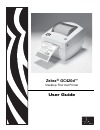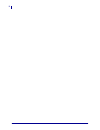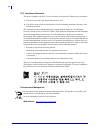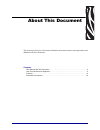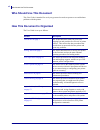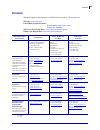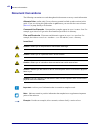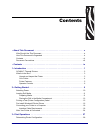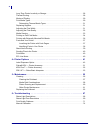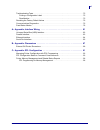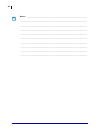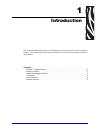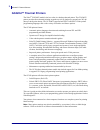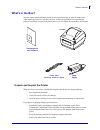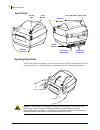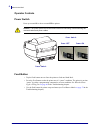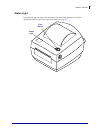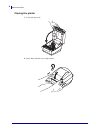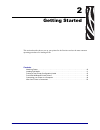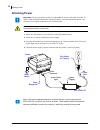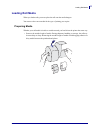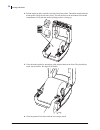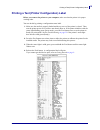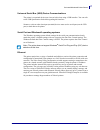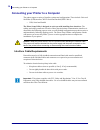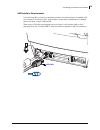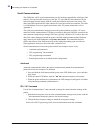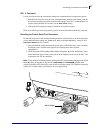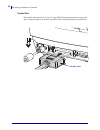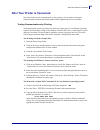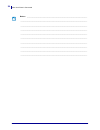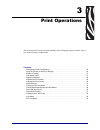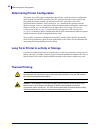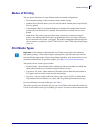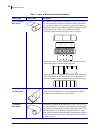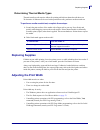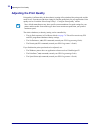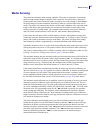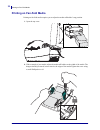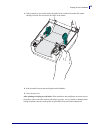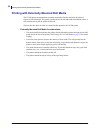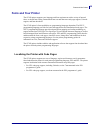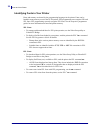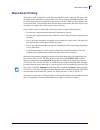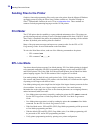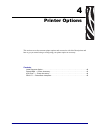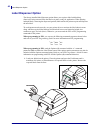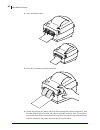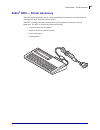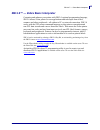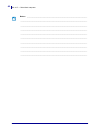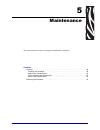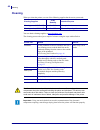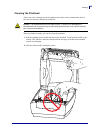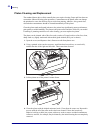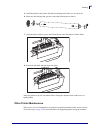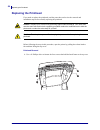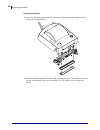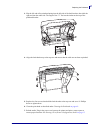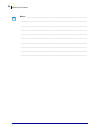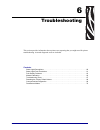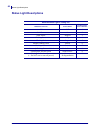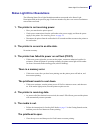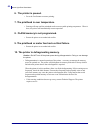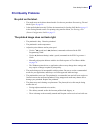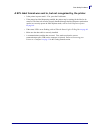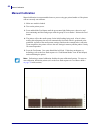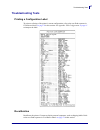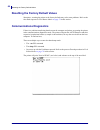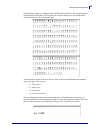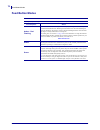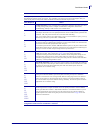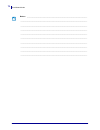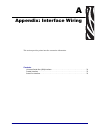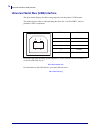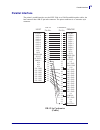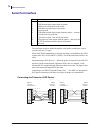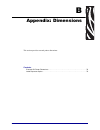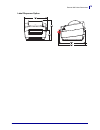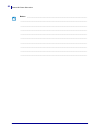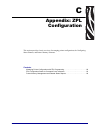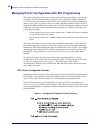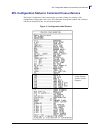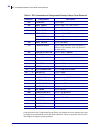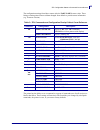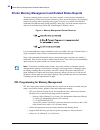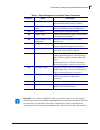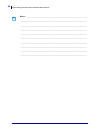- DL manuals
- Zebra
- Printer
- GC420d
- User Manual
Zebra GC420d User Manual
Summary of GC420d
Page 1
User guide zebra ® gc420d™ desktop thermal printer.
Page 2
Ii p1052685-001 gc420d™ user guide 5/23/2012.
Page 3
Iii 5/23/2012 gc420d™ user guide p1052685-001 ©2012 zih corp. Gc420,gc420d, zbi, zbi 2.0, zbi-developer, uni-ribbon, zebradesigner, zebranet, epl, epl2, zpl, zpl ii, openaccess and all product names and numbers are zebra trademarks, and zebra, the zebra head graphic, zpl, zpl ii, element energy equa...
Page 4
Iv p1052685-001 gc420d™ user guide 5/23/2012 fcc compliance statement this device complies with part 15 rules. Operation is subject to the following two conditions: 1. This device may not cause harmful interference, and 2. This device must accept any interference received, including interference tha...
Page 5: About This Document
5/23/2012 gc420d™ user guide p1052685-001 about this document this section provides you with contact information, document structure and organization, and additional reference documents. Contents who should use this document . . . . . . . . . . . . . . . . . . . . . . . . . . . . . . . . . . . . . ....
Page 6: Who Should Use This Document
Who should use this document vi p1052685-001 gc420d™ user guide 5/23/2012 who should use this document this user guide is intended for use by any person who needs to operate or to troubleshoot problems with the printer. How this document is organized the user guide is set up as follows: section desc...
Page 7: Contacts
Vii contacts 5/23/2012 gc420d™ user guide p1052685-001 contacts technical support via the internet is available 24 hours per day, 365 days per year. Web site: www.Zebra.Com e-mail back technical library: e-mail address: emb@zebra.Com subject line: emaillist self service knowledge base: www.Zebra.Com...
Page 8: Document Conventions
Document conventions viii p1052685-001 gc420d™ user guide 5/23/2012 document conventions the following conventions are used throughout this document to convey certain information. Alternate color (online only) cross-references contain hot links to other sections in this guide. If you are viewing thi...
Page 9: Contents
5/23/2012 gc420d™ user guide p1052685-001 contents • about this document . . . . . . . . . . . . . . . . . . . . . . . . . . . . . . . . . . . . . . . . . . . . . V who should use this document . . . . . . . . . . . . . . . . . . . . . . . . . . . . . . . . . . . . . . . . . . . . Vi how this docume...
Page 10
X p1052685-001 gc420d™ user guide 5/23/2012 long term printer in-activity or storage . . . . . . . . . . . . . . . . . . . . . . . . . . . . . . . . . . . . . . 28 thermal printing . . . . . . . . . . . . . . . . . . . . . . . . . . . . . . . . . . . . . . . . . . . . . . . . . . . . . . . . 28 mode...
Page 11
Xi 5/23/2012 gc420d™ user guide p1052685-001 troubleshooting tests . . . . . . . . . . . . . . . . . . . . . . . . . . . . . . . . . . . . . . . . . . . . . . . . . . . . 75 printing a configuration label . . . . . . . . . . . . . . . . . . . . . . . . . . . . . . . . . . . . . . . . . . 75 recalibr...
Page 12
Xii p1052685-001 gc420d™ user guide 5/23/2012 notes • ___________________________________________________________________ __________________________________________________________________________ __________________________________________________________________________ ____________________________...
Page 13: Introduction
5/23/2012 gc420d™ user guide p1052685-001 1 introduction this section describes what you get in your shipping box and provides an overview of printer features. This includes procedures that describe how to open and close the printer and report any problems. Contents gc420d™ thermal printers. . . . ....
Page 14: Gc420D™ Thermal Printers
Gc420d™ thermal printers 2 p1052685-001 gc420d™ user guide 5/23/2012 gc420d™ thermal printers the zebra ® gc420d™ model is the best value in a desktop thermal printer. The gc420d™ printer provides direct thermal printing at speeds up to 4 ips (inches per second) at a 203 dpi (dots per inch) print de...
Page 15: What’S In The Box?
3 what’s in the box? 5/23/2012 gc420d™ user guide p1052685-001 what’s in the box? Save the carton and all packing materials in case you need to ship or store the printer later. After unpacking, make sure you have all parts. Follow the procedures for inspecting the printer to familiarize yourself wit...
Page 16
What’s in the box? 4 p1052685-001 gc420d™ user guide 5/23/2012 your printer opening the printer to access the media compartment, you must open the printer. Pull the release latches towards you and lift the cover. Check the media compartment for loose or damaged components. Interface connectors feed ...
Page 17
5 what’s in the box? 5/23/2012 gc420d™ user guide p1052685-001 printer features label-taken sensor peel bar platen roller dispenser option blackline sensor gap sensor roll holder and media guides head-up sensor (inside) pinch roller dispenser door (open) printhead media guides media guide adjustment.
Page 18
What’s in the box? 6 p1052685-001 gc420d™ user guide 5/23/2012 operator controls power switch press up to turn on or down to turn off the printer. Feed button • tap the feed button once to force the printer to feed one blank label. • press the feed button to take the printer out of a “pause” conditi...
Page 19
7 what’s in the box? 5/23/2012 gc420d™ user guide p1052685-001 status light located on the top case next to the feed button, the status light functions as a printer operational indicator (see status light descriptions on page 60 ). Feed button status light.
Page 20
What’s in the box? 8 p1052685-001 gc420d™ user guide 5/23/2012 closing the printer 1. Lower the top cover. 2. Press down until the cover snaps closed..
Page 21: Getting Started
5/23/2012 gc420d™ user guide p1052685-001 2 getting started this section describes how to set up your printer for the first time and use the most common operating procedures for loading media. Contents attaching power . . . . . . . . . . . . . . . . . . . . . . . . . . . . . . . . . . . . . . . . . ...
Page 22: Attaching Power
Attaching power 10 p1052685-001 gc420d™ user guide 5/23/2012 attaching power 1. Make sure the printer’s power switch is in the off position (down). 2. Insert the ac power cord into the power supply. 3. Plug the other end of the cord into an appropriate ac electrical outlet. Note: the active power li...
Page 23: Loading Roll Media
11 loading roll media 5/23/2012 gc420d™ user guide p1052685-001 loading roll media when you load media, you must place the roll onto the media hangers. You must use the correct media for the type of printing you require. Preparing media whether your roll media is inside or outside wound, you load it...
Page 24
Loading roll media 12 p1052685-001 gc420d™ user guide 5/23/2012 placing the roll in the media compartment 1. Open the printer. Remember that you need to pull the release latch levers toward the front of the printer. 2. Open the media guides by turning the media guide adjustment knob toward the rear ...
Page 25
13 loading roll media 5/23/2012 gc420d™ user guide p1052685-001 3. Pull the media roll holders open with your free hand and place the media roll on the roll holders and release. Orient the media roll so that its printing surface will face up as it passes over the platen (drive) roller..
Page 26
Loading roll media 14 p1052685-001 gc420d™ user guide 5/23/2012 4. Pull the media so that it extends out of the front of the printer. Thread the media under the media guides.Verify the roll turns freely. The roll must not sit in the bottom of the media compartment. Verify that the media’s printing s...
Page 27
15 printing a test (printer configuration) label 5/23/2012 gc420d™ user guide p1052685-001 printing a test (printer configuration) label before you connect the printer to your computer, make sure that the printer is in proper working order. You can do this by printing a configuration status label. 1...
Page 28
Pre-install windows® printer drivers 16 p1052685-001 gc420d™ user guide 5/23/2012 pre-install windows® printer drivers zebra is changing the way you install and use your printer with your windows based pc systems. We recommend that at minimum, the zebradesigner™ windows® driver be pre- installed to ...
Page 29
17 pre-install windows® printer drivers 5/23/2012 gc420d™ user guide p1052685-001 universal serial bus (usb) device communications the printer is a terminal device (not a host or hub) when using a usb interface. You can refer to the usb specification for details regarding this interface. Scanners, s...
Page 30
Connecting your printer to a computer 18 p1052685-001 gc420d™ user guide 5/23/2012 connecting your printer to a computer the printer support a variety of interface options and configurations. These include: universal serial bus (usb) interface, rs232 serial and parallel (ieee 1284.4). • usb, serial ...
Page 31
19 connecting your printer to a computer 5/23/2012 gc420d™ user guide p1052685-001 usb interface requirements universal serial bus (version 2.0 compliant) provides a fast interface that is compatible with your existing pc hardware. Usb’s “plug and play” design makes installation easy. Multiple print...
Page 32
Connecting your printer to a computer 20 p1052685-001 gc420d™ user guide 5/23/2012 serial communications the gk888 has a dce serial communication port for hardware compatibility with legacy 888 printers. The required cable must have a nine-pin “d” type (db-9p) male connector on one end which plugs i...
Page 33
21 connecting your printer to a computer 5/23/2012 gc420d™ user guide p1052685-001 epl y command use the serial port setup (y) command to change the communications settings on the printer. 1. With the host computer set at the same communications settings as the printer, send the y command to change ...
Page 34
Connecting your printer to a computer 22 p1052685-001 gc420d™ user guide 5/23/2012 parallel port the required cable must have a 25 pin “d” type (db-25p) male connector (host) on one end and a centronics (printer) on the other end (ieee 1284 a-b parallel interface specification). Parallel cable.
Page 35
23 after your printer is connected 5/23/2012 gc420d™ user guide p1052685-001 after your printer is connected now that you have basic communication to your printer, you may want to test printer communications and then install other printer related applications, drivers or utilities. Testing communica...
Page 36
After your printer is connected 24 p1052685-001 gc420d™ user guide 5/23/2012 notes • ___________________________________________________________________ __________________________________________________________________________ ________________________________________________________________________...
Page 37: Print Operations
5/23/2012 gc420d™ user guide p1052685-001 3 print operations this section provides media and print handling, font and language support, and the setup of less common printer configurations. Contents determining printer configuration . . . . . . . . . . . . . . . . . . . . . . . . . . . . . . . . . . ...
Page 38: Thermal Printing
Determining printer configuration 26 p1052685-001 gc420d™ user guide 5/23/2012 determining printer configuration the printer uses a zpl printer configuration status label to report the printer’s configuration status for both epl and zpl operations.The zpl style label provides a more intuitive and fu...
Page 39: Modes of Printing
27 modes of printing 5/23/2012 gc420d™ user guide p1052685-001 modes of printing you can operate this printer in many different modes and media configurations: • direct thermal printing (which uses heat sensitive media to print). • standard tear-off mode allows you to tear off each label (or batch p...
Page 40
Print media types 28 p1052685-001 gc420d™ user guide 5/23/2012 table 1 • types of media roll and fanfold media media type how it looks description non-continuous roll media roll media is wound on a core that can be 0.5 to 1.5 in. (12.7 to 38.1 mm) in diameter. Labels have adhesive backing that stick...
Page 41: Replacing Supplies
29 replacing supplies 5/23/2012 gc420d™ user guide p1052685-001 determining thermal media types thermal transfer media requires ribbon for printing while direct thermal media does not. To determine if ribbon must be used with a particular media, perform a media scratch test. To perform a media scrat...
Page 42: Adjusting The Print Quality
Adjusting the print quality 30 p1052685-001 gc420d™ user guide 5/23/2012 adjusting the print quality print quality is influenced by the heat (density) setting of the printhead, the print speed, and the media in use. Experiment with these settings to find the optimal mix for your application. Print q...
Page 43: Media Sensing
31 media sensing 5/23/2012 gc420d™ user guide p1052685-001 media sensing the printer has automatic media sensing capability. The printer is designed to continuously check and adjust media length sensing for minor variations. Once the printer is printing or feeding media, the printer continually chec...
Page 44: Printing On Fan-Fold Media
Printing on fan-fold media 32 p1052685-001 gc420d™ user guide 5/23/2012 printing on fan-fold media printing on fan-fold media requires you to adjust the media roll holders’ stop position. 1. Open the top cover. 2. With a sample of your media, adjust the media roll holders to the width of the media. ...
Page 45
33 printing on fan-fold media 5/23/2012 gc420d™ user guide p1052685-001 3. With a sample of your media, adjust the guides to the width of the media.The guides should just touch, but not restrict, the edges of the media. 4. Run the media between the media guide and roll holders. 5. Close the top cove...
Page 46
Printing with externally mounted roll media 34 p1052685-001 gc420d™ user guide 5/23/2012 printing with externally mounted roll media the gc420 printer accommodates externally mounted roll media similar to the printer’s support of fan-fold media. The printer requires the media roll and stand combinat...
Page 47: Fonts and Your Printer
35 fonts and your printer 5/23/2012 gc420d™ user guide p1052685-001 fonts and your printer the gc420 printer supports your language and font requirements with a variety of internal fonts, on-board font scaling, international font sets and character code page support, unicode support, and font downlo...
Page 48
Fonts and your printer 36 p1052685-001 gc420d™ user guide 5/23/2012 identifying fonts in your printer fonts and memory are shared by the programming languages in the printer. Fonts can be loaded in many memory areas in the gc420 printer. Zpl programming can recognize epl and zpl fonts. Epl programmi...
Page 49: Stand Alone Printing
37 stand alone printing 5/23/2012 gc420d™ user guide p1052685-001 stand alone printing your printer can be configured to work without being attached to a computer. The printer has the ability to automatically run a single label form. One or more downloaded label forms can be accessed and run with a ...
Page 50: Sending Files to The Printer
Sending files to the printer 38 p1052685-001 gc420d™ user guide 5/23/2012 sending files to the printer graphics, fonts and programming files can be sent to the printer from the microsoft windows operating systems by using the zebra setup utilities (and driver), zebranet™ bridge or zebra ® zdownloade...
Page 51: Printer Options
5/23/2012 gc420d™ user guide p1052685-001 4 printer options this section covers the common printer options and accessories with brief descriptions and how to get you started using or configuring your printer option or accessory. Contents label dispenser option . . . . . . . . . . . . . . . . . . . ....
Page 52: Label Dispenser Option
Label dispenser option 40 p1052685-001 gc420d™ user guide 5/23/2012 label dispenser option the factory installed label dispenser option allows you to print a label with backing (liner/web) being removed from the label as it prints, ready for application. When printing multiple labels, removing the d...
Page 53
41 label dispenser option 5/23/2012 gc420d™ user guide p1052685-001 2. Lift the liner over the top of the printer and open the dispenser door. 3. Insert the label liner between the dispenser door and the printer body..
Page 54
Label dispenser option 42 p1052685-001 gc420d™ user guide 5/23/2012 4. Close the dispenser door. 5. Press the feed button to advance the media. 6. During the print job, the printer will peel off the backing and present a single label. Take the label from the printer to allow the printer to print the...
Page 55: Zebra
43 zebra® kdu — printer accessory 5/23/2012 gc420d™ user guide p1052685-001 zebra ® kdu — printer accessory the kdu (keyboard display unit) is a small terminal unit that interfaces with the printer for accessing epl label forms stored in the printer. The kdu is strictly a terminal and does not have ...
Page 56
Kdu plus™ — printer accessory 44 p1052685-001 gc420d™ user guide 5/23/2012 kdu plus™ — printer accessory the kdu plus is a terminal device with memory for storing files and maintaining one or more remote printers. The kdu plus has a larger laptop style keyboard than the zebra’s original kdu design. ...
Page 57
45 zbi 2.0™ — zebra basic interpreter 5/23/2012 gc420d™ user guide p1052685-001 zbi 2.0™ — zebra basic interpreter customize and enhance your printer with zbi 2.0 optional programming language, zbi 2.0 allows zebra printers to run applications and take input from scales, scanners and other periphera...
Page 58
Zbi 2.0™ — zebra basic interpreter 46 p1052685-001 gc420d™ user guide 5/23/2012 notes • ___________________________________________________________________ __________________________________________________________________________ _____________________________________________________________________...
Page 59: Maintenance
5/23/2012 gc420d™ user guide p1052685-001 5 maintenance this section provides routine cleaning and maintenance procedures. Contents cleaning . . . . . . . . . . . . . . . . . . . . . . . . . . . . . . . . . . . . . . . . . . . . . . . . . . . . . . . . . . . . . . 48 cleaning the printhead . . . . ....
Page 60: Cleaning
Cleaning 48 p1052685-001 gc420d™ user guide 5/23/2012 cleaning when you clean the printer, use one of the following supplies that best suits your needs: you can obtain cleaning supplies at www.Zipzebra.Com . The cleaning process takes just a couple of minutes using the steps outlined below. Cleaning...
Page 61
49 cleaning 5/23/2012 gc420d™ user guide p1052685-001 cleaning the printhead always use a new cleaning pen on the printhead (an old pen carries contaminants from its previous uses that may damage the printhead). When you load new media, you can also clean the printhead. 1. Rub the cleaning pen acros...
Page 62
Cleaning 50 p1052685-001 gc420d™ user guide 5/23/2012 media path considerations use a cleaning swab to remove debris, dust or crust that has built-up on the holders, guides and media path surfaces. 1. Use the alcohol in the cleaning swab to soak the debris to break up the adhesive. 2. Wipe the ridge...
Page 63
51 cleaning 5/23/2012 gc420d™ user guide p1052685-001 sensor cleaning dust can accumulate on the media sensors. 1. Gently brush away dust; if necessary, use a dry swab to brush away dust. If adhesives or other contaminates remain, use an alcohol moistened swab to break it up. 2. Use a dry swab to re...
Page 64
Cleaning 52 p1052685-001 gc420d™ user guide 5/23/2012 platen cleaning and replacement the standard platen (drive roller) normally does not require cleaning. Paper and liner dust can accumulate without effecting print operations. Contaminates on the platen roller can damage the printhead or cause the...
Page 65
53 cleaning 5/23/2012 gc420d™ user guide p1052685-001 5. Install the platen in the printer. Discard the cleaning swabs after use - do not reuse. 6. Make sure the bearings and gear are on the shaft of the platen as shown. 7. Align the platen with the gear to the left and lower it into the printer’s b...
Page 66: Replacing The Printhead
Replacing the printhead 54 p1052685-001 gc420d™ user guide 5/23/2012 replacing the printhead if you need to replace the printhead, read the procedure and review the removal and installation steps before actually replacing the printhead. Before following the steps in this procedure, open the printer ...
Page 67
55 replacing the printhead 5/23/2012 gc420d™ user guide p1052685-001 2. Grasp the print head spring and pull it to the left; then, slide it free of the latch frame. 3. Gently pull the wire bundles from the printhead. 4. Use a #1 phillips driver to loosen the two screws and washers and release the pr...
Page 68
Replacing the printhead 56 p1052685-001 gc420d™ user guide 5/23/2012 printhead installation 1. Route the print head cables under the latch shaft and plug the printhead cables into the receptacles on the printhead. 2. Hold the printhead against the bracket while replacing the screws and washers. Atta...
Page 69
57 replacing the printhead 5/23/2012 gc420d™ user guide p1052685-001 3. Slip the left end of the printhead spring into the left side of the latch bracket; then slide the right end into the other side. The angle of the “v” fits into the indent on the top of the printhead bracket. 4. Align the latch b...
Page 70
Replacing the printhead 58 p1052685-001 gc420d™ user guide 5/23/2012 notes • ___________________________________________________________________ __________________________________________________________________________ __________________________________________________________________________ _____...
Page 71: Troubleshooting
5/23/2012 gc420d™ user guide p1052685-001 6 troubleshooting this section provides information about printer error reporting that you might need for printer troubleshooting. Assorted diagnostic tests are included. Contents status light descriptions . . . . . . . . . . . . . . . . . . . . . . . . . . ...
Page 72: Status Light Descriptions
Status light descriptions 60 p1052685-001 gc420d™ user guide 5/23/2012 status light descriptions what the status light is telling you led status and color printer status for a resolution, refer to number: off off 1 solid green on 2 solid amber stopped 3 flashing green normal operation 4 flashing red...
Page 73
61 status light error resolutions 5/23/2012 gc420d™ user guide p1052685-001 status light error resolutions the following status error light resolution numbers correspond to the status light description table on the previous page. Each error number may have one or more resolution to correct that erro...
Page 74
Status light error resolutions 62 p1052685-001 gc420d™ user guide 5/23/2012 6. The printer is paused. • press the feed button to resume printing. 7. The printhead is over temperature. • printing will stop until the printhead cools to an acceptable printing temperature. When it does, the printer will...
Page 75: Print Quality Problems
63 print quality problems 5/23/2012 gc420d™ user guide p1052685-001 print quality problems no print on the label. • the media may not be direct thermal media. See the test procedure determining thermal media types on page 29 . • is the media loaded correctly? Follow the instructions for loading roll...
Page 76
Print quality problems 64 p1052685-001 gc420d™ user guide 5/23/2012 there are long tracks of missing print (blank vertical lines) on several labels. • the printhead is dirty. Clean the printhead. • the printhead elements are damaged. The printing does not start at the top of the label or misprinting...
Page 77
65 print quality problems 5/23/2012 gc420d™ user guide p1052685-001 a epl label format was sent to, but not recognized by, the printer. • is the printer in pause mode? If so, press the feed button. • if the printer has label dispensing enabled, the printer may be waiting for the label to be removed....
Page 78: Manual Calibration
Manual calibration 66 p1052685-001 gc420d™ user guide 5/23/2012 manual calibration manual calibration is recommended whenever you are using pre-printed media or if the printer will not correctly auto calibrate. 1. Make sure media is loaded. 2. Turn on the printer power. 3. Press and hold the feed bu...
Page 79: Troubleshooting Tests
67 troubleshooting tests 5/23/2012 gc420d™ user guide p1052685-001 troubleshooting tests printing a configuration label to print out a listing of the printer’s current configuration, refer to the one-flash sequence in feed button modes on page 70 in this section. See appendix: zpl configuration on p...
Page 80: Communications Diagnostics
Resetting the factory default values 68 p1052685-001 gc420d™ user guide 5/23/2012 resetting the factory default values sometimes, resetting the printer to the factory defaults may solve some problems. Refer to the four-flash sequence in feed button modes on page 70 in this section. Communications di...
Page 81
69 communications diagnostics 5/23/2012 gc420d™ user guide p1052685-001 the following example of a communications dump mode printed out. The printout displays hexadecimal data 00h-ffh (0-255 decimal) with a unique character for each hexadecimal value displayed above the hexadecimal data. The blank l...
Page 82: Feed Button Modes
Feed button modes 70 p1052685-001 gc420d™ user guide 5/23/2012 feed button modes power off modes with the printer power off, press and hold the feed button while you turn on the power. Flash sequence action amber - red flashing firmware download mode - the printer starts rapidly flashing red to deno...
Page 83
71 feed button modes 5/23/2012 gc420d™ user guide p1052685-001 power on modes with the printer power on and top cover closed, press and hold the feed button for several seconds. The green status led will flash a number of times in sequence. The explanation at the right (action) shows what happens wh...
Page 84
Feed button modes 72 p1052685-001 gc420d™ user guide 5/23/2012 notes • ___________________________________________________________________ __________________________________________________________________________ __________________________________________________________________________ ___________...
Page 85: Appendix: Interface Wiring
5/23/2012 gc420d™ user guide p1052685-001 a appendix: interface wiring this section provides printer interface connection information. Contents universal serial bus (usb) interface . . . . . . . . . . . . . . . . . . . . . . . . . . . . . . . . . . . . . . . . 74 parallel interface . . . . . . . . ....
Page 86
Universal serial bus (usb) interface 74 p1052685-001 gc420d™ user guide 5/23/2012 universal serial bus (usb) interface the figure below displays the cable wiring required to use the printer’s usb interface. The printer requires cable or cable packaging that bears the “certified usb™” mark to guarant...
Page 87: Parallel Interface
75 parallel interface 5/23/2012 gc420d™ user guide p1052685-001 parallel interface the printer’s parallel interface uses the ieee 1284-a to 1284-b parallel interface cables. The host connector has a db-25 pin male connector. The printer connector is a centronics style connector. Printer db-25 pin no...
Page 88: Serial Port Interface
Serial port interface 76 p1052685-001 gc420d™ user guide 5/23/2012 serial port interface the maximum current available through the serial and/or parallel port is not to exceed a total of 0.75 amps. When xon/xoff handshaking is selected, data flow is controlled by the ascii control codes dc1 (xon) an...
Page 89: Appendix: Dimensions
5/23/2012 gc420d™ user guide p1052685-001 b appendix: dimensions this section provides external printer dimensions. Contents external gk printer dimensions . . . . . . . . . . . . . . . . . . . . . . . . . . . . . . . . . . . . . . . . . . . 78 label dispenser option . . . . . . . . . . . . . . . . ...
Page 90
External gk printer dimensions 78 p1052685-001 gc420d™ user guide 5/23/2012 external gk printer dimensions all dimensions are in inches.
Page 91
79 external gk printer dimensions 5/23/2012 gc420d™ user guide p1052685-001 label dispenser option.
Page 92
External gk printer dimensions 80 p1052685-001 gc420d™ user guide 5/23/2012 notes • ___________________________________________________________________ __________________________________________________________________________ _________________________________________________________________________...
Page 93: Appendix: Zpl
5/23/2012 gc420d™ user guide p1052685-001 c appendix: zpl configuration this section provides a basic overview of managing printer configuration, the configuring status printout, and printer memory printouts. Contents managing printer configuration with zpl programming . . . . . . . . . . . . . . . ...
Page 94
Managing printer configuration with zpl programming 82 p1052685-001 gc420d™ user guide 5/23/2012 managing printer configuration with zpl programming the printer is designed to allow you to change printer settings dynamically for fast first label out printing. Printer parameters that are persistent, ...
Page 95
83 zpl configuration status to command cross-reference 5/23/2012 gc420d™ user guide p1052685-001 zpl configuration status to command cross-reference the printer configuration label, shown below, provides a listing of a majority of the configurations settings that can be set by zpl command. Some prin...
Page 96
Zpl configuration status to command cross-reference 84 p1052685-001 gc420d™ user guide 5/23/2012 table 2 • zpl commands and configuration receipt callout cross-reference from this point in the configuration receipt listing, the printout has sensor settings and values are displayed to troubleshoot se...
Page 97
85 zpl configuration status to command cross-reference 5/23/2012 gc420d™ user guide p1052685-001 the configuration settings listed here resume after the take label sensor value. These listings contain printer features seldom changed from default or provide status information (e.G. Firmware version)....
Page 98
Printer memory management and related status reports 86 p1052685-001 gc420d™ user guide 5/23/2012 printer memory management and related status reports to help you manage printer resources, the printer supports a variety format commands to manage memory, transfer objects (between memory areas, import...
Page 99
87 printer memory management and related status reports 5/23/2012 gc420d™ user guide p1052685-001 table 4 • object management and status report commands command name description ^wd print directory label prints a list of objects and resident bar codes and fonts in all addressable memory locations ~w...
Page 100
Printer memory management and related status reports 88 p1052685-001 gc420d™ user guide 5/23/2012 notes • ___________________________________________________________________ __________________________________________________________________________ ___________________________________________________...