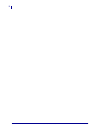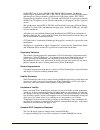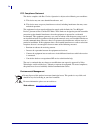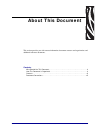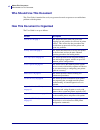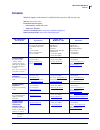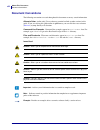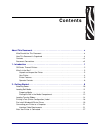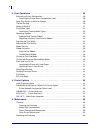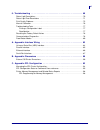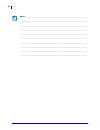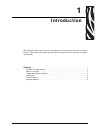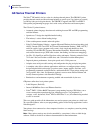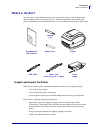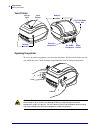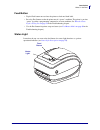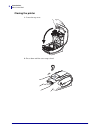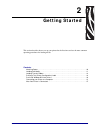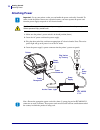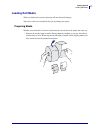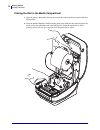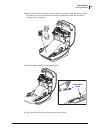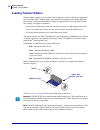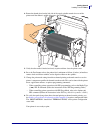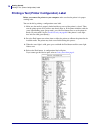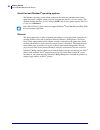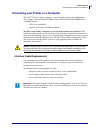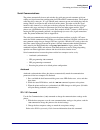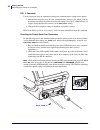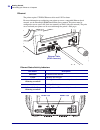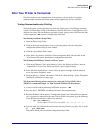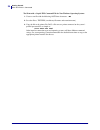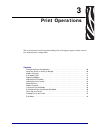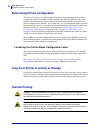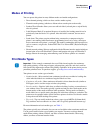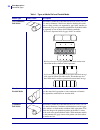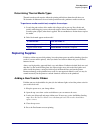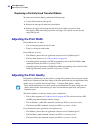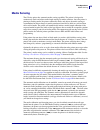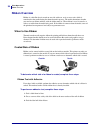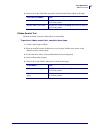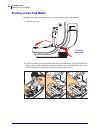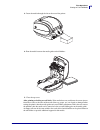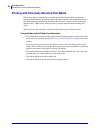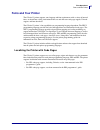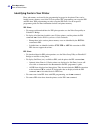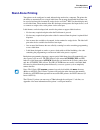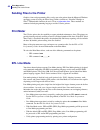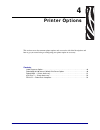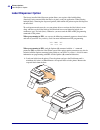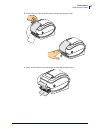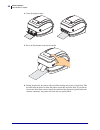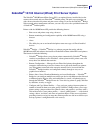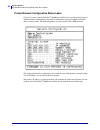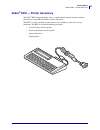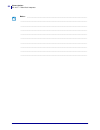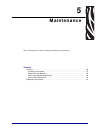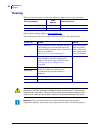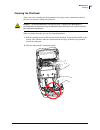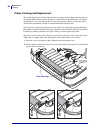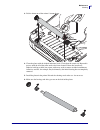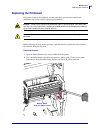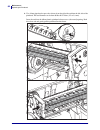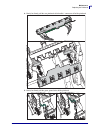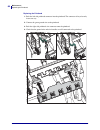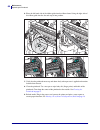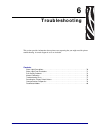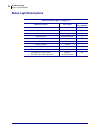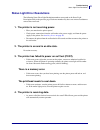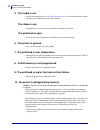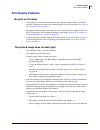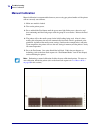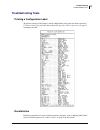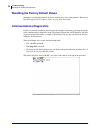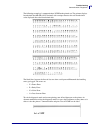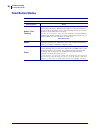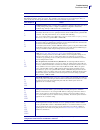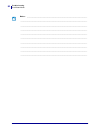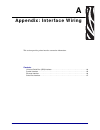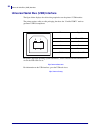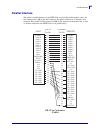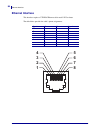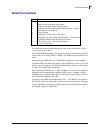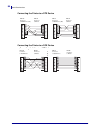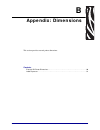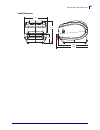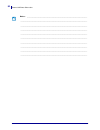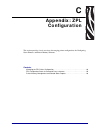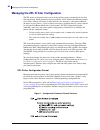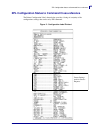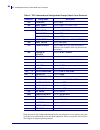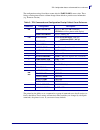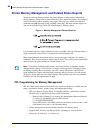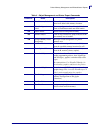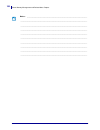- DL manuals
- Zebra
- Printer
- GK420t
- User Manual
Zebra GK420t User Manual
Summary of GK420t
Page 1
User guide zebra ® gk420t™ desktop thermal printer.
Page 2
Ii 980610-001 rev. C gk420t™ user guide 8/4/10
Page 3
Iii 8/4/10 gk420t™ user guide 980610-001 rev. C ©2010 zih corp. G-series, gk420t, zbi, zbi 2.0, zbi-developer, uni-ribbon, zebradesigner, zebranet, epl, epl2, zpl, zpl ii, openaccess and all product names and numbers are zebra trademarks, and zebra, the zebra head graphic, zpl, zpl ii, element energ...
Page 4
Iv 980610-001 rev. C gk420t™ user guide 8/4/10 fcc compliance statement this device complies with part 15 rules. Operation is subject to the following two conditions: 1. This device may not cause harmful interference, and 2. This device must accept any interference received, including interference t...
Page 5: About This Document
8/4/10 gk420t™ user guide 980610-001 rev. C about this document this section provides you with contact information, document structure and organization, and additional reference documents. Contents who should use this document . . . . . . . . . . . . . . . . . . . . . . . . . . . . . . . . . . . . ....
Page 6: Who Should Use This Document
About this document who should use this document vi 980610-001 rev. C gk420t™ user guide 8/4/10 who should use this document this user guide is intended for use by any person who needs to operate or to troubleshoot problems with the printer. How this document is organized the user guide is set up as...
Page 7: Contacts
Vii about this document contacts 8/4/10 gk420t™ user guide 980610-001 rev. C contacts technical support via the internet is available 24 hours per day, 365 days per year. Web site: www.Zebra.Com e-mail back technical library: • e-mail address: emb@zebra.Com • subject line: emaillist self service kno...
Page 8: Document Conventions
About this document document conventions viii 980610-001 rev. C gk420t™ user guide 8/4/10 document conventions the following conventions are used throughout this document to convey certain information. Alternate color (online only) cross-references contain hot links to other sections in this guide. ...
Page 9: Contents
8/4/10 gk420t™ user guide 980610-001 rev. C contents about this document . . . . . . . . . . . . . . . . . . . . . . . . . . . . . . . . . . . . . . . . . . . . . . . V who should use this document . . . . . . . . . . . . . . . . . . . . . . . . . . . . . . . . . . . . . . . . . . . . Vi how this do...
Page 10
X 980610-001 rev. C gk420t™ user guide 8/4/10 3 • print operations . . . . . . . . . . . . . . . . . . . . . . . . . . . . . . . . . . . . . . . . . . . . . . . 29 determining printer configuration. . . . . . . . . . . . . . . . . . . . . . . . . . . . . . . . . . . . . . . . . . . 30 localizing the...
Page 11
Xi 8/4/10 gk420t™ user guide 980610-001 rev. C 6 • troubleshooting . . . . . . . . . . . . . . . . . . . . . . . . . . . . . . . . . . . . . . . . . . . . . . . 69 status light descriptions . . . . . . . . . . . . . . . . . . . . . . . . . . . . . . . . . . . . . . . . . . . . . . . . . 70 status li...
Page 12
Xii 980610-001 rev. C gk420t™ user guide 8/4/10 notes • ___________________________________________________________________ __________________________________________________________________________ __________________________________________________________________________ __________________________...
Page 13: Introduction
8/4/10 gk420t™ user guide 980610-001 rev. C 1 introduction this section describes what you get in your shipping box and provides an overview of printer features. This includes procedures that describe how to open and close the printer and report any problems. Contents gk series thermal printers . . ...
Page 14: Gk Series Thermal Printers
Introduction gk series thermal printers 2 980610-001 rev. C gk420t™ user guide 8/4/10 gk series thermal printers the zebra ® gk model is the best value in a desktop thermal printer. The gk420t™ printer provides thermal transfer and direct thermal printing at speeds up to 5 ips (inches per second) at...
Page 15: What’S In The Box?
3 introduction what’s in the box? 8/4/10 gk420t™ user guide 980610-001 rev. C what’s in the box? Save the carton and all packing materials in case you need to ship or store the printer later. After unpacking, make sure you have all parts. Follow the procedures for inspecting the printer to familiari...
Page 16
Introduction what’s in the box? 4 980610-001 rev. C gk420t™ user guide 8/4/10 your printer opening the printer to access the media compartment, you must open the printer. Pull the release latches towards you and lift the cover. Check the media compartment for loose or damaged components. Interface c...
Page 17
5 introduction what’s in the box? 8/4/10 gk420t™ user guide 980610-001 rev. C printer features sensor peel bar platen roller printhead blackline sensor ribbon trailer sensor (hidden from view) roll holders and media guides head-up sensor (inside) pinch roller dispenser door (open) take up spindles s...
Page 18
Introduction what’s in the box? 6 980610-001 rev. C gk420t™ user guide 8/4/10 operator controls power switch press up to turn on or down to turn off the printer. Caution • the printer power should be turned off before connecting or disconnecting the communications and power cables. Power off power o...
Page 19
7 introduction what’s in the box? 8/4/10 gk420t™ user guide 980610-001 rev. C feed button • tap the feed button once to force the printer to feed one blank label. • press the feed button to take the printer out of a “pause” condition. The printer is put into “pause” by either a programming command o...
Page 20
Introduction what’s in the box? 8 980610-001 rev. C gk420t™ user guide 8/4/10 closing the printer 1. Lower the top cover. 2. Press down until the cover snaps closed..
Page 21: Getting Started
8/4/10 gk420t™ user guide 980610-001 rev. C 2 getting started this section describes how to set up your printer for the first time and use the most common operating procedures for loading media. Contents attaching power . . . . . . . . . . . . . . . . . . . . . . . . . . . . . . . . . . . . . . . . ...
Page 22: Attaching Power
Getting started attaching power 10 980610-001 rev. C gk420t™ user guide 8/4/10 attaching power 1. Make sure the printer’s power switch is in the off position (down). 2. Insert the ac power cord into the power supply. 3. Plug the other end of the cord into an appropriate ac electrical outlet. Note: t...
Page 23: Loading Roll Media
11 getting started loading roll media 8/4/10 gk420t™ user guide 980610-001 rev. C loading roll media when you load media, you must place the roll onto the media hangers. You must use the correct media for the type of printing you require. Preparing media whether your roll media is inside or outside ...
Page 24
Getting started loading roll media 12 980610-001 rev. C gk420t™ user guide 8/4/10 placing the roll in the media compartment 1. Open the printer. Remember that you need to pull the release latch levers toward the front of the printer. 2. Open the media roll holders. Pull the media guides open with yo...
Page 25
13 getting started loading roll media 8/4/10 gk420t™ user guide 980610-001 rev. C 3. Pull the media so that it extends out of the front of the printer. Verify the roll turns freely. The roll must not sit in the bottom of the media compartment. Verify that the media’s printing surface is facing up. 4...
Page 26: Loading Transfer Ribbon
Getting started loading transfer ribbon 14 980610-001 rev. C gk420t™ user guide 8/4/10 loading transfer ribbon transfer ribbons come in several varieties and in some cases colors to match your application needs. Genuine zebra ® transfer ribbons are specifically designed for your printer and zebra br...
Page 27
15 getting started loading transfer ribbon 8/4/10 gk420t™ user guide 980610-001 rev. C 1. With the printer open, place a new ribbon roll on printer’s lower ribbon supply spindles. Rotate the roll until the notches align and lock into the left side of the supply hub. 2. Place an empty ribbon core on ...
Page 28
Getting started loading transfer ribbon 16 980610-001 rev. C gk420t™ user guide 8/4/10 3. Pull the transfer ribbon’s leader off the roll and attach it with the adhesive strip on the leader to the empty ribbon core on the supply spindle. Center the ribbon on the ribbon core..
Page 29
17 getting started loading transfer ribbon 8/4/10 gk420t™ user guide 980610-001 rev. C 4. Rotate the thumb wheel on the left side of the supply spindle towards the rear of the printer until the ribbon is pulled tight across the printhead. 5. Verify that the media is loaded and ready to print and the...
Page 30
Getting started printing a test (printer configuration) label 18 980610-001 rev. C gk420t™ user guide 8/4/10 printing a test (printer configuration) label before you connect the printer to your computer, make sure that the printer is in proper working order. You can do this by printing a configurati...
Page 31: Pre-Install Windows
19 getting started pre-install windows® printer drivers 8/4/10 gk420t™ user guide 980610-001 rev. C pre-install windows ® printer drivers zebra is changing the way you install and use your printer with your windows based pc systems. We recommend that at minimum, the zebradesigner™ windows ® driver b...
Page 32
Getting started pre-install windows® printer drivers 20 980610-001 rev. C gk420t™ user guide 8/4/10 serial port and windows ® operating systems the windows operating system default settings for the serial port communication closely match the printer’s defaults settings with one exception; the data f...
Page 33
21 getting started connecting your printer to a computer 8/4/10 gk420t™ user guide 980610-001 rev. C connecting your printer to a computer the zebra ® g-series™ printers support a variety of interface options and configurations. These include: universal serial bus (usb) interface, rs232 serial, para...
Page 34
Getting started connecting your printer to a computer 22 980610-001 rev. C gk420t™ user guide 8/4/10 usb interface requirements universal serial bus (version 2.0 compliant) provides a fast interface that is compatible with your existing pc hardware. Usb’s “plug and play” design makes installation ea...
Page 35
23 getting started connecting your printer to a computer 8/4/10 gk420t™ user guide 980610-001 rev. C serial communications the printer automatically detects and switches the serial port to match common serial port cabling and signal connection configurations for dte and dce communications. The requi...
Page 36
Getting started connecting your printer to a computer 24 980610-001 rev. C gk420t™ user guide 8/4/10 epl y command use the serial port setup (y) command to change the communications settings on the printer. 1. With the host computer set at the same communications settings as the printer, send the y ...
Page 37
25 getting started connecting your printer to a computer 8/4/10 gk420t™ user guide 980610-001 rev. C parallel port the required cable must have a 25 pin “d” type (db-25p) male connector on one and a centronics on the end (ieee 1284 a-b parallel interface specification). Early models of g- series pri...
Page 38
Getting started connecting your printer to a computer 26 980610-001 rev. C gk420t™ user guide 8/4/10 ethernet the printer requires utp rj45 ethernet cable rated cat-5 or better. For more information on configuring your printer to run on a compatible ethernet based network, see the zebranet® 10/100 i...
Page 39
27 getting started after your printer is connected 8/4/10 gk420t™ user guide 980610-001 rev. C after your printer is connected now that you have basic communication to your printer, you may want to test printer communications and then install other printer related applications, drivers or utilities....
Page 40
Getting started after your printer is connected 28 980610-001 rev. C gk420t™ user guide 8/4/10 test print with a copied zpl command file for non-windows operating systems: 1. Create a text file with the following ascii three characters: ~wc 2. Save the file as: test.Zpl (an arbitrary file name and e...
Page 41: Print Operations
8/4/10 gk420t™ user guide 980610-001 rev. C 3 print operations this section provides media and print handling, font and language support, and the setup of less common printer configurations. Contents determining printer configuration . . . . . . . . . . . . . . . . . . . . . . . . . . . . . . . . . ...
Page 42: Thermal Printing
Print operations determining printer configuration 30 980610-001 rev. C gk420t™ user guide 8/4/10 determining printer configuration the g-series™ printer uses a zpl printer configuration status label to report the printer’s configuration status for both epl and zpl operations.The zpl style label pro...
Page 43: Modes of Printing
31 print operations modes of printing 8/4/10 gk420t™ user guide 980610-001 rev. C modes of printing you can operate this printer in many different modes and media configurations: • direct thermal printing (which uses heat sensitive media to print). • thermal transfer printing (which uses ribbon to h...
Page 44
Print operations print media types 32 980610-001 rev. C gk420t™ user guide 8/4/10 table 1 • types of media roll and fanfold media media type how it looks description non-continuous roll media roll media is wound on a core that can be 0.5 to 1.5 in. (12.7 to 38.1 mm) in diameter. Labels have adhesive...
Page 45: Replacing Supplies
33 print operations replacing supplies 8/4/10 gk420t™ user guide 980610-001 rev. C determining thermal media types thermal transfer media requires ribbon for printing while direct thermal media does not. To determine if ribbon must be used with a particular media, perform a media scratch test. To pe...
Page 46: Adjusting The Print Width
Print operations adjusting the print width 34 980610-001 rev. C gk420t™ user guide 8/4/10 replacing a partially used transfer ribbon to remove used transfer ribbon, perform the following steps. 1. Cut the ribbon from the take-up roll. 2. Remove the take-up roll and discard used ribbon. 3. Remove the...
Page 47: Media Sensing
35 print operations media sensing 8/4/10 gk420t™ user guide 980610-001 rev. C media sensing the g-series printer has automatic media sensing capability. The printer is designed to continuously check and adjust media length sensing for minor variations. Once the printer is printing or feeding media, ...
Page 48: Ribbon Overview
Print operations ribbon overview 36 980610-001 rev. C gk420t™ user guide 8/4/10 ribbon overview ribbon is a thin film that is coated on one side with wax, resin, or wax resin, which is transferred to the media during the thermal transfer process. The media determines whether you need to use ribbon a...
Page 49
37 print operations ribbon overview 8/4/10 gk420t™ user guide 980610-001 rev. C 4. Observe the results. Did flakes or particles of ink from the ribbon adhere to the label? Ribbon scratch test perform the ribbon scratch test when labels are unavailable. To perform a ribbon scratch test, complete thes...
Page 50: Printing On Fan-Fold Media
Print operations printing on fan-fold media 38 980610-001 rev. C gk420t™ user guide 8/4/10 printing on fan-fold media printing on fan-fold media requires you to adjust the media guide’s stop position. 1. Open the top cover. 2. Adjust the media guide stop position with the green thumb wheel. Use a pi...
Page 51
39 print operations printing on fan-fold media 8/4/10 gk420t™ user guide 980610-001 rev. C 3. Insert the media through the slot at the rear of the printer. 4. Run the media between the media guide and roll holders. 5. Close the top cover. After printing or feeding several labels: if the media does n...
Page 52
Print operations printing with externally mounted roll media 40 980610-001 rev. C gk420t™ user guide 8/4/10 printing with externally mounted roll media the g-series printer accommodates externally mounted roll media similar to the printer’s support of fan-fold media. The printer requires the media r...
Page 53: Fonts and Your Printer
41 print operations fonts and your printer 8/4/10 gk420t™ user guide 980610-001 rev. C fonts and your printer the g-series™ printer supports your language and font requirements with a variety of internal fonts, on-board font scaling, international font sets and character code page support, unicode s...
Page 54
Print operations fonts and your printer 42 980610-001 rev. C gk420t™ user guide 8/4/10 identifying fonts in your printer fonts and memory are shared by the programming languages in the printer. Fonts can be loaded in many memory areas in the g-series printer. Zpl programming can recognize epl and zp...
Page 55: Stand Alone Printing
43 print operations stand alone printing 8/4/10 gk420t™ user guide 980610-001 rev. C stand alone printing your printer can be configured to work without being attached to a computer. The printer has the ability to automatically run a single label form. One or more downloaded label forms can be acces...
Page 56: Sending Files to The Printer
Print operations sending files to the printer 44 980610-001 rev. C gk420t™ user guide 8/4/10 sending files to the printer graphics, fonts and programming files can be sent to the printer from the microsoft windows operating systems by using the zebra setup utilities (and driver), zebranet™ bridge or...
Page 57: Printer Options
8/4/10 gk420t™ user guide 980610-001 rev. C 4 printer options this section covers the common printer options and accessories with brief descriptions and how to get you started using or configuring your printer option or accessory. Contents label dispenser option . . . . . . . . . . . . . . . . . . ....
Page 58: Label Dispenser Option
Printer options label dispenser option 46 980610-001 rev. C gk420t™ user guide 8/4/10 label dispenser option the factory installed label dispenser option allows you to print a label with backing (liner/web) being removed from the label as it prints, ready for application. When printing multiple labe...
Page 59
47 printer options label dispenser option 8/4/10 gk420t™ user guide 980610-001 rev. C 2. Lift the liner over the top of the printer and open the dispenser door. 3. Insert the label liner between the dispenser door and the printer body..
Page 60
Printer options label dispenser option 48 980610-001 rev. C gk420t™ user guide 8/4/10 4. Close the dispenser door. 5. Press the feed button to advance the media. 6. During the print job, the printer will peel off the backing and present a single label. Take the label from the printer to allow the pr...
Page 61: Zebranet
49 printer options zebranet® 10/100 internal (wired) print server option 8/4/10 gk420t™ user guide 980610-001 rev. C zebranet ® 10/100 internal (wired) print server option the zebranet ® 10/100 internal print server (ps) is an optional factory installed device that connects the network and your zebr...
Page 62
Printer options zebranet® 10/100 internal (wired) print server option 50 980610-001 rev. C gk420t™ user guide 8/4/10 printer network configuration status label g-series™ printers with the zebranet ® 10/100 internal print server option on-board print an additional printer configuration status label f...
Page 63: Zebra
51 printer options zebra® kdu — printer accessory 8/4/10 gk420t™ user guide 980610-001 rev. C zebra ® kdu — printer accessory the zebra ® kdu (keyboard display unit) is a small terminal unit that interfaces with the printer for accessing epl label forms stored in the printer. The kdu is strictly a t...
Page 64
Printer options kdu plus™ — printer accessory 52 980610-001 rev. C gk420t™ user guide 8/4/10 kdu plus™ — printer accessory the kdu plus™ is a terminal device with memory for storing files and maintaining one or more remote printers. The kdu plus has a larger laptop style keyboard than the zebra’s or...
Page 65
53 printer options zbi 2.0™ — zebra basic interpreter 8/4/10 gk420t™ user guide 980610-001 rev. C zbi 2.0™ — zebra basic interpreter customize and enhance your printer with zbi 2.0™ optional programming language. Zbi 2.0 allows zebra printers to run applications and take input from scales, scanners ...
Page 66
Printer options zbi 2.0™ — zebra basic interpreter 54 980610-001 rev. C gk420t™ user guide 8/4/10 notes • ___________________________________________________________________ __________________________________________________________________________ ___________________________________________________...
Page 67: Maintenance
8/4/10 gk420t™ user guide 980610-001 rev. C 5 maintenance this section provides routine cleaning and maintenance procedures. Contents cleaning . . . . . . . . . . . . . . . . . . . . . . . . . . . . . . . . . . . . . . . . . . . . . . . . . . . . . . . . . . . . . . 56 cleaning the printhead . . . ....
Page 68: Cleaning
Maintenance cleaning 56 980610-001 rev. C gk420t™ user guide 8/4/10 cleaning when you clean the printer, use one of the following supplies that best suits your needs: you can obtain cleaning supplies at www.Zipzebra.Com . The cleaning process takes just a couple of minutes using the steps outlined b...
Page 69
57 maintenance cleaning 8/4/10 gk420t™ user guide 980610-001 rev. C cleaning the printhead always use a new cleaning pen on the printhead (an old pen carries contaminants from its previous uses that may damage the printhead). When you load new media, you can also clean the printhead. 1. Rub the clea...
Page 70
Maintenance cleaning 58 980610-001 rev. C gk420t™ user guide 8/4/10 media path considerations use a cleaning swab to remove debris, dust or crust that has built-up on the holders, guides and media path surfaces. 1. Use the alcohol in the cleaning swab to soak the debris to break up the adhesive. 2. ...
Page 71
59 maintenance cleaning 8/4/10 gk420t™ user guide 980610-001 rev. C sensor cleaning dust can accumulate on the media sensors. 1. Gently brush away dust; if necessary, use a dry swab to brush away dust. If adhesives or other contaminates remain, use an alcohol moistened swab to break it up. 2. Use a ...
Page 72
Maintenance cleaning 60 980610-001 rev. C gk420t™ user guide 8/4/10 platen cleaning and replacement the standard platen (drive roller) normally does not require cleaning. Paper and liner dust can accumulate without effecting print operations. Contaminates on the platen roller can damage the printhea...
Page 73
61 maintenance cleaning 8/4/10 gk420t™ user guide 980610-001 rev. C 3. Lift the platen out of the printer’s bottom frame. 4. Clean the platen with the alcohol moistened swab. Clean from the center out. Repeat this process until the all of the roller surface has been cleaned. If there has been heavy ...
Page 74
Maintenance cleaning 62 980610-001 rev. C gk420t™ user guide 8/4/10 7. Align the platen with the gear to the left and lower it into the printer’s bottom frame. 8. Rotate the platen bearing latch release tabs down on the right and left sides towards the rear of the printer and snap them into place. A...
Page 75: Replacing The Printhead
63 maintenance replacing the printhead 8/4/10 gk420t™ user guide 980610-001 rev. C replacing the printhead if you need to replace the printhead, read the procedure and review the removal and installation steps before actually replacing the printhead. Before following the steps in this procedure, ope...
Page 76
Maintenance replacing the printhead 64 980610-001 rev. C gk420t™ user guide 8/4/10 3. Use a blunt tipped tool to press the release tab on the right side and then the left side of the printhead. The tool diameter can be from 0.10 to 0.15 inches (2.5 to 3.8 mm). Insert the tool into the ribbon frame's...
Page 77
65 maintenance replacing the printhead 8/4/10 gk420t™ user guide 980610-001 rev. C 4. Gently but firmly pull the two printhead cable bundles’ connectors off of the printhead. 5. Gently but firmly pull the green ground wire off the printhead..
Page 78
Maintenance replacing the printhead 66 980610-001 rev. C gk420t™ user guide 8/4/10 replacing the printhead 1. Push the left side printhead connector into the printhead. The connector is keyed to only insert one way. 2. Connect the green ground wire to the printhead. 3. Push the right side printhead ...
Page 79
67 maintenance replacing the printhead 8/4/10 gk420t™ user guide 980610-001 rev. C 5. Insert the printhead bracket’s the tab into slot in the ribbon frame assembly. Align the printhead spring slots to the five posts and snap the printhead into the ribbon frame. Slot post spring slot tab spring slot ...
Page 80
Maintenance replacing the printhead 68 980610-001 rev. C gk420t™ user guide 8/4/10 6. Place the left hand side of the ribbon guide into the ribbon frame. Swing the right side of the ribbon guide into the slot and snap it into position. 7. Verify that the printhead moves up and down freely when press...
Page 81: Troubleshooting
8/4/10 gk420t™ user guide 980610-001 rev. C 6 troubleshooting this section provides information about printer error reporting that you might need for printer troubleshooting. Assorted diagnostic tests are included. Contents status light descriptions . . . . . . . . . . . . . . . . . . . . . . . . . ...
Page 82: Status Light Descriptions
Troubleshooting status light descriptions 70 980610-001 rev. C gk420t™ user guide 8/4/10 status light descriptions what the status light is telling you led status and color printer status for a resolution, refer to number: off off 1 solid green on 2 solid amber stopped 3 flashing green normal operat...
Page 83
71 troubleshooting status light error resolutions 8/4/10 gk420t™ user guide 980610-001 rev. C status light error resolutions the following status error light resolution numbers correspond to the status light description table on the previous page. Each error number may have one or more resolution to...
Page 84
Troubleshooting status light error resolutions 72 980610-001 rev. C gk420t™ user guide 8/4/10 5. The media is out. • follow the instructions for loading roll media on page 11 in the getting started section, and then press the feed button to resume printing. The ribbon is out. • the printer has sense...
Page 85: Print Quality Problems
73 troubleshooting print quality problems 8/4/10 gk420t™ user guide 980610-001 rev. C print quality problems no print on the label. • the media may not be direct thermal media when printing without ribbon (i.E. Thermal transfer). The media may not be direct thermal media. See the test procedure dete...
Page 86
Troubleshooting print quality problems 74 980610-001 rev. C gk420t™ user guide 8/4/10 there are long tracks of missing print (blank vertical lines) on several labels. • the printhead is dirty. Clean the printhead. • the printhead elements are damaged. The printing does not start at the top of the la...
Page 87
75 troubleshooting print quality problems 8/4/10 gk420t™ user guide 980610-001 rev. C a epl label format was sent to, but not recognized by, the printer. • is the printer in pause mode? If so, press the feed button. • if the printer has label dispensing enabled, the printer may be waiting for the la...
Page 88: Manual Calibration
Troubleshooting manual calibration 76 980610-001 rev. C gk420t™ user guide 8/4/10 manual calibration manual calibration is recommended whenever you are using pre-printed media or if the printer will not correctly auto calibrate. 1. Make sure media is loaded. 2. Turn on the printer power. 3. Press an...
Page 89: Troubleshooting Tests
77 troubleshooting troubleshooting tests 8/4/10 gk420t™ user guide 980610-001 rev. C troubleshooting tests printing a configuration label to print out a listing of the printer’s current configuration, refer to the one-flash sequence in feed button modes on page 80 in this section. See appendix: zpl ...
Page 90: Communications Diagnostics
Troubleshooting resetting the factory default values 78 980610-001 rev. C gk420t™ user guide 8/4/10 resetting the factory default values sometimes, resetting the printer to the factory defaults may solve some problems. Refer to the four-flash sequence in feed button modes on page 80 in this section....
Page 91
79 troubleshooting communications diagnostics 8/4/10 gk420t™ user guide 980610-001 rev. C the following example of a communications dump mode printed out. The printout displays hexadecimal data 00h-ffh (0-255 decimal) with a unique character for each hexadecimal value displayed above the hexadecimal...
Page 92: Feed Button Modes
Troubleshooting feed button modes 80 980610-001 rev. C gk420t™ user guide 8/4/10 feed button modes power off modes with the printer power off, press and hold the feed button while you turn on the power. Flash sequence action amber - red flashing firmware download mode - the printer starts rapidly fl...
Page 93
81 troubleshooting feed button modes 8/4/10 gk420t™ user guide 980610-001 rev. C power on modes with the printer power on and top cover closed, press and hold the feed button for several seconds. The green status led will flash a number of times in sequence. The explanation at the right (action) sho...
Page 94
Troubleshooting feed button modes 82 980610-001 rev. C gk420t™ user guide 8/4/10 notes • ___________________________________________________________________ __________________________________________________________________________ ____________________________________________________________________...
Page 95: Appendix: Interface Wiring
8/4/10 gk420t™ user guide 980610-001 rev. C a appendix: interface wiring this section provides printer interface connection information. Contents universal serial bus (usb) interface . . . . . . . . . . . . . . . . . . . . . . . . . . . . . . . . . . . . . . . . 84 parallel interface . . . . . . . ....
Page 96
Universal serial bus (usb) interface 84 980610-001 rev. C gk420t™ user guide 8/4/10 universal serial bus (usb) interface the figure below displays the cable wiring required to use the printer’s usb interface. The printer requires cable or cable packaging that bears the “certified usb™” mark to guara...
Page 97: Parallel Interface
85 parallel interface 8/4/10 gk420t™ user guide 980610-001 rev. C parallel interface the printer’s parallel interface uses the ieee 1284-a to 1284-b parallel interface cables. The host connector has a db-25 pin male connector. The printer connector is a centronics style connector. Early model g-seri...
Page 98: Ethernet Interface
Ethernet interface 86 980610-001 rev. C gk420t™ user guide 8/4/10 ethernet interface this interface requires a utp rj45 ethernet cable rated cat-5 or better. The table below provides the cable’s pinout assignments. Signal pin pin signal tx+ 1 1 tx+ tx- 2 2 tx- rx+ 3 3 rx+ — 4 4 — — 5 5 — rx- 6 6 rx-...
Page 99: Serial Port Interface
87 serial port interface 8/4/10 gk420t™ user guide 980610-001 rev. C serial port interface the maximum current available through the serial and/or parallel port is not to exceed a total of 0.75 amps. When xon/xoff handshaking is selected, data flow is controlled by the ascii control codes dc1 (xon) ...
Page 100
Serial port interface 88 980610-001 rev. C gk420t™ user guide 8/4/10 connecting the printer to a dte device connecting the printer to a dce device db-25s connector to dte device (pc) db-9p connector to printer db-9p connector to printer db-9s connector to dte device (pc) db-9p connector to printer d...
Page 101: Appendix: Dimensions
8/4/10 gk420t™ user guide 980610-001 rev. C b appendix: dimensions this section provides external printer dimensions. Contents external gk printer dimensions . . . . . . . . . . . . . . . . . . . . . . . . . . . . . . . . . . . . . . . . . . . 90 label dispenser . . . . . . . . . . . . . . . . . . ....
Page 102
External gk printer dimensions 90 980610-001 rev. C gk420t™ user guide 8/4/10 external gk printer dimensions 7.90 7.50 2.46 10.05 4. 05 0.52 9 . 5 3 13.58 10.05 all dimensions are in inches 1.84 7.50
Page 103
91 external gk printer dimensions 8/4/10 gk420t™ user guide 980610-001 rev. C label dispenser 7.90 7.50 2.46 10.25 10.96.
Page 104
External gk printer dimensions 92 980610-001 rev. C gk420t™ user guide 8/4/10 notes • ___________________________________________________________________ __________________________________________________________________________ _______________________________________________________________________...
Page 105: Appendix: Zpl
8/4/10 gk420t™ user guide 980610-001 rev. C c appendix: zpl configuration this section provides a basic overview of managing printer configuration, the configuring status printout, and printer memory printouts. Contents managing the zpl printer configuration . . . . . . . . . . . . . . . . . . . . ....
Page 106
Managing the zpl printer configuration 94 980610-001 rev. C gk420t™ user guide 8/4/10 managing the zpl printer configuration the zpl printer is designed to allow you to change printer settings dynamically for fast first label out printing. Printer parameters that are persistent, will be retained for...
Page 107
95 zpl configuration status to command cross-reference 8/4/10 gk420t™ user guide 980610-001 rev. C zpl configuration status to command cross-reference the printer configuration label, shown below, provides a listing of a majority of the configurations settings that can be set by zpl command. Figure ...
Page 108
Zpl configuration status to command cross-reference 96 980610-001 rev. C gk420t™ user guide 8/4/10 table 2 • zpl commands and configuration receipt callout cross-reference from this point in the configuration receipt listing, the printout has sensor settings and values are displayed to troubleshoot ...
Page 109
97 zpl configuration status to command cross-reference 8/4/10 gk420t™ user guide 980610-001 rev. C the configuration settings listed here resume after the take label sensor value. These listings contain printer features seldom changed from default or provide status information (e.G. Firmware version...
Page 110
Printer memory management and related status reports 98 980610-001 rev. C gk420t™ user guide 8/4/10 printer memory management and related status reports to help you manage printer resources, the printer supports a variety format commands to manage memory, transfer objects (between memory areas, impo...
Page 111
99 printer memory management and related status reports 8/4/10 gk420t™ user guide 980610-001 rev. C table 4 • object management and status report commands command name description ^wd print directory label prints a list of objects and resident bar codes and fonts in all addressable memory locations ...
Page 112
Printer memory management and related status reports 100 980610-001 rev. C gk420t™ user guide 8/4/10 notes • ___________________________________________________________________ __________________________________________________________________________ ________________________________________________...