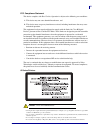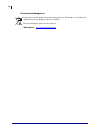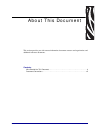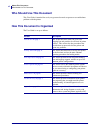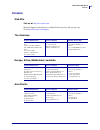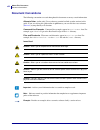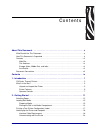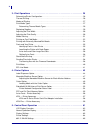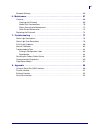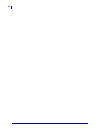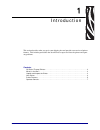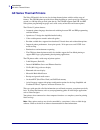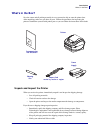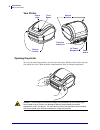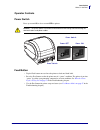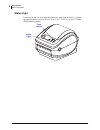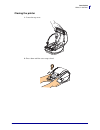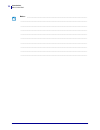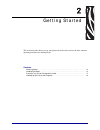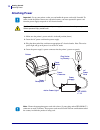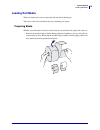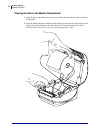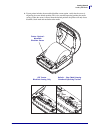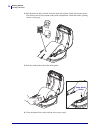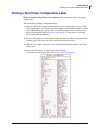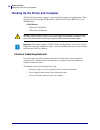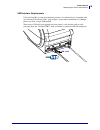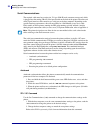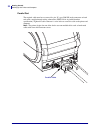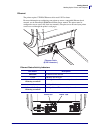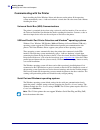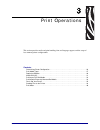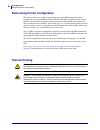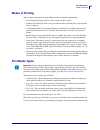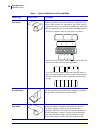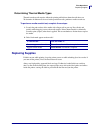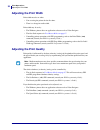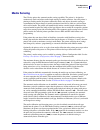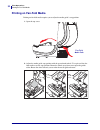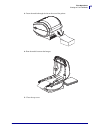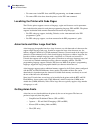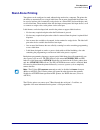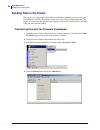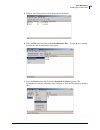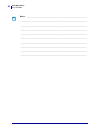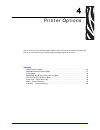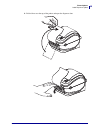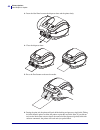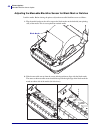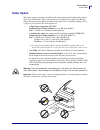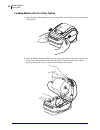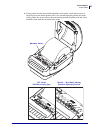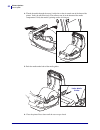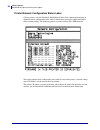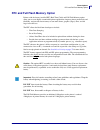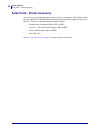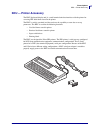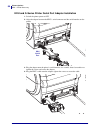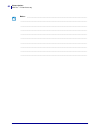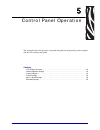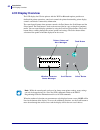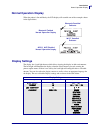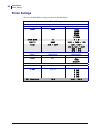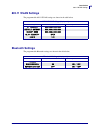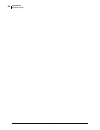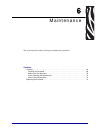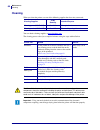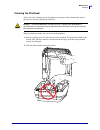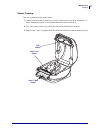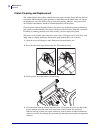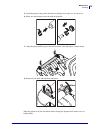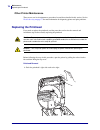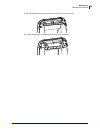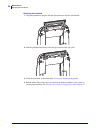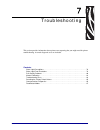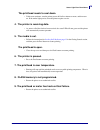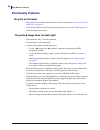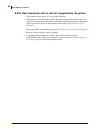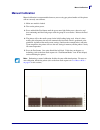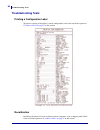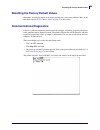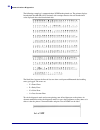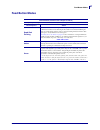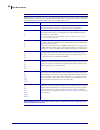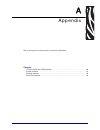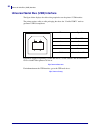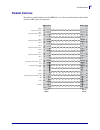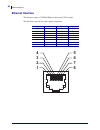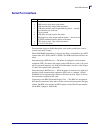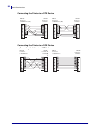- DL manuals
- Zebra
- Printer
- GX420d
- User Manual
Zebra GX420d User Manual
Summary of GX420d
Page 1
User guide zebra gx420d desktop thermal printer.
Page 2
Ii 980611-001 rev. B gx420d user guide 6/4/08 ©2008 zih corp. The copyrights in this manual and the software and/or firmware in the label printer described therein are owned by zih corp. Unauthorized reproduction of this manual or the software and/or firmware in the label printer may result in impri...
Page 3
Iii 6/4/08 gx420d user guide 980611-001 rev. B fcc compliance statement this device complies with part 15 rules. Operation is subject to the following two conditions: 1. This device may not cause harmful interference, and 2. This device must accept any interference received, including interference t...
Page 4
Iv 980611-001 rev. B gx420d user guide 6/4/08 environmental management do not dispose of this product in unsorted municipal waste. This product is recyclable, and should be recycled according to your local standards. For more information, please see our website at: web address: www.Zebra.Com/environ...
Page 5
6/4/08 gx420d user guide 980611-001 rev. B about this document this section provides you with contact information, document structure and organization, and additional reference documents. Contents who should use this document . . . . . . . . . . . . . . . . . . . . . . . . . . . . . . . . . . . . . ...
Page 6: Who Should Use This Document
About this document who should use this document vi 980611-001 rev. B gx420d user guide 6/4/08 who should use this document this user guide is intended for use by any person who needs to operate or to troubleshoot problems with the printer. How this document is organized the user guide is set up as ...
Page 7: Contacts
Vii about this document contacts 6/4/08 gx420d user guide 980611-001 rev. B contacts web site visit us at: http://www.Zebra.Com technical support via the internet is available 24 hours per day, 365 days per year. Go to http://www.Zebra.Com/support . The americas europe, africa, middle east, and indi...
Page 8: Document Conventions
About this document document conventions viii 980611-001 rev. B gx420d user guide 6/4/08 document conventions the following conventions are used throughout this document to convey certain information. Alternate color (online only) cross-references contain hot links to other sections in this guide. I...
Page 9
6/4/08 gx420d user guide 980611-001 rev. B contents about this document . . . . . . . . . . . . . . . . . . . . . . . . . . . . . . . . . . . . . . . . . . . . . . . V who should use this document . . . . . . . . . . . . . . . . . . . . . . . . . . . . . . . . . . . . . . . . . . . . Vi how this doc...
Page 10
X 980611-001 rev. B gx420d user guide 6/4/08 3 • print operations . . . . . . . . . . . . . . . . . . . . . . . . . . . . . . . . . . . . . . . . . . . . . . . 25 determining printer configuration. . . . . . . . . . . . . . . . . . . . . . . . . . . . . . . . . . . . . . . . . . . 26 thermal printin...
Page 11
Xi 6/4/08 gx420d user guide 980611-001 rev. B bluetooth settings. . . . . . . . . . . . . . . . . . . . . . . . . . . . . . . . . . . . . . . . . . . . . . . . . . . . . . . 65 6 • maintenance . . . . . . . . . . . . . . . . . . . . . . . . . . . . . . . . . . . . . . . . . . . . . . . . . . . 67 cl...
Page 12
Xii 980611-001 rev. B gx420d user guide 6/4/08.
Page 13
6/4/08 gx420d user guide 980611-001 rev. B 1 introduction this section describes what you get in your shipping box and provides an overview of printer features. This includes procedures that describe how to open and close the printer and report any problems. Contents gx series thermal printers . . ....
Page 14: Gx Series Thermal Printers
Introduction gx series thermal printers 2 980611-001 rev. B gx420d user guide 6/4/08 gx series thermal printers the zebra gx model is the best in class desktop thermal printer with the widest range of features. The gx420d printer provides direct thermal printing at speeds up to 6 ips (inches per sec...
Page 15: What’S In The Box?
3 introduction what’s in the box? 6/4/08 gx420d user guide 980611-001 rev. B what’s in the box? Save the carton and all packing materials in case you need to ship or store the printer later. After unpacking, make sure you have all parts. Follow the procedures for inspecting the printer to familiariz...
Page 16
Introduction what’s in the box? 4 980611-001 rev. B gx420d user guide 6/4/08 your printer opening the printer to access the media compartment, you must open the printer. Pull the release latches towards you and lift the cover. Check the media compartment for loose or damaged components. Interface co...
Page 17
5 introduction what’s in the box? 6/4/08 gx420d user guide 980611-001 rev. B printer features sensor peel bar platen roller dispenser option black-line sensor gap sensor roll holder and media guides head-up sensor (inside) pinch roller dispenser door (open) printhead.
Page 18
Introduction what’s in the box? 6 980611-001 rev. B gx420d user guide 6/4/08 moveable blackline sensor (option) media cutter (option).
Page 19
7 introduction what’s in the box? 6/4/08 gx420d user guide 980611-001 rev. B operator controls power switch press up to turn on or down to turn off the printer. Feed button • tap the feed button once to force the printer to feed one blank label. • press the feed button to take the printer out of a “...
Page 20
Introduction what’s in the box? 8 980611-001 rev. B gx420d user guide 6/4/08 status light located on the top case next to the feed button, the status light functions as a printer operational indicator (see see what the status light is telling you on page 78 in the troubleshooting chapter). Feed butt...
Page 21
9 introduction what’s in the box? 6/4/08 gx420d user guide 980611-001 rev. B closing the printer 1. Lower the top cover. 2. Press down until the cover snaps closed..
Page 22
Introduction what’s in the box? 10 980611-001 rev. B gx420d user guide 6/4/08 notes • ___________________________________________________________________ __________________________________________________________________________ _______________________________________________________________________...
Page 23
6/4/08 gx420d user guide 980611-001 rev. B 2 getting started this section describes how to set up your printer for the first time and use the most common operating procedures for loading media. Contents attaching power . . . . . . . . . . . . . . . . . . . . . . . . . . . . . . . . . . . . . . . . ....
Page 24: Attaching Power
Getting started attaching power 12 980611-001 rev. B gx420d user guide 6/4/08 attaching power 1. Make sure the printer’s power switch is in the off position (down). 2. Insert the ac power cord into the power supply. 3. Plug the other end of the cord into an appropriate ac electrical outlet. Note: th...
Page 25: Loading Roll Media
13 getting started loading roll media 6/4/08 gx420d user guide 980611-001 rev. B loading roll media when you load media, you must place the roll onto the media hangers. You must use the correct media for the type of printing you require. Preparing media whether your roll media is inside or outside w...
Page 26
Getting started loading roll media 14 980611-001 rev. B gx420d user guide 6/4/08 placing the roll in the media compartment 1. Open the printer. Remember that you need to pull the release latch levers toward the front of the printer. 2. Open the media roll holders. Pull the media guides open with you...
Page 27
15 getting started loading roll media 6/4/08 gx420d user guide 980611-001 rev. B 3. If your printer includes the moveable blackline sensor option, verify that the sensor is aligned in the center default position. This is the standard operating position for media sensing. When the sensor is moved fro...
Page 28
Getting started loading roll media 16 980611-001 rev. B gx420d user guide 6/4/08 4. Pull the media so that it extends out of the front of the printer. Verify the roll turns freely. The roll must not sit in the bottom of the media compartment. Verify that media’s printing surface is facing up. 5. Pus...
Page 29
17 getting started printing a test (printer configuration) label 6/4/08 gx420d user guide 980611-001 rev. B printing a test (printer configuration) label before you connect the printer to your computer, make sure that the printer is in proper working order. You can do this by printing a configuratio...
Page 30
Getting started hooking up the printer and computer 18 980611-001 rev. B gx420d user guide 6/4/08 hooking up the printer and computer the zebra g-series printers support a variety of interface options and configurations. These include: universal serial bus (usb) interface, rs232 serial, parallel (ie...
Page 31
19 getting started hooking up the printer and computer 6/4/08 gx420d user guide 980611-001 rev. B usb interface requirements universal serial bus (version 2.0 compliant) provides a fast interface that is compatible with your existing pc hardware. Usb’s “plug and play” design makes installation easy....
Page 32
Getting started hooking up the printer and computer 20 980611-001 rev. B gx420d user guide 6/4/08 serial communications the required cable must have a nine-pin “d” type (db-9p) male connector on one end, which is plugged into the mating (db-9s) serial port located on the back of the printer. The oth...
Page 33
21 getting started hooking up the printer and computer 6/4/08 gx420d user guide 980611-001 rev. B epl y command use the serial port setup (y) command to change the communications settings on the printer. 1. With the host computer set at the same communications settings as the printer, send the y com...
Page 34
Getting started hooking up the printer and computer 22 980611-001 rev. B gx420d user guide 6/4/08 parallel port the required cable must have a twenty-five pin “d” type (db-25p) male connectors on both ends with a straight through wiring connections (ieee 1284 a-a parallel interface specification). T...
Page 35
23 getting started hooking up the printer and computer 6/4/08 gx420d user guide 980611-001 rev. B ethernet the printer requires utp rj45 ethernet cable rated cat-5 or better. For more information on configuring your printer to run on a compatible ethernet based network, see the zebranet® 10/100 inte...
Page 36
Getting started hooking up the printer and computer 24 980611-001 rev. B gx420d user guide 6/4/08 communicating with the printer begin installing the zebra windows driver and then turn on the printer. If the operating system automatically starts a ‘add new hardware’ wizard, then close the wizard and...
Page 37
6/4/08 gx420d user guide 980611-001 rev. B 3 print operations this section provides media and print handling, font and language support, and the setup of less common printer configurations. Contents determining printer configuration . . . . . . . . . . . . . . . . . . . . . . . . . . . . . . . . . ....
Page 38: Thermal Printing
Print operations determining printer configuration 26 980611-001 rev. B gx420d user guide 6/4/08 determining printer configuration the g-series printer uses a zpl printer configuration status label to report the printer’s configuration status for both epl and zpl operations.The zpl style label provi...
Page 39: Modes of Printing
27 print operations modes of printing 6/4/08 gx420d user guide 980611-001 rev. B modes of printing you can operate this printer in many different modes and media configurations: • direct thermal printing (which uses heat sensitive media to print). • standard tear-off mode allows you to tear off each...
Page 40
Print operations print media types 28 980611-001 rev. B gx420d user guide 6/4/08 table 1 • types of media roll and fanfold media media type how it looks description non-continuous roll media roll media is wound on a core that can be 1 in. To 3 in. (25 to 76 mm) in diameter. Labels have adhesive back...
Page 41: Replacing Supplies
29 print operations replacing supplies 6/4/08 gx420d user guide 980611-001 rev. B determining thermal media types thermal transfer media requires ribbon for printing while direct thermal media does not. To determine if ribbon must be used with a particular media, perform a media scratch test. To per...
Page 42: Adjusting The Print Width
Print operations adjusting the print width 30 980611-001 rev. B gx420d user guide 6/4/08 adjusting the print width print width must be set when: • you are using the printer for the first time. • there is a change in media width. Print width may be set by: • the windows printer driver or application ...
Page 43: Media Sensing
31 print operations media sensing 6/4/08 gx420d user guide 980611-001 rev. B media sensing the g-series printer has automatic media sensing capability. The printer is designed to continuously check and adjust media length sensing for minor variations. Once the printer is printing or feeding media, t...
Page 44: Printing On Fan-Fold Media
Print operations printing on fan-fold media 32 980611-001 rev. B gx420d user guide 6/4/08 printing on fan-fold media printing on fan-fold media requires you to adjust the media guide’s stop position. 1. Open the top cover. 2. Adjust the media guide stop position with the green thumb wheel. Use a pie...
Page 45
33 print operations printing on fan-fold media 6/4/08 gx420d user guide 980611-001 rev. B 3. Insert the media through the slot at the rear of the printer. 4. Run the media between the hangers. 5. Close the top cover..
Page 46
Print operations printing with externally mounted roll media 34 980611-001 rev. B gx420d user guide 6/4/08 printing with externally mounted roll media the g-series printer accommodates externally mounted roll media similar to the printer’s support of fan-fold media. The printer requires the media ro...
Page 47: Fonts and Your Printer
35 print operations fonts and your printer 6/4/08 gx420d user guide 980611-001 rev. B fonts and your printer the g-series printer supports your language and font requirements with a variety of internal fonts, on-board font scaling, international font sets and character code page support, unicode sup...
Page 48
Print operations fonts and your printer 36 980611-001 rev. B gx420d user guide 6/4/08 • to remove non asian epl fonts with epl programming, use the ek command. • to remove epl asian fonts from the printer, use the zpl ^id command. Localizing the printer with code pages the g-series printer supports ...
Page 49: Stand Alone Printing
37 print operations stand alone printing 6/4/08 gx420d user guide 980611-001 rev. B stand alone printing your printer can be configured to work without being attached to a computer. The printer has the ability to automatically run a single label form. One or more downloaded label forms can be access...
Page 50: Sending Files to The Printer
Print operations sending files to the printer 38 980611-001 rev. B gx420d user guide 6/4/08 sending files to the printer files can be sent to the printer from the microsoft windows operating systems by using the zebra firmware (and file) downloader found on the user's cd or at www.Zebra.Com . This m...
Page 51
39 print operations sending files to the printer 6/4/08 gx420d user guide 980611-001 rev. B 5. Click on your zebra printer to select the printer for download. 6. Select the file menu and click on the select firmware file... . Use the browser window to select your file for download to your printer. 7...
Page 52: Print Meter
Print operations print meter 40 980611-001 rev. B gx420d user guide 6/4/08 print meter the g-series printer has the capability to report printhead maintenance alerts. The printer can provide cleaning and early warning of end of calculated printhead life alerts. If the rtc (real time clock) is instal...
Page 53: Epl Line Mode
41 print operations epl line mode 6/4/08 gx420d user guide 980611-001 rev. B epl line mode your direct thermal printer supports line mode printing. Epl line mode printing is designed to be command compatible with epl1 programming language used in early model lp2022 and lp2042 printers. The zebra 280...
Page 54
Print operations epl line mode 42 980611-001 rev. B gx420d user guide 6/4/08 notes • ___________________________________________________________________ __________________________________________________________________________ ________________________________________________________________________...
Page 55
6/4/08 gx420d user guide 980611-001 rev. B 4 printer options this section covers the common printer options and accessories with brief descriptions and how to get you started using or configuring your printer option or accessory. Contents label dispenser option . . . . . . . . . . . . . . . . . . . ...
Page 56: Label Dispenser Option
Printer options label dispenser option 44 980611-001 rev. B gx420d user guide 6/4/08 label dispenser option the factory installed label dispenser option allows you to print a label with backing (liner/web) being removed from the label as it prints, ready for application. When printing multiple label...
Page 57
45 printer options label dispenser option 6/4/08 gx420d user guide 980611-001 rev. B 2. Lift the liner over the top of the printer and open the dispenser door..
Page 58
Printer options label dispenser option 46 980611-001 rev. B gx420d user guide 6/4/08 3. Insert the label liner between the dispenser door and the printer body. 4. Close the dispenser door. 5. Press the feed button to advance the media. 6. During the print job, the printer will peel off the backing a...
Page 59
47 printer options moveable blackline sensor option 6/4/08 gx420d user guide 980611-001 rev. B moveable blackline sensor option the factory installed optional moveable blackline sensor allows the printer to use media with black line(s) or marks or notches (holes) on the back side of the media (or me...
Page 60
Printer options moveable blackline sensor option 48 980611-001 rev. B gx420d user guide 6/4/08 adjusting the moveable blackline sensor for black mark or notches load the media. Before closing the printer, adjust the moveable blackline sensor as follows: 1. Flip the media back over the roll to expose...
Page 61: Cutter Option
49 printer options cutter option 6/4/08 gx420d user guide 980611-001 rev. B cutter option the printer supports two factory installed media cutter options for full width cutting of label liner, tag or receipt media. These cutter options are all supported in a single cutter housing design. The type of...
Page 62
Printer options cutter option 50 980611-001 rev. B gx420d user guide 6/4/08 loading media with the cutter option 1. Open the printer. Remember that you need to pull the release latch levers toward the front of the printer. 2. Open the media roll holders. Pull the media guides open with your free han...
Page 63
51 printer options cutter option 6/4/08 gx420d user guide 980611-001 rev. B 3. If your printer includes the moveable blackline sensor option, verify that the sensor is aligned in the center default position. This is the standard operating position for media sensing. When the sensor is moved from the...
Page 64
Printer options cutter option 52 980611-001 rev. B gx420d user guide 6/4/08 4. Thread the media through the cutter’s inside slot so that it extends out of the front of the printer. Verify the roll turns freely. The roll must not sit in the bottom of the media compartment. Verify that media’s printin...
Page 65: Zebranet
53 printer options zebranet® 10/100 internal print server option 6/4/08 gx420d user guide 980611-001 rev. B zebranet ® 10/100 internal print server option the zebranet ® 10/100 internal print server (ps) is an optional factory installed device that connects the network and your zebralink tm -enabled...
Page 66
Printer options zebranet® 10/100 internal print server option 54 980611-001 rev. B gx420d user guide 6/4/08 printer network configuration status label g-series printers with the zebranet® 10/100 internal print server option on-board print an additional printer configuration status label for informat...
Page 67
55 printer options rtc and full flash memory option 6/4/08 gx420d user guide 980611-001 rev. B rtc and full flash memory option printers with the factory installed rtc (real time clock) and full flash memory option allow you to create highly customizable printer applications, improve printer product...
Page 68
Printer options asian fonts - printer accessory 56 980611-001 rev. B gx420d user guide 6/4/08 asian fonts - printer accessory asian font sets are downloaded into the printer by the user or integrator. Your g-series printer must have the rtc and full flash printer memory option installed to support t...
Page 69: Kdu — Printer Accessory
57 printer options kdu — printer accessory 6/4/08 gx420d user guide 980611-001 rev. B kdu — printer accessory the kdu (keyboard display unit) is a small terminal unit that interfaces with the printer for accessing epl label forms stored in the printer. The kdu is strictly a terminal and does not hav...
Page 70
Printer options kdu — printer accessory 58 980611-001 rev. B gx420d user guide 6/4/08 kdu and g-series printer serial port adapter installation 1. Switch the printer power to off. 2. Align the adapter between the kdu’s serial connector and the serial interface on the printer. 3. Plug the adapter ont...
Page 71
59 printer options kdu plus — printer accessory 6/4/08 gx420d user guide 980611-001 rev. B kdu plus — printer accessory the kdu plus is a terminal device with memory for storing files and maintaining one or more remote printers. The kdu plus has a larger laptop style keyboard than the zebra’s origin...
Page 72
Printer options kdu plus — printer accessory 60 980611-001 rev. B gx420d user guide 6/4/08 notes • ___________________________________________________________________ __________________________________________________________________________ __________________________________________________________...
Page 73
6/4/08 gx420t / gx430t user guide 980611-001 rev. B 5 control panel operation this section describes the operation, navigation and parameters displayed by printers equiped with the lcd control panel option. Contents lcd display overview . . . . . . . . . . . . . . . . . . . . . . . . . . . . . . . ....
Page 74: Lcd Display Overview
Introduction lcd display overview 62 980611-001 rev. B gx420t / gx430t user guide 6/4/08 lcd display overview the lcd display for g-series printers with the wi-fi or bluetooth options provide user feedback for printer operations, some basic controls for printer functionality, printer display control...
Page 75: Normal Operation Display
63 introduction normal operation display 6/4/08 gx420t / gx430t user guide 980611-001 rev. B normal operation display when the printer is on and ready, the lcd display will resemble one of the examples shown in the figure below. Display settings the display has a back light feature which allows view...
Page 76: Printer Settings
Introduction printer settings 64 980611-001 rev. B gx420t / gx430t user guide 6/4/08 printer settings the user selectable printer settings are shown in the table below. Printer settings comm. (user selectable com port settings) setting default value optional values baud 9600 9600 19200 32400 57600 1...
Page 77: 802.11 Wlan Settings
65 introduction 802.11 wlan settings 6/4/08 gx420t / gx430t user guide 980611-001 rev. B 802.11 wlan settings the programmable 802.11 wlan settings are shown in the table below. Bluetooth settings the programmable bluetooth settings are shown in the table below. 802.11 wlan settings (display only) s...
Page 78
Introduction bluetooth settings 66 980611-001 rev. B gx420t / gx430t user guide 6/4/08.
Page 79
6/4/08 gx420d user guide 980611-001 rev. B 6 maintenance this section provides routine cleaning and maintenance procedures. Contents cleaning . . . . . . . . . . . . . . . . . . . . . . . . . . . . . . . . . . . . . . . . . . . . . . . . . . . . . . . . . . . . . . 68 cleaning the printhead . . . . ...
Page 80: Cleaning
Maintenance cleaning 68 980611-001 rev. B gx420d user guide 6/4/08 cleaning when you clean the printer, use one of the following supplies that best suits your needs: you can obtain cleaning supplies at www.Zipzebra.Com . The cleaning process takes just a couple of minutes using the steps outlined be...
Page 81
69 maintenance cleaning 6/4/08 gx420d user guide 980611-001 rev. B cleaning the printhead always use a new cleaning pen on the printhead (an old pen carries contaminants from its previous uses that may damage the printhead). When you load new media, you can also clean the printhead. 1. Rub the clean...
Page 82
Maintenance cleaning 70 980611-001 rev. B gx420d user guide 6/4/08 media path considerations use a cleaning swab to remove debris, dust or crust that has built-up on the holders, guides and media path surfaces. 1. Use the alcohol in the cleaning swab to soak the debris to break up the adhesive. 2. W...
Page 83
71 maintenance cleaning 6/4/08 gx420d user guide 980611-001 rev. B sensor cleaning dust can accumulate on the media sensors. 1. Gently brush away dust; if necessary, use a dry swab to brush away dust. If adhesives or other contaminates remain, use an alcohol moistened swab to break it up. 2. Use a d...
Page 84
Maintenance cleaning 72 980611-001 rev. B gx420d user guide 6/4/08 platen cleaning and replacement the standard platen (drive roller) normally does not require cleaning. Paper and liner dust can accumulate without effecting print operations. Contaminates on the platen roller can damage the printhead...
Page 85
73 maintenance cleaning 6/4/08 gx420d user guide 980611-001 rev. B 5. Install the platen in the printer. Discard the cleaning swabs after use - do not reuse. 6. Make sure the bearings are on the shaft of the platen. 7. Align the platen with the gear to the left and lower it into the printer’s bottom...
Page 86: Replacing The Printhead
Maintenance replacing the printhead 74 980611-001 rev. B gx420d user guide 6/4/08 other printer maintenance there are no user level maintenance procedures beyond those detailed in this section. See the troubleshooting on page 77 for more information on diagnosing printer and print problems. Replacin...
Page 87
75 maintenance replacing the printhead 6/4/08 gx420d user guide 980611-001 rev. B 2. Pull the printhead forward and pull it free of the top case if necessary. 3. Unplug both bundles of printhead wires from their connectors..
Page 88
Maintenance replacing the printhead 76 980611-001 rev. B gx420d user guide 6/4/08 replacing the printhead 1. Align the printhead to plug the left and right connectors into the wire bundles. 2. Slide the printhead into the left side and jog it into the right side catch. 3. Clean the print head as des...
Page 89
6/4/08 gx420d user guide 980611-001 rev. B 7 troubleshooting this section provides information about printer error reporting that you might need for printer troubleshooting. Assorted diagnostic tests are included. Contents status light descriptions . . . . . . . . . . . . . . . . . . . . . . . . . ....
Page 90: Status Light Descriptions
Status light descriptions 78 980611-001 rev. B gx420d user guide 6/4/08 status light descriptions status light error resolutions 1. The printer is not receiving power. • have you turned on the printer power? • check power connections from the wall outlet to the power supply, and from the power suppl...
Page 91
79 status light error resolutions 6/4/08 gx420d user guide 980611-001 rev. B the printhead needs to cool down. • if this error continues, turn the printer power off for five minutes or more, and then turn on. If the amber light persists, then the printer requires service. 4. The printer is receiving...
Page 92: Print Quality Problems
Print quality problems 80 980611-001 rev. B gx420d user guide 6/4/08 print quality problems no print on the label. • the media may not be direct thermal media. See the test procedure determining thermal media types on page 29 . • is the media loaded correctly? Follow the instructions for loading rol...
Page 93
81 print quality problems 6/4/08 gx420d user guide 980611-001 rev. B there are long tracks of missing print (blank vertical lines) on several labels. • the printhead is dirty. Clean the printhead. • the printhead elements are damaged. The printing does not start at the top of the label or misprintin...
Page 94
Print quality problems 82 980611-001 rev. B gx420d user guide 6/4/08 a epl label format was sent to, but not recognized by, the printer. • is the printer in pause mode? If so, press the feed button. • if the printer has label dispensing enabled, the printer may be waiting for the label to be removed...
Page 95: Manual Calibration
83 manual calibration 6/4/08 gx420d user guide 980611-001 rev. B manual calibration manual calibration is recommended whenever you are using pre-printed media or if the printer will not correctly auto calibrate. 1. Make sure media is loaded. 2. Turn on the printer power. 3. Press and hold the feed b...
Page 96: Troubleshooting Tests
Troubleshooting tests 84 980611-001 rev. B gx420d user guide 6/4/08 troubleshooting tests printing a configuration label to print out a listing of the printer’s current configuration, refer to the one-flash sequence in feed button modes on page 87 in this section recalibration recalibrate the printe...
Page 97: Communications Diagnostics
85 resetting the factory default values 6/4/08 gx420d user guide 980611-001 rev. B resetting the factory default values sometimes, resetting the printer to the factory defaults may solve some problems. Refer to the four-flash sequence in feed button modes on page 87 in this section. Communications d...
Page 98
Communications diagnostics 86 980611-001 rev. B gx420d user guide 6/4/08 the following example of a communications dump mode printed out. The printout displays hexadecimal data 00h-ffh (0-255 decimal) with a unique character for each hexadecimal value displayed above the hexadecimal data. The blank ...
Page 99: Feed Button Modes
87 feed button modes 6/4/08 gx420d user guide 980611-001 rev. B feed button modes power off mode (communications diagnostics mode) with the printer power off, press and hold the feed button while you turn on the power. Flash sequence action rapid red flashing firmware download mode - the printer sta...
Page 100
Feed button modes 88 980611-001 rev. B gx420d user guide 6/4/08 power on modes with the printer power on and top cover closed, press and hold the feed button for several seconds. The green status led will flash a number of times in sequence. The explanation at the right (action) shows what happens w...
Page 101
6/4/08 gx420d user guide 980611-001 rev. B a appendix this section provides printer interface connection information. Contents universal serial bus (usb) interface . . . . . . . . . . . . . . . . . . . . . . . . . . . . . . . . . . . . . . . . 90 parallel interface . . . . . . . . . . . . . . . . . ...
Page 102
Universal serial bus (usb) interface 90 980611-001 rev. B gx420d user guide 6/4/08 universal serial bus (usb) interface the figure below displays the cable wiring required to use the printer’s usb interface. The printer requires cable or cable packaging that bears the “certified usb™” mark to guaran...
Page 103: Parallel Interface
91 parallel interface 6/4/08 gx420d user guide 980611-001 rev. B parallel interface the printer’s parallel interface uses the ieee 1284-a to 1284-a parallel interface cables. Both ends have db-25 pin male connectors. Shield shield 1 18 2 19 3 4 20 5 6 21 7 8 22 9 10 24 11 23 12 13 14 25 16 15 17 1 1...
Page 104: Ethernet Interface
Ethernet interface 92 980611-001 rev. B gx420d user guide 6/4/08 ethernet interface this interface requires a utp rj45 ethernet cable rated cat-5 or better. The table below provides the cable’s pinout assignments. Signal pin pin signal tx+ 1 1 tx+ tx- 2 2 tx- rx+ 3 3 rx+ — 4 4 — — 5 5 — rx- 6 6 rx- ...
Page 105: Serial Port Interface
93 serial port interface 6/4/08 gx420d user guide 980611-001 rev. B serial port interface the maximum current available through the serial and/or parallel port is not to exceed a total of 0.75 amps. When xon/xoff handshaking is selected, data flow is controlled by the ascii control codes dc1 (xon) a...
Page 106
Serial port interface 94 980611-001 rev. B gx420d user guide 6/4/08 connecting the printer to a dte device connecting the printer to a dce device db-25s connector to dte device (pc) db-9p connector to printer db-9p connector to printer db-9s connector to dte device (pc) db-9p connector to printer db...